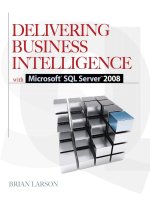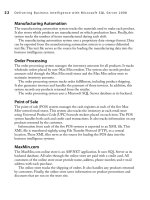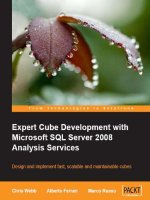Reporting with microsoft SQL server 2012
Bạn đang xem bản rút gọn của tài liệu. Xem và tải ngay bản đầy đủ của tài liệu tại đây (5.64 MB, 143 trang )
www.it-ebooks.info
Reporting with Microsoft SQL
Server 2012
Learn to quickly create reports in SSRS and Power
View as well as understand the best use of each
reporting tool
James Serra
Bill Anton
BIRMINGHAM - MUMBAI
www.it-ebooks.info
Reporting with Microsoft SQL Server 2012
Copyright © 2014 Packt Publishing
All rights reserved. No part of this book may be reproduced, stored in a retrieval
system, or transmitted in any form or by any means, without the prior written
permission of the publisher, except in the case of brief quotations embedded in
critical articles or reviews.
Every effort has been made in the preparation of this book to ensure the accuracy
of the information presented. However, the information contained in this book is
sold without warranty, either express or implied. Neither the authors, nor Packt
Publishing, and its dealers and distributors will be held liable for any damages
caused or alleged to be caused directly or indirectly by this book.
Packt Publishing has endeavored to provide trademark information about all of the
companies and products mentioned in this book by the appropriate use of capitals.
However, Packt Publishing cannot guarantee the accuracy of this information.
First published: March 2014
Production Reference: 1100314
Published by Packt Publishing Ltd.
Livery Place
35 Livery Street
Birmingham B3 2PB, UK.
ISBN 978-1-78217-172-0
www.packtpub.com
Cover Image by Aniket Sawant ()
www.it-ebooks.info
Credits
Authors
Project Coordinator
James Serra
Aboli Ambardekar
Bill Anton
Proofreader
Ameesha Green
Reviewers
Paul Turley
Indexer
Jen Underwood
Basit A. Masood-Al-Farooq
Varinder Sandhu
Graphics
Yuvraj Mannari
Acquisition Editor
James Jones
Production Coordinator
Commissioning Editor
Manasi Pandire
Technical Editors
Rekha Nair
Shantanu Zagade
Cover Work
Shantanu Zagade
Manan Badani
Shashank Desai
Copy Editors
Alisha Aranha
Sarang Chari
www.it-ebooks.info
About the Authors
James Serra is an independent consultant with the title Data Warehouse/Business
Intelligence Architect. He is a Microsoft SQL Server MVP with over 25 years of
IT experience. He started his career as a software developer, then was a DBA
for 12 years, and for the last seven years, he has been working extensively with
Business Intelligence using the SQL Server BI stack. At different times, he has been
a permanent employee, consultant, contractor, and owner of his own business. All
these experiences, along with continuous learning, have helped him to develop many
successful data warehouse and BI projects. He is a noted blogger and speaker, having
presented at the PASS Summit and the PASS Business Analytics conference. His blog
is at JamesSerra.com.
He has earned the MSCE: SQL Server 2012 Business Intelligence, MSCE: SQL Server
2012 Data Platform, MCITP: SQL Server 2008 Business Intelligence Developer, MCITP:
SQL Server 2008 Database Administrator, and MCITP: SQL Server 2008 Database. He
has a Bachelor of Science degree in Computer Engineering from UNLV.
James resides in Houston, TX, with his wife Mary and three children: Lauren, RaeAnn,
and James.
This book is dedicated to my wonderful wife Mary; my children
Lauren, RaeAnn, and James; and my parents Jim and Lorraine. Their
love, understanding, and support is what made this book possible.
Now if they only understood the contents.
www.it-ebooks.info
Bill Anton is an independent consultant whose primary focus is on designing and
developing data warehouses and Business Intelligence solutions using the Microsoft
BI stack. He has over 10 years of experience in the industry, and enjoys working
closely with clients to overcome their data-related challenges. Bill is also an active
member in the SQL Server community and enjoys sharing knowledge and helping
others. When he's not working with the clients, he can usually be found answering
questions on the MSDN forums, attending SQL PASS meetings, or writing blog posts
at .
I would like to thank my beautiful wife, Jena, for putting up with
the long hours I've worked over the years. I would also like to
thank James Serra, my mentor, for inviting me to contribute to this
book and continuing to give me solid advice and perspective on the
amazing industry in which we have the pleasure of working.
www.it-ebooks.info
About the Reviewers
Paul Turley is a mentor with SolidQ and a Microsoft SQL Server MVP. He consults,
writes, speaks, and teaches Business Intelligence and reporting solutions. He works
with companies around the world to visualize and deliver critical information to make
informed business decisions. He is the lead author of Professional SQL Server 2012
Reporting Services, Wrox Press, a contributing author for SQL Server Analysis Service 2012
Cube Development Cookbook, Packt Publishing, and several other titles from Wrox and
Microsoft Press. Paul blogs at SqlServerBiBlog.com.
Jen Underwood has almost 20 years of hands-on experience in the data
warehousing, Business Intelligence, reporting, and predictive analytics industries.
Prior to starting Impact Analytix, she held roles such as Microsoft Global Business
Intelligence Technical Product Manager, Microsoft Enterprise Data Platform
Specialist, Tableau Technology Evangelist, and also as a Business Intelligence
Consultant for Big 4 Systems Integration firms. Through most of her career, she has
been researching, designing, and implementing analytic solutions across a variety of
open source, niche, and enterprise vendor landscapes, including Microsoft, Oracle,
IBM, and SAP.
Recently, Jen was honored with a Boulder BI Brain Trust membership, a
BeyeNetwork Prescriptive Analytics Channel, and a 2013 Tableau Zen Master (MVP)
award. She also writes Business Intelligence articles for SQL Server Pro magazine.
Jen holds a Bachelor of Business Administration degree from the University of
Wisconsin, Milwaukee, and a postgraduate certificate in Computer Science, Data
Mining, from the University of California, San Diego.
www.it-ebooks.info
Basit A. Masood-Al-Farooq is an internationally known Lead SQL DBA, trainer,
and technical author, with twelve years of experience of the Microsoft technology
stack. He is an accomplished development and production SQL Server DBA, with
a proven record of delivering major projects on time and within budget. He is an
expert at evaluating client needs against the capabilities of the SQL Server product
set, with the objective of minimizing cost and maximizing function through making
innovative use of advanced capabilities.
Basit has authored numerous SQL Server technical articles on various SQL
Server topics for different SQL Server community sites that include SQLMag.com,
MSSQLTips.com, SQLServerCentral.com, SSWUG.org, SQL-SERVER-PERFORMANCE.
com, and SearchSQLServer.com. He has also developed and implemented many
successful database infrastructures, data warehouse, and Business Intelligence
projects. He also has a good understanding of ITIL principles.
He holds a Master's degree in Computer Science from London Metropolitan
University and industry-standard certifications from Microsoft, Sun, Cisco,
Brainbench, Prosoft, and APM, including MCITP Database Administrator 2008,
MCITP Database Administrator 2005, MCDBA SQL Server 2000, and MCTS .NET
Framework 2.0 Web Applications.
He can be reached via Twitter (@BasitAali), blog (),
or via LinkedIn. ( />He has also reviewed SQL Server 2012 Reporting Services Blueprints, Marlon Ribunal
and Mickey Stuewe, Packt Publishing.
I would like to thank my parents for getting me started on my
journey, giving me the opportunity for a great education, allowing
me to realize my own potential, and giving me the freedom to
choose my career path. I am eternally grateful to my wife, Aniqa,
and my sons, Rayyan and Saifaan, for giving me time to pursue a
project like this and coping with my hectic work schedule.
www.it-ebooks.info
Varinder Sandhu is an IT professional. He is a Microsoft Certified SQL Server –
Database Administrator and Technology Specialist in Microsoft .NET Framework
– Application Development Foundation. He holds a Master's degree in Computer
Application (MCA) from Sikkim Manipal University and a Bachelor's degree in
Computer Science from Guru Nanak Dev University, Amritsar. He has over six
years of IT experience with contributions to all aspects of the software engineering
process, from architecture and requirements definition, to designing, estimating,
coding, testing, and maintaining software applications.
Last but not least, visit his blog at www.varindersandhu.in.
I would like to thank my mom, dad, and my wife Gurpreet who
always inspires me in my work.
www.it-ebooks.info
www.PacktPub.com
Support files, eBooks, discount offers, and more
You might want to visit www.PacktPub.com for support files and downloads related to
your book.
Did you know that Packt offers eBook versions of every book published, with PDF and ePub
files available? You can upgrade to the eBook version at www.PacktPub.com and as a print
book customer, you are entitled to a discount on the eBook copy. Get in touch with us at
for more details.
At www.PacktPub.com, you can also read a collection of free technical articles, sign up for a
range of free newsletters and receive exclusive discounts and offers on Packt books and eBooks.
TM
Do you need instant solutions to your IT questions? PacktLib is Packt's online digital book
library. Here, you can access, read and search across Packt's entire library of books.
Why subscribe?
•
Fully searchable across every book published by Packt
•
Copy and paste, print and bookmark content
•
On demand and accessible via web browser
Free access for Packt account holders
If you have an account with Packt at www.PacktPub.com, you can use this to access PacktLib
today and view nine entirely free books. Simply use your login credentials for immediate access.
Instant updates on new Packt books
Get notified! Find out when new books are published by following @PacktEnterprise on
Twitter, or the Packt Enterprise Facebook page.
www.it-ebooks.info
www.it-ebooks.info
Table of Contents
Preface1
Chapter 1: Getting Started with Reporting
5
Standard reporting with SSRS
5
Self-service reporting with Power View
8
Power View limitations
9
Reporting scenarios
10
Scenario 1
10
Scenario 2
11
Scenario 3
11
Scenario 4
11
Scenario 5
12
Scenario 6
12
Scenario 7
12
Scenario 8
13
Scenario 9
13
Scenario 10
13
Scenario 11
13
Scenario 12
14
Scenario 13
14
Summary14
Chapter 2: SSRS – Standard Reporting
15
Primary components of a report
16
Data source
16
Dataset18
Report items
21
Additional components of a report
28
Report parameters
28
Expressions31
www.it-ebooks.info
Table of Contents
Actions32
Custom code
33
Report development environment
34
Server features and functionality
35
Choosing an installation mode – SharePoint Integrated versus Native
35
Scheduling36
Subscriptions37
Report snapshots
39
Caching42
Data alerts
43
My Reports (Native mode only)
46
Linked reports (Native mode only)
47
Consuming reports
47
Online47
Offline
48
Data feed
48
Extensibility48
Security49
Roles and permissions
Securing Report Server objects
Data security
49
50
51
Summary52
Chapter 3: Development Activity with SSRS
53
Chapter 4: Power View – Self-service Reporting
69
Prerequisites53
Tutorial scenario
54
Creating a Reporting Services project
54
Creating a report object
55
Creating a shared data source
56
Adding reference to shared data source
58
Creating a dataset
59
Adding a report item
61
Deploying a report project
66
Summary68
Getting started
70
PowerPivot72
Business Intelligence Semantic Model
73
Power View within SharePoint
74
Setup74
Tabular model connection
75
[ ii ]
www.it-ebooks.info
Table of Contents
Starting Power View connected to a tabular model connection
77
Multidimensional model connection
78
Starting Power View connected to a multidimensional model connection 78
Power View within Excel 2013
79
Setup79
Data models
79
Starting Power View in Excel
80
Importing data into Excel
80
Adding data to a worksheet and inserting data into Power View
Not adding data to a worksheet and inserting data into Power View
Adding data to a worksheet and using PowerPivot
Not adding data to a worksheet and using PowerPivot
81
81
82
82
Data visualizations
83
The user interface
84
Enhancing data models
88
Deploying and sharing reports
92
Presentation modes
93
Reports with multiple views in Power View
93
Adding multiple views
94
Navigating among views
94
View filters
94
View preview images
95
Chart highlighting, slicers, and filtering
95
Chart highlighting
95
Slicers96
Filtering98
View-level/sheet-level filters
Visualization-level filters
Basic filters
Advanced filters
Search in filters
98
98
99
100
101
Sorting101
Export reports to Microsoft Office PowerPoint
102
Design tips
103
Undo/Redo103
Arranging visualizations
103
Fit to window
103
Pop out
104
Summary104
[ iii ]
www.it-ebooks.info
Table of Contents
Chapter 5: Development Activity with Power View
105
Prerequisites105
Tutorial scenario
106
Creating a BI Semantic Model (BISM) connection
106
Opening the Power View design interface
108
Creating bar charts
109
Creating pie charts
111
Creating column charts
113
Adding a slicer
114
Deploying reports to SharePoint
115
Summary117
Index119
[ iv ]
www.it-ebooks.info
Preface
Creating reports is natural in any business, and there are many Microsoft products
for this purpose. However, the oldest and the most popular product is SQL Server
Reporting Services (SSRS), which is ideal for any standard type of report. With
technology evolving and the benefits of self-service reporting becoming evident,
a new tool was needed. Microsoft responded to this need with Power View.
This book will cover all of the features of SSRS and Power View and will provide a
step-by-step lab activity for each feature so that you can develop reports very quickly.
You will learn the strengths and weaknesses of each tool, and thus be able to ascertain
the best one to use for various reporting scenarios that you will encounter.
We, the authors of this book, are consultants who work with companies on a daily
basis to design and create reports as well as help others to do so. When looking for a
book to recommend to our clients that covers both SSRS and Power View, we found
that books either talk about just one of these tools or include both but with limited
information because they also cover a wide range of other reporting tools. Also, we
could not find books that addressed the following topics: various reporting scenarios
and the best tool to use for each; Power View for Excel 2013; the differences between
Power View for SharePoint and Power View for Excel; and how SSRS is used for
standard reporting, while Power View is used for self-service reporting. This book
is our attempt to fill all these gaps.
What this book covers
Chapter 1, Getting Started with Reporting, gives an introduction to SSRS and Power
View and discusses which is the best tool to use in various reporting scenarios.
Chapter 2, SSRS – Standard Reporting, describes what standard reporting is and
talks about how SSRS solves standard reporting needs, covering its main features
and functionalities.
www.it-ebooks.info
Preface
Chapter 3, Development Activity with SSRS, is a step-by-step lab activity that walks you
through the process of creating a basic SSRS report.
Chapter 4, Power View – Self-service Reporting, describes what self-service reporting
is and talks about how Power View solves self-service reporting needs, covering its
main features and functionalities.
Chapter 5, Development Activity with Power View, is a step-by-step lab activity that
walks you through the process of creating a basic Power View report.
What you need for this book
To follow the step-by-step lab activities in this book, we recommend that you have a
PC with the following software installed on it:
• Windows 7 or Windows 8
• Excel 2013
• SharePoint 2010 or SharePoint 2013
• SQL Server 2012 (the relational engine)
• SSRS 2012
• SQL Server Analysis Services 2012
• Power View
• SSDT or Visual Studio 2010
Who this book is for
This book is intended for those who wish to learn the use of SSRS and Power View
and need to understand the best use for each tool. This book will get you up and
running quickly—no prior experience is needed with either of the tools!
Conventions
In this book, you will find a number of styles of text that distinguish between
different kinds of information. Here are some examples of these styles, and an
explanation of their meaning.
Code words in text, database table names, folder names, filenames, file extensions,
pathnames, dummy URLs, user input, and Twitter handles are shown as follows:
"Regular users only have access to their own My Reports folder."
[2]
www.it-ebooks.info
Preface
New terms and important words are shown in bold. Words that you see on the
screen, in menus or dialog boxes for example, appear in the text like this: "One way
to accomplish this is to use the Windows Authentication option for the credentials
of the report data source(s)."
Warnings or important notes appear in a box like this.
Tips and tricks appear like this.
Reader feedback
Feedback from our readers is always welcome. Let us know what you think about
this book—what you liked or may have disliked. Reader feedback is important for
us to develop titles that you really get the most out of.
To send us general feedback, simply send an e-mail to ,
and mention the book title via the subject of your message.
If there is a topic that you have expertise in and you are interested in either writing
or contributing to a book, see our author guide on www.packtpub.com/authors.
Customer support
Now that you are the proud owner of a Packt book, we have a number of things to
help you to get the most from your purchase.
Errata
Although we have taken every care to ensure the accuracy of our content, mistakes
do happen. If you find a mistake in one of our books—maybe a mistake in the text or
the code—we would be grateful if you would report this to us. By doing so, you can
save other readers from frustration and help us improve subsequent versions of this
book. If you find any errata, please report them by visiting ktpub.
com/submit-errata, selecting your book, clicking on the errata submission form link,
and entering the details of your errata. Once your errata are verified, your submission
will be accepted and the errata will be uploaded on our website, or added to any list of
existing errata, under the Errata section of that title. Any existing errata can be viewed
by selecting your title from />[3]
www.it-ebooks.info
Preface
Downloading the color images of the book
We also provide you a PDF file that has color images of the screenshots/diagrams
used in this book. The color images will help you better understand the changes in
the output. You can download this file from: />default/files/downloads/1720EN_ColoredImages.pdf
Piracy
Piracy of copyright material on the Internet is an ongoing problem across all media.
At Packt, we take the protection of our copyright and licenses very seriously. If you
come across any illegal copies of our works, in any form, on the Internet, please
provide us with the location address or website name immediately so that we
can pursue a remedy.
Please contact us at with a link to the suspected
pirated material.
We appreciate your help in protecting our authors, and our ability to bring you
valuable content.
Questions
You can contact us at if you are having a problem with
any aspect of the book, and we will do our best to address it.
[4]
www.it-ebooks.info
Getting Started
with Reporting
Every business needs reports and usually lots of different types of reports. In the
Microsoft realm, there is not just one product that creates all of these reports. While
having multiple tools gives you many advantages, it leads to confusion about which
is the best tool to use for a specific task. There are numerous reporting tools, and
we will talk about two of them: the oldest and most widely used—SQL Server
Reporting Services (SSRS) and the new kid on the block—Power View. We will
explain both of these tools so that you can quickly use them and have clarity on the
best use of each tool.
Standard reporting with SSRS
SSRS has been around for quite a long time. It was first released in 2004 as an add-on
to SQL Server 2000. Over the years, it has seen many improvements, making it by far
the most widely used Microsoft reporting tool.
Despite the multitude of new reporting tools with their fancy and cool features, there
is still a huge demand for standard corporate reports, also called canned reports or
operational reports, which SSRS is ideal for.
www.it-ebooks.info
Getting Started with Reporting
SSRS is a feature-rich, flexible, and scalable reporting platform that can satisfy the
needs of everyone from small businesses to fortune 500 companies. The following
screenshot shows an SSRS report in the design mode using Visual Studio 2012:
An SSRS project in Visual Studio 2012
SSRS supports dozens of data sources including SQL Server, SQL Azure, SSAS
multidimensional models and tabular models, Parallel Data Warehouse, OLE DB,
ODBC and, a SharePoint list. It is a powerful report-authoring and management
environment that allows the creation of static and parameterized reports. The reports
are built using Visual Studio or SQL Server Data Tools for Business Intelligence
(SSDT-BI), which provides a drag-and-drop interface as well as wizards that
generate a Report Definition Language (RDL) file based on XML. This allows
for most of the reports to be built without having to write any code.
There is also a simpler-to-use and more streamlined reporting tool called
Report Builder 3.0 that looks and feels more like an Office application than the
project-centric development tool SSRS. It is a popular tool that also creates an
RDL file that can be used by SSRS. Report Builder has about 80 percent of the
features and capabilities of SSRS, so it is geared more toward a person who needs
a very easy-to-use tool and is willing to sacrifice some flexibility (nevertheless,
the RDL file created in Report Builder can always be opened in SSRS to add any
missing functionality).
[6]
www.it-ebooks.info
Chapter 1
SSRS offers two modes of installation and operation: Native mode and SharePoint
Integrated mode. Native mode provides a standalone report server called Report
Manager, which offers report viewing, administration, security, processing,
and delivery. SharePoint Integrated mode provides the report server through a
SharePoint server and almost all the features that are present in Native mode.
However, certain features, such as security and storage, are integrated within
SharePoint. Most companies select SharePoint Integrated mode as it provides a
unified portal to store and present all documents and reports.
The previously mentioned RDL files are uploaded to the Report Manager or the
SharePoint document library. All the reports can be accessed through either of the
portals and can be automatically generated and distributed. Users can perform
analysis using parameters, filters, drill-down, and drill-through. Reports can be
scheduled and distributed via the portal, a file share, e-mail, or a printer, and can
be rendered as PDF, Excel, XML, comma delimited text file, various image types
(TIFF, BMP, GIF, JPEG, EMF, PNG, WMF), HTML, or Microsoft Word formats.
The following screenshot shows an output of an SSRS report in Report Manager:
Running a report in Report Manager
[7]
www.it-ebooks.info
Getting Started with Reporting
Self-service reporting with Power View
While SSRS is a great solution, companies frequently need to go beyond these static
reports to visualize their data in different ways to help them make better business
decisions. This is where Power View comes into the picture. Power View is an
easy-to-use solution that allows users to quickly create highly-interactive and
visual reports that can be accessed in a variety of different ways and from different
devices. The reporting experience is greatly simplified as there are no setting
properties on objects, no design mode, no creating of relationships with the data,
and no connecting items together for filtering. The following screenshot shows a
report being created in Power View:
Creating a report in Power View
Introduced with SQL Server 2012 and integrated with the SharePoint Enterprise
edition, Power View has become very popular due to its ease of use and the ability
to generate very useful and cool looking reports. It was first available only through
SharePoint Server (Enterprise edition), but now it is available as an Excel 2013
add-on in the Office 2013 ProPlus edition.
Power View in SharePoint can connect to Excel PowerPivot workbooks and SSAS
multidimensional models and tabular models (also known as cubes). An Excel
PowerPivot workbook can use many different data sources such as SQL Server,
SQL Azure, text file, and Microsoft Access.
[8]
www.it-ebooks.info
Chapter 1
Power View in Excel 2013 uses as the basis of a report either an internal data model
or an external data model such as another workbook or a SQL Server Analysis
Services (SSAS) tabular model. Note that Power View in Excel 2013 does not
support a multidimensional model. The internal data model can use many different
data sources such as SQL Server, SQL Azure, text file, and Microsoft Access.
However, Power View is not a replacement for SSRS as both tools have their place:
Reporting Services is an ideal solution for corporate reporting, and Power View is
better suited for self-service reporting with established data models. Power View
was developed by the Microsoft Reporting Services product team who saw it as
part of the total SSRS offering.
Power View should be the tool of choice for self-service reporting for the
following reasons:
• Power View is easier to use than Report Builder 3.0, which is Microsoft's
other self-service tool. While Power View does not have all the features of
Report Builder as yet, it is much quicker and simpler to use. On the other
hand, there are a lot of features in Power View that are not in Report Builder.
• Because it is an Excel add-in, it allows for an easy transition from pulling in
and modifying data in an Excel-hosted PowerPivot model to generating a
report of that data in Power View.
• A Power View report can be embedded in PowerPoint (SharePoint 2010 or
2013 and Enterprise edition only). It's as simple as saving your Power View
report as a PowerPoint presentation. You can even filter, slice, and explore
your Power View report within PowerPoint if you have an active connection
to the SharePoint server.
• It is very interactive with no design or preview mode, which you would
otherwise have to switch between. The only mode it has is What You See
Is What You Get (WYSIWYG). It is very easy to add fields, filters, and
aggregations. Everything is done instantly thanks to the use of Silverlight.
Power View limitations
While you will have some SSRS reports that can be replaced with Power View
reports, be aware of its limitations that can prevent the replacement of other
reports. The limitations are as follows:
• Power View does not have nearly as many customization options as SSRS.
With SSRS, you can change just about every property of a report item, but
Power View is very limited in terms of the properties you can change.
[9]
www.it-ebooks.info
Getting Started with Reporting
• The current implementation of Power View requires the installation of a
Silverlight browser plugin. This can add complications that you generally
don't have with SSRS because it does not require any browser plugins. In
addition, Silverlight is a dying technology and is being replaced with HTML
5 (Microsoft is working on a HTML 5 Power View client).
• Power View in SharePoint requires SharePoint Enterprise and the installation
of Reporting Services in SharePoint Integrated mode. SSRS will work with
the Standard edition of SharePoint and has a Native mode that does not
require SharePoint. Power View also works with Excel 2013 (ProPlus edition
only), but many companies have not yet upgraded to it and are still using
Excel 2010. Additionally, if you are using Excel 2013, it is likely that you still
want to use SharePoint Enterprise to share the reports instead of sharing
the workbook.
• Power View does not support the passing of parameters, whereas SSRS does.
• Power View does not have any means of scheduling reports or automatic
report delivery. On the other hand, SSRS has a sophisticated way of
scheduling and delivering reports using subscriptions.
• Power View does not support custom code, so there is no way to extend its
features. SSRS is very flexible in allowing you to extend its code, so you can
do just about anything with it.
Reporting scenarios
Which is the best reporting tool for the job? The following are various reporting
scenarios you may encounter and our suggestions on the best tool to use along
with the reasons why:
Scenario 1
You want the reports to be created automatically and delivered via e-mail to certain
users every morning. For such reports, you will pass in certain parameters such as
country codes and the beginning and ending dates.
Solution: Since Power View does not support scheduled rendering and delivery of
reports or parameter passing, SSRS is the reporting tool to use in this situation. In
fact, this is what SSRS excels at thanks to the sophisticated subscription feature. This
feature allows you to register with a publisher to get any report on a scheduled/
reoccurring basis. A subscription includes parameters and a recipient list, rendering
format, delivery schedule, and delivery method.
[ 10 ]
www.it-ebooks.info