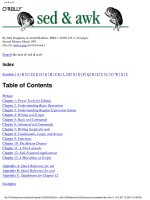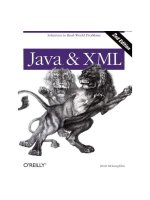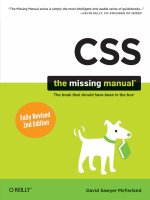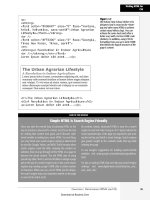iOS UICollectionView, 2nd edition
Bạn đang xem bản rút gọn của tài liệu. Xem và tải ngay bản đầy đủ của tài liệu tại đây (4.07 MB, 192 trang )
www.it-ebooks.info
iOS
UICollectionView:
The Complete
Guide
Second Edition
www.it-ebooks.info
Addison-Wesley Mobile Programming Series
Visit informit.com/mobile for a complete list of available publications.
T
he Addison-Wesley Mobile Programming Series is a collection of digital-only
programming guides that explore key mobile programming features and topics
in-depth. The sample code in each title is downloadable and can be used in your
own projects. Each topic is covered in as much detail as possible with plenty of
visual examples, tips, and step-by-step instructions. When you complete one of
these titles, you’ll have all the information and code you will need to build that
feature into your own mobile application.
Make sure to connect with us!
informit.com/socialconnect
www.it-ebooks.info
iOS
UICollectionView:
The Complete
Guide
Second Edition
Ash Furrow
Upper Saddle River, NJ • Boston • Indianapolis • San Francisco
New York • Toronto • Montreal • London • Munich • Paris • Madrid
Cape Town • Sydney • Tokyo • Singapore • Mexico City
www.it-ebooks.info
iOS UICollectionView: The Complete Guide, Second Edition
Copyright © 2014 by Pearson Education, Inc.
Many of the designations used by manufacturers and sellers to distinguish their products
are claimed as trademarks. Where those designations appear in this book, and the publisher was aware of a trademark claim, the designations have been printed with initial capital
letters or in all capitals.
The author and publisher have taken care in the preparation of this book, but make no expressed or implied warranty of any kind and assume no responsibility for errors or omissions. No liability is assumed for incidental or consequential damages in connection with or
arising out of the use of the information or programs contained herein.
Acquisitions
Editor
Trina MacDonald
Development
Editor
Sheri Cain
Managing Editor
Kristy Hart
Project Editor
Andy Beaster
The publisher offers excellent discounts on this book when ordered in quantity for bulk purchases or special sales, which may include electronic versions and/or custom covers and
content particular to your business, training goals, marketing focus, and branding interests.
For more information, please contact:
Copy Editor
Keith Cline
U.S. Corporate and Government Sales
(800) 382-3419
Technical Editor
Niklas Saers
For sales outside the United States, please contact:
International Sales
Proofreader
Paula Lowell
Publishing
Coordinator
Olivia Basegio
Cover Designer
Chuti Prasertsith
Visit us on the Web: informit.com/aw
All rights reserved. Printed in the United States of America. This publication is protected by
copyright, and permission must be obtained from the publisher prior to any prohibited reproduction, storage in a retrieval system, or transmission in any form or by any means,
electronic, mechanical, photocopying, recording, or likewise. To obtain permission to use
material from this work, please submit a written request to Pearson Education, Inc., Permissions Department, One Lake Street, Upper Saddle River, New Jersey 07458, or you
may fax your request to (201) 236-3290.
ISBN-13: 978-0-13-376261-7
ISBN-10: 0-13-376261-0
www.it-ebooks.info
❖
For my wife, who inspires me in every way.
❖
www.it-ebooks.info
Table of Contents
Preface
Chapter 1: Understanding Model-View-Controller on iOS
Basics of the Application Lifecycle
How to Use MVC
MVC and UICollectionView
Chapter 2: Displaying Content Using UICollectionView
Setting Up Using Code and Storyboards
UIScrollView: A Brief Overview
UICollectionViewCell Reuse: How and Why
Displaying Content to Users
Case Study: Evaluating Performance of UICollectionView
Chapter 3: Contextualizing Content
Supplementary Views
Providing Supplementary Views
Responding to User Interactions
Providing Cut/Copy/Paste Support
Chapter 4: Organizing Content with UICollectionViewFlowLayout
What Is a Layout?
Subclassing UICollectionViewFlowLayout
Laying Out Items with Custom Attributes
Going Beyond Grids
UITableView: UICollectionView’s Daddy
Chapter 5: Crafting Custom Layouts Using UICollectionViewLayout
Subclassing UICollectionViewLayout
Animating UICollectionViewLayout Changes
Stacking Layouts
Chapter 6: Adding Interactivity to UICollectionView
Basic Gesture Recognizer
Responding to Taps
Pinch and Pan Support
Layout-to-Layout Transitions
UIKit Dynamics
www.it-ebooks.info
Acknowledgments
I want to thank Angie Doyle and Trina MacDonald at Pearson publishing for contacting me
about writing this book. I was planning on writing an ebook about something, but with their
guidance and resources, I know this book is way more awesome than anything I could have
done on my own.
Rich Wardwell and Niklas Saers have been wonderful technical editors, offering comprehensive advice concerning clarity of both my code and my prose.
I am a strong believer in the open source community, and this book relies on some open
source software. Some of it I wrote myself, but some if I didn’t. I’d like to thank Mark Pospesel for his contributions to GitHub in “Introducing UICollectionViews.” Mark specializes
in mathematics, and while writing this book, it’s been great to be able to rely on his expertise.
Speaking of the open source community, no book discussing UICollectionView would be
complete without a tip of the hat to Peter Steinberger’s work on PSTCollectionView, a
100% API-compatible replacement for UICollectionView that offers backward compatibility with iOS 4.3+. Most of the techniques discussed in this book are directly applicable to
PSTCollectionView, and the project is advancing every day. If you need to support older
versions of iOS, use PSTCollectionView.
Finally, I could not have completed this book without the support of my wife. Her constant
prodding about deadlines made sure I was only a little late most of the time. I am lucky to
have such a supportive partner who understands and encourages my compulsion to create
and share.
www.it-ebooks.info
About the Author
Ash Furrow has been developing iOS applications since 2009. He’s made several of his own
applications available on the store and headed the iOS team at 500px to ship their critically
acclaimed app. After spending a year with Teehan+Lax, he’s moved on to live abroad and
contribute to the open source community.
When he’s not busy writing books or blog posts, Ash enjoys digital and analogue photography, often developing his own film.
www.it-ebooks.info
We Want to Hear from You!
As the reader of this book, you are our most important critic and commentator. We value
your opinion and want to know what we’re doing right, what we could do better, what areas
you’d like to see us publish in, and any other words of wisdom you’re willing to pass our
way.
You can email or write me directly to let me know what you did or didn’t like about this
book—as well as what we can do to make our books stronger.
Please note that I cannot help you with technical problems related to the topic of this book,
and that due to the high volume of mail I receive, I might not be able to reply to every message.
When you write, please be sure to include this book’s title and author as well as your name
and phone or email address. I will carefully review your comments and share them with the
author and editors who worked on the book.
Email:
Mail:
Reader Feedback
Addison-Wesley’s Developer’s Library
800 East 96th Street
Indianapolis, IN 46240 USA
www.it-ebooks.info
Preface
At WWDC 2012, Apple unveiled UICollectionView, enabling a new way for apps to render
content to users. Collection views are a content- and layout-agnostic tool for developers to
display content in apps. User interfaces created with collection views are some of the most
immersive, distinctive interfaces in iOS applications.
However, the power afforded to developers by collection views is balanced by the complexity of using them. As the saying goes, Cocoa makes common things easy and uncommon
things possible. UICollectionView embodies this sentiment.
I said earlier that collection views are layout-agnostic, and that’s true: Developers write their
own layouts for collection views to use to organize their content on the screen. Luckily, Apple included a sample layout that displays grids, a common request among developers.
How to Use This Book
This book is meant to tell a story; each chapter builds upon the last one to guide readers
through every nook and cranny of UICollectionView. I strongly encourage readers to read
each chapter in sequence and follow along with the code samples.
The first chapter makes sure that readers have a common vocabulary when discussing the
organization of code in iOS applications. Even if you’re a seasoned developer, it’s worth a
look just to make sure you’re on the same page as I am.
The code provided with this book is as valuable as the explanations in the chapters of why the
code is written the way it is.
All of the code that appears in this book can be downloaded at
/>
Who This Book Is For
This book is for intermediate to advanced iOS developers who want to take full advantage of UICollectionView. If you’re trying to write your first-ever iOS application, this
book probably isn’t for you. I've written this book with the assumption that you understand
the concepts of objects and view hierarchies, as well as basic Objective-C syntax.
Organization of This Book
This book is organized into six chapters to guide readers through a comprehensive description of every aspect of collection views:
www.it-ebooks.info
▪
Chapter 1, “Understanding Model-View-Controller on iOS,” briefly introduces the
MVC paradigm of application architecture that’s used throughout the remainder of the
book.
▪
Chapter 2, “Displaying Content Using UICollectionView,” introduces readers to
UICollectionView with some basic examples using .xib files and storyboards, as well
as view setup using only code. This chapter ends with a case study on application
performance tuning.
▪
Chapter 3, “Contextualizing Content,” builds on the basics of cell use from Chapter
2 to explain how to contextualize content for users by using supplementary views. The
chapter explores the UICollectionViewDataSource and
UICollectionViewDelegate protocols as well.
▪
Chapter 4, “Organizing Content with UICollectionViewFlowLayout,” introduces
readers to the idea of creating their own custom layouts while relying on existing logic
in UICollectionViewFlowLayout. The sample code from Chapter 3 is augmented
with decoration views, and custom collection view attributes are used to customize cell
layout. The chapter ends with a look at a Cover Flow-esque layout.
▪
Chapter 5, “Crafting Custom Layouts Using UICollectionViewLayout,” explains
to readers who understand subclassing flow layouts that they can subclass
UICollectionViewLayout directly for incredibly custom layouts. The chapter also
covers changing layouts with animation support, as well as provides some further
examples on how to use supplementary views and decoration views with completely
custom layouts.
▪
Chapter 6, “Adding Interactivity to UICollectionView,” is the crown jewel of this
book. It looks back at all the previous chapters’ code samples to augment them with
interactivity, mostly using gesture recognizers. Additionally, it shows off how to use
UIKit Dynamics, a new animation library in iOS 7.
What’s New in the Second Edition
The second edition of this book covers what’s new in UICollectionViews in iOS 7. It removes some gotchas that were present in iOS 6 but were fixed in iOS 7, and it details a few
new ones. This book also covers how to use UICollectionViews with UIKit Dynamics, an
exciting new iOS 7 technology.
Special Thanks
I want to thank Mark Pospesel for his work in the open-source community, specifically his contributions to “Introducing UICollectionViews” available on GitHub:
A lot of the math in the later chapters is taken from Mark’s code. This book would not be as awesome if it weren’t for Mark's
open source contributions.
www.it-ebooks.info
1
Understanding ModelView-Controller on iOS
B
efore you dive into UICollectionView, you should get familiar with some of the
conventions and terms used in this book. The book starts with the basics of the iOS
application lifecycle and then discusses the Model-View-Controller (MVC) paradigm. Even
if you’re an experienced iOS developer already familiar with these topics, I encourage you
to read this chapter to make sure that you’re on the same page (or screen, so to speak) that I
am while you’re reading the rest of this book.
Basics of the Application Lifecycle
The iOS application lifecycle differs a little from typical native applications on other
platforms (although recent changes to OS X show Apple is interested in making the iOS
lifecycle the norm). Developers no longer have hard-and-fast rules for when their
applications are terminated, suspended, and so on. Let’s start with a simple scenario to
describe a typical application lifecycle.
The user has just turned on his phone, and no applications are running except for those that
belong to the operating system. Your application is not running. After the user taps your
app’s icon, Springboard—the part of the OS that operates the Home screen of iOS—
launches your app. Your app, and the shared libraries it needs to execute, is loaded into
memory while Springboard animates your Default.png on the screen. Eventually, your
app begins execution, and your application delegate receives the appropriate notification.
When your application is running and in the foreground, it is in the active state.
On iOS, users tend to only use any given application for a few seconds before returning
their phones to their pockets. After the user has put away your app by pressing the Home
button on her iPhone or iPad, your application enters the background state. Typically,
apps have 10 seconds to complete any database saves or other long-running tasks (though
applications can request additional time from the OS). When all the background processing
www.it-ebooks.info
is complete, the application finally becomes suspended. While suspended, applications
remain in memory but may not execute code. The state of your application is persisted. If
the user opens your application while it is suspended, it begins execution exactly where it
left off. If memory becomes low, the OS can kill your app while it is in the suspended state.
The user can also manually terminate your app from the multitasking tray. Once terminated,
applications return to their initial state of not running.
But wait, it gets more complicated! If the user receives a calendar alert, opens the
multitasking tray, or gets a phone call, your application can be put into the inactive state.
Your application is still running, but it is no longer the foremost thing the user interacts
with. For example, games pause themselves. As an application developer, you need to be
aware of this and use it as an indication that the user might leave your application soon.
The user can open your application without tapping its icon on the Home screen. If your
application receives local or push notifications, or if it is registered for custom URL scheme
handling, the user can open it in any number of ways.
The application lifecycle is important to understand for all iOS developers who want to
make enriched, immersive experiences. These types of applications are exactly what
UICollectionView is great for, so no comprehensive discussion of UICollectionView
would be complete without a summary of the application lifecycle.
If your app enters the inactive state, stop updating your interface. It would be disconcerting
for a user to see your collection-view contents move about while he’s deciding whether to
view the details of an appointment that has popped up over your application. Likewise,
don’t update your app’s interface while the application is in the background. The state of
the user interface should remain fixed between the switch from active to background and
back to active.
How to Use MVC
MVC is not a difficult concept, but there are two main reasons for emphasizing its
importance in iOS:
▪
MVC is used by CocoaTouch (and Cocoa on OS X). If you adhere to the same
paradigm as the frameworks used for writing all iOS applications, your code will
flow well and not clash with the built-in classes, including UICollectionView.
▪
MVC is generally a good framework, and using it will help you make well-written,
maintainable apps.
Now that you know why MVC is important, it’s time to look at what MVC is. Figure 1.1
shows the basics of MVC; strong relationships are represented with solid lines, and weak
relationships are represented by dashed ones. Strong and weak relationships indicate to the
compiler how to manage memory and are important to avoid memory leaks, which would
eventually lead to the app being terminated.
www.it-ebooks.info
KVO
User Interaction
Controller
Model
View
Owns
Owns
Figure 1.1 Basics of MVC
At the heart of MVC is the controller object. The controller is a view controller—as in
UIViewController—and it controls the view. It maintains a strong relationship to this
view, which is what is presented to the user on the screen. The controller also maintains a
strong relationship to the model. The model represents data that is represented in the view.
If your view ever has a reference to your model, or vice versa, you’re doing it wrong. This
book uses MVC and you should, too.
Most of the code in any given application resides in the controller; controllers mediate the
interactions between views and models, which is why the code in controllers is often
referred to as glue code.
What sort of interactions does a controller mediate? Well, if the view contains a button, the
view controller is notified when the user taps that button. User interactions usually trigger
actions to modify, create, or delete models belonging to the controller. The controller
receives the user interaction from the view, updates the model, and then updates the view to
reflect the changes made to the model.
Sometimes, the model changes without user interaction. For example, consider a view that
displays a large JPEG, which is being downloaded. When the download completes, the
controller should be notified so that it can update the view. On iOS, you have a few
different choices for how to notify the controller. My favorite is Key-Value Observation
(KVO). Controllers can register themselves as observers on model objects so that they are
notified whenever the model’s properties are changed. Other ways for models to interact
with controllers on iOS include NSNotificationCenter, delegation, and
NSFetchedResultsController. I would avoid NSNotificationCenter for modelcontroller interaction in favor of NSFetchedResultsController or KVO. Although this
book doesn’t discuss Core Data, UICollectionView works very well with
NSFetchedResultsController in a similar way to UITableViewController.
This last example demonstrates a gaping hole in MVC: Where does the network code go?
As a responsible iOS developer, you should keep the view controller to only mediating the
interactions between the view and the model. If that’s the case, it shouldn’t be used to
www.it-ebooks.info
house the network access code. As discussed in Chapter 6, “Adding Interactivity to
UICollectionView,” the network code should be placed outside of the typical MVC
pyramid. Network access should not involve the view whatsoever, but it can sometimes
involve the model.
Well, that’s mostly true. In fact, a common paradigm for fetching details about a model
from an application programming interface (API) involves Grand Central Dispatch blocks.
A block lets developers treat anonymous functions as first-class Objective-C objects. These
blocks can be invoked later. Controllers can start a network request and pass the networkfetching object a callback block that updates the view. Technically, the network code has an
indirect reference to the view, but you ignore it lest you find yourself falling down a rabbit
hole of pedantry.
If you are experienced in iOS development, all of this should sound familiar. UICollectionView and UICollectionViewController don’t exist in silos; they are used within
applications with models and with the rest of CocoaTouch. It would be irresponsible to
present them in any other context than that of MVC.
MVC and UICollectionView
Now that you've read about the MVC paradigm, look at its application in the context of
writing UICollectionView code.
The view component of MVC with UICollectionView is unsurprisingly the
UICollectionView itself; the controller is either a subclass of UICollectionViewController or a subclass of UIViewController that conforms to the UICollectionViewDataSource and UICollectionViewDelegate protocols; the model can be
anything.
Like with UITableView, your controller can either subclass UIViewController and
conform to the two protocols for the collection view data source and delegate or it can
subclass UICollectionViewController itself. If you look in the header file of
UICollectionViewController, you see that it’s very sparse. The controller inherits
from UIViewController—conforming to UICollectionViewDataSource and
UICollectionViewDelegate—and has a convenience initializer to programmatically
create an instance of it using a collection view with a specific layout. It contains a property
to access the collection view and another property to specify whether the selection in a
collection view becomes cleared when it (re)appears.
When using a UICollectionViewController subclass, the view property of
UIViewController points to the same object as the collectionView property of
UICollectionViewController. The view is the collection view. If you plan to use only
UICollectionView to display data to your user, I strongly recommend subclassing this
prebuilt controller. In my experience, you run into fewer “gotchas” using these special
controllers from Apple.
www.it-ebooks.info
In some circumstances, subclassing UIViewController is preferable. For example, if
your view contains a collection view, but also contains other views, it’s easier to have the
collection view as a subview of the controller’s view. The distinction is minor, but
important.
Figures 1.2 and 1.3 demonstrate the differences in the two approaches to using collection
views. UICollectionViewController is much simpler; it should be the approach you
take first. If you find you can’t solve your problem with it, switch to using the second
approach. It’s usually easy to switch from using the first method to the second.
UICollectionViewController
Model
UICollectionView
Figure 1.2 Example of MVC using UICollectionViewController
UIViewController
Model
UIView
Contains
UICollectionView
Figure 1.3 Example of MVC using UICollectionView’s protocols
www.it-ebooks.info
This book uses the first approach unless there is a good reason not to. Even though the
view property of UICollectionViewController is the same as its collectionView
property, the code used in this book carefully distinguishes between the two.
Now that you’ve seen how collection views fit within the MVC paradigm of iOS apps, look
at the following simple example. Don’t worry; you experiment a lot with collection views
in Chapter 2, “Displaying Content Using UICollectionView.”
In the following example, you create a simple iPhone app that displays a bunch of cells
with random colors. To get started, create a new application with the Single View template.
Make sure that Use Storyboards is unchecked; this book focuses on collection views, and I
don’t want to have to diverge to discuss the peculiarities of storyboards. Delete everything
in the view controller header file and replace it with the code in Listing 1.1.
Listing 1.1 Basic UICollectionViewController Header File
@interface AFViewController : UICollectionViewController
@end
Replace AFViewController with the name of your view controller. My initials are AF, so
I prefix my class names with them to avoid namespace collisions.
Next, head over to your .xib file and delete the view. Drag a collection view onto the blank
canvas and connect the collection view’s delegate and dataSource outlets to the File’s
Owner, the view controller. It should look like Figure 1.4 when you’re done.
www.it-ebooks.info
Figure 1.4 Basic UICollectionView setup using a .xib
Now comes the fun part: the code! UICollectionViewDataSource has two required
methods. One returns the number of items in a section, and another configures a cell for a
given index path.
If you’re not familiar with these terms, don’t worry. Chapter 2 explains everything in great
detail. This quick example just gets your feet wet.
Following MVC, you need a model. Use a basic array that you'll populate with a bunch of
randomly generated colors. The top of your implementation file should look something like
Listing 1.2.
Listing 1.2 Setting Up the Model
static NSString *kCellIdentifier = @"Cell Identifier";
@implementation AFViewController
{
NSArray *colorArray;
}
- (void)viewDidLoad
{
www.it-ebooks.info
[super viewDidLoad];
[self.collectionView registerClass:[UICollectionViewCell class]
forCellWithReuseIdentifier:kCellIdentifier];
const NSInteger numberOfColors = 100;
NSMutableArray *tempArray = [NSMutableArray
arrayWithCapacity:numberOfColors];
for (NSInteger i = 0; i < numberOfColors; i++)
{
CGFloat redValue = (arc4random() % 255) / 255.0f;
CGFloat blueValue = (arc4random() % 255) / 255.0f;
CGFloat greenValue = (arc4random() % 255) / 255.0f;
[tempArray addObject:[UIColor colorWithRed:redValue green:greenValue
blue:blueValue alpha:1.0f]];
}
}
colorArray = [NSArray arrayWithArray:tempArray];
Notice the copy of the array; we’re doing so to avoid a mutable instance as our color array,
which would be unnecessarily slower.
The kCellIdentifier string is used to register a plain UICollectionViewCell as the
cell for the collection view to use, so don’t pay much attention to it. The part that involves
the model is the instance variable called colorArray. In viewDidLoad, you use a for
loop to populate this array with random colors.
Now that you have the model set up, you need to configure your view to represent it. For
this, use the two UICollectionViewDataSource methods mentioned earlier (see
Listing 1.3).
Listing 1.3 Configuring the View
-(NSInteger)collectionView:(UICollectionView *)collectionView
numberOfItemsInSection:(NSInteger)section
{
return colorArray.count;
}
- (UICollectionViewCell *)collectionView:(UICollectionView *)collectionView
cellForItemAtIndexPath:(NSIndexPath *)indexPath
{
www.it-ebooks.info
UICollectionViewCell *cell = [collectionView
dequeueReusableCellWithReuseIdentifier:kCellIdentifier forIndexPath:indexPath];
//Discussed in Chapter 2 - pay no attention
cell.backgroundColor = colorArray[indexPath.item];
}
return cell;
The first method—collectionView:numberOfItemsInSection:—lets the collection
view know how many cells it’s going to display. You rely on the model to let the controller
know what number to return. Next is collectionView:cellForItemAtIndexPath:,
which returns a cell that you are responsible for configuring in a way that represents your
model. To do this, you grab the model at the given index and use that color as the
background color for the cell. If you run the app, you get something like what you see in
Figure 1.5. Because the colors are randomly generated, of course, your app will look
different.
Figure 1.5 First run of the basic app
Note that we’re not using this collection view within a UINavigationController, so the
status bar is transparent. In production code on iOS 7+, you’ll usually encapsulate your
collection view within a navigation controller, whose navigation bar is extended behind the
status bar.
www.it-ebooks.info
So, this simple example demonstrates how a model can represent a view and how you can
configure a view to represent that model without either being aware of the other. This
example demonstrates the platonic ideal of what you should strive for: clear separation
between model, view, and controller.
www.it-ebooks.info
2
Displaying Content Using
UICollectionView
N
ow that you understand how collection views fit within an iOS app using the ModelView-Control (MVC) paradigm, it’s time to get to the good stuff: code. This chapter starts
off easy and shows how you can use storyboards or .xibs to set up collection views, and
then it shows you how to set them up in code. Collection views extend their
UIScrollView superclass, so the chapter takes a brief detour to show how to use that to
your advantage with UIScrollViewDelegate. You begin customizing actual content to
show to your users using cell reuse before finishing off with a case study on performance.
Setting Up Using Code and Storyboards
Traditionally, .xib files were used to lay out interface code for OS X and iOS apps. These
files are “freeze-dried” versions of your interface that are thawed at runtime. The benefit of
.xibs is that they’re easy to use to create basic interfaces; you usually have one instance of
UIViewController per .xib.
Storyboards, first introduced in iOS 5 in 2011, enable developers to visually lay out the
interaction between view controllers. Not only can developers visualize the connections
between view controllers, but they can also define how their entire application transitions
from one view controller to another. The key thing about storyboards is their efficiency; a
huge .xib file, which has to be completely loaded into memory, can delay the time it takes
for your app to launch. Storyboards efficiently lazy-load only the view controllers
necessary.
Of course, anything you can do in a .xib file or storyboard can be done using cold, hard
code. If you are integrating collection views into your existing application, which uses .xib
files or storyboards, it might be convenient to continue to use them. However, because
collection views require the use of code for layout, it’s often easier to avoid using .xibs and
www.it-ebooks.info
storyboards altogether. Nevertheless, this chapter explains how to set up the collection view
from the last chapter using a storyboard and then set it up again using only code.
Create a new Xcode project with the Single View template. Make sure that Use Storyboards
is checked. Open the MainStorboard.storyboard file and delete the view controller
that’s already there. Drag a Collection view controller from the object library in the right
pane onto the empty canvas, as shown in Figure 2.1.
Figure 2.1 Basic collection view using storyboards
You could run the app right now and it would work, but it would be pretty boring. The
storyboard has set up the delegate and data source outlets of the collection view to point to
your collection view controller. The next step is to customize what that view controller
actually does. This part is easy, because you’re just going to copy the existing code from
Chapter 1, "Understanding Model-View-Controller on iOS."
Open the header for your view controller and change which class it inherits from (by
changing UIViewController to UICollectionViewController). Then copy the
implementation file in its entirety from the last chapter. The last, important step is to tell
your storyboard which view controller it should use. Click the Collection view controller in
the storyboard and open the Identity Inspector. Where it says Class, you see the default
placeholder of UICollectionViewController. Boring! Replace that with the name of
your view controller—in my case, it’s AFViewController.
This step is crucial; it’s how the storyboard knows what code to execute when laying out
the collection view. Run your app, and you see the same output as from Chapter 1.
Using storyboards or .xibs, you have an opportunity to change the visual display of the
collection view without any code. Select the collection view in the storyboard and open the
Attributes Inspector. Here, you can change the scroll direction of the collection view from
Vertical, the default, to Horizontal. You can also change properties of the collection view
www.it-ebooks.info
that belong to its superclass, UIScrollView. Change the Style to white, which makes the
scroll indicator visible against the black background.
Open the Size Inspector, and you can change the attributes of the collection view layout,
shown in Figure 2.2. (Collection views abstract these properties to their layout objects; read
more on that in Chapter 3, “Contextualizing Content.”) Here, you can change the cell size,
which is 50 by 50 points by default. Bump the width down to 20 and keep the height set to
50. The header and footer sizes don’t work just yet because you haven’t used headers or
footers.
Figure 2.2 Size Inspector of a collection view layout
You can change the distance between cells in the collection view using the Min Spacing
section in the Size Inspector. This is only the minimum distance; the default layout, called
Flow, makes sure that cells are a minimum distance from one another. The Section Insets
area of the Size Inspector enables you to specify the distance surrounding an entire section.
(Remember that you only have one section so far.) You take a closer look at section insets
in Chapter 3, so don’t worry about the specifics for now. It’s a personal pet peeve of mine
to have too small a margin around content, so bump up the section insets to 10 points each.
Run the app to see the visual differences in the collection view. It should resemble
Figure 2.3.
www.it-ebooks.info