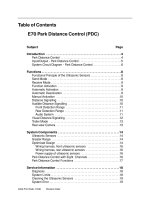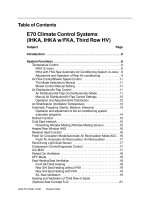WIESHEU EBO128 IS control long version
Bạn đang xem bản rút gọn của tài liệu. Xem và tải ngay bản đầy đủ của tài liệu tại đây (805.55 KB, 32 trang )
The IS Control
Operating Manual
IS 600 and IS 500
IS 600 Control:
For clear and easy muliple
operation of up to 8
appliances.
IS 500 Control:
For practical single
appliance operation.
Page 2
Operating Manual IS 600 and IS 500
Contents
Glossary ................................................................................................ 4
Control Units IS ..................................................................................... 5
Opening and closing the door ............................................................ 6
Appliance Operation ............................................................................ 6
1. Operation ........................................................................................... 6
1.1 Manual Baking / Finish Baking ........................................................................... 7
1.2 Baking Program / Finish Baking .......................................................................... 9
1.3 Cleaning .............................................................................................................. 10
1.4 Cool Down Program ........................................................................................... 11
2. Programming .................................................................................. 12
2.1 Program Operation ............................................................................................. 12
2.1.1 Baking Step „edit“ ......................................................................................... 13
2.1.2 Baking Step „copy“ ........................................................................................ 14
2.1.3 Baking Step „move“ ........................................................................................ 14
2.1.4 Baking Step „delete“ ...................................................................................... 14
2.4 Delete Program ................................................................................................... 15
2.2 Copy Program ..................................................................................................... 15
2.3 Move Program ..................................................................................................... 15
3. Settings ............................................................................................ 16
3.1 Automatic Start ................................................................................................... 16
3.2 Pictogram Mode.............................................................................................................. 18
3.3 Setting Time ........................................................................................................ 18
3.4 System Settings .................................................................................................. 19
3.4.1 Pin Code Setting .............................................................................................. 19
3.4.2 Program Change ............................................................................................. 19
3.4.3 Country Setting ................................................................................................ 20
3.4.3.1 Language ...................................................................................................... 20
3.4.3.2 Temperature .................................................................................................. 20
3.4.3.3 Time Format ................................................................................................. 21
3.4.4 Appliance Management (only for IS 600 Multiple appliance operation) ..... 21
3.5 Aplliance Settings ............................................................................................... 21
3.5.1 Display .............................................................................................................. 22
3.5.2 Ringer ............................................................................................................... 22
3.5.3 Light .................................................................................................................. 23
3.5.4 Factory Settings .............................................................................................. 24
3.6 Switch Code ........................................................................................................ 25
3.6 Cleaning of Door ( only in DIBAS functions ) ................................................... 25
4.0 Shutting off the appliance ........................................................... 25
Mulitple Applianace Operation (only possible withIS 600)................... 26
Operating a Poorfer with IS 500 / IS 600 .......................................... 27
4.1 Proofing Manual ................................................................................................. 27
4.2 Proofing Program .............................................................................................. 28
Programming Self Cleaning Program - Pro Clean ......................... 29
What do do when..? ............................................................................ 31
Warranty............................................................................................... 32
Operating Manual IS 600 and IS 500
Page 3
Glossar - Zeichenerklärungen und Abkürzungen
Symbols
Warning ! Danger sign
Disconnect cable !
Unplug appliance for at least 2 minutes until all electrial components are discharged.
Do not spray with water !
This sign advises to keep part away from water.
Attention hot surface !
Burn danger by means of hot surface.
Hot substances !
Burn dagner by means of hot substances.
Information
Tip
Read Operating Manual thoroughly.
IS Control abbreviations
AbbreviationMeaning
A
Sink Process
ATV
Cascade
B-ART
Operation Mode
D
Drehzahl
D
Delta Process
D
Steam
F
Moisture
HEI
Convection Air
HL
Convection Air
K
Core Process
KO
Combi Steam
OH
Top Heat
PCL
Cleaning
PRG
Running Program
S
Step
SCHW
Steam
UCL
Cleaning
UH
Bottom Heat
VER
Process
VH
Preheat
VO
Preheat
Z
Time Process
Page 4
Operating Manual IS 600 and IS 500
IS Control Units
The IS Control 600 / IS Control 500
Operation of the IS Control is user-friendly: The display function guides you through the menu.
To choose the appropriate menu function, turn the Selection select/confirm „W“ dial. When
the desired function has been reached, press the select/confirm „W“ to confirm selection. Did
you choose the wrong function? No oproblem! Simply press the „C“ key to return to the Start
menu. Please note the help text on the right side of the IS 600 Control display. Short texts will
additionaly guide you throught the program.
IS 600
individual
Logo
Display
internal number of
currently controlled
appliance
Current date and time
15:00
21.06.04
current
device
1
work menu
will be
displayed
Correction key
„C“
Jog dial for selection/
confirmation
„W“
Help window
Door „open/close“ key
Only functions in appliances
with electric door operation
IS 500
Display
individual
Logo
Correction key
„C“
Jog dial for selection/
confirmation „W“
Operating Manual IS 600 and IS 500
Door „open/close“ key
Only functions in
appliances with
electric door operation
Page 5
Operation
Opening and closing the door
The key door „open/close“ is used to open the oven door.
Press the key until the door automatically opens.
Warning! Steam and heat will escape upon door being opened.
Burn risk!
Despite all safety precautions, it is unavoidable that steam and heat will
escape upon the door being opened after use. Futhermore, the glass and
frame of the door become hot during oven operation.
Always wear safety gloves when opening the door!
door „open / close“
key
To close the oven door press the „door open/close“key until the door closes automatically.
THe“door open/close“key does not funtion in appliances without electric door operation. In this
case, open and close the door by using the door handle.
Operation:
The „door open/close“ key does not function in appliances without electric door
operation. In this case, open and close the door by using the door handle.
Operation:
To start the appliance press the „select/confirm W“ dial for at least 3 seconds. The display will
show the Operations menu. From this menu, the desired baking process can be started.
By pressing the „C“ key, you can return to the main menu.
Main Menu
Work
Programming
Settings
Switch off
appliance
11:56
current
device
21.06.04
1
work menu is
displayed
The following options are possible in the main
menu:
1. Work
2. Programming
3. Settings
4. Switch off appliance
By turning the select/confirm „W“ dial it is possible to highlight the desired function.
By pressing the select/confirm „W“ dial, the operator can then enter the selection.
1. Work
Work
MANUAL
001 BUNS
002 PRETZELS
003 PASTRY
004 CRUNCHIES
005 CLEANING
11:56
Current
deevice
21.06.04
1
Choose program.
Press enter to tart.
In this menu the options:
1.1 Manual Baking
1.2 Baking Program X
1.3 Cleaning and 1.4 Cool Down
can be accessed.
Page 6
Operating Manual IS 600 and IS 500
Manual Baking
1.1 Manual Baking
The example below shows a
DIBAS appliance
Manual Baking
The example below shows an
EBO appliance
Manual Baking
Start
Preheating temperature 180°C
Baking temperature
160°C
Baking time
10 min
Air Intake/Extraction
open
fan speed
5
Steamer
Start
Preheat temp top
Preheat temp bottom
Baking temp. top
Baking temp. bottom
Baking time
Air Intake/Extraction
Steamer
11:56
11:56
Current
device
21.06.04
1
Start
Program
Current
device
21.06.04
1
180°C
180°C
160°C
160°C
10 min
open
Start
Program
The Baking process can be manually entered here. Choose the desired baking step-e.g.
preheting--by turning the select/confirm „W“ dial. Confirm the choice by pressing the select/
confirm „W“ dial. The display will show the entry field for the preheating temperature. Choose
the appropriate temperature-e.g. 230°C by turning the „W“ dial and confirm your choice by
pressing the „W“ dial. Turning the „W“ dial again will jump the display to the next parameter.
Always choose the desired parameter by turning the „W“ dial and confirm your choice by
pressing the „W“ dial. After choosing and confirming the last parameter, leave the parameter
by pressing the „C“ key. The baking process can now be started by confirming the „Start“
parameter.
Please note that not all menu choices are available for each applicance type and control
After the desired preheating temperature has been reached, the operator will be given an
acoustic siganal. The signal can be set by the operator in the Settings menu (main menu).
The display will now show „please load oven“.
The example shows a
The example shows an
DIBAS appliance
EBO appliance
Preheating
TARGET
ACTUAL
180°C
180°C
INFO !
Preheating ended
Please load oven
11:56
Current
device
21.06.04
1
Preheating
Top Heat
Bottom Heat
180°C
180°C
INFO !
Preheating ended
Please load oven
Manual
Baking
11:56
Current
device
21.06.04
1
Manual
Baking
Load the oven as quickly as possible in order to maintain the oven temperature.
Operating Manual IS 600 and IS 500
Page 7
Manual Baking and Continue Baking
Preheating
TARGET
ACTUAL
180°C
180°C
Continue Baking?
yes
no
11:56
Current
21.06.04 device
1
Manual
Baking
After loading the oven and shutting the door the display will ask if you want to continue baking?
yes or no. To continue baking press the select/confirm „W“ dial.
To end the baking process choose and confirm the no parameter with the select/confirm „W“
dial.
This example shows a
DIBAS appliance
Man. DIBAS
Actual-Temperature
160°C
Remaining time
008 min
11:56
Current
device
21.06.04
1
Manual
Baking
This example shows an
EBO appliance
Man. EBO
Top heat
160°C
160°C
Bottom heat
Remaining time
008 min
11:56
Current
device
21.06.04
1
Manual
Baking
The actual temperature and remaining baking time is shown in the display. By pressing the jog
dial it it possible to steam your baking goods at any time. The steaming process lasts for as
long as the dial is pressed. At the end of the baking process an acoustic signal will be given.
The display will show the baking time has ended and the choice to continue baking. To end the
baking process place the parameter to „end“ and press the jog dial to confirm your choice.
Continue Baking
This shows an example for the DIBAS
Man. DIBAS
Man. DIBAS
Baking Process ended
Baking process ended
End
Continue Baking 1 min
Remaining
time
End
Continue Baking
1
11:56
Current
device
21.06.04
1
Manual
Baking
11:56
21.06.04
Current
device
1
1 min
Manual
Baking
If you wish to extend the baking process you can do so by selecting „continue baking“ with the
jog dial „W“. Set the amount of minutes by turning the jog dial. Press the jog dial to start the
continue baking program. The display will show the new remaining baking time. At the end of
the baking time the display will show baking process ended and the choice to once again
continue baking. To end the baking process select „End“ with your jog dial and confirm your
choice by pressing the jog dial.
Page 8
Operating Manual IS 600 and IS 500
Baking and Baking Programs
Open the door by pressing the key „door open/close“.
Unload the oven and close the door by pressing the „door open/close key once more.
Warning! steam and heat will escape upond door being opened. Burn risk!
The door open/close key does not function in appliances without electric door operation. In this
case, open and close the door by using the door handle.
1.2 Baking Program X
If a preset baking program is choosen, enter the preheating parameter. The oven will then
automatically heat to the required temperature.
Work
MANUAL
001 BUNS
002 PRETZELS
003 PASTRY
004 CRUNCHIES
005 CLEANING
11:56
Current
devicel
21.06.04
1
Choose program
Press start to
enter.
Work
MANUAL
001 BRÖTCHEN
INFO !
002 BREZELN
Preheating ended
003
PLUNDER
Please
load oven
004 KNACKIES
005 CLEANING
11:56
Current
device
21.06.04
1
When the preheating temperature has been reached the display will show „Preheating finished,
please load oven“. The operator will be alerted by an acousitc signal which can be individually
programmed in the settings menu ( main menu ).
Load the oven as quickly as possible to maintain the oven temperature. Start the baking
proceess by pressing the select/confirm „W“ dial. The display will ask if you want to continue
the program. No will end the program. Yes will run the pre-set baking program automatically.
The display will show the actual temperature and theh remaining baking time.
This is an example of an
EBO appliance
Buns
Buns
Top heat
160°C
160°C
Bottom heat
Remaining time
008 min
11:56
Current
device
21.06.04
1
Baking ended
End
Continue baking
1 min
11:56
Current
device
21.06.04
1
The baking program can be exited at any time by pressing the „C“ key.
At the end of the baking program time the operator will be alerted by an acoustic signal. The
display will show baking ended. If needed you can continue baking. End the baking process
by selecting „end“ with the jog dial and confirm by pressing the jog dial.
Operating Manual IS 600 and IS 500
Page 9
Automatic Self Cleaning
1.3 Cleaning
Please note that the cleaning program will only run after the oven has cooled to 60 °C
or below. If the oven is too hot the the automatic cool down program should be started
so that the wax seal of the cleaning cartridges will not melt before the cleaning
process starts.
Important!
Before operating the automatic cleaning system, please read the appropriate
Operating Manual and inform all operating personnel.
The cleaning program is factory pre-set to Heavy. Should you require a different
setting or wish to program all three settings, this is possible in the „program“
parameter. Please see the chapter „Programming“ for step by step instructions.
Example shows
DIBAS appliance
Work
MANUAL
001 BUNS
002 PRETZELS
003 PASTRY
005 CLEANING
006 COOL DOWN
11:56
Current
device
21.06.04
1
Choose program.
Press enter to
start.
Cleaning 1
Actual Temperature
30 °C
Pro Clean is running...
Termination possible
11:56
Current
device
21.06.04
1
Please note that the automatic cleaning program only works in appliances with this option.
In the cleaning parameter the fully automatic cleaning system PRO CLEAN can be started. Go
to the cleaning parameter and confirm the entry by pressing theh select/confirm „W“ dial. The
cleaning process will start immediately.
The program can be terminated at any time by pressing the „C“ key.
Example shows
DIBAS appliance
Cleaning 1
Cleaning 1
Actual Temperature
Actual Temperature
End programm?
30 °C
No
Pro Clean is running
Yes
060 min
Termination possible
11:56
Current
device
21.06.04
1
30 °C
automatic rinse cycle is
running...
11:56
023 min
Current
device
21.06.04
1
After pressing the „C“ key to exit the cleaning program, you will be asked once again if you
really wish to stop the current program. If you wish to stop the program press the „W“ dial.
Page 10
Operating Manual IS 600 and IS 500
Fully Automatic Cleaning
If the Cleaning Program has been stopped within the first 60 seconds, the menu will
automatically return to „Work“.
If the program is stopped at a later point, an automatic rinsing process will be started. This
rinsing process is to ensure that no cleaning residue is left in the baking chamber. Never
purposely disconnect the mains plug during the rinse program. If during the rinse program a
power outage/mains disconnection happens the remaining runnning time will not continue
once reconnected. Attention! Cleaning residue may be found in the baking chamber!
Warning ! An aborted PRO CLEAN cleaning program will not give the same thorough
results as running the enitre program.
After running the PRO CLEAN automtic cleaning system
Cleaning 1
Cleaning 1
Actual Temperatur
INFO!
30 °C
Please empty
Pro Clean is running..
cartridge
060 min
Termination still possible
11:56
Current
device
21.06.04
1
Actual Temperature
Is the container
30 °C
removed?
Pro Clean läuft..
060 min
Termination still possible
11:56
Current
device
21.06.04
1
At the end of the automatic cleaning program the display will show „Please empty container“.
The oven door will automatically open. Please remove the cleaning and rinsing cartridges.
Close the oven door. The display will show a warning „Is the container removed?“ If the
containers have been removed then press the select/confirm dial. The oven is now ready for
use.
1.4 Cool Down Program
We recommend, if need be, before starting the automatic cleaning process „ProClean“ to use
the Cool Down Program. This ensures the oven has the correct temperature to start the
cleaning process.
Go to the mode „Work“. Please note that for your own security the program will only start
once the oven has reached 160°C or below.
Cool Down
Work
MANUAL
001 BUNS
002 PRETZELS
003 PASTRY
005 CLEANING
006 COOL DOWN
11:56
Current
device
21.06.04
1
Select program
Press enter to
start.
Actual Temperature
150 °C
cool down is running..
11:56
21.06.04
Gerät
aktuell
1
Select the program „Cool Down“ and confirm your selection by pressing the jog dial. The Cool
Down program will automatically start and run until the chamber temperature has cooled down
to 60°C. The program will then stop and return to the Work mode.
Operating Manual IS 600 and IS 500
Page 11
Programming and Program Operation
2. Programming
When the programming menu is chosen, the display will show the following:
Work
Work
001BRÖTCHEN
edit
002 BREZELN
copy
003 CROISSANT
move
004 PLUNDER
delete
005 REINIGUNG
006 Cool Down
001 BUNS
002 PREZELS
003 CROISSANT
004 PASSTRY
005 CLEANING
006 COOL DOWN
11:56
21.06.04
Current
device
1
11:56
SelectProgram
21.06.04
Current
device
1
use program
parameter
Choose the program to be changed by turning the select/confirm dial.
e.g. Buns. The display will show the following:
2.1 edit
2.2 copy
2.3 move
2.4 delete
2.1 Edit program
Within this menu the program name and single baking steps can be defined.
To enter the program name: The cursor is placed at the beginning of the entry field. To confirm
your entry press the select/confirm „W“ dial. The alphabet will appear in the display field.
Enter Name
1 : letter/number selection
2 : Backspace (e.g. error)
3 : Upper/lowercase
4 : Enter/Return
ABCDEFGHIJK
LMNOPQRSTUV
WXYZÄÖÜ 012
3456 789
1
11:56
21.06.04
2
Current
device
1
3
4
Use program
parameter
Choose letters by turning the select/confirm „W“ dial and confirm choice by pressing the the
select/confirm „W“ dial. To delete a false entry, use the „backspace“ arrow (2). Re-select
letters as needed until name is complete. To switch between upper/lowercase letters, use the
upper/lowercase arrow (3). Use the select/confirm „W“ dial to select letters and confirm by
pressing the „W“ dial. When the complete name has been entered, use the Enter/Return
button (4) to confirm entry.
The name will be temporarily saved by selecting and confirming by using the „return“ symbol.
Page 12
Operating Manual IS 600 and IS 500
Baking step insert
The next step will ask for the pictogram number that has been assigned to the baking product.
Enter the number by using the dial.
Edit Program
BUNS
BUNS
Picto-Nr.: 02
insert
copy
move
delete
Picto-Nr.:
3
11:56
Current
device
1
21.06.04
Edit Program
Enter picto
number
1....18
11:56
Step
Current
device
1
21.06.04
edit program
parameter
After the name of the baking program and the pictogram havebeen selected, the actual program steps can be entered. To simplify the programming the operator can choose from the
following choices:
2.1.1
2.1.2
2.1.3
2.1.4
Baking Step Insert
Baking Step Copy
Baking Step Move
Baking Step Delete
2.1.1 Baking Step „insert“
An empty baking step will be entered in the chosen field (S). By pressing the select/confirm
„W“ dial, the baking step numbers will automatically be assigned. A baking will be asked for
behind each number. By turning the select/confirm „W“ dial you can choose from the following
options: „pre-heat / ProClean“ or „steaming/ baking“. By using the select/confirm „W“ dial,
distribute the respective funtions.
Example shows DIBAS
appliance
Edit Program
BUNS
Picto-Nr.: 03
S
1
2
3
4
B-Type °C
min
air D
Preh
230
closed 8
Baking 200
12
zu 8
Operation
Type
Steam
Parameter
steam
Baking
180
3
open 8
11:56
Pre-heat
Proclean
21.06.04
Current
device
1
Set type of
operation-
Example shows
EBO appliance
Edit Program
BUNS
Picto-Nr.: 03
S
1
2
3
4
B-Type OH°C UH°C min air
Preh
230
230
closed
Baking 200
200
12 closed
Steam Parameter Schw
Baking 180
180
3
open
Betriebsart
11:56
21.06.04
Steaming
Gerät
Baking
aktuell
1
Set type of
operation
The single baking steps will ask for the following: pre-heat / baking temperature (°C) or
depending of oven type the top heat (OH°C) and bottom heat (UH°C) temperatures. Now the
baking time (min.) and air flap postiion (air).
Depending on the type of oven the fan speed can be set. (D) The higher the number the faster
the speed of the motor. Enter as usual by using the select/confirm dial and please note the
help text on the right side of the display.
Operating Manual IS 600 and IS 500
Page 13
Baking steps copy / move / delete
You can leave the menu at any time by pressing the „C“ key. The display will ask „save
changes? yes/no“ .
If you answer with „no“, all previous steps will be void. Therefore, all changes should be saved
by answering with „yes“.
BUNS
Edit Program
insert
copy
move
delete
11:56
21.06.04
Step
insert copy to
copy
move
2
delete
Step
Current
device
1
BUNS
Edit Program
program
step copy
to...
11:56
21.06.04
Current
devicel
1
Program step
copy to...
2.1.2 Baking Step „copy“
The chosen baking stepcan be copied into another baking program. Use the dial to enter the
number to which the step should be inserted.
BUNS
Edit Program
insert
copy
move
delete
11:56
21.06.04
Step
insert
move to
copy
move
3
delete
Step
Current
device
1
BUNS
Edit Program
program step
move to...
11:56
21.06.04
Current
device
1
program step
move to...
2.1.3 Baking Step „move“
Moves the chosen baking step to a different place. Use the dial to select and enter the position
to where the baking step should be moved to.
BUNS
Edit Program
insert
copy
move
delete
11:56
21.06.04
Step
Current Program
device step delete
1
BUNS
Edit Program
Step
Are you sure ?
insert
copy
no
move
yes
löschen
11:56
21.06.04
Current
device
1
2.1.4 Baking Step „delete“
Deletes a complete baking step. After concluding this process one baking step less will
appear in display.
Page 14
Operating Manual IS 600 and IS 500
Program copy / move / delete
2.2 Copy Program
The chosen baking step can be copied to another baking program.
Edit Program
001BUNS
Program
002 BREZELN
insert
003 CROISSANT
copy
004
PLUNDER
move
005
REINIGUNG
delete
006
11:56
21.06.04
Current
device
1
copy
program
to...
Edit Program
001 BUNS
002 PREZELS
copy to
003 CROISSANT
004 PLUNDER
23
005 REINIGUNG
006 11:56
21.06.04
Current
device
1
copy
program
to...
Use the select/confirm „W“ dial to choose the program field and press the select/confirm „W“
dial to confirm and save your selection.
The complete copied program is now accessible under two separate program headings.
WARNING! Copying a program to a field which is already is use will result in the overwriting
and therefore loss of the existing program.
2.3 Move Program
Moves the highlighted program to a chosen program field.
Edit Program
001BUNS
Program
002 BREZELN
insert
003
CROISSANT
copy
004
PLUNDER
move
005
REINIGUNG
006
delete
11:56
21.06.04
Current move
device program to...
1
Edit Program
001BUNS
002 PREZELS
move to
003 CROISSANT
004 PLUNDER
23
005 REINIGUNG
006 -
11:56
21.06.04
Current move
device program to...
1
Use the select/confirm „W“ dial to choose the program field and press the select/confirm „W“
dial to confirm and save your selection. The program can now be accessed in the new field.
WARNING! Moving a program to a field which is already in use will result in the overwriting and
therefore loss of the existing program.
2.4 Delete Program
Deletes the chosen program.
Edit Program
001BUNS
Program
002 BREZELN
insert
003
CROISSANT
copy
004
PLUNDER
move
005
REINIGUNG
delete
006
11:56
21.06.04
Current
device
1
delete
program
Operating Manual IS 600 and IS 500
Edit Program
001BUNS
Program
002 BREZELN
Are you sure ?
insert
003
CROISSANT
copy
004
PLUNDER
No
move
005
REINIGUNG
Yes
delete
006
11:56
21.06.04
Current
deevice
1
Page 15
Autostart
3. Settings
The function „Settings“ is divided into the following:
Settings
Autostart
Pictograms
Time setting
System settings
Appliance settings
Switch code
Door Cleaning
11:56 Current Autostart
device
1
21.06.04
menu will be
shown
3.1 Autostart
3.2 Pictograms
3.3 Time setting
3.4 System settings
3.5 Appliance settings
3.6 Switch code
3.7 Door Cleaning
3.1 Automatic Start
This function allows you to specify auatomatic start times for both the preheating and Pro
Clean programs. Choose the automatic start number by using the select/confirm „W“ dial.
Autostart
Autostart
01 G=1 P=256
02 G=2 P=256
03 G=2 P=256
04 G=2 P=256
05 G=2 P=256
06 G=2 P=256
07 G=2 P=256
11:56 Current
ApplianceNo1 Dibas / 1
Start Option : Date
Date : 24.10.04
Time : 05:55
Start : No
Program : 04
11:56
Current
device
21.06.04
1
device
1
21.06.04
choose
appliance
After choosing Automatic Start the following questions will be asked in order to individualize the
programs.
Appliance No: 1 Dibas / 1
When using the IS 600, the internal appliance number of the oven or proofer to be programms
will be asked for ( in cases involving mulitple appliance operations). The IS 500 doees not
require the entry of an internal appliance number, as only single operations are possible.
Start Option
Autostart
ApplianceNo : 1 Dibas / 1
Start Option : Date
Date : 24.10.04
Time : 05:55
Start : No
Program : 04
11:56
Current
device
21.06.04
1
select start
option
Date
every Su
every Mo
every Tu
every We
every Th
every Fr
every Sa
11:56
Current
device
21.06.04
1
select start
option
Start Option :
In this function it is possible to program the appliance to run the desired program either on a
regular basis for example every Monday, Tuesday, etc. or on a specific date.
Page 16
Operating Manual IS 600 and IS 500
Automatic Start
Autostart
Autostart
ApplicanceNo.1 Dibas / 1
Start Option : Date
Date : 24.10.04
Time : 05:55
Start : No
Hour
Program : 04
Appliance No: 1 Dibas / 1
Start Option : Date
Date : 24.10.04
Time :05:20
Start : No
Minutes
Program
: 04
11:56
5
Current
device
21.06.04
1
set hour
20
Current
device
21.06.04
1
11:56
setminutes
Time : 05.55
Enter the time at which the Automatic Start should begin.
Select the hour by turning the select/confirm dial. Confirm and enter selection by pressing the
select/confirm dial. By turning the dial again you can select the minutes. Press the select/
confirm dial to enter the minutes.
Autostart
Autostart
Appliance No. 1 Dibas / 1
Start Option : Date
Date : 24.10.04
Time : 05:55
Start : No
Program : 04
Appliance No 1 Dibas / 1
Start
Option :start
Datum
Automatic
ON
Datum : 24.10.04
yes : 05:55
Uhrzeit
Start
no : No
Program : 04
11:56
11:56
Current
device
21.06.04
1
set start
mode
Current
device
21.06.04
1
set start
mode
Start : No
Use this function to turn the Automatic Start on/off. With the selection Automatic Start on yes/
no the oven can be individually programmed to run at the chosen time or not. When answered
with yes the oven will automatically start at the chosen time. When answered with no the oven
will not automatically start.
Autostart
Appliance No 1 Dibas / 1
Start Option : Date
Date : 24.10.04
Time : 05:55
Start : No
Program : 04
11:56
Current
device
21.06.04
1
select
program
number
Autostart
Work
MANUAL
001 BUNS
002 PREZELS
003 PASTRY
004 CRUNCHIES
11:56
Current
21.06.04 device
1
Select program
number
Program : 04
Enter a program number here to decide either which preheating program should be started or
if the automatic Pro Clean cleaning system should be started.
The Automatic Start function can be excited at any time by pressing the „C“ key. All information
will automatically be saved.
Operating Manual IS 600 and IS 500
Page 17
Pictogram and Time Setting
3.2 Pictogram
Settings
Settings
Pictograms
Text depiction
Picto depiction
Text & Picto
Autostart
Pictograms
Time Setting
System Setting
Appliance Setting
Switch Code
Door Cleaning
for
11:56 current setting
the text and
device
1
21.06.04
11:56
Current
device
21.06.04
1
picto
depictions
text will only
be shown
In this function the display illustrations can be chosen.
Choose between:
Text depiction
Picto depiction (only pictograms)
Text & Picto (text and pictograms)
Select mode by using the select/confirm dial. Enter your selection and leave the menu at the
same time by pressing the the select/confirm dial. The entries are now saved.
3.3 Setting Time
Settings
Autostart
Pictograms
Time setting
System Setting
Appliance Setting
Switch code
Door cleaning
for
11:56 Current setting
hour, date
21.06.04
device
1
daylight
saving time
Settings
Daylight saving
Settings
Set time
Daylight savingtime
set hour / date
off
on
11:56
11:56
Current
device
21.06.04
1
set daylight
saving time
on<=>off
Current
device
21.06.04
1
To set the daylight saving time function press the select/confirm „W“ dial. If the clock should be
set to dayliight savings time select „on“ with the select/confirm dial and press to confirm. If
daylight savigs time should be shut off select„off“ with the select/confiirm dial and press the
dial to confirm.
Settings
Set time
Daylilght Saving
set hour/date
Settings
Set clock
Hour
Minutes
Day
Month
Year
Settings
Set clock
Hour
Minutes
Day
Hour
Month
Year
10
11:56
11:56
11:56
current
device
21.06.04
1
set time and
date
current
device
21.06.04
1
current
device
21.06.04
1
Set the actual time by selecting the hour, minutes, day month and year as well as the date with
the help of the select/confirm „W“ dial. To leave the program at any time use the „C“ key. All
entrys will automatically be saved. If the power has been disconnected for a longer period of
time you may have to reset the date and time.
Page 18
Operating Manual IS 600 and IS 500
PIN Code Setting and Program Change
3.4 System Settings
Choosing the function „Settings“ will allow you to reach „System Settings“ which is divided as
follows:
Settings
Autostart
Pictograms
Time Setting
System Settings
Appliance Settings
Switch Code
Door Cleaning
for
11:56 Current Setting
the systems
21.06.04
device
1
pin code
administration
3.4.1 Pin Code Setting
3.4.2 Program Change
3.4.3 Country Setting
3.4.4 Appliance Management
3.4.1 PIN Code Setting
Settings
Pin Code Setting
System Settings
Pin Code Setting
Program Change
Country Setting
ApplianceManagement
0123456789
11:56
11:56
Current
device
21.06.04
1
Back
Return
Current
device
21.06.04
1
set pin code
set pin code
Use this function to program the individual pin number of the appliance. Enter your personal
pin number by using the select/confirm dial. Please note that only PIN codes that have a value
of at least 1000 are valid. The PIN Code is now permanently saved and closes the admittance
to the systems settings. If the PIN Code should be deleted or changed the current PIN Code
must be entered first in order to make any changes to the systems settings program.
To delete the current PIN Code, first select the arrow „back“, confirm the selection and then
select the „return“ arrow. Confirm the entry by pressing the dial. It is now possible to access
the systems settings again.
3.4.2 Program Change
System Settings
System Settings
System Settings
Pin Code Setting
Program Change
Country Setting
ApplianceManagement
Program Change
Programming
running program
Programming
Yes
No
11:56
11:56
11:56
Current
device
21.06.04
1
user options
Set
Programs..?
Current
device
21.06.04
1
Programs
may be
edited...
Current
device
21.06.04
1
Programs
may be
edited...
Here you can interrupt pre set programs. Whether new programs should be programmed or
running programs should be interupted.
Setting „Yes“ => entry permitted to everyone
Setting „No“ => entry permitted only with PIN Code (a pin code must be programmed for this)
Operating Manual IS 600 and IS 500
Page 19
Country Setting / Language / Temperature
3.4.3 Country Setting
This function is further divided as follows:
System Settings
Country Setting
Pin Code Setting
Program Change
Country Setting
ApplianceManagement
Language
°C or °F
Time Format
11:56
11:56
Current
device
21.06.04
1
Setting for
language,
temperature
and time
Current
device
21.06.04
1
choose
language
3.4.3.1
Language
3.4.3.2
°C or °F
3.4.3.3 TimeFormat
3.4.3.1 Language
Used to choose between two factory programmed languages.
For example factory setting „Language1“ => German and „Language 2“ => English
Country Setting
Select language
Language
°C or °F
Time Format
Language 1
Language 2
11:56
Current
device
21.06.04
1
select
language
11:56
Current
device
21.06.04
1
Choose language by using the select/confirm dial. Confirm choice by pressing the dial. The
selected language is now permanently set.
ATTENTION! It is possible to have other languages programmed on your IS Control. Please
ask our Customer Service Department.
3.4.3.2 Temperature
With this function the operator has the possibility to switch between Celsius and Fahrenheit
degrees.
Country Setting
Temperature
Language
°C or °F
Time Format
°C
°F
11:56
Current
21.06.04 device
1
select
temperature
11:56
Current
device
21.06.04
1
Set the parameter by turning the select/confirm dial to the desired temperature unit and press
the dial to set the desired temperature unit. The newly set temperature unit is now saved.
Page 20
Operating Manual IS 600 and IS 500
Time Format / System Settings
3.4.3.3
Time Format
Country Setting
Time Format
Language
°C or °F
Time Format
11:56
Current
device
21.06.04
1
24-h clock
12-h clock
11:56
Current
device
21.06.04
1
time format
display
24h<=>12h
„Time Format“ is used to switch between the 24-hour clock and the 12-hour clock. Select by
turning and pressing the select/confirm „W“ dial. The chosen setting is automatically
activated.
3.4.4 Appliance Management (only for use with IS600 mulitple operations appliances )
Settings
Set Pin Code
System Settings
Pin Code Setting
Program Change
Country Setting
0123456789
Appliance Management
11:56
Current
device
21.06.04
1
back
return
11:56
Current
Device
21.06.04
1
set appliance
management
Activate
Parameter
set appliance
management
Activate
Parameter
„Appliance Mangement“ can only be accessed after entering a valid PIN code for the specific
appliance. The various CAD-adresses can be assigned and the appliances can be activated
or deactivated. We recommend that this function only be carried out by authorized service
partners, since even the slightest false settings in this function may cause a disruption to the
complete running program.
3.5 Appliance Settings
Settings
Autostart
Pictograms
Time Setting
System Setting
Appliance Setting
Switch Code
11:56
Current
Device
21.06.04
1
Appliance
Setting for
Gong,light
door...
Settings
Display
Ringer
Light
Factory Settings
11:56
Current
Device
21.06.04
1
Setting for
Logo and
contrast
3.5.1 Display
3.5.2 Ringer
3.5.3 Light
3.5.4 Factory Setting
The function „Appliance Settings“ is divided into the following: display, ringer, light, factory
setting and door. Indidvidual settings can by changed and reset.
Operating Manual IS 600 and IS 500
Page 21
Display / Ringer
3.5.1 Display
Appliance Settings
Display
Ringer
Light
Factory Settings
11:56
Current
device
21.06.04
1
Appliance Settings
Logo Selection
Display
Logo 1
Logo selection
Contrast
setting for
logo and
contrast
11:56
Current
device
21.06.04
1
Appliance Settings
Logo 2
picture
choice for
screen saver
11:56
Current
Device
21.06.04
1
picture
choice for
screen saver
The function „Display“ is further divided into „Logo selection“ and „Contrast“. Select your
individual logo that should appear in the display as a screen saver by using the select/confirm
dial. Press the dial to confirm choice.
Our authorized service partners can program your individual company’s symbol in the display
for you.
Appliance Settings
Appliance Settings
Display
Contrast
Logo selection
Contrast
-3
11:56
Current
device
21.06.04
1
contrast
selection
8=dark
-8=light
11:56
Current
device
21.06.04
1
contrast
selection
8=dark
-8=light
The function „contrast“ can change the display screen contrast. You can choose the contrast
by turning and pressing the select/confirm dial from -8 (very light) to 8 (dark). The selection will
be saved.
3.5.2 Ringer
Ringer
Appliance Settings
Display
Ringer
Light
Factory Settings
11:56
Current
Device
21.06.04
1
Setting for
ringer, Ton,
volume..
Ringer
Volume
Volume
Interval
Ton
11:56
Current
device
21.06.04
1
250
set volume
0 = quiet
...
11:56
Current
device
21.06.04
1
set volume
0 = quiet
...
In the function „Ringer“ the following Ringer Settings are possible.: Volume, length of Interval
and acoustic signal. Set the appropriate volume by placing the parameter on „Volume“ and
turn the dial to the required volume (0 = off and 250 = loud ). Press the dial to confirm choice.
Page 22
Operating Manual IS 600 and IS 500
Light
Ringer
Ringer
Interval
8
Volume
Interval
Ton
11:56
Current
Device
21.06.04
1
11:56
Current
device
21.06.04
1
set length of
interval
0...10 Min
set length of
interval
0...10 Min
In the function „Interval“ the time can be entered in minutes for how long the acoustic signal
should be heard for. Enter by using the select/confrim dial the time from between 0 - 10
minutes. After confirming the selection by use of the select/confrim dial the entry will be saved.
Ringer
Ringer
Ton
3
Volume
Interval
Ton
11:56
Current
device
21.06.04
1
11:56
Current
device
21.06.04
1
Set acoustic
signal
1 = bell ring
3 = bell ring
Set acoustic
signal
1 = bell ring
3 = bell ring
In addition you can choose between 1,2, and 3 bell-ringers in order to differentiate between
machines in a multiple systems operations.
3.5.3 Light
Appliance Settings
Display
Ringer
Light
Factory Settings
11:56
Current
device
21.06.04
1
light setting
Appliance Settings
Appliance Settings
Light
preheating flash
pre heating flash
Program flash
Yes
No
11:56
Current
deevice
21.06.04
1
flash after
preheating
Yes <=> No
11:56
Current
device
21.06.04
1
flash after
preheating
yes <=> No
Iin the appliance settings „Light“ it is possible to set an optical signal to show that the
preheating temperature has been reached or the baking program has ended. Place the
parameter to „Light“ and confirm as usual by pressing the dial.
If the oven should flash after reaching the pre heat temperature then select „Yes“ and confirm
your selection by pressing the dial. Then entry will then be saved.
Operating Manual IS 600 and IS 500
Page 23
Factory Settings / Door
Appliance Settings
Appliance Settings
Light
Flash at end of prog.
Flash at end of VH
Flash at end of prog
yes
No
11:56
Current
device
21.06.04
1
flash at
program end
yes<=> no
11:56
Current
device
21.06.04
1
Flash at
program end
yes <=> No
In addition an optical signal can be given at the end of the program. Select the parameter
„Flash at end of prog.“, Select „yes“ by pressing the select/confirm dial and your entry will be
saved..
3.5.4 Factory Settings
Appliance Settings
Display
Ringer
Light
Factory Settings
11:56
Current
device
21.06.04
1
Setting for
ringer, Ton,
volume..
In the function „Factory Settings“ you can reset various factory settings for example the ringer,
light and display.
Please note that once this function and been selected and entries confirmed all previous
settings will be void.
Page 24
Operating Manual IS 600 and IS 500
Switch Code / Door Cleaning / Shut off appliance
3.6 Switch Code
Settings
Autostart
Pictograms
Time Setting
System Settings
Appliance Settings
Switch Code
Door Cleaning
11:56 Current
device
1
16.7.02
The switch code enables the oven or the complete system to block or unblock.
3.6 Cleaning of Door (only in applianaces with DIBAS )
Settings
Autostart
Pictograms
Time Setting
System Settings
Appliance Settings
Switch Code
Door Cleaning
11:56 Current set door in
21.06.04
device
1
forward mode
(Cleaning)
Use this function to open the door to the so called cleaning position. Select by using the select/
confirm dial and confirm choice by pressing the dial. The door will open slightly automatically.
The door can be slanted by using the door release. Please read more about this function in the
DIBAS Operating Manual, chapter „Manual Cleaning and Care“.
4.0 Shutting off the Appliance
Main Menu
Work
Programming
Settings
Switch off appliance
11:56
Current
device
21.06.04
1
Should the oven be switched off then select the function „Switch off appliance“ by using the
select/confirm dial. The oven will go into the Stand By Mode.
Please note that in multiple operations each oven must be individually controlled and switched
off.
Operating Manual IS 600 and IS 500
Page 25