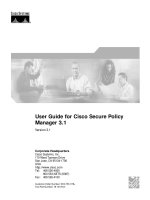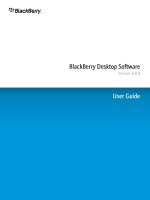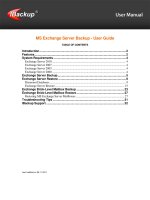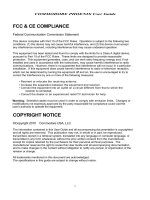AVCS user guide s63 1 1 danelec
Bạn đang xem bản rút gọn của tài liệu. Xem và tải ngay bản đầy đủ của tài liệu tại đây (4.24 MB, 28 trang )
Using the ADMIRALTY Vector Chart
Service with Danelec ECDIS
This guide is based on the Danelec 1.20 – 1.50 Series ECDIS Version 5.0.83.546
Danelec User Guide V1.1
2
1
Introduction
3
2
Data Management
4
3
The User Permit Number
5
4
Deleting ENC Data
7
5
Deleting ENC Permits
9
6
The Public Key
11
7
Installing ENC Permits
15
8
Installing AVCS Base CDs
17
9
Installing AVCS Update CD
20
10 Installing AVCS DVD
23
11 Systems Checks
26
12 Troubleshooting
27
UKHO 2013 All Rights Reserved
The copyright in this document, which contains information of a proprietary nature, is vested in UKHO.
The content of this document may not be used for purposes other than that for which it has been supplied
and may not be reproduced, either wholly or in part, in any way whatsoever.
Danelec User Guide V1.1
1
3
Introduction
> The purpose of this guide is to provide equipment-specific information to assist users in managing their AVCS
ENC holdings.
> This guide should be used in conjunction with the AVCS User Guide, as well as the ECDIS Operators Manual or
other documentation as supplied by the equipment manufacturer.
> The actual instructions and screenshots in this guide are based on the version of the Danelec ECDIS installed in
the UKHO as detailed on the front cover. There may be minor differences between certain models (i.e. screen
layouts may vary).
Danelec User Guide V1.1
2
Data Management
All electronic chart licensing and data management operations are carried out through the ‘DATA’ menu option.
Within the ECDIS move the cursor over the ‘Menu’ icon in the bottom right hand corner of the screen.
This provides the user with a further eight menu options. To manage the ENC Data select the ‘DATA’ option.
4
Danelec User Guide V1.1
3
5
The Us er P ermit Number (UP N)
The User Permit Number is a 28 character alphanumeric string that is unique to each ECDIS installation or group
of ECDIS, e.g. multiple bridge installations. The User Permit Number should have been supplied at the time of
delivery and must be used when ordering an AVCS licence.
The User Permit can be retrieved from within the Danelec ECDIS in the form of a text file as it is not possible to
display the User Permit on the screen.
Main MENU: ‘DATA’ → ‘Import S57’ tab
1.
From main ‘Menu’ select the ‘DATA’ option
2.
Select the ‘Import S57’ tab.
3.
Select the ‘Copy user permit’
2.
3.
1.
Danelec User Guide V1.1
4.
6
Browse to an appropriate location to save the file and select ‘Copy’. This will save the file to the given
location.
4.
4.
4.
This will save a text file to the selected location.
Danelec User Guide V1.1
4
7
Deleting E NC Data
New AVCS customers who had previously subscribed to other ENC services are strongly recommended to
remove (purge) all ENC Permits and ENCs from the system before installing AVCS. For more information please
refer to the ‘Data Cleansing’ section in the AVCS User Guide.
When there are installed charts in the ECDIS the user can choose to remove (delete) all of the installed ENCs
from the system database (SENC). This is achieved by removing the required Database.
Main MENU: ‘DATA’ → ‘Databases’ → ‘Unregister database’
1.
From main ‘Menu’ select the ‘DATA’ option.
2.
Select the ‘Databases’ tab.
2.
1.
Danelec User Guide V1.1
3.
8
Highlight the required database in the ‘Registered DB’ section of the screen and select ‘Unregister
database’.
3.
3.
4.
Select ‘Yes’ to confirm deletion of the database.
4.
This process will remove all of the ENC data relating to that particular database.
Note: The Danelec ECDIS does not allow the deletion of individual ENCs
Danelec User Guide V1.1
5
9
Deleting E NC P ermits
If the user has previously subscribed to another ENC service it is advised to remove these ENC permits from the
ECDIS system before use. The user must select the cells for which permits are to be deleted. In most instances
this will simply involve selecting all cells. In certain circumstances it may be required to remove permits for
individual cells, in this case simply select the cells for which permits need to be deleted.
To delete ENC permits:
Main MENU: DATA → Import S57 tab → Apply S63 cell permit→ Installed cell permits
1.
From main ‘Menu’ select the ‘DATA’ option.
2.
Select the ‘Import S57’ tab.
3.
Select ‘Apply S63 cell permits’.
2.
3.
1.
4.
In the ‘Apply S63 cell permits’ window select ‘Installed cell permits’.
4.
Danelec User Guide V1.1
5.
10
Highlight the cell permit to be deleted and select ‘Delete permit’.
5.
5.
6.
Select ‘Yes’ to confirm deletion.
6.
Repeat the above process as required.
Danelec User Guide V1.1
6
11
The P ublic K ey
The Admiralty Vector Chart Service currently uses the IHO.CRT, issued by the International Hydrographic
Organisation, to authenticate its AVCS ENCs. The IHO Public Key is included in all AVCS media.
To view the installed Public Key follow the below steps:
Main MENU : DATA → Import S57 → Apply SA Certificate
1.
Select ‘DATA’ from the main ‘Menu’.
2.
Select the ‘Import S57’ tab.
3.
Select ‘Apply SA Certificate’.
2.
3.
1.
Danelec User Guide V1.1
4.
12
On the ‘Apply SA Certificate’ screen select the ‘Installed certificate info’.
4.
5.
This will display information about the currently installed Public Key. Select ‘Close’ to complete the
process.
5.
If the Public Key currently installed is not the IHP.CRT it will need to be installed prior to AVCS being
installed. To do this insert any AVCS Media into your ECDIS and follow the below steps.
Main MENU : DATA → Import S57 → Apply SA Certificate
Danelec User Guide V1.1
13
1.
Select ‘DATA’ from the main ‘MENU’.
2.
Select the ‘Import S57’ tab.
3.
Select ‘Apply SA Certificate’.
2.
3.
1.
4.
On the ‘Apply SA Certificate’ screen browse to the location of the IHO.CRT. Select the IHO.CRT and
select ‘Apply certificate’.
4.
4.
Danelec User Guide V1.1
5.
14
This will then install the IHO.CRT. Select ‘OK’ to complete the process.
5.
Danelec User Guide V1.1
7
15
Ins talling E NC P ermits
To install AVCS ENC Permits into the Danelec ECDIS please follow the directions below:
Main MENU: DATA → Import S57 tab → Apply S63 cell permits
1.
From main “Menu” select the “DATA” option.
2.
Select the “Import S57” tab.
3.
Select “Apply S63 cell permits’.
2.
3.
1.
4.
Browse to the location of the “permit.txt” and select the file.
5.
Select “Apply cell permit”.
4.
5.
4.
Danelec User Guide V1.1
6.
16
Confirmation that the permits have been loaded will be displayed. Select “OK” to complete the
process.
6.
Danelec User Guide V1.1
8
17
Ins talling AVC S B as e C Ds
There are currently 9 AVCS Base CDs but this number will grow as more ENCs become available for distribution
within AVCS. It is unlikely that users will need to install all of the CDs in order to load all licensed ENCs. Reference
to the Schedule A can avoid the unnecessary loading of some CDs and save the user time.
The process described here should be used in almost all circumstances as it will automatically select data to be
loaded according to the permit file installed by the user.
Note: Ensure the latest permits have been installed before attempting to install any data
Main MENU: DATA → Import S57
1.
From main “Menu” select the “DATA” option.
2.
Select the “Import S57” tab.
2.
1.
3.
Insert AVCS Base CD and select “Find databases’.
4.
Enter a name in the “Database Name” section.
4.
3.
Danelec User Guide V1.1
5.
Select the CD in the “S57 source data” section.
6.
Make sure the “Turn off the errors report” is ticked.
7.
Select “Convert”.
18
7.
5.
6.
Note: It is advised that “Turn off the errors report” is ticked to reduce the manual intervention.
“SSE 10 – Permits not available for this data server” will be encountered for charts that they user is not
licensed to view.
8.
Select “OK” to complete the process.
8.
Danelec User Guide V1.1
9.
19
Any errors encountered during installation will be reported in the “Processing” section and can aid in
resolving loading issues.
9.
10.
During Base installation it maybe required to install more than one Base CD, if this is the case insert
the next AVCS Base CD into the ECDIS and select “Find Databases”.
11.
The ECDIS will then scan the CD populating the “S57 source data” panel.
11
10
Repeat the above steps for all required AVCS Base CDs.
Note: Make sure that all the required AVCS Base CDs have been inserted and the import operations
completed before installing the latest Update CD. Updates cannot be applied unless the ENC base file is
present in the system database.
Danelec User Guide V1.1
9
20
Ins talling AVC S Update C D
The Weekly AVCS Update CD must only be inserted into the CD Drive after having installed the latest required
Base CD(s).
Note: Base CDs are re-issued about every 6 to 8 weeks. The AVCS update disc will indicate which Base disc
week must have been installed. It is important that users do not attempt to load an Update CD that is not
consistent with the Base CDs.
Main MENU: DATA →Import S57
1.
From main “Menu” select the “DATA” option.
2.
Select the “Import S57” tab.
3.
The Select “Find databases” to allow the Danelec ECDIS to scan the AVCS Update CD.
Danelec User Guide V1.1
21
2.
1.
3.
4.
Select the CD in the “S57 source data” section.
5.
Select the required Database from the drop down menu of the “Database Name” section. This must
be the same as the Base Database.
6.
Make sure the “Turn off the errors report” is ticked.
7.
Select “Convert”.
7.
5.
4.
6.
Note: It is advised that “Turn off the errors report” is ticked to reduce the manual intervention.
“SSE 10 – Permits not available for this data server” will be encountered for charts that they user is not
licensed to view.
Danelec User Guide V1.1
8.
22
Select “OK” to complete the process.
8.
9.
Any errors encountered during installation will be reported in the “Processing” section and can aid in
resolving loading issues.
9.
Danelec User Guide V1.1
23
10 Ins talling AVC S DVD
When using the AVCS DVD Service only one disc needs to be installed because it contains all the base
ENCs and updates up to the date of its issue.
Note: The loading process within the ECDIS will be very similar to that required for the AVCS CD Service
however there are some minor differences which are detailed below.
Main MENU: DATA →Import S57 → Find database → Install Media
1.
From main “Menu” select the “DATA” option.
2.
Select the “Import S57” tab.
2.
1.
Danelec User Guide V1.1
24
3.
Insert AVCS DVD and select “Find database’.
4.
Enter a name in the “Database Name” section.
4.
3.
5.
Make sure the “Turn off the errors report” is ticked.
6.
Select “Install Media”.
6.
5.
Note: It is advised that “Turn off the errors report” is ticked to reduce the manual intervention.
“SSE 10 – Permits not available for this data server” will be encountered for charts that they user is not
licensed to view.
Danelec User Guide V1.1
7.
25
From the “Install Media” window select “Install Media”. The AVCS data will then start to install.
7.
8.
Select “OK” to complete the process.
8.
9.
Any errors encountered during installation will be reported in the “Processing” section and can aid in
resolving loading issues.
9.