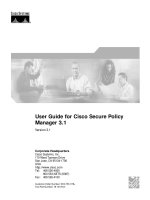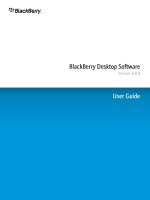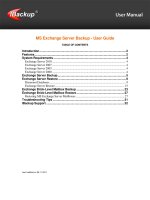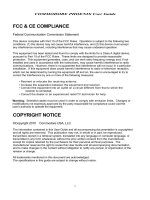AVCS user guide s63 1 1 furuno
Bạn đang xem bản rút gọn của tài liệu. Xem và tải ngay bản đầy đủ của tài liệu tại đây (12.42 MB, 29 trang )
Using the ADMIRALTY Vector Chart Service
with Furuno ECDIS
This guide is based on the FURUNO FEA 2107/2807 Series ECDIS
The guide should be used in conjunction with the AVCS User Guide, as well as the ECDIS
Operators Manual or other documentations as supplied by the equipment manufacturer
Furuno FEA 2107/2807
2
1
Data Management
3
2
The User Permit Number
5
3
The Public Key
6
4
Deleting ENC Data
8
5
Deleting ENC Permits
10
6
Installing ENC P ermits
11
7
Installing AVCS DVDs
12
8
Installing AVCS Base CDs
15
9
Installing AVCS Update CD
17
10 Installing Exchange Set using USB media
19
11 Viewing an ENC
22
12 Installing AIO Permits
23
13 Installing AIO CD
24
14 Using the AIO
25
15 System Checks
27
16 Troubleshooting
28
UKHO 2018 All Rights Reserved
The copyright in this document, which contains information of a proprietary nature, is vested in UKHO. The
content of this document may not be used for purposes other than that for which it has been supplied and
may not be reproduced, either wholly or in part, in any way whatsoever.
Furuno FEA 2107/2807
1 Data Management
All electronic chart licensing and data management operations are carried out through the ‘Menu’ and ‘Chart
Menu’ functions, accessed by rolling the ball/mouse on the bottom right hand side of the FURUNO ECDIS:
1. Select the ‘Menu’ function
2. Then select the ‘Chart Menu’ function
Prior to installing AVCS ENCs, users must make sure that S-57 is correctly activated on their FURUNO ECDIS:
Menu: Chart Menu → ‘Activate S-57’ → Ignore Scale or Sync Scale (both options are suitable)
To check the presentation library :
1. Select "System".
3
Furuno FEA 2107/2807
2. Select "S52 Presentation Library".
3. The presentation library information is displayed.
4
Furuno FEA 2107/2807
2
The User Permit Number (UPN)
The User Permit Number is a 28 character alphanumeric string that is unique to each ECDIS installation
or group of ECDIS, e.g. multiple bridge installations. The User Permit Number should have been supplied at
the time of delivery and must be used when ordering an AVCS license.
1. In ‘Chart Menu’, select ‘System’
2. In ‘System’, select ‘User Permit’
3. The User Permit then appears in the ‘S-57 Message’ dialog box
5
Furuno FEA 2107/2807
3 The Public Key
The Admiralty Vector Chart Service currently uses the IHO.CRT, issued by the International
Hydrographic Organisation, to authenticate its AVCS ENCs. However, the Furuno FEA 2107/2807
ECDIS uses the IHO.PUB Public Key which is included in all AVCS media.
To view the installed Public Key
1. In the ‘Chart Menu’ window, select ‘Chart Permits’
2. Select ‘Public Key’
The installed ‘Public Key’ will then be displayed
6
Furuno FEA 2107/2807
To install a new Public Key
Menu: Chart Menu → Chart Permits → Public Key → Load New → “Public Key” Load window → Load → Accept
New
1. From the ‘Chart Permits’ window, select ‘Public Key’ and then select ‘Load New’
2. In ‘Public Key Load’ window, select the Drive where the IHO.PUB
Public Key is stored
3. Highlight the IHO.PUB Public Key to be installed
4. Click ‘Load’
5. A new ‘Public Key’ window will be shown displaying the IHO.PUB Public Key file. This will not overwrite the
currently installed Public Key until the user clicks on ‘Accept New’
7
Furuno FEA 2107/2807
4 Deleting ENC Data
New AVCS customers who had previously subscribed to other ENC services are strongly
recommended to remove (purge) all ENC Permits and ENCs from the system before installing
AVCS. For more information please refer to the ‘Data Cleansing’ section in the AVCS User Guide.
To delete ENC data from the system:
Menu: Chart Menu → Remove Charts → ‘Chart Operation’ window
1. In ‘Chart Menu’, select ‘Remove Charts’
2. A ‘Chart Operation’ window appears
Deleting 1 Country Directory only
1. In ‘Chart Operation’ window, select the Country Directory to be deleted
2. Click on ‘Remove Chart’
8
Furuno FEA 2107/2807
Deleting All Charts from several Country Directories
1. In ‘Chart Operation’ window, select Country Directories to be deleted by holding Shift on your Keyboard to select
multiple cells
2. Click on ‘Remove Chart’
Deleting 1 or more Chart(s) from 1 Country Directory only
1. In ‘Chart Operation’ window, select the Country Directory from which required the Chart is to be deleted (i.e.
several Charts can be deleted by holding Shift on your Keyboard)
2. Click on ‘Remove Chart’
3. Select ‘OK’ in the ‘S-57 Remove’ window to confirm the deletion
9
Furuno FEA 2107/2807
5 Deleting ENC Permits
If the user has previously subscribed to another ENC service it is advised to remove these ENC permits from the ECDIS
system before use. The user must select the cells for which permits are to be deleted. In most instances this will simply
involve selecting all cells. In certain circumstances it may be required to remove permits for individual cells, in this case
simply select the cells for which permits need to be deleted.
Delete ALL ENC permits
Menu: Chart Menu → Chart Permits → Select All → Remove
1. From the ‘Chart Menu’, in ‘Chart Permits’ window, click on ‘Select All’ to select all Permits
2. Click on ‘Remove’
The ‘Unselect all’ button reverses this ‘Select all’ operation.
Manually remove only SELECTED Permits
Menu: Chart Menu → Chart Permits → Select an Individual or a Selection of Cell Permits → Remove
1. From the ‘Chart Menu’, in ‘Chart Permits’ window, select an Individual or a Selection of Cell Permits (holding
the Shift Key on your Keyboard) that need to be deleted
2. Select ‘Remove’
10
Furuno FEA 2107/2807
6 Installing ENC Permits
To install AVCS ENC Permits:
1. Select "Chart Menu" and "Chart Permits".
2. In the ‘Chart Permits’ window, click on ‘Load File’
A ‘Permit Load’ window will be then displayed
3. Select the Drive where the Permits supplied by the UKHO are held
4. When the source has been selected, highlight the file named ‘PERMIT.TXT’
5. Click ‘Load’ to install the AVCS ENC Permits
11
Furuno FEA 2107/2807
7 Installing AVCS DVDs
There are currently 2 AVCS DVDs Media. AVCS DVD Media contain all the latest Base and Update data. It
is unlikely that users will need to install both the DVDs in order to load all licensed ENCs. Reference to
the Schedule A can avoid the unnecessary loading of both DVDs and save the user time.
The process described here should be used in almost all circumstances as it will automatically select data to be
loaded according to the permit file installed by the user.
Note: The loading process within the ECDIS will be very similar to that required for the AVCS CD Service however there
are some minor differences which are detailed below
Note: Ensure the latest permits have been installed before attempting to install any data
1. Insert the AVCS DVD into the appropriate drive (i.e. D/Q) and click in the ‘Chart Menu’ click on ‘Load and Update Charts’
2. Select ‘From CDROM’
Note: AVCS Bases and Updates on DVDs are identified as Volumes in the FURUNO FEA 2107-2807 ECDIS
3. A new ‘Load or Update Charts from Large Media’ window will then be displayed
4. Select each Volume individually
5. Click ‘OK’ to initiate the DVD Installation
12
Furuno FEA 2107/2807
A “Progress Dialog” box will then appear to confirm that the Charts are being checked.
6. A new ‘Load or Update Charts from loaded CDROM’ window will be then displayed on the right hand side
7. Select ‘Load’ to initiate the CD Installation
A ‘Progress Dialog’ box will then appear to confirm that the Charts are loading.
When the system has cycled through all the licensed ENCs a ‘SENC CONVERSION in progress’ window will be displayed.
This window shows all licensed ENCs and the corresponding updates. As each one is converted, it is removed from the list.
Note: Repeat above steps for all required AVCS DVD datasets
13
14
Furuno FEA 2107/2807
SENC Conversion error messages
‘Failed Conversion’ error messages will appear on the screen if the system has failed to convert the ENCs to SENC.
A Conversion Log provides information relating to the import and conversion of ENCs to SENC and reports appropriate
messaging.
Permanent Warnings Displayed in the ECDIS Viewer
Permanent warnings are provided to bring to the attention of the user the status of the installed ENCs and highlight those that may not
be up-to-date on the ECDIS.
Mainly a warning to correctly set various date values and has nothing to do
with the data. To change these date values select Chart Plan - Date
Dependent and set the Display Until and Approve Until dates to a value
sometime in the future
Installed ENCs are not as up-to-date in respect of the latest PRODUCTS.TXT file
loaded in the ECDIS. Updates must be installed prior to navigation.
Installed Updates might contain ENC cancellations which should be removed
from the SENC.
Chart permit has been removed after ENC was loaded and converted to the
SENC
Some expired permits are still installed in the ECDIS. Remove permit or renew
subscription for permits.
Furuno FEA 2107/2807
8 Installing AVCS Base CDs
There are currently 9 AVCS Base CDs but this number will grow as more ENCs become available for
distribution within AVCS. It is unlikely that users will need to install all of the CDs in order to load all licensed
ENCs. Reference to the Schedule A can avoid the unnecessary loading of some CDs and save the user time.
The process described here should be used in almost all circumstances as it will automatically select data to be
loaded according to the permit file installed by the user.
Note: Ensure the latest permits have been installed before attempting to install any data
Menu: Chart Menu → Load and Update Charts → from CDROM → Load → Load from CD → OK
1. After having inserted the first AVCS Base CD identified in the Schedule A into the appropriate drive (i.e. D/Q), in the
‘Chart Menu’ click on ‘Load and Update Charts’
2. Select ‘From CDROM’
A ‘Progress Dialog’ box will then appear to confirm that the Charts are being checked.
3. A new ‘Load or Update Charts from loaded CDROM’ box will be then displayed on the right hand side. Within the
‘Load Selectors’ box, users can choose the required Cells (i.e. according to their Permits).
4. Select ‘Load’ to initiate the CD Installation
15
Furuno FEA 2107/2807
5. A new ‘Load from CD’ window will then be displayed
6. Click ‘OK’
A ‘Progress Dialog’ box will then appear to confirm that the Charts are loading
When the system has cycled through all the licensed ENCs a ‘SENC CONVERSION in progress’ window will be
displayed.
This window shows all licensed ENCs and the corresponding updates.
As each one is converted, it is removed from the list.
At the end of the process the list will be empty.
This process should be repeated until all required Base CDs have been installed.
Note: Make sure that all the required AVCS Base CDs have been inserted and the import operations completed before
installing the latest Update CD. Updates cannot be applied unless the ENC base file is present in the system database.
16
Furuno FEA 2107/2807
9 Installing AVCS Update CD
Note: The AVCS update disc will indicate which Base disc week must have been installed. It is important that users
do not attempt to load an Update CD that is not consistent with the Base CDs
Note: Check the AVCS Update CD for the required Base CDs to be applied first.
To install AVCS Update CD:
Menu: Chart Menu → Load and Update Charts → from CDROM → Load → Load from CD → OK
1. Insert the AVCS Update disc identified in the Schedule A into the appropriate drive (i.e. D/Q) and click in the ‘Chart
Menu’ click on ‘Load and Update Charts’
2. Select ‘From CDROM’
A ‘Progress Dialog’ box will then appear to confirm that the Charts are being checked.
3. A new ‘Load or Update Charts from loaded CDROM’ box will be then displayed on the right hand side.
Within the ‘Load Selectors’ box, users can choose the required Cells (i.e. according to their Permits). 4. Select ‘Load’ to
initiate the CD Installation
17
Furuno FEA 2107/2807
5. A new ‘Load from CD’ window will then be displayed
6. Click ‘OK’
A “Progress Dialog” box will then appear to confirm that the Charts are loading
When the system has cycled through, all the licensed ENCs a ‘SENC CONVERSION in progress’ window will be
displayed.
This window shows all licensed ENCs and the corresponding updates. As each one is converted, it is removed from
the list.
18
Furuno FEA 2107/2807
10 Installing Exchange Set using USB media
The exchange set contained the latest Notices to Mariners’ corrections, New Editions and New Charts issued
since the last update for their AVCS holdings. The exchange set can be downloaded using online chart
updating software.
To install AVCS/AIO Exchange Set using USB Stick:
Note: Do not save PERMIT.TXT together with the ENC/AIO Exchange Set.
Note: The AVCS update disc will indicate which Base disc week must have been installed. It is important that users
do not attempt to load an Update CD that is not consistent with the Base CDs
Note: Check the AVCS Update CD for the required Base CDs to be applied first.
1. Select "Chart Menu" and then "Load and Update Charts"
2. Select "From "CD ROM"
19
Furuno FEA 2107/2807
3. Select "Browse" and locate the directory where the "VO1XO1" exchange set folder is located and then (4) select "Load".
5. Select "Load" and the ECDIS will convert the data into SENC format and will be usable in your ECDIS.
20
Furuno FEA 2107/2807
6. Select "OK" when the following box appears.
The ECDIS will then begin converting the data and remove from the list once the ECDIS has processed the data.
21
Furuno FEA 2107/2807
22
11 Viewing an ENC
To view ENC data:
1. From the chart menu select "Open Chart by Cell name".
2. From the right hand menu navigate through the directories and sub directories to find the ENC.snc file and select "Open
Chart".
The chart will then open on the ECDIS display.
Furuno FEA 2107/2807
12 Installing AIO Permits
To install AIO Permits:
The Admiralty Information Overlay (AIO) should only be installed when the relevant AVCS S-63 1.1 Data has been
installed.
1. Select "Chart Menu" and "Chart Permits".
2. In the ‘Chart Permits’ window, click on ‘Load File’
A ‘Permit Load’ window will be then displayed
3. Select the Drive where the AIO Permits supplied by the UKHO is held.
4. When the source has been selected, highlight the file named ‘PERMIT.TXT’
5. Click ‘Load’ to install the AIO Permit.
23
Furuno FEA 2107/2807
13 Installing AIO CD
To install AIO CD:
1. Insert the AIO disk into the Furuno ECDIS.
2. Select "Load and Update Charts"
3. Select "from CDROM"
4. Ensure the updates on the disk are highlighted and then select "Load".
The ECDIS will then convert the AIO into SENC format and will be viewable in your ECDIS.
24
Furuno FEA 2107/2807
144 Using the AIO
To enable AIO data:
1. Select from the main menu " Chart Display".
2. Select the "AIO" tab from the display window. Ensure "Enable AIO" is ticked on and all the AIO object boxes are ticked on.
Providing the AIO data has been installed and the above options are enabled, the AIO layer will appear as red polygons with
the T and P number in the middle of them.
25