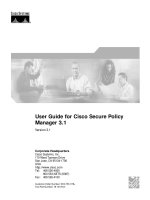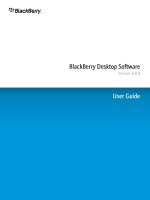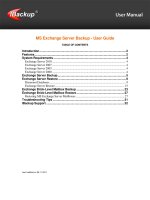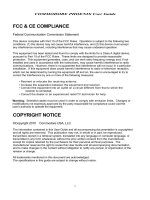AVCS user guide s63 1 1 JRC
Bạn đang xem bản rút gọn của tài liệu. Xem và tải ngay bản đầy đủ của tài liệu tại đây (1.57 MB, 26 trang )
Using the ADMIRALTY Vector Chart Service
with the JRC ECDIS – JAN 701B/901B/2000
This guide is based on JRC ECDIS – JAN-701B/901B/2000 Version 70B.
The guide should be used in conjunction with the AVCS User Guide, as well as the ECDIS Operators
Manual or other documentations as supplied by the equipment manufacturer
Version 1.0
2
JRC JAN-701B/901B/2000
“HERE”
1
Data Management
3
2
The User Permit Number
5
3
The Public Key
6
4
Deleting ENC Data
8
5
Deleting ENC Permits
11
6
Installing ENC Permits
12
7
Installing AVCS DVDs
13
8
Installing AVCS Base CDs
14
9
Installing AVCS Update CD
15
10 Installing Exchange Set using USB media
16
11 Viewing an ENC
18
12 Installing AIO CD
20
13 Using the AIO
21
14 System Checks
23
15 Troubleshooting
25
UKHO 2018 All Rights Reserved The copyright in this document, which contains information of a proprietary nature, is
vested in UKHO. The content of this document may not be used for purposes other than that for which it has been
supplied and may not be reproduced, either wholly or in part, in any way whatsoever.
3
JRC JAN-701B/901B/2000
“HERE”
1
Data Management
All electronic navigational charts (ENCs) licensing and data management operations are carried out through the
Navigation & Planning and ENC & ARCS ChartPortfolio at Main Menu.
To check the JRC JAN-701B/901B/2000 ECDIS Software Version:
1. Click Navigation & Planning option.
2. At (7) Main, click (3) Test then (2) System Information.
3. At System Information window, check the Maintenance No.
2
3
4
JRC JAN-701B/901B/2000
“HERE”
To check Presentation Library (PL) Edition:
1.
2.
3.
4.
Click Navigation & Planning option.
At (6) Chart, click (4) Select S-57 Chart... to open any installed licenced ENCs.
At Select Chart window, click any Chart Name and Select OK to display it.
When ENC is open, right click the mouse and click on S-57/C-MAP/ARCS information then click on ENC
object to view chart information.
5. At Chart Information window, view the Chart Legend tab and check the PL Version Number.
2
3
5
4
5
JRC JAN-701B/901B/2000
“HERE”
2
The User Permit Number
The ‘User Permit Number’ is a 28 character alphanumeric string that is unique to each ECDIS installation or group of
ECDIS, e.g. multiple bridge installations. The ‘User Permit Number’ should have been supplied at the time of delivery
and must be used when ordering an AVCS licence.
To check the User Permit Number:
1. Click ENC & ARCS ChartPortfolio option.
2. At Tool option, click Option.
3. At Option window, click S-63/AVCS tab and check the User Permit Number.
2
3
6
JRC JAN-701B/901B/2000
“HERE”
3
The Public Key
The Admiralty Vector Chart Service currently uses the IHO.CRT, issued by the International Hydrographic Organization,
to authenticate its AVCS ENCs. The IHO Public Key is included in all AVCS media.
To install the IHO Public Key:
1.
2.
3.
4.
5.
6.
7.
8.
9.
Insert AVCS DVD or CD media then click ENC & ARCS ChartPortfolio option.
At Tool option, click Option.
At Option window, click S-63/AVCS tab then click on Import of Certificate...
Select the DVD Drive (Default Q Drive) then select IHO.CRT file and click OK button.
At Import of SA Certificate window, click OK.
Once it is installed, it will display SA Certificate is saved in the system as [X:IHO.CRT].
At Option window, click S-63/AVCS tab then click on Select of Certificate...
At Select of SA Certificate window, select the correct [X:IHO.CRT] and click OK.
Once the SA Certificate is selected, it will display [X:IHO.CRT] was selected then click OK to end.
2
3
4
7
JRC JAN-701B/901B/2000
“HERE”
5
6
7
8
8
JRC JAN-701B/901B/2000
“HERE”
4
Deleting ENC Data
New AVCS customers who had previously subscribed to other ENC services are required to remove (purge) all ENC
Permits and data from the system before installing AVCS.
Note: Do not delete AA Cells
To delete all or required ENCs data from the system:
1.
2.
3.
4.
5.
6.
7.
8.
Click ENC & ARCS ChartPortfolio option.
At Sort option, click S-63(Offline) option.
Click [S-63] System Chart tab and click S57 folder to view installed ENCs then select ENCs.
At Edit option, select Delete to remove installed ENC data and permit.
At System Chart window, select OK to ‘Delete selected system chart and permit?’.
At Tool option, click Technical Tool then Deleting unlicensed [S-57/S-63] system charts…
At Input Password window, enter password 8510 and OK.
At System Chart window, click OK to delete ALL the unlicensed [S-57/S-63] system charts. Check Log details.
2
4
3
5
9
JRC JAN-701B/901B/2000
“HERE”
6
7
8
10
JRC JAN-701B/901B/2000
“HERE”
To delete AIO data from the system:
1.
2.
3.
4.
5.
Click ENC & ARCS ChartPortfolio option.
At Sort option, click AIO option.
Click [AIO] System Chart tab and click AIO folder to view installed AIO chart name then select GB800001.
At Edit option, Select Delete to remove installed AIO data and permit.
At System Chart window, select OK to ‘Delete selected system chart and permit?’ Check Log details.
2
4
3
5
11
JRC JAN-701B/901B/2000
“HERE”
5
Deleting ENC Permits
To delete ENC Permits:
1.
2.
3.
4.
Click ENC & ARCS ChartPortfolio option.
At Tool option, click Option.
At Option window, click S-63/AVCS tab and click Delete Cell Permit… button.
At Delete the Cell Permit window, click Yes button to remove installed permit.
5. At Cell Permit window, user will view ‘You are NOT licensed’.
2
3
4
5
12
JRC JAN-701B/901B/2000
“HERE”
6
Installing ENC Permits
Note: Ensure the correct Permit is installed into the ECDIS workstation.
To install AVCS ENC Permits including AIO PERMIT:
Insert the CD/USB Stick Media containing PERMIT.TXT then click ENC & ARCS ChartPortfolio option.
At Tool option, click Option.
At Option window, click S-63/AVCS tab and click Import Cell Permit… button.
At Find file window, browse to the drive then click PERMIT.TXT and click OK to install permit. Once
completed, click OK.
5. At Option window, user will view ‘You are xxx chart(s) license’.
1.
2.
3.
4.
2
3
4
5
13
JRC JAN-701B/901B/2000
“HERE”
7
Installing AVCS DVDs
There are currently 2 AVCS DVD Media. AVCS DVD Media contain all the latest Base and Update data. It is
likely that users will need to install both DVDs in order to load all licensed ENCs. Reference to the Schedule A
can avoid the unnecessary loading of both DVDs and save the user time.
The process described here should be used in almost all circumstances as it will automatically select data to
be loaded according to the permit file installed by the user.
Note:
1. Ensure the latest permits have been installed before attempting to install any data.
2. Ensure Source Chart Path is at default Q drive to read AVCS CD/DVD media. Refer to Section 10.
To install AVCS DVD Media:
1. Insert the latest AVCS DVD Media and then click ENC & ARCS ChartPortfolio option.
2. Click Log button to check any charts installation failure.
3. Click Auto Detect button to read the ENC data content from AVCS Media. [S-63] Source Chart window
will display licenced ENCs to be installed.
4. Click Import/Update button to install ENC data.
5. At S-57/S-63 Import/Update window, click OK to accept to load all updates in Media. Review the Log
details once the chart installation is completed.
3
4
2
5
14
JRC JAN-701B/901B/2000
“HERE”
8
Installing AVCS Base CDs
There are currently 9 AVCS Base CDs but this number will grow as more ENCs become available for
distribution within AVCS. It is unlikely that users will need to install all of the CDs in order to load all licensed
ENCs. Reference to the Schedule A can avoid the unnecessary loading of some CDs and save the user time.
The process described here should be used in almost all circumstances as it will automatically select data to
be loaded according to the permit file installed by the user.
Note:
Ensure the latest permits have been installed before attempting to install any data.
Ensure Source Chart Path is at default Q drive to read AVCS CD/DVD media. Refer to Section 10.
To install AVCS Base CD:
1. Insert the latest AVCS Base CD Media and then click ENC & ARCS ChartPortfolio option.
2. Click Log button to check any charts installation failure.
3. Click Auto Detect button to read the ENC data content from AVCS Media. [S-63] Source Chart window
will display licenced ENCs to be installed.
4. Click Import/Update button to install ENC data.
5. At S-57/S-63 Import/Update window, click OK to accept to load all updates in Media. Review the Log
details once the chart installation is completed.
3
4
2
5
15
JRC JAN-701B/901B/2000
“HERE”
9
Installing AVCS Update CD
The AVCS update disc will indicate which Base disc week must have been installed. It is important that users
do not attempt to load an Update CD that is not consistent with the Base CDs
Note: Check the AVCS Update CD for the required Base CDs to be applied first.
To install AVCS Update CD:
1. Insert the latest AVCS Update CD Media and then click ENC & ARCS ChartPortfolio option.
2. Click Log button to check any charts installation failure.
3. Click Auto Detect button to read the ENC data content from AVCS Media. [S-63] Source Chart window
will display licenced ENCs to be installed.
4. Click Import/Update button to install ENC data.
5. At S-57/S-63 Import/Update window, click OK to accept to load all updates in Media. Review the Log
details once the chart installation is completed.
3
4
2
5
16
JRC JAN-701B/901B/2000
“HERE”
10
Installing Exchange Set Using USB Media
The exchange set contained the latest Notices to Mariners’ corrections, New Editions and New Charts issued
since the last update for their AVCS holdings. The exchange set can be downloaded using online chart
updating software.
To create AVCS/AIO Exchange Set into Virus Free USB Media:
1. Save ENC_ROOT, INFO and SERIAL.ENC or SERIAL.AIO into root directory of an empty USB Media.
2. Carry out Virus Scan on USB Media after copying the Exchange Set.
ENC Exchange Set
AIO Exchange Set
To change Source Chart Path to read USB drive:
1. Insert the USB Media containing the AVCS/AIO Exchange Set and click ENC & ARCS ChartPortfolio
option.
2. At Tool option, click Option.
3. At Option window, click Advanced tab and click Advanced Option... button.
4. At Advanced Option window, user needs to change the Source Chart Path for S-57/S-63(Offline) to read
USB drive. Click the Browse button.
5. At Find directory window, browse and select the USB drive and click OK to set system to read the USB
drive.
6. Once completed, click OK to end.
2
17
JRC JAN-701B/901B/2000
“HERE”
4
3
6
5
To install Exchange Set using USB Media:
1. Insert the USB Media containing the AVCS/AIO Exchange Set and click ENC & ARCS ChartPortfolio option.
2. Click Log button to check any charts installation failure.
3. Click Auto Detect button to read the ENC/AIO data content from USB Media. [S-63] Source Chart
window will display licenced ENCs/AIO to be installed.
4. Click Import/Update button to install ENC/AIO data.
5. At S-57/S-63 Import/Update window, click OK to accept to load all updates in Media. Review the Log
details once the chart installation is completed.
6. After chart installation, change the Source Chart Path for S-57/S-63(Offline) to Q drive to read DVD/CD media.
3
4
2
5
18
JRC JAN-701B/901B/2000
“HERE”
11
View an ENC
To setup Chart Display:
1. Click Navigation & Planning option.
2. At (6) Chart, click (0) Setting… then click (1) S-57/C-MAP/ARCS.
3. At Chart Option window, click View1 or View2 tab and click S-57(S-63) Type option. User can change the chart
Layer and Text settings or adjust the Text Size then click Apply to amend the changes.
2
3
19
JRC JAN-701B/901B/2000
“HERE”
To view ENC data:
1. Click Navigation & Planning option.
2. At (6) Chart, click (4) Select S-57 Chart... to open any installed licenced ENCs at compilation scale.
3. Once the ENC is open to view, right click the mouse and click on S-57/C-MAP/ARCS information then click on ENC
object to view chart information.
4. At Chart Information window, view the Chart Legend tab.
2
3
5
4
20
JRC JAN-701B/901B/2000
“HERE”
12
Installing AIO CD
Note:
1. Ensure the latest AVCS Permit including AIO have been installed before attempting to install any data
2. Ensure Source Chart Path is at default Q drive to read AVCS CD/DVD media. Refer to Section 10.
To install AIO CD:
1. Insert the latest AIO CD Media and then click ENC & ARCS ChartPortfolio option.
2. Click Log button to check any charts installation failure.
3. Click Auto Detect button to read the AIO data content from AIO Media. [AIO] Source Chart window will display licenced
AIO to be installed.
4. Click Import/Update button to install AIO data (GB800001). Review the Log details once the chart installation is
completed.
3
4
2
21
JRC JAN-701B/901B/2000
“HERE”
13
Using the AIO
To enable AIO data:
1. Click Navigation & Planning option.
2. At (6) Chart, click (4) View AIO.
3. At Chart INFO (Right Bottom of the Main Display), click Other option.
2
3
22
JRC JAN-701B/901B/2000
“HERE”
To view AIO data:
1. At Main display, right click the mouse and click on S-57/C-MAP/ARCS information then click on the AIO object to read
the detailed information.
2. At Chart Information window, view the Object tab.
3. Click on Preliminary Notice or Temporary Notice where UKHO has published an AIO Notice.
4. At Attribute window, view AIO information such as ENC Affected, Supporting Textual information and attached Text or
Picture File Reference.
2
3
4
23
JRC JAN-701B/901B/2000
“HERE”
14
Systems Checks
The user has the option to review the status of all installed ENCs from within the ECDIS Chart Portfolio dialog as follows:
Note: All ENCs status will display ‘Not Up to Date’ if user did not update any ENCs for more than 4 weeks.
To generate the installed charts status report:
1.
2.
3.
4.
Click Navigation & Planning option.
At (6) Chart, click (5) ENC update report.
User can view ENC Status at Information, Summary and Status Report tab.
User can click Route Filter option and select Route file to filter the required ENCs status for their intended voyage on
ENC update report.
2
3
4
24
JRC JAN-701B/901B/2000
“HERE”
To capture the ECDIS Main Display:
1. Click Navigation & Planning option.
2. At (7) Main, click (6) Save Screen.
3. At Navigation & Planning window, click OK to end.
2
3
To export the Capture Screen into USB Media:
1.
2.
3.
4.
5.
Insert the virus free USB Media and click Navigation & Planning option.
At (7) Main, click (2) File Manager.
At File Manager window, select Type: Screen Shot (Manu) then browse to USB drive at right column.
Select File name (YYMMDDxxxxx.png) then click Copy >> to copy image into USB Media.
Click Close to end and take out the USB Media.
2
3
4
5
25
JRC JAN-701B/901B/2000
15 Troubleshooting
Many of the difficulties that could be experienced when using the Admiralty Vector Chart Service with this system can be
avoided by carefully following the instructions in this guide. However, issues that are known to have caused confusion in
the past are detailed in the Frequently Asked Questions (FAQ) section which can be found at:
If you encounter problems that are not solved by referring to the FAQs, you may wish to seek Technical Support. Please see
the section below for contact details.
Who should you contact?
You will receive the most effective support if you address your initial query to either the Manufacturer of your ECDIS equipment
or the Chart Agent you obtain your AVCS charts from, but in certain circumstances you may need to contact the UKHO
Customer Services.
Problem
Hardware problems: difficulties with the keyboard, mouse, display or main
system console, failure of a floppy disk or CD drive.
Contact
ECDIS Manufacturer
Software problems: difficulties with configuring or using the ECDIS system
software, interfacing problems.
Chart installation problems: problems with installing certificates, permits and
Admiralty Chart Agent
AVCS ENCs, standard error codes displayed (see AVCS User Guide).
Chart content problems: display anomalies or mismatched data displays.
Problems that have not been resolved by your Admiralty Chart Agent.
UKHO Customer Services
When reporting a chart related problem it is useful if you can provide the following details :
> Licence number
> Vessel name
> IMO
> ECDIS/Software Manufacturer
> ECDIS software version
> Details of error message – Including ‘SSE’ error code
> Screen shot(s) of error
> Details of Base CD or DVD Discs used (week)
> Details of Update CD used (week)
> Details of Permits used (week)
> Details of Cell number(s) errors apply to
> Have there been any configuration changes to system(s)
> Details of User Permit(s) and PIN Number(s)