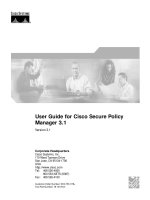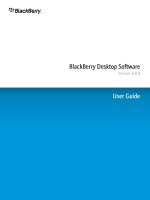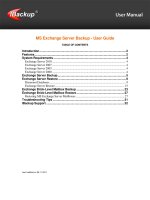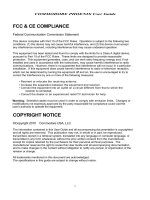AVCS user guide s63 1 1 northrop grumman sperry marine
Bạn đang xem bản rút gọn của tài liệu. Xem và tải ngay bản đầy đủ của tài liệu tại đây (1.52 MB, 23 trang )
Using the ADMIRALTY Vector Chart Service with
Northrop Grumman Sperry Marine ECDIS
This guide is based on the Northrop Grumman Sperry Marine VisionMaster FT ECDIS Version 5.1.0.5
User Guide V1.1
2
1
Introduction
3
2
Data Management
4
3
The User Permit Number
7
4
Deleting ENC Data
8
5
Deleting ENC Permits
9
6
The Public Key
10
7
Installing ENC Permits
11
8
Installing AVCS Base CDs
13
9
Installing AVCS Update CD
15
10 Installing AVCS DVD
18
11 Systems Checks
21
12 Troubleshooting
22
UKHO 2013 All Rights Reserved
The copyright in this document, which contains information of a proprietary nature, is vested in UKHO.
The content of this document may not be used for purposes other than that for which it has been supplied
and may not be reproduced, either wholly or in part, in any way whatsoever.
User Guide V1.1
3
1 Introduction
> The purpose of this guide is to provide equipment-specific information to assist users in managing their AVCS
ENC holdings.
> This guide should be used in conjunction with the AVCS User Guide, as well as the ECDIS Operators Manual or
other documentation as supplied by the equipment manufacturer.
> The actual instructions and screenshots in this guide are based on the version of the Northrop Grumman Sperry
Marine VisionMaster FT ECDIS installed in the UKHO as detailed on the front cover. There may be minor
differences between certain models (i.e. screen layouts may vary).
User Guide V1.1
4
2 Data Management
All AVCS related data management functions are carried out through the “Chart Installer” function.
This can be accessed either from:
> From within the VisionMaster ECDIS
> From the desktop by double clicking on the “Chart Installation” icon
To select the Chart Installer function from within the VisionMaster ECDIS select:
Show Menu → Charts → Chart Tools → Chart Installer → Chart Installation Wizard
1.
Click the “Show Menu” button situated to the right of the menu bar at the bottom of the display.
2.
Click on the “Charts” button in the “Main Menu”
.
3.
Click on the “Chart Tools” button in the “Charts” menu.
4.
Click on the “Chart Installer” button in the “Chart Tools” menu.
When the “Chart Installer” button is clicked the user is presented with an “Action Required” dialog as shown
below. Click “Yes” to continue to the Chart Installer application.
Note: Clicking “Yes” closes the ECDIS and initialises the “Installer” application.
User Guide V1.1
5
Chart Installation Wizard
The following “Chart Installation Wizard” window is displayed. This should be configured as indicated below
before installing AVCS Permits and ENCs. Check the radio buttons circled below in red before clicking
“Next”.
The SevenCs Chart Handler
Clicking “Next” after the AVCS Permits have been installed displays a further “Chart Installation Wizard”
dialog box part of which is shown below:
1. This dialog box identifies the default Source Directory (1) where the AVCS ENC data will be installed
from. This will usually be the CD/DVD drive. Within the Chart Handler a “Browse” option allows the user
to identify an alternative source directory if other than the default CD/DVD drive.
2. It also identifies to the user the Destination Directory (2) where the installed AVCS ENC data will be
stored internally.
3. When the Source Directory and Destination Directory are confirmed click on the “Run Chart Handler”
(3) button to continue.
User Guide V1.1
6
The default locations will normally be the correct directories for these and clicking on Run Chart Handler
will be the next step.
At this point a “Chart Handler” dialog box is displayed where the user can manage the import of ENC base and
update data. It also allows the user to manage the content of the installed ENC database (SENC). The following
screenshot shows the SevenCs “Chart Handler”:
User Guide V1.1
7
3 The User Permit Number (UPN)
The User Permit Number is a 28 character alphanumeric string that is unique to each ECDIS installation or group
of ECDIS, e.g. multiple bridge installations. The User Permit Number should have been supplied at the time of
delivery and must be used when ordering an AVCS licence.
To check the User Permit Number:
Chart Installer → Chart Handler → Show Registration Info
1.
Open Chart Installer
2.
Run “ChartHandler”
3.
Select “Show Registration Info”
3
4.
The ChartHandler Registration Information’ dialogue box opens and the S-63 User Permit is
displayed.
4
User Guide V1.1
8
4 Deleting ENC Data
New AVCS customers who had previously subscribed to other ENC services are strongly recommended to
remove (purge) all ENC Permits and ENCs from the system before installing AVCS. For more information please
refer to the ‘Data Cleansing’ section in the AVCS User Guide.
To delete ENC data from the system:
Chart Installer → Chart Handler → Select appropriate charts → Remove Charts
1.
Select charts to be deleted (N.B. Hold Control or Shift keys to select multiple charts or alternatively select the
root folder ‘GB-ENCs’ to delete all charts)
2.
Select “Remove Charts”
3.
Select “Yes”
2
1
3
User Guide V1.1
9
5 Deleting ENC Permits
If the user has previously subscribed to another ENC service it is advised to remove these ENC permits from the
ECDIS system before use. The user must select the cells for which permits are to be deleted. In most instances
this will simply involve selecting all cells. In certain circumstances it may be required to remove permits for
individual cells, in this case simply select the cells for which permits need to be deleted.
To delete ENC permits:
Chart Installer → S-63 Chart Permits → Select appropriate charts → Delete Selected Permits
1.
Ensure “Install/Update/License Charts” and “S-63” are selected
2.
Select “Next”
1
1
2
3.
Select chart permits to be deleted (N.B. Hold Control or Shift keys to select multiple charts)
4.
Select “Remove Selected Permits”
5.
Alternatively select “Clear All Permits” to remove all installed Permits
3
4
5
User Guide V1.1
10
6 The Public Key
The Admiralty Vector Chart Service currently uses the IHO.CRT, issued by the International Hydrographic
Organisation, to authenticate its AVCS ENCs. The IHO Public Key is included in all AVCS media.
To install the IHO Public Key:
Chart Installer → S-63 Chart Permits → Install Certificate
1.
Insert an AVCS Base or Update CD / DVD into the ECDIS’
2.
Ensure “Install/Update/License Charts” and “S-63” are selected.
3.
Select “Next”
2
2
3
4.
To review which certificates have been installed select the drop down. To load AVCS the IHO.CRT should
be selected from the drop down.
5.
If a new certificate needs to be installed select “Install Certificate”
6.
Browse to the location of the certificate (on the AVCS media) and select “Open” to load the certificate.
Note: When installing S-63 1.1 data the
IHO.CRT must be selected from the
dropdown before selecting “Next”
4
5
User Guide V1.1
11
7 Installing ENC Permits
To install AVCS ENC Permits:
Chart Installer → S-63 Chart Permits → Install New Permit File
1.
Ensure “Install/Update/License Charts” and “S-63” are selected
2.
Select “Next”
1
1
2
Select “Install New Permit File”
3.
3
User Guide V1.1
4.
12
Navigate to and select the PERMIT.TXT file and select “Open”
4
4
5.
The PERMIT.TXT will be installed and the “Permits Processed” dialogue will open and display how many
permits have been processed, how many have been successful and any updated permits. Check this
information against what is expected any errors in the installation of permits will be displayed take note of
any messages.
6.
Select “Next” to continue the chart installation process.
5
6
User Guide V1.1
13
8 Installing AVCS Base CDs
There are currently 9 AVCS Base CDs but this number will grow as more ENCs become available for distribution
within AVCS. It is unlikely that users will need to install all of the CDs in order to load all licensed ENCs. Reference
to the Schedule A can avoid the unnecessary loading of some CDs and save the user time.
The process described here should be used in almost all circumstances as it will automatically select data to be
loaded according to the permit file installed by the user.
Note: Ensure the latest permits have been installed before attempting to install any data
Chart Installer → Chart Handler → View Importable S-57 / S-63 Charts → Install Charts
1.
Open Chart Handler (As described in Section 2: Data Management)
2.
Insert first AVCS Base CD required
The Chart Handler should automatically start reading the exchange set. If it does not or the exchange set is on
USB etc then:
3.
Ensure “View Importable S-57/S-63 Charts” is selected
4.
Select “Browse” and navigate to the S-57/S-63 Source Directory or select the drive e.g. D:/
3
4
3
5
User Guide V1.1
14
5.
The Chart Handler will read information from the Exchange Set necessary for installing charts.
6.
When this has complete select “Install Charts” to begin the installation process.
6
7.
Select “Yes” when the Install Chart Units dialogue box opens.
7
8.
Chart installation will begin. When complete select “View Installed S-57/S-63 Charts” to view the installed
charts or continue loading Base CDs repeating steps 2 – 7 as necessary.
Note: Make sure that all the required AVCS Base CDs have been inserted and the import operations
completed before installing the latest Update CD. Updates cannot be applied unless the ENC base file is
present in the system database.
User Guide V1.1
15
9 Installing AVCS Update CD
The Weekly AVCS Update CD must only be inserted into the CD Drive after having installed the latest required
Base CD(s).
Note: Base CDs are re-issued about every 6 to 8 weeks. The AVCS update disc will indicate which Base disc
week must have been installed. It is important that users do not attempt to load an Update CD that is not
consistent with the Base CDs.
Chart Installer → Chart Handler → View Importable S-57 / S-63 Charts → Update Charts
1.
Open Chart Handler (As described in Section 2: Data Management)
2.
Insert AVCS Update CD required
The Chart Handler should automatically start reading the exchange set. If it does not or the exchange set is on
USB etc then:
3.
Ensure “View Importable S-57/S-63 Charts” is selected
4.
Select “Browse” and navigate to the S-57/S-63 Source Directory or select the drive e.g. D:/
User Guide V1.1
16
3
4
3
5
5.
The Chart Handler will read information from the Exchange Set necessary for installing charts.
6.
When this has complete select “Update Charts” to begin the Updating process.
6
User Guide V1.1
7.
Select ‘Yes’ when the Install Chart Units dialogue box opens.
7
8.
Chart updating will begin. When complete select ‘View Installed S-57/S-63 Charts’ to view installed
and updated charts.
17
User Guide V1.1
18
10 Installing AVCS DVD
When using the AVCS DVD Service only one disc needs to be installed because it contains all the base
ENCs and updates up to the date of its issue.
Note: The loading process within the ECDIS will be very similar to that required for the AVCS CD Service
however there are some minor differences which are detailed below.
Chart Installer → Chart Handler → View Importable S-57 / S-63 Charts → Install Charts
1.
Open Chart Handler (As described in Section 2: Data Management)
2.
Insert the AVCS DVD
The Chart Handler should automatically start reading the exchange set. If it does not or if you only wish to load
data from one volume then:
3.
Ensure “View Importable S-57/S-63 Charts” is selected
4.
Select “Browse” and navigate to the S-57/S-63 Source Directory or select the drive e.g. D:/
User Guide V1.1
19
3
4
3
5
5.
The Chart Handler will read information from the Exchange Set necessary for installing charts.
6.
When this has complete select “Install Charts” to begin the installation process.
6
User Guide V1.1
7.
Select ‘Yes’ when the Install Chart Units dialogue box opens.
7
8.
Chart installation will begin. When complete select ‘View Installed S-57/S-63 Charts’ to view the installed
charts
20
User Guide V1.1
21
11 Systems Checks
After both Base and Update installation the Chart Handler will display a Log of the load process. The screenshot
below shows the Log and this should be reviewed by the user and any warnings or errors dealt with as this
indicated
The user also has the option to review the status of all installed ENCs from within the ECDIS as follows:
Main Menu → Charts → Show Summary
This displays the Chart Updates Summary table and the user can review the status of cells installed in the ECDIS.
User Guide V1.1
22
12 Troubleshooting
Many of the difficulties that could be experienced when using the Admiralty Vector Chart Service with this system
can be avoided by carefully following the instructions in this guide. However, issues that are known to have
caused confusion in the past are detailed in the Frequently Asked Questions (FAQ) section which can be found at:
/>If you encounter problems that are not solved by referring to the FAQs, you may wish to seek Technical Support.
Please see the section below for contact details.
Who should you contact?
You will receive the most effective support if you address your initial query to either your ECDIS Manufacturer or
ADMIRALTY Chart Agent, but in certain circumstances you may need to contact the UKHO Customer Services.
Problem
Hardware problems: difficulties with the keyboard, mouse, display or main
system console, failure of a floppy disk or CD drive or USB port.
Contact
ECDIS Manufacturer
Software problems: difficulties with configuring or using the ECDIS system
software, interfacing problems.
Chart installation problems: problems with installing certificates, permits and
AVCS ENCs, standard error codes displayed (see AVCS User Guide).
Admiralty Chart Agent
Chart content problems: display anomalies or mismatched data displays.
Problems that have not been resolved by your Admiralty Chart Agent.
UKHO Customer Services
When reporting a chart related problem it is useful if you can provide the following details:
> Licence number
> Vessel name
> ECDIS/Software Manufacturer
> Details of error message – Including ‘SSE’ error code
> Screen shot(s) of error
> Details of Base Discs used (date)
> Details of Update CD used (date)
> Details of Permits used (date)
> Details of Cell number(s) errors apply to
> Have there been any configuration changes to system(s)
> Details of User Permit(s) and PIN Number(s)
User Guide V1.1
23
Emergency Chart Permit Generation
In certain circumstances it may be necessary for a vessel to get access to an AVCS chart at very short notice, for
instance if a route needs to be diverted due to a medical or safety emergency.
In these emergency circumstances only, individual AVCS ENC Permits can be obtained from the UKHO 24 hours
a day, 365 days a year.
To obtain the AVCS emergency permit, please quote:
> Vessel Name
> ECDIS User Permit Number
> Required ENCs
The permits can be sent directly to the vessel by email wherever possible, by fax, or simply by reading the
characters out over the telephone or radio.
Please contact UKHO Customer Services using the contact details below:
Support Hours: 24/7
Telephone:
+44 (0)1823 723366
Facsimile:
+44 (0)1823 330561
Email:
Contact:
UKHO Customer Services
Web:
/>
Feedback
We hope this User Guide assists you in using the Admiralty Vector Chart Service with this system. If you have any
feedback on the content of this particular guide, or the online FAQs, please forward your comments to your
Admiralty Chart Agent or directly to UKHO Customer Services.