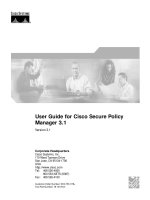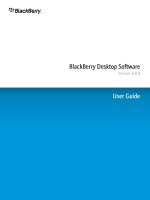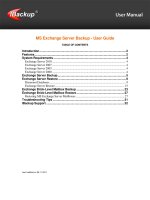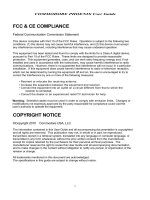AVCS user guide s63 1 1 SAM
Bạn đang xem bản rút gọn của tài liệu. Xem và tải ngay bản đầy đủ của tài liệu tại đây (1.13 MB, 28 trang )
Using the ADMIRALTY Vector Chart
Service with SAM ECDIS
This guide is based on the SAM ChartPilot 1100 Version 6.14 Build 69
SAM User Guide V1.1
2
1
Introduction
3
2
Data Management
4
3
The Us er P ermit Number
5
4
Deleting E NC Data
6
5
Deleting E NC P ermits
9
6
The P ublic K ey
11
7
Ins talling E NC P ermits
15
8
Ins talling AVC S B as e C Ds
17
9
Ins talling AVC S Update C D
20
10 Ins talling AVC S DVD
22
11 S ys tems C hecks
25
12 Troubles hooting
27
UKHO 2013 All Rights Reserved
The copyright in this document, which contains information of a proprietary nature, is vested in UKHO.
The content of this document may not be used for purposes other than that for which it has been supplied
and may not be reproduced, either wholly or in part, in any way whatsoever.
SAM User Guide V1.1
1
3
Introduction
> The purpose of this guide is to provide equipment-specific information to assist users in managing their AVCS
ENC holdings.
> This guide should be used in conjunction with the AVCS User Guide, as well as the ECDIS Operators Manual or
other documentation as supplied by the equipment manufacturer.
> The actual instructions and screenshots in this guide are based on the version of the SAM ECDIS installed in
the UKHO as detailed on the front cover. There may be minor differences between certain models (i.e. screen
layouts may vary).
SAM User Guide V1.1
2
4
Data Management
The “Chart Maintenance” utility is accessed by clicking on the “Tree” Menu within the SAM ChartPilot 1100
ECDIS.
Note: All chart licensing and data management operations are carried out from the “Chart Maintenance” tree.
1.
Select “Tree”’
1.
2.
From the “Utilities” menu select “Chart Maintenance”
2.
3.
Ensure any functions are carried out with the “ENC” Chart Type selected
3.
SAM User Guide V1.1
3
5
The Us er P ermit Number (UP N)
The User Permit Number is a 28 character alphanumeric string that is unique to each ECDIS installation or group
of ECDIS, e.g. multiple bridge installations. The User Permit Number should have been supplied at the time of
delivery and must be used when ordering an AVCS licence.
To check the User Permit Number:
Chart Maintenance → ENC Licensing → View User Permit No.
1.
From the “Chart Maintenance” menu Select “ENC Licensing”
1.
2.
Select “View User Permit No”
2.
3.
The User Permit Number will be displayed as shown below
3.
SAM User Guide V1.1
4
6
Deleting E NC Data
New AVCS customers who had previously subscribed to other ENC services are strongly recommended to
remove (purge) all ENC Permits and ENCs from the system before installing AVCS. For more information please
refer to the ‘Data Cleansing’ section in the AVCS User Guide.
There are two ways of deleting data within the SAM ChartPilot 1100:
>Delete Charts (This option will delete ENC data)
>Remove Complete Database (This option will remove both ENC data and Pemits)
To delete ENC data from the system:
Chart Maintenance →Delete → OK → Add All → OK
1.
From the “Chart Maintenance” menu select “Delete”
1.
2.
Select the usage bands from which you wish to delete data. In this instance all usage bands are selected.
3.
Select “OK’”
2.
3.
SAM User Guide V1.1
4.
7
Add cells to the “ENC Cells Selected for Deletion” window using the “Add all” button
N.B. Cells can be added one at a time by selecting the “Add” button or in groups by holding the shift button
to select multiple cells and then selecting the “Add” button.
5.
Select “OK” to delete selected charts
4.
5.
Alternatively to remove the entire chart database:
Note: This option will remove the entire chart database and therefore should be used with care.
Chart Maintenance → ENC Other Functions → Remove Complete Database → Type “PRUNE” → O
K
1.
1.
From the “Chart Maintenance” menu select “ENC Other Functions”
SAM User Guide V1.1
2.
Select “Remove Complete Database”
2.
3.
The system will require you to type “PRUNE” to confirm.
2.
Select “OK”
2.
3.
8
SAM User Guide V1.1
5
9
Deleting E NC P ermits
If the user has previously subscribed to another ENC service it is advised to remove these ENC permits from the
ECDIS system before use. The user must select the cells for which permits are to be deleted. In most instances
this will simply involve selecting all cells. In certain circumstances it may be required to remove permits for
individual cells, in this case simply select the cells for which permits need to be deleted.
To delete ENC permits:
Chart Maintenance → ENC Licensing → Delete Permits → Add → OK
1.
From the “Chart Maintenance” menu select “ENC Licensing”
1.
2.
2.
Select “Delete Permits”
SAM User Guide V1.1
3.
Add cells to “Permits Selected for Deletion” window using the “Add all” button
N.B. Permits can be added one at a time by selecting the “Add” button or In groups by holding the shift
button to select multiple cell numbers and then selecting the “Add” button.
4.
Select “OK” to delete selected permits
3.
4.
5.
Select “OK”
5.
10
SAM User Guide V1.1
6
11
The P ublic K ey
The Admiralty Vector Chart Service currently uses the IHO.CRT, issued by the International Hydrographic
Organisation, to authenticate its AVCS ENCs. The IHO Public Key is included in all AVCS media.
Before installing AVCS ENCs, the user must check that the correct Public Key is installed on the system this can
be viewed in the SAM ChartPilot 1100 by following these instructions:
Chart Maintenance → ENC Licensing → Show Digital Certificate → Select Certificate → OK
1.
From the “Chart maintenance” menu select “ENC Licensing”
1.
2.
2.
Select “Show Digital Certificate”
SAM User Guide V1.1
3.
Select “IHO.CRT”
4.
Select “OK” to view certificate details
12
3.
4.
If the IHO Public Key is not present in the system then it will have to be installed before AVCS ENCs can
be loaded.
To install the IHO.CRT public key:
Chart Maintenance → ENC Licensing → Install Digital Certificate
1.
1.
From the “Chart maintenance” menu select “ENC Licensing”
→
Select Certificate → OK
SAM User Guide V1.1
2.
13
Select “Install Digital Certificate”
2.
3.
Insert any AVCS Base or Update CD / DVD and Select “CDROM”
4.
Select “OK”
3.
4.
5.
Select “IHO.CRT”
6.
Select “OK”
5.
6.
SAM User Guide V1.1
6.
14
Select “Cancel” when asked to create a backup of the existing certificate (see Note below)
8.
Note: If required a backup can be created by selecting “OK”, however the IHO.CRT is available on all AVCS
Base and Update CDs/ DVDs and so this is unlikely to be necessary.
SAM User Guide V1.1
7
15
Ins talling E NC P ermits
To install AVCS ENC Permits:
Chart Maintenance → ENC Licensing → Install Permits from device
1.
From the “Chart Maintenance” menu select “ENC Licensing
1.
2.
Select “Install permits from device”
2.
→ Browse to permit location → OK
SAM User Guide V1.1
16
3.
Select Removable Medium as appropriate, in this instance “Floppy” is being used (N.B. Newer SAM
systems will have a USB option
4.
Select “OK”
3.
4.
5.
Browse to permit location and select “PERMIT.TXT”
6.
Select “OK”
5.
6.
7.
A window will open confirming the Permits are successfully installed
8.
Select “Cancel” to close the “Installation of ENC Permits” window
7.
8.
SAM User Guide V1.1
8
17
Ins talling AVC S B as e C Ds
There are currently 9 AVCS Base CDs but this number will grow as more ENCs become available for distribution
within AVCS. It is unlikely that users will need to install all of the CDs in order to load all licensed ENCs. Reference
to the Schedule A can avoid the unnecessary loading of some CDs and save the user time.
The process described here should be used in almost all circumstances as it will automatically select data to be
loaded according to the permit file installed by the user.
Note: It is acknowledged that SAM ECDIS are designed to operate in an integrated way whereby Chartpilots
and Multipilots may be linked. For more detail regarding the chart installation process it is recommended that
users refer to their Operators Manual.
When installing ENCs using the SAM ChartPilot 1100 there are two functions that can be used. For
instructions relating to the Update function please see Section 9 Installing AVCS Update CD.
The “Transfer” function transfers data of all files, or of selected files, from the CD-ROM, USB-Disk(s) or
Floppy to one, several or all databases of the system.
> Also to copy all, or selected, files from the local database to one, several or all other databases of the
system. If there are files, that will be overwritten on the CHARTPILOT, a safeguard question appears.
The “Update” function is used for licensed ENC cells. In one working step, this function is used for the
following purposes with the CD-ROM/USB-Disk(s) on one, several or all databases of the system:
> New additional files are transferred.
> Where necessary, files are updated.
> Outdated files that are no longer supported are deleted (after a safeguard question)
Note: Ensure the latest permits have been installed before attempting to install any data
Chart Maintenance → Transfer → OK → Add All→ OK → OK
1.
Insert latest AVCS Base CD
2.
From the “Chart Maintenance” Menu select “CD-ROM” in the Source box and select “OK” when prompted to
create a table of contents
3.
Select “Transfer”
2.
3.
SAM User Guide V1.1
4.
Select ‘OK’
4.
5.
Select the usage bands from which you wish to transfer data. N.B. This will almost always be all usage
bands and therefore no action is required.
6.
Select ‘OK’
5.
6.
7.
Select “Add All’
8.
Select ‘OK’
7.
8.
9.
Select “Halt on Error”
10.
Select “OK” to begin the Transfer process
9.
10.
18
SAM User Guide V1.1
11.
19
If any charts are cancelled (or no longer appear on your permit) the below message will appear.
Select “OK”
11.
12.
You are then prompted to delete the cancelled cells. Select “Add All” and then “OK”
12.
Note: Failure to remove cancelled ENCs from the system may result in the ECDIS displaying out of date data
in preference to more up to date data.
13.
Close the Updating Chart Database window by selecting “Cancel”
13.
Note: Make sure that all the required AVCS Base CDs have been inserted and the import operations
completed before installing the latest Update CD. Updates cannot be applied unless the ENC base file is
present in the system database.
SAM User Guide V1.1
9
20
Ins talling AVC S Update C D
The Weekly AVCS Update CD must only be inserted into the CD Drive after having installed the latest required
Base CD(s).
Note: Base CDs are re-issued about every 6 to 8 weeks. The AVCS update disc will indicate which Base disc
week must have been installed. It is important that users do not attempt to load an Update CD that is not
consistent with the Base CDs.
Chart Maintenance → CD-ROM → Update → OK → OK
1.
Insert the AVCS Update disc identified in the Schedule A into the CD drive’
2.
From the “Chart Maintenance” Menu select “CD-ROM” in the Source box and select “OK” when
prompted to create a table of contents
3.
Select “Update” from the right hand menu then Click “OK” to confirm latest Update media is inserted
2.
3.
SAM User Guide V1.1
4.
21
Ensure update based on installed permits is selected then click “OK”
4.
5.
Select “Halt on Error”
6.
Select “OK” to begin the update process
5.
6.
7.
If any charts are cancelled, the below message will appear. Select “OK”
7.
8.
You are then prompted to delete the cancelled cells. Select “Add All” and then “OK”
8.
9.
Select “OK” in the “ENC Update Ready” Window
10.
Select “Cancel” to close the dialog box
9.
10.
SAM User Guide V1.1
22
10 Ins talling AVC S DVD
When using the AVCS DVD Service only one disc needs to be installed because it contains all the base
ENCs and updates up to the date of its issue.
Note: The loading process within the ECDIS will be very similar to that required for the AVCS Update
Procedure however there are some minor differences which are detailed below. Screenshots are included
where the process differs to that of the Updating Procedure (Section 9)
Chart Maintenance → CD-ROM → Select Folder (e.g B1) → OK → Update → Select Folder (e.g. B1) → OK
→ OK→ OK
1.
Insert the AVCS DVD into the CD / DVD drive’
2.
From the “Chart Maintenance” menu select “CD-ROM” in the Source box and select “OK” when
prompted to create a table of contents
3.
Select any of the available folders (e.g. B1) from the list and click “OK”. N.B. It does not matter which folder
you choose.
3.
3.
SAM User Guide V1.1
4.
23
Select “OK”
4.
5.
Select “OK” again to confirm the table of contents is ready
5.
6.
Select “Update” from the right hand menu then Click “OK” to confirm latest Update media is inserted
7.
Select any of the available folders (e.g. B1) from the list and click “OK”. N.B. It does not matter which folder
you choose.
7.
7.
8.
Select “OK”
8.
SAM User Guide V1.1
9.
Ensure “Update based on installed permits” is selected then click “OK”
9.
10.
Select “Halt on Error”
11.
Select “OK” to begin the update process
12.
If any charts are cancelled, the below message will appear. Select “OK”
13.
You are then prompted to delete the cancelled cells. Select “Add All” and then “OK”
14.
Select “OK” in the “ENC Update Ready” Window
15.
Select “Cancel” to close the dialog box
24
SAM User Guide V1.1
11 S ys tems C hecks
The system provides the user with the capability to view the status of the system database against any
outstanding ENC new editions and/or updates available in AVCS.
ChartPortfolio: S-57 Systems Chart → Highlight ENC → Information
1.
From the “Chart Maintenance” menu select “ENC Other Functions
1.
2.
Select “Verify Installed Cells”
2.
3.
Select “Check against installed product list”
4.
Select “OK”
3.
4.
25