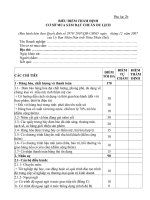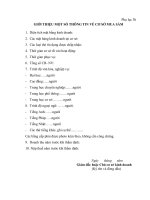SAM electronics ECDISPILOT
Bạn đang xem bản rút gọn của tài liệu. Xem và tải ngay bản đầy đủ của tài liệu tại đây (4.11 MB, 36 trang )
Using the ADMIRALTY Vector Chart
Service with SAM ECDIS
This guide is based on the SAM ECDISPILOT Basic Version 1.0.11.12
SAM User Guide V1.1
2
1
Introduction
3
2
Data Management
4
3
The User Permit Number
5
4
Deleting ENC Data
6
5
Deleting ENC Permits
9
6
The Public Key
11
7
Installing ENC Permits
15
8
Installing AVCS Base CDs
17
9
Installing AVCS Update CD
20
10 Installing AVCS DVD
22
11 Systems Checks
25
12 Troubleshooting
27
UKHO 2013 All Rights Reserved
The copyright in this document, which contains information of a proprietary nature, is vested in UKHO.
The content of this document may not be used for purposes other than that for which it has been supplied
and may not be reproduced, either wholly or in part, in any way whatsoever.
SAM User Guide V1.1
3
1 Introduction
> The purpose of this guide is to provide equipment-specific information to assist users in managing their AVCS
ENC holdings.
> This guide should be used in conjunction with the AVCS User Guide, as well as the ECDIS Operators Manual or
other documentation as supplied by the equipment manufacturer.
> The actual instructions and screenshots in this guide are based on the version of the SAM ECDIS installed in
the UKHO as detailed on the front cover. There may be minor differences between certain models (i.e. screen
layouts may vary).
SAM User Guide V1.1
4
2 Data Management
All ENC Data Management takes place within the Maintenance section of the SAM Electronics ECDISPILOT.
This can be accessed via the Super Home screen
The ‘Chart Maintenance’ utility is accessed by clicking on the ‘Tree’ Menu within the SAM ChartPilot 1100 ECDIS.
Note: All chart licensing and data management operations are carried out in the ‘Maintenance’ section of the
SAM Electronics ECDISPILOT.
1.
From the ‘Super Home’ screen select the ‘Start Menu’
1.
2.
2.
From the ‘Start’ menu select ‘Maintenance’
SAM User Guide V1.1
3.
5
Ensure functions are carried out with the ‘Chart Database’ set to ‘ENC’
3.
SAM User Guide V1.1
6
3 The User Permit Number (UPN)
The User Permit Number is a 28 character alphanumeric string that is unique to each ECDIS installation or group
of ECDIS, e.g. multiple bridge installations. The User Permit Number should have been supplied at the time of
delivery and must be used when ordering an AVCS licence.
It is not possible to extract the User Permit Number from the ECDIS. The User Permit Number will be provided
with the ECDIS at the time of installation and can be referred to in the ECDIS Documentation Supplied by SAM
Electronics.
SAM User Guide V1.1
7
4 Deleting ENC Data
New AVCS customers who had previously subscribed to other ENC services are strongly recommended to
remove (purge) all ENC Permits and ENCs from the system before installing AVCS. For more information please
refer to the ‘Data Cleansing’ section in the AVCS User Guide.
To delete ENC data from the system:
Maintenance →ENC → Maintenance → Delete Cells → Start → Select All → Continue → OK
1.
From the ‘Maintenance’ menu, select ‘Maintenance’ from the ‘Modes’ menu
1.
2.
Select the ‘Functions’ tab
2.
SAM User Guide V1.1
3.
8
Select the ‘Delete Cell(s)’ option from the ‘Choose Function’ dropdown menu
3.
4.
Click ‘Start’
4.
SAM User Guide V1.1
5.
9
Click ‘Select All’ in the ‘ENC Cells Delete’ window and select ‘Continue’
5.
Note: Cells can be deleted individually by selecting them from the list of installed cells and selecting
‘Continue’. This can be done individually or for groups of cells.
6.
Select ‘OK’
6.
The selected ENCs will then be removed from the ECDIS
SAM User Guide V1.1
7.
10
Confirmation will appear, select ‘OK’
7.
8.
Select ‘Cancel’ and close the ‘ENC Protocol’ window
8.
8.
SAM User Guide V1.1
11
5 Deleting ENC Permits
If the user has previously subscribed to another ENC service it is advised to remove these ENC permits from the
ECDIS system before use. The user must select the cells for which permits are to be deleted. In most instances
this will simply involve selecting all cells. In certain circumstances it may be required to remove permits for
individual cells, in this case simply select the cells for which permits need to be deleted.
To delete ENC permits:
Maintenance → ENC → Maintenance → Functions → Delete Permit(s) → Start → OK
1.
From the ‘Maintenance’ menu make sure ‘ENC’ is selected from the ‘Chart Database’ menu and select
‘Maintenance’ from the ‘Mode’ drop down menu.
1.
2.
Select the ‘Functions’ tab
3.
Select ‘Delete Permit(s)’ option from the ‘Choose Function’ drop down menu
2.
3.
SAM User Guide V1.1
4.
12
Click ‘Select All’ in the ‘ENC Permits Delete’ window and select ‘Continue’
4.
Note: Permits can be deleted individually by selecting them from the list of installed permits and selecting
‘Continue’. This can be done for individual permits or for groups of permits.
5.
Select ‘OK’ to delete selected permits
5.
The deletion of permits will commence and the progress can be followed in the ‘ENC Protocol’ window.
6.
Select ‘OK’
6.
SAM User Guide V1.1
7.
13
Select ‘Cancel’ and close the ‘ENC Protocol’ window
7.
7.
SAM User Guide V1.1
14
6 The Public Key
The Admiralty Vector Chart Service currently uses the IHO.CRT, issued by the International Hydrographic
Organisation, to authenticate its AVCS ENCs. The IHO Public Key is included in all AVCS media.
The IHO.CRT is hard coded into the SAM ECDISPILOT and cannot be deleted. There is therefore no need to
install the IHO.CRT into the SAM ECDISPILOT.
To view the installed Public Key follow the instructions below:
Maintenance → ENC → Display → Show List of Installed Certificates → Start
1.
From the ‘Maintenance’ menu make sure ‘ENC’ is selected from the ‘Chart Database’ menu and select
‘Display’ from the ‘Modes’ menu
1.
2.
Select the ‘Functions’ tab
2.
SAM User Guide V1.1
3.
15
Select ‘Show List of installed Certificates’
3.
4.
Select ‘Start’, the list of installed Certificates will be displayed in the ‘ENC List of Certificates’ window.
4.
SAM User Guide V1.1
16
7 Installing ENC Permits
To install AVCS ENC Permits:
Maintenance → ENC → Update → Install & Update Permit Database → Browse to permit location → Data
Set → Install & Update Permit Database → Continue
1.
From the ‘Maintenance’ menu make sure ‘ENC’ is selected and select ‘Update’ from the ‘Modes’ menu
1.
2.
Select ‘Functions’ tab
2.
SAM User Guide V1.1
3.
17
Select ‘Install & Update Permit Database’
3.
4.
Select the appropriate ‘Drive’
4.
SAM User Guide V1.1
5.
18
Select ‘Browse’
5.
6.
Locate and select the ‘PERMIT.TXT’ file for installation and select ‘Select ‘Data Set’'
6.
6.
SAM User Guide V1.1
7.
19
Select ‘Install & Update Permit Database’ and select ‘Continue’
7.
8.
The Permits will then install. Once complete close the ‘ENC Protocol Window’
8.
SAM User Guide V1.1
20
8 Installing AVCS Base CDs
There are currently 9 AVCS Base CDs but this number will grow as more ENCs become available for distribution
within AVCS. It is unlikely that users will need to install all of the CDs in order to load all licensed ENCs. Reference
to the Schedule A can avoid the unnecessary loading of some CDs and save the user time.
The process described here should be used in almost all circumstances as it will automatically select data to be
loaded according to the permit file installed by the user.
Note: It is acknowledged that SAM ECDIS are designed to operate in an integrated way whereby Chartpilots
and Multipilots may be linked. For more detail regarding the chart installation process it is recommended that
users refer to their Operators Manual.
Note: Ensure the latest permits have been installed before attempting to install any data
Chart Maintenance → Transfer → OK → Add All→ OK → OK
1.
Select ‘Maintenance’ menu and make sure ‘ENC’ is selected from the ‘Chart Database’ and select ‘Update’
from the ‘Modes’ menu
1.
SAM User Guide V1.1
2.
21
Select ‘Functions’ tab
2.
3.
Select the ‘Update ENC Database’ option from the ‘Choose Function’ drop down menu
3.
SAM User Guide V1.1
4.
22
Confirm that the ‘CD Drive’ is selected and select ‘Start’
4.
4.
5.
The cells will start to install. Insert additional AVCS Base Media as required and select ‘OK’
5.
SAM User Guide V1.1
6.
23
Once all cells have been installed select ‘OK’ and close the ‘ENC Protocol Window’
6.
Note: Make sure that all the required AVCS Base CDs have been inserted and the import operations
completed before installing the latest Update CD. Updates cannot be applied unless the ENC base file is
present in the system database.
SAM User Guide V1.1
24
9 Installing AVCS Update CD
The Weekly AVCS Update CD must only be inserted into the ‘CD Drive’ after having installed the latest required
Base CD(s).
Note: Base CDs are re-issued about every 6 to 8 weeks. The AVCS update disc will indicate which Base disc
week must have been installed. It is important that users do not attempt to load an Update CD that is not
consistent with the Base CDs.
Maintenance → Update → Update ENC → ‘CD Drive’ → Start
1.
Select ‘Maintenance’ menu and make sure ‘ENC’ is selected from the ‘Chart Database’ and select ‘Update’
from the ‘Modes’ menu
1.
SAM User Guide V1.1
2.
25
Select ‘Functions’ tab
2.
3.
Select the ‘Update ENC Database’ option from the ‘Choose Function’ drop down menu
3.