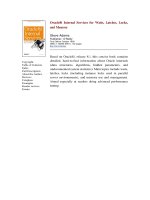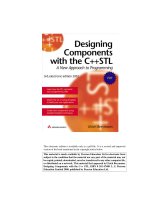OReilly using samba nov 1999 ISBN 1565924495 pdf
Bạn đang xem bản rút gọn của tài liệu. Xem và tải ngay bản đầy đủ của tài liệu tại đây (38.28 MB, 444 trang )
Using Samba
Robert Eckstein, David Collier-Brown, Peter Kelly
1st Edition November 1999
1-56592-449-5, Order Number: 4495
416 pages, $34.95
Buy the hardcopy version
Table of Contents
License Information
This Edition
Chapter 1: Learning the Samba
Chapter 1.1: What is Samba?
Chapter 1.2: What Can Samba Do For Me?
Chapter 1.3: Getting Familiar with a SMB/CIFS Network
Chapter 1.4: Microsoft Implementations
Chapter 1.5: An Overview of the Samba Distribution
Chapter 1.6: How Can I Get Samba?
Chapter 1.7: What’s New in Samba 2.0?
Chapter 1.8: And That’s Not All...
Chapter 2: Installing Samba on a Unix System
Chapter 2.1: Downloading the Samba Distribution
Chapter 2.2: Configuring Samba
Chapter 2.3: Compiling and Installing Samba
Chapter 2.4: A Basic Samba Configuration File
Chapter 2.5: Starting the Samba Daemons
Chapter 2.6: Testing the Samba Daemons
Chapter 3: Configuring Windows Clients
Chapter 3.1: Setting Up Windows 95/98 Computers
Chapter 3.2: Setting Up Windows NT 4.0 Computers
Chapter 3.3: An Introduction to SMB/CIFS
Chapter 4: Disk Shares
Chapter 4.1: Learning the Samba Configuration File
Chapter 4.2: Special Sections
Chapter 4.3: Configuration File Options
Chapter 4.4: Server Configuration
Chapter 4.5: Disk Share Configuration
Chapter 4.6: Networking Options with Samba
Chapter 4.7: Virtual Servers
1
Chapter 4.8: Logging Configuration Options
Chapter 5: Browsing and Advanced Disk Shares
Chapter 5.1: Browsing
Chapter 5.2: Filesystem Differences
Chapter 5.3: File Permissions and Attributes on MS-DOS and Unix
Chapter 5.4: Name Mangling and Case
Chapter 5.5: Locks and Oplocks
Chapter 6: Users, Security, and Domains
Chapter 6.1: Users and Groups
Chapter 6.2: Controlling Access to Shares
Chapter 6.3: Authentication Security
Chapter 6.4: Passwords
Chapter 6.5: Windows Domains
Chapter 6.6: Logon Scripts
Chapter 7: Printing and Name Resolution
Chapter 7.1: Sending Print Jobs to Samba
Chapter 7.2: Printing to Windows Client Printers
Chapter 7.3: Name Resolution with Samba
Chapter 8: Additional Samba Information
Chapter 8.1: Supporting Programmers
Chapter 8.2: Magic Scripts
Chapter 8.3: Internationalization
Chapter 8.4: WinPopup Messages
Chapter 8.5: Recently Added Options
Chapter 8.6: Miscellaneous Options
Chapter 8.7: Backups with smbtar
Chapter 9: Troubleshooting Samba
Chapter 9.1: The Tool Bag
Chapter 9.2: The Fault Tree
Chapter 9.3: Extra Resources
Appendix A: Configuring Samba with SSL
Appendix A.1: About Certificates
Appendix A.2: Requirements
Appendix A.3: Installing SSLeay
Appendix A.4: Setting Up SSL Proxy
Appendix A.5: SSL Configuration Options
Appendix B: Samba Performance Tuning
2
Appendix B.1: A Simple Benchmark
Appendix B.2: Samba Tuning
Appendix B.3: Sizing Samba Servers
Appendix C: Samba Configuration Option Quick Reference
Appendix D: Summary of Samba Daemons and Commands
Appendix E: Downloading Samba with CVS
Appendix F: Sample Configuration File
Index
O’Reilly Home | O’Reilly Bookstores | How to Order | O’Reilly Contacts
International | About O’Reilly | Affiliated Companies
© 1999, O’Reilly & Associates, Inc.
3
Using Samba
By Robert Eckstein, David Collier-Brown & Peter Kelly
1st Edition October 1999 (est.)
1-56592-449-5, Order Number: 4495
424 pages (est.), $34.95 (est.)
License Info
"Using Samba" may be freely reproduced and distributed in any form, in any medium physical or
electronic, in whole or in part, provided that the terms of this license are adhered to and that the
reproduction includes this license or a reference to it. For a complete reproduction of the book, the
reference should read:
Copyright (c) 1999 by O’Reilly & Associates. This book, Using Samba, first edition, was written
by Robert Eckstein, David Collier-Brown, and Peter Kelly, and published by O’Reilly &
Associates. This material may be distributed only subject to the terms and conditions set forth in
the license, which is presently available at
/>For an excerpt, the reference should read:
Copyright (c) 1999 by O’Reilly & Associates. This material was taken from the book Using
Samba, first edition, written by Robert Eckstein, David Collier-Brown, and Peter Kelly, and
published by O’Reilly & Associates. This material may be distributed only subject to the terms
and conditions set forth in the license, which is presently available at
/>Translations must contain similar references in the target language. A sample model for a reference in
a translation is the following:
Copyright (c) 1999 by [whoever owns the translation]. This is a translation of Using Samba, first
edition, written by Robert Eckstein, David Collier-Brown, and Peter Kelly, and published by
O’Reilly & Associates. This material may be distributed only subject to the terms and conditions
set forth in the license, which is presently available at
/>Both commercial and noncommercial redistribution of material from this book is permitted, but the
following restrictions apply.
1. All copies of any version, including derivative works, must display a prominent notice indicating
the original authors of the book and that it was originally developed by O’Reilly & Associates.
Any publication as a physical (paper) book shall show the names of the authors and O’Reilly &
Associates on the outer surface.
2. Any changes made must be shared as described below.
3. No translation can be distributed publicly in print form without approval from O’Reilly &
Associates. Any translation, by O’Reilly & Associates or another party, falls under the same
conditions as the original version.
4
MODIFIED VERSIONS. Distribution of any modified version must include a prominent notice
describing the modifications that have been made, and must provide a URL or other sufficient
information concerning how to obtain the original work. O’Reilly & Associates and the Samba Team
are not responsible for the accuracy of any modifications not incorporated into their originally
distributed version. The names of the original authors, O’Reilly & Associates, or the Samba team may
not be used to assert or imply endorsement of the resulting document unless permission is obtained in
advance. Anyone who distributes a version of the book with changes to text, figures, or any other
element must provide the changed version in a standard source format to both O’Reilly and the Samba
team, and must provide them under the same terms as the original book.
Mere aggregation of this work, or a portion of the work, with other works or programs on the same
media shall not cause this license to apply to those other works. The aggregate work shall contain this
license and a notice specifying the inclusion of this material.
The copyright will stay in O’Reilly’s hands, unless O’Reilly stops printing the book. However, the
book will be maintained by the Samba team. Any changes made by O’Reilly will be given to the team,
and vice versa.
TRANSLATIONS. In the case of translations, O’Reilly will choose when to update and reprint printed
versions. If O’Reilly lets the translation go out of print for more than 6 months, the copyright and all
other rights go to the Samba team.
SEVERABILITY. If any part of this license is found to be unenforceable in any jurisdiction, the
remaining portions of the license remain in force.
NO WARRANTY. This work is licensed and provided "as is" without warranty of any kind, express
or implied, including, but not limited to, the implied warranties of merchantability and fitness for a
particular purpose or a warranty of non-infringement.
GOOD-PRACTICE RECOMMENDATIONS. In addition to the requirements of this license, it is
requested from and strongly recommended of redistributors that:
1. If you are distributing the work on hardcopy or CD-ROM, you provide email notification to the
authors of your intent to redistribute at least thirty days before your manuscript or media freeze,
to give the authors time to provide updated documents. This notification should describe
modifications, if any, made to the document.
2. All substantive modifications (including deletions) should be either clearly marked in the
document or else described in an attachment to the document.
3. While it is not mandatory under this license, it is considered good form to offer a free copy of any
hardcopy and CD-ROM expression of this work to its authors and the original software
developers.
4. Translations should contain this license in the target language.
O’Reilly Home | O’Reilly Bookstores | How to Order | O’Reilly Contacts
International | About O’Reilly | Affiliated Companies
© 1999, O’Reilly & Associates, Inc.
5
Using Samba
By Robert Eckstein, David Collier-Brown & Peter Kelly
1st Edition October 1999 (est.)
1-56592-449-5, Order Number: 4495
424 pages (est.), $34.95 (est.)
Copyright (c) 1999 by O’Reilly & Associates. This book, Using Samba, first edition, was written
by Robert Eckstein, David Collier-Brown, and Peter Kelly, and published by O’Reilly &
Associates. This material may be distributed only subject to the terms and conditions set forth in
the license, which is presently available at
/>This is a modified version of the O’Reilly first edition of
Using Samba. Some of the modifications were made by Jay Ts - thanks Jay!
6
Using Samba
Robert Eckstein, David Collier-Brown, Peter Kelly
1st Edition November 1999
1-56592-449-5, Order Number: 4495
416 pages, $34.95
Buy the hardcopy
Table of Contents
1. Learning the Samba
If you are a typical system administrator, then you know what it means to be swamped with
work. Your daily routine is filled with endless hardware incompatibility issues, system outages,
data backup problems, and a steady stream of angry users. So adding another program to the mix
of tools that you have to maintain may sound a bit perplexing. However, if you’re determined to
reduce the complexity of your work environment, as well as the workload of keeping it running
smoothly, Samba may be the tool you’ve been waiting for.
A case in point: one of the authors of this book used to look after 70 Unix developers sharing 5
Unix servers. His neighbor administered 20 Windows 3.1 users and 5 OS/2 and Windows NT
servers. To put it mildly, the Windows 3.1 administrator was swamped. When he finally left - and
the domain controller melted - Samba was brought to the rescue. Our author quickly replaced the
Windows NT and OS/2 servers with Samba running on a Unix server, and eventually bought PCs
for most of the company developers. However, he did the latter without hiring a new PC
administrator; the administrator now manages one centralized Unix application instead of fifty
distributed PCs.
If you know you’re facing a problem with your network and you’re sure there is a better way, we
encourage you to start reading this book. Or, if you’ve heard about Samba and you want to see
what it can do for you, this is also the place to start. We’ll get you started on the path to
understanding Samba and its potential. Before long, you can provide Unix services to all your
Windows machines - all without spending tons of extra time or money. Sound enticing? Great,
then let’s get started.
1.1 What is Samba?
Samba is a suite of Unix applications that speak the SMB (Server Message Block) protocol.
Many operating systems, including Windows and OS/2, use SMB to perform client-server
networking. By supporting this protocol, Samba allows Unix servers to get in on the action,
communicating with the same networking protocol as Microsoft Windows products. Thus, a
Samba-enabled Unix machine can masquerade as a server on your Microsoft network and offer
the following services:
7
Share one or more filesystems
Share printers installed on both the server and its clients
Assist clients with Network Neighborhood browsing
Authenticate clients logging onto a Windows domain
Provide or assist with WINS name server resolution
Samba is the brainchild of Andrew Tridgell, who currently heads the Samba development team
from his home of Canberra, Australia. The project was born in 1991 when Andrew created a
fileserver program for his local network that supported an odd DEC protocol from Digital
Pathworks. Although he didn’t know it at the time, that protocol later turned out to be SMB. A
few years later, he expanded upon his custom-made SMB server and began distributing it as a
product on the Internet under the name SMB Server. However, Andrew couldn’t keep that name it already belonged to another company’s product - so he tried the following Unix renaming
approach:
grep -i ’s.*m.*b’ /usr/dict/words
And the response was:
salmonberry samba sawtimber scramble
Thus, the name "Samba" was born.
Which is a good thing, because our marketing people highly doubt you would have picked up a
book called "Using Salmonberry"!
Today, the Samba suite revolves around a pair of Unix daemons that provide shared resources or shares - to SMB clients on the network. (Shares are sometimes called services as well.) These
daemons are:
smbd
A daemon that allows file and printer sharing on an SMB network and provides
authentication and authorization for SMB clients.
nmbd
A daemon that looks after the Windows Internet Name Service (WINS), and assists with
browsing.
8
Samba is currently maintained and extended by a group of volunteers under the active
supervision of Andrew Tridgell. Like the Linux operating system, Samba is considered Open
Source software (OSS) by its authors, and is distributed under the GNU General Public License
(GPL). Since its inception, development of Samba has been sponsored in part by the Australian
National University, where Andrew Tridgell earned his Ph.D. [1] In addition, some development
has been sponsored by independent vendors such as Whistle and SGI. It is a true testament to
Samba that both commercial and non-commercial entities are prepared to spend money to
support an Open Source effort.
[1] At the time of this printing, Andrew had completed his Ph.D. work and had joined San
Francisco-based LinuxCare.
Microsoft has also contributed materially by putting forward its definition of SMB and the
Internet-savvy Common Internet File System (CIFS), as a public Request for Comments (RFC), a
standards document. The CIFS protocol is Microsoft’s renaming of future versions of the SMB
protocol that will be used in Windows products - the two terms can be used interchangeably in
this book. Hence, you will often see the protocol written as "SMB/CIFS."
1.1 Learning Samba
O’Reilly Home | O’Reilly Bookstores | How to Order | O’Reilly Contacts
International | About O’Reilly | Affiliated Companies
© 1999, O’Reilly & Associates, Inc.
9
Using Samba
Robert Eckstein, David Collier-Brown, Peter Kelly
1st Edition November 1999
1-56592-449-5, Order Number: 4495
416 pages, $34.95
Buy the hardcopy
Table of Contents
Chapter 1
Learning the Samba
1.2 What Can Samba Do For Me?
As explained earlier, Samba can help Windows and Unix machines coexist in the same network.
However, there are some specific reasons why you might want to set up a Samba server on your
network:
You don’t want to pay for - or can’t afford - a full-fledged Windows NT server, yet you still
need the functionality that one provides.
You want to provide a common area for data or user directories in order to transition from a
Windows server to a Unix one, or vice versa.
You want to be able to share printers across both Windows and Unix workstations.
You want to be able to access NT files from a Unix server.
Let’s take a quick tour of Samba in action. Assume that we have the following basic network
configuration: a Samba-enabled Unix machine, to which we will assign the name hydra, and a
pair of Windows clients, to which we will assign the names phoenix and chimaera, all
connected via a local area network (LAN). Let’s also assume that hydra also has a local inkjet
printer connected to it, lp, and a disk share named network - both of which it can offer to the
other two machines. A graphic of this network is shown in Figure 1.1.
10
Figure 1.1: A simple network setup with a Samba server
In this network, each of the computers listed share the same workgroup. A workgroup is simply a
group nametag that identifies an arbitrary collection of computers and their resources on an SMB
network. There can be several workgroups on the network at any time, but for our basic network
example, we’ll have only one: the SIMPLE workgroup.
1.2.1 Sharing a Disk Service
If everything is properly configured, we should be able to see the Samba server, hydra, through
the Network Neighborhood of the phoenix Windows desktop. In fact, Figure 1.2 shows the
Network Neighborhood of the phoenix computer, including hydra and each of the computers
that reside in the SIMPLE workgroup. Note the Entire Network icon at the top of the list. As we
just mentioned, there can be more than one workgroup on an SMB network at any given time. If
a user clicks on the Entire Network icon, he or she will see a list of all the workgroups that
currently exist on the network.
Figure 1.2: The Network Neighborhood directory
We can take a closer look at the hydra server by double-clicking on its icon. This contacts
hydra itself and requests a list of its shares - the file and printer resources - that the machine
provides. In this case, there is a printer entitled lp and a disk share entitled network on the
server, as shown in Figure 1.3. Note that the Windows display shows hostnames in mixed case
(Hydra). Case is irrelevant in hostnames, so you may see hydra, Hydra, and HYDRA in various
displays or command output, but they all refer to a single system. Thanks to Samba, Windows 98
sees the Unix server as a valid SMB server, and can access the network folder as if it were just
11
another system folder.
Figure 1.3: Shares available on the hydra sever as viewed from phoenix
One popular feature of Windows 95/98/NT is that you can map a letter-drive to a known network
directory using the Map Network Drive option in the Windows Explorer.[3] Once you do so,
your applications can access the folder across the network with a standard drive letter. Hence,
you can store data on it, install and run programs from it, and even password-protect it against
unwanted visitors. See Figure 1.4 for an example of mapping a letter-drive to a network
directory.
[3] You can also right-click on the shared resource in the Network Neighborhood, and then
select the Map Network Drive menu item.
Figure 1.4: Mapping a network drive to a Windows letter-drive
Take a look at the Path: entry in the dialog box of Figure 1.4. An equivalent way to represent a
directory on a network machine is by using two backslashes, followed by the name of the
networked machine, another backslash, and the networked directory of the machine, as shown
below:
12
\\network-machine\directory
This is known as the UNC (Universal Naming Convention) in the Windows world. For example,
the dialog box in Figure 1.4 represents the network directory on the hydra server as:
\\HYDRA\network
If this looks somewhat familiar to you, you’re probably thinking of uniform resource locators
(URLs), which are addresses that web browsers such as Netscape Navigator and Internet
Explorer use to resolve machines across the Internet. Be sure not to confuse the two: web
browsers typically use forward slashes instead of back slashes, and they precede the initial
slashes with the data transfer protocol (i.e., ftp, http) and a colon (:). In reality, URLs and UNCs
are two completely separate things.
Once the network drive is set up, Windows and its programs will behave as if the networked
directory was a fixed disk. If you have any applications that support multiuser functionality on a
network, you can install those programs on the network drive.[4] Figure 1.5 shows the resulting
network drive as it would appear with other storage devices in the Windows 98 client. Note the
pipeline attachment in the icon for the G: drive; this indicates that it is a network drive instead of
a fixed drive.
[4] Be warned that many end-user license agreements forbid installing a program on a
network such that multiple clients can access it. Check the legal agreements that accompany
the product to be absolutely sure.
Figure 1.5: The Network directory mapped to the client letter-drive G
From our Windows NT Workstation machine, chimaera, Samba looks almost identical to
Windows 98. Figure 1.6 shows the same view of the hydra server from the Windows NT 4.0
Network Neighborhood. Setting up the network drive using the Map Network Drive option in
Windows NT Workstation 4.0 would have identical results as well.
Figure 1.6: Shares available on hydra (viewed from chimaera)
13
1.2.2 Sharing a Printer
You probably noticed that the printer lp appeared under the available shares for hydra in
Figure 1.3. This indicates that the Unix server has a printer that can be shared by the various
SMB clients in the workgroup. Data sent to the printer from any of the clients will be spooled on
the Unix server and printed in the order it is received.
Setting up a Samba-enabled printer on the Windows side is even easier than setting up a disk
share. By double-clicking on the printer and identifying the manufacturer and model, you can
install a driver for this printer on the Windows client. Windows can then properly format any
information sent to the network printer and access it as if it were a local printer (we show you
how to do this later in the chapter). Figure 1.7 shows the resulting network printer in the Printers
window of Windows 98. Again, note the pipeline attachment below the printer, which identifies
it as being on a network.
Figure 1.7: A network printer available on hydra (viewed from chimaera)
1.2.2.1 Seeing things from the Unix side
As mentioned earlier, Samba appears in Unix as a set of daemon programs. You can view them
with the Unix ps and netstat commands, you can read any messages they generate through
custom debug files or the Unix syslog (depending on how Samba is set up), and you can
configure it from a single Samba properties file: smb.conf. In addition, if you want to get an idea
of what each of the daemons are doing, Samba has a program called smbstatus that will lay it all
on the line. Here is how it works:
14
# smbstatus
Samba version 2.0.4
Service
uid
gid
pid
machine
---------------------------------------------network
davecb
davecb
7470
phoenix (192.168.220.101) Sun May 16
network
davecb
davecb
7589
chimaera (192.168.220.102) Sun May 16
Locked files:
Pid
DenyMode
R/W
Oplock
Name
-------------------------------------------------7589
DENY_NONE RDONLY
EXCLUSIVE+BATCH /home/samba/quicken/inet/common/system/help.bmp
7470
DENY_WRITE RDONLY
NONE
/home/samba/word/office/findfast.exe
7589
DENY_WRITE RDONLY
EXCLUSIVE+BATCH /home/samba/quicken/lfbmp70n.dll
7589
DENY_WRITE RDWR
EXCLUSIVE+BATCH /home/samba/quicken/inet/qdata/runtime.dat
7470
DENY_WRITE RDONLY
EXCLUSIVE+BATCH /home/samba/word/office/osa.exe
7589
DENY_WRITE RDONLY
NONE
/home/samba/quicken/qversion.dll
7470
DENY_WRITE RDONLY
NONE
/home/samba/quicken/qversion.dll
Sun
Sun
Sun
Sun
Sun
Sun
Sun
May
May
May
May
May
May
May
16
16
16
16
16
16
16
21:23:40
20:51:08
21:23:39
21:23:41
20:51:09
21:20:33
20:51:11
1999
1999
1999
1999
1999
1999
1999
Share mode memory usage (bytes):
1043432(99%) free + 4312(0%) used + 832(0%) overhead = 1048576(100%) total
The Samba status from this output provides three sets of data, each divided into separate sections.
The first section tells which systems have connected to the Samba server, identifying each client
by its machine name (phoenix and chimaera) and IP address. The second section reports the
name and status of the files that are currently in use on a share on the server, including the
read/write status and any locks on the files. Finally, Samba reports the amount of memory it has
currently allocated to the shares that it administers, including the amount actively used by the
shares plus additional overhead. (Note that this is not the same as the total amount of memory
that the smbd or nmbd processes are using.)
Don’t worry if you don’t understand these statistics; they will become easier to understand as you
move through the book.
1.1 What is Samba?
1.3 Getting Familiar with a SMB/CIFS Network
O’Reilly Home | O’Reilly Bookstores | How to Order | O’Reilly Contacts
International | About O’Reilly | Affiliated Companies
© 1999, O’Reilly & Associates, Inc.
15
Using Samba
Robert Eckstein, David Collier-Brown, Peter Kelly
1st Edition November 1999
1-56592-449-5, Order Number: 4495
416 pages, $34.95
Buy the hardcopy
Table of Contents
Chapter 1
Learning the Samba
1.3 Getting Familiar with a SMB/CIFS Network
Now that you have had a brief tour of Samba, let’s take some time to get familiar with Samba’s
adopted environment: an SMB/CIFS network. Networking with SMB is significantly different
from working with a Unix TCP/IP network, because there are several new concepts to learn and a
lot of information to cover. First, we will discuss the basic concepts behind an SMB network,
followed by some Microsoft implementations of it, and finally we will show you where a Samba
server can and cannot fit into the picture.
1.3.1 Understanding NetBIOS
To begin, let’s step back in time. In 1984, IBM authored a simple application programming
interface (API) for networking its computers called the Network Basic Input/Output System
(NetBIOS). The NetBIOS API provided a rudimentary design for an application to connect and
share data with other computers.
It’s helpful to think of the NetBIOS API as networking extensions to the standard BIOS API
calls. With BIOS, each low-level call is confined to the hardware of the local machine and
doesn’t need any help traveling to its destination. NetBIOS, however, originally had to exchange
instructions with computers across IBM PC or Token Ring networks. It therefore required a
low-level transport protocol to carry its requests from one computer to the next.
In late 1985, IBM released one such protocol, which it merged with the NetBIOS API to become
the NetBIOS Extended User Interface (NetBEUI). NetBEUI was designed for small local area
networks (LANs), and it let each machine claim a name (up to 15 characters) that wasn’t already
in use on the network. By a "small LAN," we mean fewer than 255 nodes on the network - which
was considered a practical restriction in 1985!
The NetBEUI protocol was very popular with networking applications, including those running
under Windows for Workgroups. Later, implementations of NetBIOS over Novell’s IPX
networking protocols also emerged, which competed with NetBEUI. However, the networking
protocols of choice for the burgeoning Internet community were TCP/IP and UDP/IP, and
implementing the NetBIOS APIs over those protocols soon became a necessity.
16
Recall that TCP/IP uses numbers to represent computer addresses, such as 192.168.220.100,
while NetBIOS uses only names. This was a major issue when trying to mesh the two protocols
together. In 1987, the Internet Engineering Task Force (IETF) published a series of
standardization documents, titled RFC 1001 and 1002, that outlined how NetBIOS would work
over a TCP/UDP network. This set of documents still governs each of the implementations that
exist today, including those provided by Microsoft with their Windows operating systems as well
as the Samba suite.
Since then, the standard this document governs has become known as NetBIOS over TCP/IP, or
NBT for short. The NBT standard (RFC 1001/1002) currently outlines a trio of services on a
network:
A name service
Two communication services:
Datagrams
Sessions
The name service solves the name-to-address problem mentioned earlier; it allows each computer
to declare a specific name on the network that can be translated to a machine-readable IP address,
much like today’s DNS on the Internet. The datagram and session services are both secondary
communication protocols used to transmit data back and forth from NetBIOS machines across
the network.
1.3.2 Getting a Name
For a human being, getting a name is easy. However, for a machine on a NetBIOS network, it can
be a little more complicated. Let’s look at a few of the issues.
In the NetBIOS world, when each machine comes online, it wants to claim a name for itself; this
is called name registration. However, no two machines in the same workgroup should be able to
claim the same name; this would cause endless confusion for any machine that wanted to
communicate with either machine. There are two different approaches to ensuring that this
doesn’t happen:
Use a NetBIOS Name Server (NBNS) to keep track of which hosts have registered a
NetBIOS name.
17
Allow each machine on the network to defend its name in the event that another machine
attempts to use it.
Figure 1.8 illustrates a (failed) name registration, with and without a NetBIOS Name Server.
Figure 1.8: NBNS versus non-NBNS name registration
In addition, there must be a way to resolve a NetBIOS name to a specific IP address as mentioned
earlier; this is known as name resolution. There are two different approaches with NBT here as
well:
Have each machine report back its IP address when it "hears" a broadcast request for its
NetBIOS name.
Use the NBNS to help resolve NetBIOS names to IP addresses.
Figure 1.9 illustrates the two types of name resolution.
Figure 1.9: NBNS versus non-NBNS name resolution
18
As you might expect, having an NBNS on your network can help out tremendously. To see
exactly why, let’s look at the non-NBNS method.
Here, when a client machine boots, it will broadcast a message declaring that it wishes to register
a specified NetBIOS name as its own. If nobody objects to the use of the name after multiple
registration attempts, it keeps the name. On the other hand, if another machine on the local subnet
is currently using the requested name, it will send a message back to the requesting client that the
name is already taken. This is known as defending the hostname. This type of system comes in
handy when one client has unexpectedly dropped off the network - another can take its name
unchallenged - but it does incur an inordinate amount of traffic on the network for something as
simple as name registration.
With an NBNS, the same thing occurs, except that the communication is confined to the
requesting machine and the NBNS server. No broadcasting occurs when the machine wishes to
register the name; the registration message is simply sent directly from the client to NBNS server
and the NBNS server replies whether or not the name is already taken. This is known as
point-to-point communication, and is often beneficial on networks with more than one subnet.
This is because routers are often preconfigured to block incoming packets that are broadcast to all
machines in the subnet.
The same principles apply to name resolution. Without an NBNS, NetBIOS name resolution
would also be done with a broadcast mechanism. All request packets would be sent to each
computer in the network, with the hope that one machine that might be affected will respond
directly back to the machine that asked. At this point, it’s clear that using an NBNS server and
point-to-point communication for this purpose is far less taxing on the network than flooding the
network with broadcasts for every name resolution request.
19
1.3.3 Node Types
How can you tell what strategy each client on your network will use when performing name
registration and resolution? Each machine on an NBT network earns one of the following
designations, depending on how it handles name registration and resolution: b-node, p-node,
m-node, and h-node. The behaviors of each type of node are summarized in Table 1.1.
Table 1.1: NetBIOS Node Types
Role
Value
b-node
Uses broadcast registration and resolution only.
p-node
Uses point-to-point registration and resolution only.
m-node
Uses broadcast for registration. If successful, it notifies the NBNS server of the
result. Uses broadcast for resolution; uses NBNS server if broadcast is unsuccessful.
h-node
(hybrid)
Uses NBNS server for registration and resolution; uses broadcast if the NBNS server
is unresponsive or inoperative.
In the case of Windows clients, you will usually find them listed as h-nodes or hybrid nodes.
Incidentally, h-nodes were invented later by Microsoft, as a more fault-tolerant route, and do not
appear in RFC 1001/1002.
You can find out the node type of any Windows machine by typing the command ipconfig
/all and searching for the line that says Node Type.
C:\> ipconfig /all
Windows 98 IP Configuration
...
Node Type . . . . . .
...
.
.
.
.
: Hybrid
1.3.4 What’s in a Name?
The names NetBIOS uses are quite different from the DNS hostnames you might be familiar
with. First, NetBIOS names exist in a flat namespace. In other words, there are no qualifiers such
as ora.com or samba.org to section off hostnames; there is only a single unique name to represent
each computer. Second, NetBIOS names are allowed to be only 15 characters, may not begin
with an asterisk (*), and can consist only of standard alphanumeric characters (a-z, A-Z, 0-9) and
the following:
! @ # $ % ^ & ( ) - ’ { } . ~
Although you are allowed to use a period (.) in a NetBIOS name, we recommend against it
because those names are not guaranteed to work in future versions of NetBIOS over TCP/IP.
It’s not a coincidence that all valid DNS names are also valid NetBIOS names. In fact, the DNS
name for a Samba server is often reused as its NetBIOS name. For example, if you had a machine
phoenix.ora.com, its NetBIOS name would likely be PHOENIX (followed by 8 blanks).
20
1.3.4.1 Resource names and types
With NetBIOS, a machine not only advertises its presence, but also tells others what types of
services it offers. For example, phoenix can indicate that it’s not just a workstation, but is also
a file server and can receive WinPopup messages. This is done by adding a 16th byte to the end
of the machine (resource) name, called the resource type, and registering the name more than
once. See Figure 1.10.
Figure 1.10: The structure of NetBIOS names
The one-byte resource type indicates a unique service the named machine provides. In this book,
you will often see the resource type shown in angled brackets (<>) after the NetBIOS name, such
as:
PHOENIX<00>
You can see which names are registered for a particular NBT machine using the Windows
command-line NBTSTAT utility. Because these services are unique (i.e., there cannot be more
than one registered), you will see them listed as type UNIQUE in the output. For example, the
following partial output describes the hydra server:
D:\> NBTSTAT -a hydra
NetBIOS Remote Machine Name Table
Name
Type
Status
--------------------------------------------HYDRA
<00> UNIQUE
Registered
HYDRA
<03> UNIQUE
Registered
HYDRA
<20> UNIQUE
Registered
...
This says the server has registered the NetBIOS name hydra as a machine (workstation) name,
a recipient of WinPopup messages, and a file server. Some possible attributes a name can have
are listed in Table 1.2.
21
Table 1.2: NetBIOS Unique Resource Types
Named Resource
Hexidecimal Byte
Value
Standard Workstation Service
00
Messenger Service (WinPopup)
03
RAS Server Service
06
Domain Master Browser Service (associated with primary domain
controller)
1B
Master Browser name
1D
NetDDE Service
1F
Fileserver (including printer server)
20
RAS Client Service
21
Network Monitor Agent
BE
Network Monitor Utility
BF
Note that because DNS names don’t have resource types, the designers intentionally made
hexidecimal value 20 (an ASCII space) default to the type for a file server.
1.3.4.2 Group names and types
SMB also uses the concept of groups, with which machines can register themselves. Earlier, we
mentioned that the machines in our example belonged to a workgroup, which is a partition of
machines on the same network. For example, a business might very easily have an
ACCOUNTING and a SALES workgroup, each with different servers and printers. In the
Windows world, a workgroup and an SMB group are the same thing.
Continuing our NBTSTAT example, the hydra Samba server is also a member of the SIMPLE
workgroup (the GROUP attribute hex 00), and will stand for election as a browse master
(GROUP attribute 1E). Here is the remainder of the NBTSTAT utility output:
NetBIOS Remote Machine Name Table, continued
Name
Type
Status
--------------------------------------------SIMPLE
<00> GROUP
Registered
SIMPLE
<1E> GROUP
Registered
..__MSBROWSE__. <01> GROUP
Registered
The possible group attributes a machine can have are illustrated in Table 1.3. More information is
available in Windows NT in a Nutshell by Eric Pearce, also published by O’Reilly.
22
Table 1.3: NetBIOS Group Resource Types
Named Resource
Hexidecimal Byte Value
Standard Workstation group
00
Logon Server
1C
Master Browser name
1D
Normal Group name (used in browser elections) 1E
Internet Group name (administrative)
20
<01><02>__MSBROWSE__<02>
01
The final entry, __MSBROWSE__, is used to announce a group to other master browsers. The
nonprinting characters in the name show up as dots in a NBTSTAT printout. Don’t worry if you
don’t understand all of the resource or group types. Some of them you will not need with Samba,
and others you will pick up as you move through the rest of the chapter. The important thing to
remember here is the logistics of the naming mechanism.
1.3.5 Datagrams and Sessions
At this point, let’s digress to introduce another responsibility of NBT: to provide connection
services between two NetBIOS machines. There are actually two services offered by NetBIOS
over TCP/IP: the session service and the datagram service. Understanding how these two
services work is not essential to using Samba, but it does give you an idea of how NBT works
and how to troubleshoot Samba when it doesn’t work.
The datagram service has no stable connection between one machine and another. Packets of data
are simply sent or broadcast from one machine to another, without regard for the order that they
arrive at the destination, or even if they arrive at all. The use of datagrams is not as network
intensive as sessions, although they can bog down a network if used unwisely (remember
broadcast name resolution earlier?) Datagrams, therefore, are used for quickly sending simple
blocks of data to one or more machines. The datagram service communicates using the simple
primitives shown in Table 1.4.
Table 1.4: Datagram Primitives
Primitive
Description
Send Datagram
Send datagram packet to machine or groups of machines.
Send Broadcast Datagram Broadcast datagram to any machine waiting with a Receive Broadcast
Datagram.
Receive Datagram
Receive a datagram from a machine.
Receive Broadcast
Datagram
Wait for a broadcast datagram.
The session service is more complex. Sessions are a communication method that, in theory,
offers the ability to detect problematic or inoperable connections between two NetBIOS
applications. It helps to think of an NBT session in terms of a telephone call.[5] A full-duplex
connection is opened between a caller machine and a called machine, and it must remain open
23
throughout the duration of their conversation. Each side knows who the caller and the called
machine is, and can communicate with the simple primitives shown in Table 1.5.
[5] As you can see in RFC 1001, the telephone analogy was strongly evident in the creation
of the NBT service.
Table 1.5: Session Primitives
Primitive
Description
Call
Initiate a session with a machine listening under a specified name.
Listen
Wait for a call from a known caller or any caller.
Hang-up
Exit a call.
Send
Send data to the other machine.
Receive
Receive data from the other machine.
Session Status Get information on requested sessions.
Sessions are the backbone of resource sharing on an NBT network. They are typically used for
establishing stable connections from client machines to disk or printer shares on a server. The
client "calls" the server and starts trading information such as which files it wishes to open, which
data it wishes to exchange, etc. These calls can last a long time - hours, even days - and all of this
occurs within the context of a single connection. If there is an error, the session software (TCP)
will retransmit until the data is received properly, unlike the "punt-and-pray" approach of the
datagram service (UDP).
In truth, while sessions are supposed to be able to handle problematic communications, they often
don’t. As you’ve probably already discovered when using Windows networks, this is a serious
detriment to using NBT sessions. If the connection is interrupted for some reason, session
information that is open between the two computers can easily become invalidated. If that
happens, the only way to regain the session information is for the same two computers to call
each other again and start over.
If you want more information on each of these services, we recommend you look at RFC 1001.
However, there are two important things to remember here:
Sessions always occur between two NetBIOS machines - no more and no less. If a session
service is interrupted, the client is supposed to store sufficient state information for it to
re-establish the connection. However, in practice, this is rarely the case.
Datagrams can be broadcast to multiple machines, but they are unreliable. In other words,
there is no way for the source to know that the datagrams it sent have indeed arrived at their
destinations.
1.2 What Can Samba Do For Me?
1.4 Microsoft Implementations
24
O’Reilly Home | O’Reilly Bookstores | How to Order | O’Reilly Contacts
International | About O’Reilly | Affiliated Companies
© 1999, O’Reilly & Associates, Inc.
25