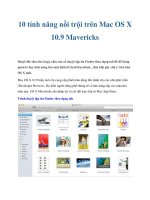Peachpit mac OS x 10 5 leopard visual quickstart guide nov 2007 ISBN 0321496000 pdf
Bạn đang xem bản rút gọn của tài liệu. Xem và tải ngay bản đầy đủ của tài liệu tại đây (31.39 MB, 0 trang )
Visual QuickStart Guide
Mac OS X 10.5
Leopard
Maria Langer
Peachpit Press
Visual QuickStart Guide
Mac OS X 10.5 Leopard
Maria Langer
Peachpit Press
1249 Eighth Street
Berkeley, CA 94710
510-524-2178
510-524-2221 (fax)
Find us on the Web at: www.peachpit.com
Peachpit Press is a division of Pearson Education
Copyright ©2008 by Maria Langer
Editor: Clifford Colby
Technical Editors: Clifford Colby and Victor Gavenda
Indexer: Julie Bess
Cover Design: Peachpit Press
Production: Maria Langer and David Van Ness
Colophon
This book was produced with Adobe InDesign CS3 and Adobe Photoshop CS3 on a dual-processor
Power Macintosh G5. The fonts used were Utopia, Meta Plus, and PIXymbols Command. Screenshots
were created using Snapz Pro X on a Mac Book Pro. Screenshots reprinted by permission of Apple Inc.
Notice of Rights
All rights reserved. No part of this book may be reproduced or transmitted in any form or by any
means, electronic, mechanical, photocopying, recording, or otherwise, without the prior written
permission of the publisher. For information on getting permission for reprints and excerpts,
contact
Notice of Liability
The information in this book is distributed on an “As Is” basis, without warranty. While every precaution has been taken in the preparation of the book, neither the author nor Peachpit Press shall have
any liability to any person or entity with respect to any loss or damage caused or alleged to be caused
directly or indirectly by the instructions contained in this book or by the computer software and
hardware products described in it.
Trademarks
Visual QuickStart Guide is a registered trademark of Peachpit Press, a division of Pearson Education.
AirPort, AirPort Express, AirPort Extreme, Apple, AppleCare, AppleScript, Apple Store, AppleTalk,
Apple TV, Aqua, Bonjour, Boot Camp, Carbon, Cocoa, ColorSync, Cover Flow, eMac, Exposé, FairPlay,
Finder, FireWire, GarageBand, iCal, iDVD, iLife, iMac, iMovie, iPhone, iPhoto, iPod, iSight, iTunes,
iTunes Store, iWeb, iWork, Keychain, Keynote, .Mac, Mac.com, Mac, MacBook, Macintosh, Mac OS,
NetInfo, Pages, Quartz, QuickTime, Safari, Spotlight, SuperDrive, Tiger, and TrueType are either
trademarks, registered trademarks, or service marks of Apple Inc. in the United States and/or other
countries. Other product names used in this book may be trademarks or registered trademarks of
their respective owners.
Throughout this book trademarked names are used. Rather than put a trademark symbol in every
occurrence of a trademarked name, we state we are using the names only in an editorial fashion and
to the benefit of the trademark owner with no intention of infringement of copyright.
ISBN 13: 978-0-321-49600-3
ISBN 10: 0-321-49600-0
9 8 7 6 5 4 3 2 1
Printed and bound in the United States of America.
Dedication
To Marjorie Baer
with love and respect
Thanks!
To Cliff Colby, for remaining remarkably calm
through the writing and editing process for
this book—especially near the end when
things started getting hairy! Are we finally
trading places? Am I the one who will be
wigging out as deadlines near and so many
pages are still unwritten?
To David Van Ness, for his usual excellent job
fine-tuning the book’s layout. And a special
thanks for laying out the Intro, Appendix A,
and Index when I was unable to get them
done on time.
To Julie Bess, for another great index. And
congratulations again on the birth of your
niece!
To Allen Denison and Keri Walker at Apple Inc.
for helping me get the material we needed to
write this book. This book would not have
been as complete without your help.
To the developers and testers at Apple, for
continuing to refine the world’s best operating
system.
To the folks at Ambrosia Software, for developing and continuing to update Snapz Pro X. I
could not have taken the 2,000+ screen shots in
this book without this great software program.
And to Mike, for the usual reasons.
www.marialanger.com
iv
Table of Contents
Introduction ........................................................................ xiii
Chapter 1
Setting Up Mac OS X 10.5 ........................................................1
Chapter 2
Finder Basics......................................................................... 15
The Finder & Desktop ................................................................................15
The Mouse ................................................................................................ 16
Using a Two-Button Mouse ....................................................................... 18
Menus ....................................................................................................... 19
The Keyboard ............................................................................................ 22
Icons ......................................................................................................... 25
To Move an Icon ........................................................................................ 28
Windows ................................................................................................... 30
The Toolbar ............................................................................................... 37
The Sidebar............................................................................................... 39
The Dock ................................................................................................... 41
Sleeping, Restarting, & Shutting Down .................................................... 42
Logging Out & In....................................................................................... 45
Chapter 3
File Management ..................................................................47
File Management ...................................................................................... 47
Mac OS X Disk Organization ..................................................................... 48
Pathnames ................................................................................................ 50
The Go Menu..............................................................................................51
Icon Names ............................................................................................... 54
Folders ...................................................................................................... 55
Moving & Copying Items........................................................................... 57
The Trash & Deleting Items ....................................................................... 61
v
Table of Contents
Setting Up Mac OS X 10.5.............................................................................1
Installing Mac OS X 10.5 ............................................................................. 2
Configuring Mac OS X 10.5 .......................................................................... 7
Table of Contents
Chapter 4
Window Views ...................................................................... 65
Window Views........................................................................................... 65
Working with Icon View............................................................................. 67
Working with List View.............................................................................. 69
Working with Column View ....................................................................... 73
Working with Cover Flow........................................................................... 75
Customizing Window & Desktop Views ..................................................... 76
Table of Contents
Chapter 5
Searching for Files ............................................................... 85
Searching for Files .................................................................................... 85
Predefined Sidebar Searches .................................................................... 86
Searching with the Spotlight Menu .......................................................... 87
The Search Field........................................................................................ 89
The Find Command ................................................................................... 90
Smart Folders ........................................................................................... 93
Working with Search Results .................................................................... 96
Spotlight Preferences ............................................................................... 98
Chapter 6
Storage Media..................................................................... 101
Storage Devices & Media ......................................................................... 101
Mounting Disks....................................................................................... 103
Ejecting Discs...........................................................................................105
Burning CDs & DVDs ............................................................................... 106
CDs & DVDs Preferences .......................................................................... 112
Disk Utility ............................................................................................... 113
Time Machine ......................................................................................... 126
Chapter 7
Advanced Finder Techniques ............................................... 131
Advanced Finder Techniques .................................................................... 131
Spring-Loaded Folders .............................................................................132
Labels ......................................................................................................134
Aliases .................................................................................................... 136
Recent Items ........................................................................................... 139
Quick Look .............................................................................................. 140
The Info Window ..................................................................................... 143
Compressing Files & Folders ................................................................... 146
Undoing Finder Actions........................................................................... 148
vi
Table of Contents
Chapter 8
Customizing the Finder .......................................................149
Customizing the Finder ........................................................................... 149
Finder Preferences ...................................................................................150
Customizing the Toolbar ..........................................................................155
Customizing the Sidebar ..........................................................................157
Customizing the Dock ............................................................................. 159
Appearance Preferences ......................................................................... 162
Desktop & Screen Saver Preferences ...................................................... 166
Chapter 9
Desktop Management ..........................................................171
Desktop Management Tools .................................................................... 171
Stacks ......................................................................................................172
Exposé .....................................................................................................175
Spaces .....................................................................................................179
Application Basics...............................................................185
Applications ............................................................................................ 185
Multitasking & the Dock ......................................................................... 186
Using Applications & Creating Documents ............................................. 188
Standard Application Menus.................................................................... 191
The Application Menu ............................................................................. 192
The Edit Menu ......................................................................................... 203
The Window Menu .................................................................................. 204
The Help Menu........................................................................................ 206
Dialogs ................................................................................................... 207
Force Quitting Applications ..................................................................... 210
Chapter 11
Using TextEdit .....................................................................213
TextEdit ....................................................................................................213
Launching & Quitting TextEdit ................................................................ 214
Entering & Editing Text ........................................................................... 216
Basic Text Formatting .............................................................................. 220
Undoing & Redoing Actions .................................................................... 225
Copy, Cut, & Paste................................................................................... 226
Find & Replace ........................................................................................ 228
Checking Spelling & Grammar ................................................................ 230
Saving & Opening Files........................................................................... 234
vii
Table of Contents
Chapter 10
Table of Contents
Chapter 12
Information Management .................................................. 239
Personal Information Management Software ......................................... 239
Address Book.......................................................................................... 240
iCal.......................................................................................................... 252
iSync ....................................................................................................... 267
Chapter 13
Front Row ............................................................................ 271
Front Row .................................................................................................271
DVD Player .............................................................................................. 274
iTunes ..................................................................................................... 276
Chapter 14
Mac OS X Applications .......................................................289
Table of Contents
Mac OS Applications ...............................................................................289
Calculator ............................................................................................... 291
Chess ...................................................................................................... 295
Dictionary ............................................................................................... 296
Image Capture ........................................................................................298
Photo Booth............................................................................................ 300
Preview ................................................................................................... 304
QuickTime Player .................................................................................... 309
Stickies ....................................................................................................315
Chapter 15
Dashboard........................................................................... 317
Dashboard & Widgets ..............................................................................317
Opening & Closing Dashboard................................................................ 318
Working with the Widget Bar .................................................................. 319
Displaying Widgets ................................................................................. 320
Installing Widgets ................................................................................... 322
Managing Widgets.................................................................................. 323
Address Book.......................................................................................... 324
Business ................................................................................................. 325
Calculator ............................................................................................... 326
Dictionary ............................................................................................... 327
ESPN ....................................................................................................... 328
Flight Tracker .......................................................................................... 329
Google .................................................................................................... 330
iCal.......................................................................................................... 330
viii
Table of Contents
iTunes ......................................................................................................331
Movies .................................................................................................... 332
People .................................................................................................... 334
Ski Report ............................................................................................... 335
Stickies ................................................................................................... 336
Stocks ..................................................................................................... 337
Tile Game ................................................................................................ 338
Translation .............................................................................................. 339
Unit Converter......................................................................................... 340
Weather .................................................................................................. 341
Web Clip.................................................................................................. 342
World Clock ............................................................................................. 344
Chapter 16
Fonts ...................................................................................345
Chapter 17
Printing & Faxing ............................................................... 369
Printing & Faxing .................................................................................... 369
Printer Drivers ......................................................................................... 370
Using the Print & Fax Preferences Pane ...................................................371
Sharing Printers ...................................................................................... 377
The Page Setup Dialog ........................................................................... 380
Setting Options in the Print Dialog ......................................................... 381
Previewing Documents ........................................................................... 387
Saving Documents as PDF Files ..............................................................388
Sending & Receiving Faxes ..................................................................... 390
Printing Documents ................................................................................ 393
Desktop Printers ..................................................................................... 394
Print Queues ........................................................................................... 395
The Finder’s Print Command .................................................................. 397
ix
Table of Contents
Fonts ....................................................................................................... 345
Font Formats ........................................................................................... 346
Font Locations ........................................................................................ 347
Font Book ............................................................................................... 349
The Font Panel ........................................................................................ 362
The Typography Panel ............................................................................ 365
The Character Palette.............................................................................. 366
Table of Contents
Chapter 18
Connecting to the Internet ................................................. 399
Connecting to the Internet ...................................................................... 399
TCP/IP & PPP .......................................................................................... 400
Using the Network Setup Assistant......................................................... 401
Working with Locations .......................................................................... 408
Setting Internet Options in Network Preferences .................................... 410
Connecting to an ISP ...............................................................................417
Table of Contents
Chapter 19
Internet Applications ..........................................................419
Internet Applications .............................................................................. 419
Mail......................................................................................................... 421
iChat ....................................................................................................... 436
Safari ...................................................................................................... 445
.Mac’s Web-Based Features.................................................................... 448
Using .Mac with Mac OS X ...................................................................... 449
.Mac Sync.................................................................................................451
iDisk........................................................................................................ 454
Back to My Mac ....................................................................................... 460
Chapter 20
Networking .........................................................................461
Networking ............................................................................................. 461
Network Interfaces.................................................................................. 462
AirPort .................................................................................................... 464
FireWire................................................................................................... 474
Ethernet .................................................................................................. 475
Bluetooth ................................................................................................ 476
Setting Up Sharing ................................................................................. 484
Setting Firewall Options ......................................................................... 492
Users, Groups, & Privileges .................................................................... 494
Connecting to Another Computer for File Sharing ................................... 497
Network Utility .........................................................................................501
Chapter 21
Multiple Users .................................................................. 503
Multiple Users ........................................................................................ 503
Configuring Mac OS X for Multiple Users ................................................ 504
Parental Controls .....................................................................................513
Login Options ......................................................................................... 522
Fast User Switching ................................................................................ 524
The Home Folder ..................................................................................... 525
Sharing Files with Other Users ................................................................ 526
x
Table of Contents
Chapter 22
Security Features ............................................................... 529
Security Features .................................................................................... 529
Keychain Access ...................................................................................... 530
General Security Options ........................................................................ 539
FileVault ...................................................................................................541
Firewall ................................................................................................... 545
Chapter 23
System Preferences ............................................................547
Chapter 24
Mac OS Utilities ................................................................. 589
Mac OS Utilities ...................................................................................... 589
Activity Monitor ...................................................................................... 591
Audio MIDI Setup.................................................................................... 593
ColorSync Utility ..................................................................................... 595
To Modify an Image ................................................................................ 598
Console ................................................................................................... 599
DigitalColor Meter .................................................................................. 600
Grab ........................................................................................................ 602
Grapher ................................................................................................... 604
Migration Assistant................................................................................. 606
System Profiler ....................................................................................... 607
Terminal ..................................................................................................608
VoiceOver Utility ..................................................................................... 609
Application Services ................................................................................ 611
xi
Table of Contents
System Preferences ................................................................................ 547
Date & Time ............................................................................................ 550
Displays .................................................................................................. 553
Energy Saver ........................................................................................... 555
International ........................................................................................... 558
Keyboard & Mouse ................................................................................. 561
Software Update ..................................................................................... 569
Sound ..................................................................................................... 572
Speech .................................................................................................... 575
Startup Disk ............................................................................................ 581
Universal Access ..................................................................................... 583
Locking Preference Settings ................................................................... 588
Table of Contents
Chapter 25
Automation Tools ................................................................613
Automation Tools .................................................................................... 613
Automator............................................................................................... 614
AppleScript Basics .................................................................................. 625
Using AppleScript ................................................................................... 629
Chapter 26
Boot Camp ...........................................................................637
Table of Contents
Boot Camp .............................................................................................. 637
Before You Install Boot Camp ................................................................. 638
Installing Boot Camp .............................................................................. 640
To Start Your Computer in Windows or Mac OS ....................................... 645
Configuring Mac Options on Windows .................................................... 647
Finding Windows Keys on a Mac Keyboard ............................................. 649
Chapter 27
Getting Help ........................................................................651
Getting Help............................................................................................ 651
Help Tags ................................................................................................ 652
Mac Help ................................................................................................. 653
Application Help ..................................................................................... 657
Help & Troubleshooting Advice............................................................... 658
Appendix A
Menus & Keyboard Equivalents ......................................... 659
Index .................................................................................. 663
xii
Introduction
Mac OS X 10.5 (Figure 1) is the latest version
of the computer operating system that put
the phrase graphic user interface in everyone’s vocabulary. With Mac OS, you can
point, click, and drag to work with files,
applications, and utilities. Because the same
intuitive interface is utilized throughout the
system, you’ll find that a procedure that
works in one program works in virtually all
the others.
✔ Tips
■
The “X” in “Mac OS X” is pronounced
“ten.”
■
Although this book is over 700 pages long,
it doesn’t cover every single aspect of
using Mac OS X. You can find additional
material that didn’t make it into this
book on the book’s companion Web site,
www.marialanger.com/macosquickstart/.
This book was designed for page flipping.
Use the thumb tabs, index, or table of contents to find the topics for which you need
help. If you’re brand new to Mac OS, however, I recommend that you begin by reading
at least the first two chapters. In them, you’ll
find basic information about techniques
you’ll use every day with your computer.
If you’re interested in information about
new Mac OS X features, be sure to browse
through this Introduction. It’ll give you a
good idea of what you can expect to see on
your computer.
xiii
Introduction
Figure 1 The About This Mac window for a
computer with Mac OS X 10.5 installed.
This Visual QuickStart Guide will help you
learn Mac OS X 10.5 by providing step-bystep instructions, plenty of illustrations, and
a generous helping of tips. On these pages,
you’ll find everything you need to know to
get up and running quickly with Mac OS X—
and a lot more!
Introduction
New Features in
Mac OS X 10.5
Mac OS X 10.5 (Leopard) is a major revision
to Mac OS X. Here’s a look at some of the new
and revised features you can expect to find.
✔ Tip
■
This book covers many of these features.
Finder
New Features in Mac OS X 10.5
◆
Stacks (Figure 2) helps reduce desktop
clutter. When you place a folder full of
files in the Dock, clicking the folder
displays the files in a fan or grid. Click the
file to open it.
◆
The new Cover Flow view (Figure 3) offers
a new way to view a window’s contents.
Resembling the Cover Flow view in
iTunes, it displays previews (when available) or icons for items in a folder.
◆
Spotlight’s search features have been
improved to include searching across
network volumes.
◆
Quick Look (Figure 4) makes it possible
to view file contents without opening
them.
◆
Time Machine (Figure 5) creates automatic backups of your hard disk as you
work. Then, when you need to recover
an accidentally deleted file—or restore
your entire hard disk—Time Machine
lets you go back in time to retrieve the
files you need.
Figure 2 Stacks enables you to display
a folder’s contents in a fan, like this.
Figure 3 Cover Flow shows previews of documents in a
Finder window.
Figure 4 Quick Look makes it possible to view a document’s contents without opening it.
xiv
Introduction
◆
Spaces makes it possible to organize
applications and windows into separate
workspaces to reduce desktop clutter and
help you keep focused when you work.
◆
Dashboard’s new Web Clip widget
enables you to create a custom widget
from Web-based content.
System
Figure 5 Time Machine offers automatic backup and
the ability to restore files you accidentally deleted.
Parental Controls (Figure 6) have been
greatly improved to offer more control
over how your kids use the computer and
who they communicate with.
◆
Boot Camp makes it possible to install
and run Windows XP or Vista on an Intel
processor Mac.
◆
Printing setup is now easier than ever,
with all setup in one place: the improved
Print & Fax preferences pane.
Applications
Figure 6 Parental Controls offers more ways to protect
your kids online.
◆
iCal has several new features, including
inline event editing and group scheduling.
◆
Dictionary has been improved to include
more reference material, such as an
Apple dictionary of terms.
◆
Front Row (Figure 7), which is accessible
via an Apple Remote or the new Front
Row application, mimics the operation of
an Apple TV to play digital music, movies,
television shows, and photos.
Figure 7 Front Row puts an Apple TV interface inside
your Mac for enjoying all kinds of media.
xv
New Features in Mac OS X 10.5
◆
Introduction
Internet
◆
Mail has a bunch of new and improved
features, including notes (Figure 8), to-do
lists, an integrated RSS feed reader, and
stationery.
◆
iChat now enables you to display files
(Figure 9) and share screens during
video chats.
Figure 8
Notes makes
it easy to
keep track
of the things
you need to
remember
or do.
.Mac
New Features in Mac OS X 10.5
◆
.Mac synchronization has been expanded
to include System Preferences, Dock
items, and more.
Figure 9 iChat now makes it possible to share images
and other documents with your video chat buddies.
xvi
Setting Up
Mac OS X 10.5
1
Setting Up Mac OS X 10.5
Before you can use Mac OS X, you must install
it on your computer and configure it to work
the way you need it to. The steps you need to
complete to do this depend on the software
currently installed on your computer.
Use the Mac OS X 10.5 installer to do one of
the following:
Update an existing Mac OS X installation
to Mac OS X 10.5.
◆
Install Mac OS X 10.5 to replace an existing Mac OS X installation.
Then restart your computer and use the Mac
OS Setup Assistant to configure Mac OS X.
This chapter explains how to properly
install and configure Mac OS X 10.5 on
your computer.
✔ Tips
■
Not sure which version of Mac OS is
installed on your computer? Choose
Apple > About This Mac. The currently
installed version number appears in the
About This Mac window (Figure 1).
■
If your computer is brand new and you
haven’t started it yet, chances are you
have Mac OS X 10.5 installed. When you
start your computer, it’ll display the Mac
OS Setup assistant. Skip ahead to the
section titled “Configuring Mac OS X
10.5” later in this chapter.
1
Setting Up Mac OS X 10.5
Figure 1 The currently installed version of Mac
OS appears in the About This Mac window.
◆
Chapter 1
Installing Mac OS X 10.5
Installing Mac OS X 10.5
Mac OS X’s installer application handles all
aspects of a Mac OS X installation. It restarts
your computer from the Mac OS X Install
DVD, then displays step-by-step instructions
to install Mac OS X 10.5 from its install disc.
When the installation process is finished, the
installer automatically restarts your computer from your hard disk and displays the
Mac OS Setup Assistant so you can configure
Mac OS X 10.5 for your use.
Figure 2
When you insert
the Mac OS X
Install DVD, its
icon appears on
the desktop…
This part of the chapter explains how to
install and configure Mac OS X. Unfortunately, since there’s no way to take screen
shots of the Mac OS X installation and configuration procedure, this part of the chapter
won’t be very “visual.” Follow along closely
and you’ll get all the information you need to
complete the installation and configuration
process without any problems.
✔ Tips
■
The installation instructions in this
chapter assume you know basic Mac OS
techniques, such as pointing, clicking,
double-clicking, dragging, and selecting
items from a menu. If you’re brand new
to the Mac and don’t know any of these
techniques, skip ahead to Chapter 2,
which discusses Mac OS basics.
■
You can click the Go Back button in an
installer window at any time during
installation to change options in a previous window.
■
Remember, you can skip using the Mac
OS X 10.5 installer if Mac OS X 10.5 or
later is already installed on your computer.
2
Figure 3 …and a Mac OS X Install DVD window opens.
Setting Up Mac OS X 10.5
To launch the Mac OS X installer
& select an installation language
1. Insert the Mac OS X Install DVD disc in
your drive. A Mac OS X Install DVD icon
should appear on your desktop (Figure
2), along with a Mac OS X Install DVD
window (Figure 3).
2. Double-click the Install Mac OS X icon.
3. An Install Mac OS X dialog appears
(Figure 4). Click Restart.
Figure 4 The Mac OS X Installer prompts you to restart
your computer.
4. An authentication dialog appears (Figure
5). Enter the name and password for an
administrator and click OK.
5. Wait while Mac OS X and the installer
load from the DVD disc.
7. Click the right arrow button.
Figure 5 You’ll have to enter an administrator
name and password to begin the installation.
8. Continue following the instructions in
the section titled “To install Mac OS X” on
the next page.
✔ Tips
Figure 6 The Installer comes with three instruction
files, including this illustrated guide to installing Mac
OS X 10.5.
■
It’s a good idea to open and read the files
in the Instructions folder on the Mac OS
X Install DVD (Figure 3). The Install &
Setup Guide (Figure 6) is especially
useful, since it includes illustrated
instructions for installing Mac OS X 10.5.
■
The authentication dialog (Figure 5)
prevents someone without administrator
privileges from installing system software. This is especially important on a
computer used by more than one person.
■
These instructions assume you’re installing in English. Obviously, the onscreen
instructions will be different if you’re
installing in another language!
3
Launching the Mac OS X Installer
6. In the first window that appears, select
the primary language you want to use
with the installer and Mac OS X.
Chapter 1
To install Mac OS X
1. Read the information in the Welcome
window.
2. Click Continue.
3. Read the information in the Software
License Agreement window.
4. Click the Agree button.
Installing Mac OS X
5. In the Select a Destination window, click
to select the icon for the disk on which
you want to install Mac OS X. A green
arrow appears on the disk icon. The
installer automatically knows if it has to
upgrade an existing Mac OS X installation
or install Mac OS X 10.5 from scratch.
6. To set advanced installation options, click
the Options button. A dialog sheet offers
up to three options, depending on what is
already installed on the destination disk.
Select one of these options and click OK:
4
▲
Upgrade Mac OS X upgrades an
existing Mac OS X installation to Mac
OS X 10.5.
▲
Archive and Install moves existing
Mac OS X System files to a folder
named Previous System and installs
Mac OS X 10.5 from scratch. You
might want to use this option if you
suspect there’s something wrong with
your Mac OS X installation and you
want to force the installer to start
fresh. If you select this option, you
can turn on the Preserve Users and
Network Settings check box to automatically move all existing Mac OS X
settings to the new installation. This
also skips the Setup Assistant.
Setting Up Mac OS X 10.5
▲
Erase and Install completely erases
the destination disk and installs Mac
OS X 10.5 from scratch. Use this
option only after backing up your
data, since all data on the disk will be
lost. If you select this option, choose a
disk format from the Format disk as
pop-up menu; your options are Mac
OS Extended (Journaled) and Mac OS
Extended (Case-sensitive, Journaled).
7. Click Continue.
8. The Install Summary window appears
next. You have two options:
To perform a standard Mac OS X 10.5
installation, click the Install button.
▲
To perform a custom Mac OS X 10.5
installation, click the Customize
button. In the Custom Install window
that appears, toggle check boxes to
specify which Mac OS X components
should be installed. Then click Done
and click Install in the Install Summary window.
9. Wait while software from the DVD is
installed. A status area in the window tells
you what the installer is doing and may
indicate how much longer the installation
will take.
10. When the installer is finished, it restarts
the computer and displays the first
screen of the Setup Assistant. Continue
following instructions in the section titled
“Configuring Mac OS X 10.5.”
Continued on next page…
5
Installing Mac OS X
▲
Chapter 1
Continued from previous page.
Installing Mac OS X
✔ Tips
■
If necessary, in step 3 you can use the
pop-up menu to select a different language for the license agreement.
■
In step 4, if you click the Disagree button,
you will not be able to install Mac OS X.
■
A note beneath the disk icons in step 5
indicates how much space is available on
each disk. You can see how much space a
Mac OS X installation takes by looking at
the bottom of the window. Make sure the
disk you select has enough space for the
installation.
■
Step 6 is optional. If you follow step 6 and
don’t know what to select, click Cancel to
use the default installation option.
■
In step 6, if you select the Erase and
Install option and don’t know what disk
format to choose from the pop-up menu,
choose Mac OS Extended (Journaled).
■
The Customize option in step 8 is provided for Mac OS X “power users” and
users who want to minimize the installation options. For example, you can use
the Customize option to prevent installation of various language files and related
fonts to save disk space. If you’re not sure
about the options you want to install,
stick with the default options.
■
The installation could take a while—a
full, “clean” installation took over an hour
on my MacBook Pro.
6
Setting Up Mac OS X 10.5
Configuring Mac OS X 10.5
When your computer restarts after a Mac OS
X installation, the Mac OS X Setup Assistant
automatically appears. This program uses a
simple question-and-answer process to get
information about you and the way you use
your computer. The information you provide
is automatically entered in the various System Preferences panes of Mac OS X to
configure your computer for Mac OS X.
✔ Tips
If you just bought your Macintosh and
Mac OS X is installed, the first time you
start your computer, you’ll see the Mac
OS X Setup Assistant described here.
Follow these instructions to configure
your computer.
■
If the Mac OS X Setup Assistant does not
appear, Mac OS X is already configured.
You can skip this section.
■
If you upgraded from a previous version
of Mac OS X to Mac OS X 10.5 only some
of the Mac OS X Setup Assistant screens
will appear and many of them may
already contain configuration information. Follow along with the instructions in
this section if you need help entering
missing information.
7
Configuring Mac OS X
■
Chapter 1
To configure Mac OS X
1. In the Welcome window that appears
after installing Mac OS X, select the name
of the country you’re in. Click Continue.
Configuring Mac OS X
2. In the Do You Already Own a Mac? window, select an option and click Continue:
▲
From another Mac enables you to use
a FireWire cable to connect your Mac
to another Mac and transfer configuration settings from the other Mac.
If you choose this option, continue
following the instructions that appear
onscreen. You should be able to skip
most of the rest of these steps.
▲
From another partition on this Mac
transfers configuration settings from
another disk partition on your computer. If you choose this option,
continue following the instructions
that appear onscreen. You should be
able to skip most of the rest of these
steps.
▲
From a Time Machine backup enables
you to configure your Mac from a
Time Machine backup on an attached
disk. If you choose this option, continue following instructions that
appear onscreen. You should be able
to skip most of the rest of these steps.
▲
Do not transfer my information now
does not transfer any configuration
information. Continue following
these steps.
3. In the Select Your Keyboard window,
select a keyboard layout. Click Continue.
4. The Mac OS Setup Assistant attempts to
determine how you connect to the Internet by sensing connections. It then
displays appropriate screens for configuring your connection. How you proceed
depends on what appears:
8