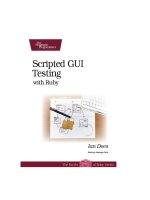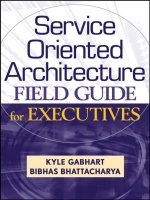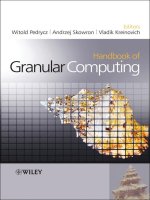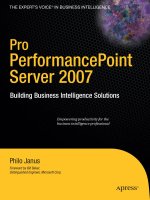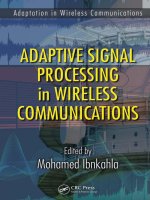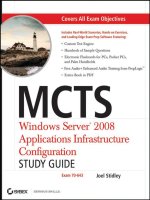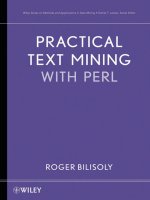Wiley IPhone 3g portable genius aug 2008 ISBN 047042348x pdf
Bạn đang xem bản rút gọn của tài liệu. Xem và tải ngay bản đầy đủ của tài liệu tại đây (16.82 MB, 290 trang )
01_423486-ffirs.qxp
7/18/08
3:11 PM
Page iii
iPhone™ 3G
PORTABLE
GENIUS
by Paul McFedries and David Pabian
01_423486-ffirs.qxp
7/17/08
7:01 PM
Page i
iPhone™ 3G
PORTABLE
GENIUS
01_423486-ffirs.qxp
7/17/08
7:01 PM
Page ii
01_423486-ffirs.qxp
7/18/08
3:11 PM
Page iii
iPhone™ 3G
PORTABLE
GENIUS
by Paul McFedries and David Pabian
01_423486-ffirs.qxp
7/17/08
7:01 PM
Page iv
iPhone™ 3G Portable Genius
Published by
Wiley Publishing, Inc.
10475 Crosspoint Blvd.
Indianapolis, IN 46256
www.wiley.com
Copyright © 2008 by Wiley Publishing, Inc., Indianapolis, Indiana
Published simultaneously in Canada
ISBN: 978-0-470-42348-6
Manufactured in the United States of America
10 9 8 7 6 5 4 3 2 1
No part of this publication may be reproduced, stored in a retrieval system or transmitted in any form or by
any means, electronic, mechanical, photocopying, recording, scanning or otherwise, except as permitted
under Sections 107 or 108 of the 1976 United States Copyright Act, without either the prior written
permission of the Publisher, or authorization through payment of the appropriate per-copy fee to the
Copyright Clearance Center, 222 Rosewood Drive, Danvers, MA 01923, (978) 750-8400, fax (978) 750-4744.
Requests to the Publisher for permission should be addressed to the Legal Department, Wiley Publishing, Inc.,
10475 Crosspoint Blvd., Indianapolis, IN 46256, (317) 572-3447, fax (317) 572-4355, or online at
/>Limit of Liability/Disclaimer of Warranty: The publisher and the author make no representations or
warranties with respect to the accuracy or completeness of the contents of this work and specifically disclaim
all warranties, including without limitation warranties of fitness for a particular purpose. No warranty may be
created or extended by sales or promotional materials.The advice and strategies contained herein may not be
suitable for every situation. This work is sold with the understanding that the publisher is not engaged in
rendering legal, accounting, or other professional services. If professional assistance is required, the services of
a competent professional person should be sought. Neither the publisher nor the author shall be liable for
damages arising herefrom. The fact that an organization or Web site is referred to in this work as a citation
and/or a potential source of further information does not mean that the author or the publisher endorses the
information the organization of Web site may provide or recommendations it may make. Further, readers
should be aware that Internet Web sites listed in this work may have changed or disappeared between when
this work was written and when it is read.
For general information on our other products and services or to obtain technical support, please contact our
Customer Care Department within the U.S. at (800) 762-2974, outside the U.S. at (317) 572-3993 or fax (317)
572-4002.
Wiley also publishes its books in a variety of electronic formats. Some content that appears in print may not
be available in electronic books.
Library of Congress Control Number is available from the publisher.
Trademarks: Wiley and the Wiley Publishing logo are trademarks or registered trademarks of John Wiley and
Sons, Inc. and/or its affiliates in the United States and/or other countries, and may not be used without written
permission. iPhone is a trademark of Apple Computer, Inc. All other trademarks are the property of their
respective owners. Wiley Publishing, Inc. is not associated with any product or vendor mentioned in this book.
01_423486-ffirs.qxp
7/17/08
7:01 PM
Page v
About the Authors
Paul McFedries
is a Mac expert and full-time technical writer. Paul has been authoring
computer books since 1991 and has more than 60 books to his credit.
Paul’s books have sold more than three million copies worldwide. These books include the
Wiley titles Teach Yourself VISUALLY Macs, Teach Yourself VISUALLY Computers, Fifth Edition, and The
Unofficial Guide to Microsoft Office 2007. Paul is also the proprietor of Word Spy (www.wordspy.
com), a Web site that tracks new words and phrases as they enter the language.
David Pabian
is a freelance writer and Mac enthusiast. A self-taught Mac expert and early
adopter, he can often be found troubleshooting all things Mac for his family
and friends.
01_423486-ffirs.qxp
7/17/08
7:01 PM
Page vi
01_423486-ffirs.qxp
7/17/08
7:01 PM
Page vii
Credits
Senior Acquisitions Editor
Composition Management
Stephanie McComb
Clint Lahnen
Shelley Lea
Kathie Rickard
Debbie Stailey
Senior Project Editor
Cricket Krengel
Technical Editor
G. Smith
Copy Editor
Kim Heusel
Project Coordinator
Kristie Rees
Graphics and Production Specialists
Richard Swadley
Elizabeth Brooks
Laura Campbell
Ronda David-Burroughs
Jennifer Henry
Andrea Hornberger
Brent Savage
Vice President & Publisher
Quality Control Technicians
Barry Pruett
Laura Albert
David Faust
Caitie Kelly
Rob Springer
Amanda Steiner
Editorial Manager
Robyn B. Siesky
Vice President & Group Executive Publisher
Business Manager
Amy Knies
Senior Marketing Manager
Sandy Smith
Special Help
Jarod Brock
Proofreading
Shannon Ramsey
Indexing
Johnna VanHoose
01_423486-ffirs.qxp
7/17/08
7:01 PM
Page viii
01_423486-ffirs.qxp
7/17/08
7:01 PM
Page ix
For Karen and Gypsy.
~Paul
For my mom who has done anything and everything for me and for my dad who
has taken an interest in everything I do. Thank you for everything.
~ David
01_423486-ffirs.qxp
7/17/08
7:01 PM
Page x
01_423486-ffirs.qxp
7/17/08
7:01 PM
Page xi
Acknowledgments
If you
think using the iPhone 3G is a blast, you should try about it! We had so much fun poking and prodding the iPhone 3G to see just what it’s capable of, that we’re worried our
publisher won’t pay us next time! Adding to the fun were the great people at Wiley that we got to
work with. They included Acquisition Editor Stephanie McComb, who was kind enough (or was it
brave enough?) to ask us to write the book; Project Editor Cricket Krengel, whose unflappable calm
under intense pressure is beyond admirable; and Copy Editor Kim Heusel, whose hawk-like attention to the all-important details made this a much better book. Many heartfelt thanks to all of you
for outstanding work on this project.
~ Paul McFedries
First,
I want to thank my entire family. I truly have the greatest family and I owe them more
than just my gratitude. To my parents, Janelle and Mike, thanks for all of the support
over the years and teaching me just about everything worth knowing. I appreciate it more than
you will ever know. Thanks to my brother and sister, Dan and Sarah, for getting on my case when I
deserve it, and for always being willing to hang out. Tucker and Dewey, thanks for spending some
of the late nights with me even if you were only able to offer up blank stares as inspiration. Mandy,
thanks for all the food and conversation. It would have been much less pleasant without you, to say
the least.Thanks Taylor and Cameron, for making me laugh and keeping me company.
Shilpa, thanks for reminding me that there is a world out there. I’m not sure I would have left the
house if not for you.Thanks for keeping me company while writing this.To Scott, keep fighting the
good fight. Thanks Erik, for teaching me to think outside the box. Daniel, thanks for always being
willing to sit on the porch just a little bit longer.
Finally, thanks to everyone who worked on this book. The difference between what left my hands
and what ended up on the shelf is amazing.
I’m extremely grateful to Paul McFedries for all his fast and exceptional work, and to Jarod Brock for
weathering the storm, all night under an awning just to make sure we got a phone.
~ David Pabian
02_423486-ftoc.qxp
7/17/08
7:10 PM
Acknowledgments
Introduction
Page xii
xi
xix
16
Customizing the Keyboard
17
Resetting the iPhone 3G
19
chapter 2
chapter 1
How Do I Configure My iPhone 3G? 2
Customizing the Home Screen to Suit
Your Style
Customizing the Home Button
4
Moving unused icons off the main
Home screen
5
Adding a Safari Web Clip to the
Home screen
5
Resetting the default Home screen
layout
7
How Can I Get More Out of My
iPhone 3G’s Phone Feature?
22
Working with Outgoing Calls
24
Making calls quickly
24
Configuring your iPhone 3G to not
show Your caller ID
25
Handling Incoming Calls
26
Silencing an incoming call
26
26
Protecting iPhone 3G with a Passcode
7
Sending an incoming call directly
to voicemail
Configuring When iPhone 3G Goes
to Sleep
9
Turning off the iPhone 3G call
waiting feature
27
Forwarding iPhone 3G calls to
another number
27
14
Juggling Multiple Calls and Conference
Calls
28
Using an existing photo as the
wallpaper
14
Using Other iPhone 3G Features While
On a Call
32
Taking a wallpaper photo with the
iPhone 3G camera
Managing Your Favorites List
33
15
Turning Sounds On and Off
10
Adjusting the Brightness of the Screen
12
Setting the iPhone 3G Wallpaper
14
Using a predefined wallpaper
02_423486-ftoc.qxp
7/17/08
7:10 PM
Page xiii
Working with Contacts from the Phone
Application
Managing your bookmarks
64
34
Converting a phone number into a
contact
Retracing your steps with the handy
History list
65
34
Assigning a ringtone to a contact
36
Maintaining your privacy by deleting
the History list
66
Opening and Managing Multiple Browser
Pages
67
Working with Voicemail
36
Entering an extension or navigating
a voicemail system
37
Changing the Default Search Engine
68
Working with your voicemail
38
Viewing an RSS Feed
69
Switching Your iPhone 3G to Airplane
Mode
42
Connecting Your iPhone 3G with a
Bluetooth Headset
Dialing a Phone Number from a Web Page 70
43
Making your iPhone 3G discoverable
44
Pairing your iPhone 3G with a
Bluetooth headset
45
Unpairing your iPhone 3G from a
Bluetooth headset
Turning Off Data Roaming
47
48
chapter 3
How Can I Make the Most of Web
Surfing with My iPhone 3G?
Setting the Web Browser Security Options 71
50
Understanding Internet Access Networks
52
Connecting to a Wi-Fi Network
53
chapter 4
How Do I Maximize E-mail on
My iPhone 3G?
74
Managing Your iPhone 3G E-mail
Accounts
76
Adding an account by hand
76
Specifying the default account
79
Switching to another account
79
Temporarily disabling an account
80
Deleting an account
81
Managing Multiple Devices by Leaving
Messages on the Server
81
Fixing Outgoing E-mail Problems by
Using a Different Server Port
83
Making your first connection
53
Connecting to known networks
55
Stopping the incessant Wi-Fi
network prompts
Configuring Authentication for Outgoing
84
55
Connecting to a hidden Wi-Fi
network
Configuring iPhone 3G to Automatically
Check for New Messages
85
56
Turning off the Wi-Fi antenna to save
power
Displaying More Messages in Your Inbox
Message List
86
57
Processing E-mail Faster by Identifying
Messages Sent to You
87
Touchscreen Tips for Web Sites
58
Filling in Online Forms
60
Using Bookmarks for Faster Surfing
62
Placing a Phone Call from an E-mail
Message
88
Adding bookmarks by hand
62
E-mailing a Link to a Web Page
89
Getting Firefox bookmarks into your
iPhone 3G
Setting a Minimum Message Font Size
90
63
02_423486-ftoc.qxp
7/17/08
7:10 PM
Creating a Custom iPhone 3G Signature
Configuring Your Exchange Active Sync
Settings
Page xiv
91
92
Preventing your iPhone 3G from
sending photos to your computer
126
Syncing media with two or more
computers
129
chapter 5
How Can I Take Control of
Syncing My iPhone 3G?
chapter 6
94
Connecting Your iPhone 3G to Your
Computer
96
Syncing Your iPhone 3G Automatically
96
Bypassing the automatic sync
97
Troubleshooting automatic syncing
98
How Can I Get More Out of My
iPhone 3G’s Media Features?
130
Creating a Custom Menu Bar for the
iPhone 3G’s iPod
132
Getting More Out of Your iPhone 3G’s
Audio Features
134
Syncing Your iPhone 3G Manually
100
Using audio accessories with your
iPhone 3G
Syncing Information with Your
iPhone 3G
100
Creating a favorite tunes playlist for
your iPhone 3G
135
Syncing your contacts
101
Rating a song on your iPhone 3G
136
Syncing your calendar
103
Browsing iPhone 3G music with
Cover Flow
138
Answering an incoming call while
listening to music on the headset
139
134
Syncing your e-mail account
104
Syncing your bookmarks
105
Merging data from two or more
computers
107
Handling sync conflicts
108
Creating a custom ringtone for
your iPhone 3G
139
108
Creating a playlist on your
iPhone 3G
142
110
Customizing your iPhone 3G’s
audio settings
143
Handling large iPhone 3G-tocomputer sync changes
Replacing your iPhone 3G’s data
with fresh info
Syncing Media with Your iPhone 3G
111
Syncing music and music videos
111
Syncing podcasts
115
Syncing audiobooks
117
Syncing movies
118
Syncing TV show episodes
119
Syncing computer photos to your
iPhone 3G
121
Syncing iPhone 3G photos to your
computer
123
Getting More Out of Your iPhone 3G’s
Video Features
145
Playing videos, movies, and TV
shows
145
Playing just the audio portion of a
music video
147
Playing iPhone 3G videos on
your TV
148
Customizing your iPhone 3G’s Video
settings
149
02_423486-ftoc.qxp
7/17/08
7:10 PM
Page xv
Getting More Out of Your iPhone 3G’s
Photos
149
Assigning Web addresses to a
contact
168
Scrolling, rotating, zooming, and
panning photos
150
Assigning physical addresses to a
contact
169
Adding an existing photo to a
contact
Creating a custom label
170
151
Adding extra fields to a contact
172
Taking a contact’s photo with the
iPhone 3G camera
152
Keeping track of birthdays and
anniversaries
173
Sending a photo via e-mail
153
Add notes to a contact
174
Sending a photo to another mobile
phone
154
Creating a new contact from an
electronic business card
175
Receiving a photo on your
iPhone 3G
156
Delete a contact field
176
Sending a photo to your Flickr
account
Delete a contact
177
156
Starting a photo slide show
156
Creating a custom photo slide
show
157
Playing a slide show with
background music
157
Deleting a photo
158
Watching YouTube Videos
158
Tracking Your Appointments
Adding an appointment to your
calendar
177
177
Editing an existing appointment
179
Setting up a repeating event
180
Converting an event to an all-day
event
181
Adding an alert to an event
182
Setting a birthday or anniversary
reminder
184
Finding a YouTube video
159
Saving a video as a favorite
160
Sending a link to a video via e-mail
160
Displaying a list of your upcoming
events
184
Customizing the YouTube menu
bar
161
Handling Microsoft Exchange
meeting requests
185
chapter 7
chapter 8
Can I Use My iPhone 3G to Manage
Contacts and Appointments?
162
How Can I Use iPhone 3G to
Help Organize My Life?
Managing Your Contacts
Tracking Time with Clocks and Alarms
164
188
190
Creating a new contact
164
Seeing the time in another city
190
Editing an existing contact
165
Assigning phone numbers to a
contact
Turning the iPhone 3G into an
alarm clock
192
165
Assigning e-mail addresses to a
contact
Timing an event with the
Stopwatch
195
167
Setting a countdown timer
196
02_423486-ftoc.qxp
7/17/08
7:10 PM
Page xvi
Finding Your Way with Maps and GPS
197
Displaying your current location
197
Displaying a map of a contact’s
location
199
Using your iPhone 3G to send photos
to the MobileMe gallery
223
Saving a location as a bookmark for
easier access
200
Viewing your MobileMe Gallery in
your iPhone 3G
Specifying a location when you
don’t know the exact address
201
Getting directions to a location
202
Getting live traffic information
204
Viewing the Weather Forecast for
another City
205
Writing and E-mailing a Note
206
Getting a Stock Quote
208
chapter 9
How Do I Keep My Life In Sync
with MobileMe?
210
From .Mac to MobileMe
212
Understanding MobileMe Device
Support
213
Configuring MobileMe on Your
iPhone 3G
Setting up your MobileMe account
on your iPhone 3G
Setting up your MobileMe account
on your Mac
214
216
216
Setting up MobileMe synchronization
on your Mac
217
Configuring your MobileMe Account on
Your Windows PC
Manually adding your MobileMe
e-mail account to Outlook
222
225
chapter 10
How Do I Enhance My iPhone 3G
with App Store?
228
Accessing the App Store on Your
Computer
230
Downloading free applications
231
Purchasing applications
232
Viewing and updating your
applications
233
Moving Apps to Your iPhone 3G
233
Accessing the App Store on Your
iPhone 3G
234
Downloading free applications
236
Purchasing applications
236
Updating your applications
237
214
Setting up MobileMe synchronization
on your iPhone 3G
215
Configuring MobileMe on Your Mac
Using Your iPhone 3G to Work with
MobileMe Photos
218
chapter 11
How Do I Fix My iPhone 3G?
General Techniques for Troubleshooting
Your iPhone 3G
240
Troubleshooting connected
devices
241
Updating the iPhone 3G software
242
Backing up and restoring the
iPhone 3G’s data and settings
243
Taking Care of the iPhone 3G Battery
219
238
244
Tracking battery use
245
Tips for extending your battery life
245
02_423486-ftoc.qxp
7/17/08
7:10 PM
Solving Specific Problems
Page xvii
247
Your battery won’t charge
247
You have trouble syncing music or
videos
You have trouble accessing a Wi-Fi
network
248
Your iPhone 3G doesn’t recognize
your SIM card
iTunes doesn’t see your iPhone 3G
250
iTunes doesn’t sync your iPhone 3G
251
251
251
Glossary
252
Index
256
03_423486-flast.qxp
7/17/08
11:40 PM
Page xviii
03_423486-flast.qxp
We define
7/17/08
11:40 PM
Page xix
technolust as an overwhelming and unstoppable desire to own some new
gadget or high-tech toy. The iPhone 3G with its built-in GPS receiver, App Store,
flush stereo jack, improved battery life, and, at long last, fast 3G network support, takes technolust
to a new level. That’s probably why you have one, and chances are you’re as thrilled with it as we
are.
However, lust is a short-term state, and inevitably those feelings fade as you settle into the daily
routine of calling, surfing, e-mailing, texting, and scheduling. That’s when you take a step back and
say,“Whoa, dude, this is one fancy phone; it’s gotta be able to do more than that!”It’s also about this
time when you begin to notice the iPhone 3G’s flaws. The Home screen icons aren’t arranged in a
way that makes sense for you; getting a Bluetooth headset to connect is a bit of a mystery; you’ve
downloaded some applications and sometimes they just freeze up on you.
Yes, the iPhone 3G is mighty simple to use out-of-the-box, but some of its most useful and powerful features are hidden away in obscure parts of the system. Sure, the iPhone 3G doesn’t get in your
way when you’re trying to be productive or creative, but sometimes it does something (or forces
you to do something) that just makes you want to scratch your head in wonderment. Sure, the
iPhone 3G’s robust design makes it a reliable device day after day, but even the best-built
machines can have problems.
When you come upon the iPhone 3G’s dark side, you might consider making an appointment with
your local Apple Store’s Genius Bar, and more often than not the on-duty genius gives you good
advice on how to overcome the iPhone 3G’s limitations, work around its annoyances, and fix its
xix
03_423486-flast.qxp
7/17/08
11:40 PM
Page xx
failures.The Genius Bar is a great thing, but it isn’t exactly a convenient thing.You can’t just drop by
to get help; you have to make an appointment; you have to drag yourself down to the store, perhaps wait for your genius, get the problem looked at, and then make your way back home; and in
some cases you may need to leave your iPhone 3G for a while (No!) to get the problem checked
out and hopefully resolved.
What you really need is a version of the Genius Bar that’s easier to access, more convenient, and
doesn’t require tons of time or leaving your iPhone 3G in the hands of a stranger. What you really
need is a “portable” genius that enables you to be more productive and solve problems wherever
you and your iPhone 3G happen to be.
Welcome, therefore, to iPhone 3G Portable Genius.This book is like a mini Genius Bar all wrapped up
in an easy-to-use, easy-to-access, and eminently portable format. In this book, you learn how to get
more out of your iPhone 3G by learning how to access all the really powerful and timesaving features that aren’t obvious at a casual glance. In this book, you learn how to avoid your iPhone 3G’s
more annoying character traits and, in those cases where such behavior can’t be avoided, you learn
how to work around it. In this book, you learn how to prevent iPhone 3G problems from occurring,
and just in case your preventative measures are for naught, you learn how to fix many common
problems yourself.
This book is for iPhone 3G users who know the basics but want to take their iPhone 3G education
to a higher level. It’s a book for people who want to be more productive, more efficient, more creative, and more self-sufficient (at least as far as the iPhone 3G goes). It’s a book for people who use
their iPhone 3G every day, but would like to incorporate it into more of their day-to-day activities.
It’s a book we had a blast writing, so we think it’s a book you’ll enjoy reading.
03_423486-flast.qxp
7/17/08
11:40 PM
Page 1
04_423486-ch01.qxp
7/17/08
7:27 PM
Page 2
1
How Do I Configure My
iPhone 3G?
04_423486-ch01.qxp
1
7/17/08
2
3
7:27 PM
4
Page 3
5
6
7
8
9 10 11
The iPhone 3G is justly famous for its stylish, curvaceous design and for its
slick, effortless touchscreen. However, although good looks and ease of use
are important for any smartphone, it’s what you do with that phone that’s
important. The iPhone 3G helps by offering lots of features, but chances are
those features aren’t set up to suit the way you work. Maybe your most-used
Home screen icons aren’t at the top of the screen where they should be, or
perhaps your iPhone 3G goes to sleep too soon.This chapter shows you how
to configure your iPhone 3G to solve these and many other annoyances so
the phone works the way you do.
Customizing the Home Screen to Suit Your Style . . . . . . . . . . . . . . . . . . . . . 4
Protecting iPhone 3G with a Passcode. . . . . . . . . . . . . . . . . . . . . . . . . . . . . . . 7
Configuring When iPhone 3G Goes to Sleep . . . . . . . . . . . . . . . . . . . . . . . . . 9
Turning Sounds On and Off. . . . . . . . . . . . . . . . . . . . . . . . . . . . . . . . . . . . . . . . 10
Adjusting the Brightness of the Screen . . . . . . . . . . . . . . . . . . . . . . . . . . . . . 12
Setting the iPhone 3G Wallpaper . . . . . . . . . . . . . . . . . . . . . . . . . . . . . . . . . . 14
Customizing the Home Button. . . . . . . . . . . . . . . . . . . . . . . . . . . . . . . . . . . . . 16
Customizing the Keyboard . . . . . . . . . . . . . . . . . . . . . . . . . . . . . . . . . . . . . . . . 17
Resetting the iPhone 3G . . . . . . . . . . . . . . . . . . . . . . . . . . . . . . . . . . . . . . . . . . 19