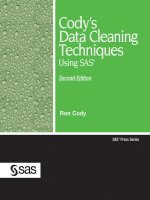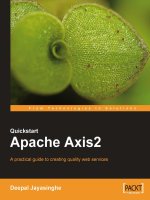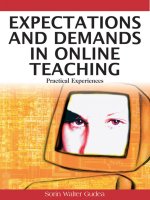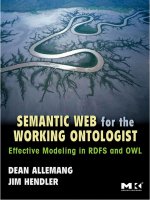Sybex introducing ZBrush may 2008 ISBN 0470262796 pdf
Bạn đang xem bản rút gọn của tài liệu. Xem và tải ngay bản đầy đủ của tài liệu tại đây (14.29 MB, 474 trang )
62795ffirs.qxd
3/23/08
8:30 AM
Page ii
62795ffirs.qxd
3/23/08
8:30 AM
Page i
Introducing
ZBrush
®
62795ffirs.qxd
3/23/08
8:30 AM
Page ii
62795ffirs.qxd
3/25/08
7:18 PM
Page iii
Introducing
ZBrush
®
ERIC KELLER
WILEY PUBLISHING, INC.
62795ffirs.qxd
3/23/08
8:30 AM
Page iv
A c q u i s i t i o n s E d i t o r : Mariann Barsolo
D e v e l o p m e n t E d i t o r : Stephanie Barton
T e c h n i c a l E d i t o r : Gael McGill, PhD
P r o d u c t i o n E d i t o r : Rachel Gunn
C o p y E d i t o r : Judy Flynn
P r o d u c t i o n M a n a g e r : Tim Tate
V i c e P r e s i d e n t a n d E x e c u t i v e G r o u p P u b l i s h e r : Richard Swadley
V i c e P r e s i d e n t a n d E x e c u t i v e P u b l i s h e r : Joseph B. Wikert
V i c e P r e s i d e n t a n d P u b l i s h e r : Neil Edde
M e d i a A s s o c i a t e P r o j e c t M a n a g e r : Laura Atkinson
M e d i a A s s i s t a n t P r o d u c e r : Josh Frank
M e d i a Q u a l i t y A s s u r a n c e : Kit Malone
B o o k D e s i g n e r : Caryl Gorska
C o m p o s i t o r s : Chris Gillespie, Kate Kaminski, Happenstance Type-O-Rama
P r o o f r e a d e r : Ian Golder
I n d e x e r : Ted Laux
C o v e r D e s i g n e r : Ryan Sneed
C o v e r I m a g e s : Eric Keller
Copyright © 2008 by Wiley Publishing, Inc., Indianapolis, Indiana
Published simultaneously in Canada
ISBN: 978-0-470-26279-5
No part of this publication may be reproduced, stored in a retrieval system or transmitted in any form or by any means, electronic,
mechanical, photocopying, recording, scanning or otherwise, except as permitted under Sections 107 or 108 of the 1976 United States
Copyright Act, without either the prior written permission of the Publisher, or authorization through payment of the appropriate per-copy
fee to the Copyright Clearance Center, 222 Rosewood Drive, Danvers, MA 01923, (978) 750-8400, fax (978) 646-8600. Requests to the
Publisher for permission should be addressed to the Legal Department, Wiley Publishing, Inc., 10475 Crosspoint Blvd., Indianapolis,
IN 46256, (317) 572-3447, fax (317) 572-4355, or online at />Limit of Liability/Disclaimer of Warranty: The publisher and the author make no representations or warranties with respect to the accuracy or completeness of the contents of this work and specifically disclaim all warranties, including without limitation warranties of fitness
for a particular purpose. No warranty may be created or extended by sales or promotional materials. The advice and strategies contained
herein may not be suitable for every situation. This work is sold with the understanding that the publisher is not engaged in rendering
legal, accounting, or other professional services. If professional assistance is required, the services of a competent professional person
should be sought. Neither the publisher nor the author shall be liable for damages arising herefrom. The fact that an organization or Website is referred to in this work as a citation and/or a potential source of further information does not mean that the author or the publisher
endorses the information the organization or Website may provide or recommendations it may make. Further, readers should be aware
that Internet Websites listed in this work may have changed or disappeared between when this work was written and when it is read.
For general information on our other products and services or to obtain technical support, please contact our Customer Care Department within the U.S. at (800) 762-2974, outside the U.S. at (317) 572-3993 or fax (317) 572-4002.
Wiley also publishes its books in a variety of electronic formats. Some content that appears in print may not be available in electronic
books.
Library of Congress Cataloging-in-Publication Data
Keller, Eric.
Introducing ZBrush / Eric Keller.
p. cm.
ISBN 978-0-470-26279-5 (paper/dvd)
1. Computer graphics. 2. ZBrush. I. Title.
T385.K397827 2008
006.6—dc22
2008008346
TRADEMARKS: Wiley, the Wiley logo, and the Sybex logo are trademarks or registered trademarks of John Wiley & Sons, Inc. and/or
its affiliates, in the United States and other countries, and may not be used without written permission. ZBrush is a registered trademark
of Pixologic, Inc. All other trademarks are the property of their respective owners. Wiley Publishing, Inc., is not associated with any
product or vendor mentioned in this book.
10 9 8 7 6 5 4 3 2 1
62795ffirs.qxd
3/25/08
7:43 PM
Page v
Dear Reader
Thank you for choosing Introducing ZBrush. This book is part of a family of premium quality Sybex books, all written by outstanding authors who combine practical
experience with a gift for teaching.
Sybex was founded in 1976. More than thirty years later, we’re still committed to
producing consistently exceptional books. With each of our titles we’re working hard to
set a new standard for the industry. From the authors we work with, to the paper we
print on, our goal is to bring you the best books available.
I hope you see all that reflected in these pages. I’d be very interested to hear your comments and get your feedback on how we’re doing. Feel free to let me know what you think
about this or any other Sybex book by sending me an email at , or if you
think you’ve found a technical error in this book, please visit .
Customer feedback is critical to our efforts at Sybex.
Best regards,
Neil Edde
Vice President and Publisher
Sybex, an Imprint of Wiley
62795ffirs.qxd
3/23/08
8:30 AM
For my dog Blue
—Eric Keller
Page vi
62795ffirs.qxd
3/25/08
7:48 PM
Page vii
Acknowledgments
I’d like to thank the editors at Sybex and Wiley for helping make this book a possibility. In particular, thanks to Mariann Barsolo for her support. Thanks to Stephanie Barton for her excellent editorial work. I’d also like to thank Gael McGill, my tech editor, for
agreeing to much more than he anticipated. And thanks to all the folks on the book team
who brought it all together: Rachel Gunn and Judy Flynn. ■ Special thanks goes to the
folks at Pixologic for creating such a wonderful program. Thanks to Ryan Kingslien for
his help and Scott Spencer for his inspiring teaching and artwork. Thanks to everyone at
ZBrushCentral.com for their enthusiasm and all the fantastic creations they upload every day.
62795ffirs.qxd
3/23/08
8:30 AM
Page viii
About the Author
Eric Keller is a freelance animator working in Hollywood, California, at some
of the finer design and effects studios. He got his start in the field of digital visual effects
developing animations for scientific visualization at the prestigious Howard Hughes
Medical Institute, where he had the opportunity to work with some of the world’s leading researchers. He has been a professional 3D artist for 10 years and has been using
ZBrush since 2004. Along with molecular visualization, bacterial invasion, and cellular
function, Eric has pitched in on numerous animations for film, commercials, and television. Eric used ZBrush to create the surrealistic intracellular environment sequence seen
at the end of the feature film Invasion. He has also been a guest lecturer on animation
and scientific visualization at Harvard Medical School. He has written articles and tutorials for numerous industry magazines and authored Maya Visual Effects: The Innovator’s Guide (Sybex, 2007).
If you have questions, you can email Eric at or check out his
website, www.bloopatone.com.
62795ffirs.qxd
3/23/08
8:30 AM
Page ix
CONTENTS AT A GLANCE
Introduction
■
xv
Chapter 1
■
Pixels, Pixols, Polygons, and the Basics of Creating Digital Art 1
Chapter 2
■
Facing the ZBrush Interface 21
Chapter 3
■
Painting with Pixols, Part 1 71
Chapter 4
■
Painting with Pixols, Part 2 105
Chapter 5
■
Digital Sculpting 141
Chapter 6
■
Advanced Sculpting Techniques 191
Chapter 7
■
Color, Texture, and Alpha 251
Chapter 8
■
Rendering, Lighting, and Materials 299
Chapter 9
■
ZBrush with Other 3D Applications 349
Chapter 10
■
Plug-ins and ZScripts 395
Appendix
■
About the Companion DVD 423
Index
■
427
62795ffirs.qxd
3/23/08
8:30 AM
Page x
62795ftoc.qxd
3/23/08
8:32 AM
Page xi
Contents
Introduction
Chapter 1 ■ Pixels, Pixols, Polygons, and
the Basics of Creating Digital Art
xv
1
An Introduction to ZBrush
2
Understanding Digital Images
4
Understanding Resolution
11
Understanding 3D Space
14
Resources
19
Chapter 2 ■ Facing the ZBrush Interface
21
The Zen of ZBrush
22
Trays and Palettes
37
The Title Bar
66
Hotkeys
67
Summary
70
Chapter 3 ■ Painting with Pixols, Part 1
71
Setting Up the Document
72
Working with Document Layers
79
Working with Parametric
Primitive 3D Tools
81
Loading Tutorial Macros
87
Working with Deformations
and Materials
89
Chapter 4 ■ Painting with Pixols, Part 2
105
Introducing ZSpheres
106
Creating the Vent
113
Creating the Ocean Floor
119
Adding Fog and Distant
Background Elements
123
62795ftoc.qxd
3/23/08
8:32 AM
Page xii
Adding Undersea Flora and Fauna
129
Creating a Sea Creature with 3D Tools
133
Merging Layers and Final Changes
137
Summary
139
Chapter 5 ■ Digital Sculpting
141
Subdivision Levels
142
Sculpting Brushes
146
Creating Reference Planes
157
Roughing Out the Forms of the Skull
165
Creating a Turntable Movie
188
Summary
189
Chapter 6 ■ Advanced Sculpting Techniques
191
Hiding Geometry
192
The Medusa Maquette
204
Finishing Touches
247
Summary
249
Chapter 7 ■ Color, Texture, and Alpha
251
Understanding Color, Alpha, and Texture
252
3D Layers
258
Creating Tiling Alphas
263
Using the Stencil
268
Detailing the Medusa Maquette
272
Polypainting
291
Summary
298
Chapter 8 ■ Rendering, Lighting, and Materials
299
Rendering Basics
300
Using Lights
306
Understanding Materials
318
Summary
347
62795ftoc.qxd
3/23/08
8:32 AM
Page xiii
Chapter 9 ■ ZBrush with Other 3D Applications
349
UV Mapping
350
ZBrush and Poser
355
Bump, Displacement, and Normal Maps
366
ZBrush and Maya
370
Summary
393
Chapter 10 ■ Plug-ins and ZScripts
395
Projection Master
396
ZAppLink
404
Multi Displacement Exporter
407
Transpose Master
411
ZMapper
414
ZScripts
420
Summary
422
Appendix ■ About the Companion DVD
423
What You’ll Find on the DVD
424
System Requirements
424
Using the DVD
425
Troubleshooting
425
Index
427
62795ftoc.qxd
3/23/08
8:32 AM
Page xiv
62795flast.qxd
3/23/08
8:34 AM
Page xv
Introduction
ZBrush is an easy program to use once you know how. Learning how to use it
is the trick. The whole point of this book is to provide you with an engaging way to learn
how the software works. The software can be a little difficult at first, and at times you may
be frustrated. The good news is that with a little effort, practice, and patience, you’ll quickly
learn all you need to know to start creating amazing digital sculptures and compositions.
With many 3D packages, it seems like there is no end to the amount of information you
need to absorb before you can create anything. With ZBrush, once you get a handle on the
interface, you can get to work immediately; there’s only so much you need to learn. And
just like riding a bike—once you figure out how not to fall over, you can spend your time
enjoying yourself.
ZBrush has introduced a unique approach to creating models on the computer. In fact,
it is the first program to replace the concept of digital modeling with digital sculpting. This
means that instead of the more tedious approach to modeling—where polygons are extruded,
split, and sewn together—creating forms in ZBrush feels more like sculpting virtual clay.
ZBrush began as a 2.5-dimensional paint program, but it quickly evolved into a 3D sculpting tool. Many of the 2.5-dimensional paint features were adapted for use on 3D models,
and thus a digital sculpting tool was born.
Along with sculpting, ZBrush offers an excellent way to paint colors and textures directly
on a 3D model. The models and textures can be imported and exported from ZBrush for
use in other 3D animation programs. This makes ZBrush extremely easy to incorporate
into any digital modeling production pipeline.
ZBrush is not an animation tool, which is part of why there’s only so much you need to
learn. Among the most common uses for ZBrush are creating digital characters and creatures for use in animation programs, enhancing digital models created in other animation
programs, creating digital maquettes for conceptual development in production, and creating illustrations and digital compositions.
Who Can Benefit from This Book
This book is for beginners. It assumes a certain amount of proficiency using computers,
but you don’t need any prior experience with 3D animation packages or digital paint
programs. For the most part, this book does not require that you have other digital
62795flast.qxd
3/23/08
8:34 AM
Page xvi
xvi ■ Introduction
art software installed on your machine. Only Chapter 9 discusses using ZBrush with other
software packages. The first chapter introduces basic computer graphic (CG) concepts
that will help you understand the terminology used throughout the book. If you’ve never
used a 3D modeling program before, you may have a slight advantage over those who
have. ZBrush’s interface is very different from typical 3D programs, and this has been
known to throw experienced modelers off. Either way, try to approach learning ZBrush
with an open mind and see how far you can go.
If you are an experienced CG artist looking to incorporate ZBrush into your production pipeline, you will find that this book covers every essential aspect of working with
ZBrush, including tips on how to use ZBrush with other 3D programs and with plug-ins
that are designed to improve ZBrush’s compatibility in a production environment.
About This Book
This book was written in conjunction with Scott Spencer’s ZBrush Character Creation:
Advanced Digital Sculpting (Sybex, 2008). Scott’s book is about the art of sculpting on the
computer, and this book is an in-depth guide to how ZBrush works. The two books are
meant to work together to provide the reader with a complete understanding of how to
become a digital sculptor using ZBrush. Although this book is introductory, it is not
meant to replace the ZBrush documentation. You are encouraged to use the free documentation as well as this book to gain a complete understanding of ZBrush. However, I
recommend using the search feature on the documentation rather than trying to read
through every section.
Each chapter of this book provides an overview of how the various aspects of ZBrush
work together and then demonstrates their use in a series of exercises. Some exercises are
short and some span several chapters. The key to mastering ZBrush is practice, and that is
why this book takes a hands-on approach to learning ZBrush.
The chapters work together to build a foundation of understanding; they are grouped
together in the most logical way possible. Chapters 1 and 2 cover digital art terminology
and the ZBrush interface. If you are an experienced digital artist, you may want to skim
Chapter 1, but please read Chapter 2 carefully. The ZBrush interface is unique: without
taking the time to understand how it works, you’ll find yourself quickly lost and frustrated.
Chapters 3 and 4 cover 2.5-dimensional digital painting. If you’re primarily interested in
digital sculpting, you may want to skip Chapters 3 and 4 and skip ahead to Chapter 5.
However, to gain a complete understanding of all the tools available in ZBrush, you’ll
want to go through Chapters 3 and 4 eventually.
62795flast.qxd
3/23/08
8:34 AM
Page xvii
Introduction
Chapters 5, 6, and 7 are the core of the book. They cover digital sculpting, which is the
most popular use for ZBrush. The approach taken in these chapters is as simplified as possible, but they are still meant to be a challenge. The methods I use are not the only methods possible or available, but they are, I believe, the most suited for beginners. Chapters 5,
6, and 7 should be read in order to achieve the best results.
Chapter 8 covers rendering, lighting, and materials in ZBrush. It is a self-contained
chapter. Chapter 9 covers using ZBrush with other software programs. Maya is used as an
example since it is the most commonly used 3D application; however, ZBrush can be used
with any 3D application that can import models and textures. Chapter 9 also covers using
ZBrush with Curious Labs Poser.
Finally, Chapter 10 covers some of the more useful ZBrush plug-ins and includes a
brief introduction to ZScripts. ZScripting is covered in detail in ZBrush Character Creation:
Advanced Digital Sculpting. If you find that ZScripting is something that interests you,
check out Scott’s book.
As you go through the exercises in this book, take the time to practice the concepts
before moving on to the next section, otherwise you may feel overwhelmed rather quickly.
Practice is the key to mastering any art form, including art created on a computer. A fast
processor is no substitute for experience.
The Companion DVD
This book is actually more of a learning kit than a book. There are so many files that
accompany the lessons that a CD could not provide enough space. The DVD has the
entire example scene files as well as files at various stages in each project. You can use
the files to pick up a lesson at almost any point. You can also use them to compare your
results with the examples in the lesson. To get the most out of this book, the student is
encouraged to take advantage of these files.
The DVD also contains movies of many of the lessons in the book, recorded straight
from the ZBrush interface. These movies show as much as possible of the actual sculpting
process used. Sculpting is not a step-by-step process; the thousands of strokes used to create a sculpture would make for some dry reading if they were described in the text. At the
same time, it’s important to see how you can work in ZBrush, so please, watch the movies
that come with each chapter. You may get the best results if you watch them before and
after completing each lesson. Chapters 3, 4, and 5 come with macros. Macros are sessions
that are recorded and played back within ZBrush—like an old-style player piano, the macro
takes control of the entire interface so that you can see a ZBrush session performed right
■ xvii
62795flast.qxd
3/23/08
8:34 AM
Page xviii
xviii ■ Introduction
before your eyes. Macros work well for short sessions, while movies work better for longer
sessions because they can be paused and rewound. This is why movies are used for the
later chapters. Loading and playing macros in ZBrush is described in Chapter 3.
ZBrushCentral.com
ZBrushCentral.com is the heart of the ZBrush community. You are encouraged to visit
this site often for inspiration, learning materials, software updates, news, advice from
users, and most importantly, the opportunity to upload your own ZBrush artwork for
praise and critique. The ZBrush community is full of great artists and great people with
more enthusiasm for ZBrush than should be legally allowed. Without ZBrushCentral.com,
the software is incomplete!
Mouse vs. Tablet
Using a mouse as an input device while working in ZBrush is possible, but it’s a lot like
sculpting clay while wearing ski gloves. ZBrush is really designed to be used with a digital
tablet input device like those created by Wacom (www.wacom.com). Sculpting and painting
brushes in ZBrush are meant to take advantage of a tablet’s pressure sensitivity, and many
controls, such as the Transpose handle, are specifically designed to work with a tablet. Plus,
using a mouse to create the thousands of strokes necessary for digital sculpture could lead
to repetitive wrist strain injuries. Therefore, if you don’t have a digital tablet, you should
seriously consider purchasing one to use with ZBrush. You don’t need the largest or most
expensive tablet model; as long as it has a pressure-sensitivity feature and works with your
computer, you should be fine.
Throughout the book the term click is used when referring to activating buttons in the
ZBrush interface. Typically, click refers to clicking a mouse button while holding the cursor over a button in the interface. When you use a tablet, tapping the pen on the tablet
while the cursor is over the interface button performs the same action. When you see the
phrase “click on the button” in an exercise, understand that tapping the pen on the tablet
can perform the same action.
Apple Macintosh vs. Windows
At the time of this writing, the Macintosh version of ZBrush 3.1 is not available. However,
it will likely release before this book is published. This book is written for the PC version,
which can be run on Intel-based Macs that use Windows as an alternate operating system.
62795flast.qxd
3/25/08
7:56 PM
Page xix
Introduction
When the Macintosh version is released, give special consideration to the hotkeys used in
the book. The Command key replaces the Ctrl key modifier in most Macintosh applications.
Most likely this will be the case with the Macintosh version of ZBrush.
Whether you are using a PC with Windows or an Apple Macintosh running Windows
as an alternative OS, please pay attention to Pixologic’s recommended software and hardware requirements when running ZBrush. The system requirements for running the
software are described in this book’s appendix. For the most up-to-date information,
check www.pixologic.com/zbrush/system.
Preferences and Interface Customization
The ZBrush interface is fully customizable. As you first start learning ZBrush, you may
want to stick with the standard layout until you are comfortable with what all the tools,
settings, and controls do. Keep in mind that the entire interface can be rearranged to suit
your own needs. When you’ve gained confidence working with ZBrush, feel free to experiment with your own customization. This section offers a few tips; more details on customization can be found in the ZBrush documentation.
Hotkeys ZBrush, like many software programs, uses hotkey shortcuts for many com-
mands. A single key or a combination of keys is reserved to quickly enact frequently used
commands. A list of these is found at the end of Chapter 1.
You can also quickly create your own hotkey by following these steps:
1. Simply press and hold the Ctrl key, then click the button or command you’d like
to assign a hotkey to.
2. Release the Ctrl key and then press the key or key combination you want assigned
to that command.
3. Upon leaving ZBrush, you’ll be asked if you want the hotkeys saved for future
ZBrush sessions.
Custom Colors The ZBrush interface colors can be changed at any time to suit your needs.
The Preferences palette’s Colors subpalette contains buttons that will allow you to change
the color of each and every type of button, control, and menu. You can also change the
opacity of the menus. In the upper-right corner of the title bar, you’ll find a pair of buttons that store a number of preconfigured interface color schemes. You can cycle through
the combinations by pressing on these buttons.
■ xix
62795flast.qxd
3/23/08
8:34 AM
Page xx
xx ■ Introduction
You can save your own color configuration using the controls in the Preferences palette.
To make ZBrush start up with a particular configuration, click the Store Config button in
the Preferences palette.
Layout Presets ZBrush has a number of layout presets available to suit your own working
style. You can cycle through these layouts using the buttons in the upper-right corner of
the title bar. To save a configuration as the default, click the Save UI button in the Preferences palette.
Quick Info To learn more about a particular button or control in ZBrush, you can hold
the cursor over the button in question while pressing the Ctrl key. A brief explanation will
appear in a pop-up window. The settings for the quick info pop-up display are found in
the Preferences palette.
Customize UI You can customize the interface by dragging buttons and controls to other
parts of the interface or to your own custom menus. To do this, you must first activate the
Enable Customize button in the Custom UI subpalette of the Preferences palette. Then
you can hold the Ctrl key down while dragging a button to a new position on the interface.
The Customize UI subpalette also has controls for creating your own menu.
Memory and Performance ZBrush periodically compacts memory. This means it will store
data to a file in order to free up available RAM. The compact memory slider in the Mem
subpalette of the Preferences palette allows you to set the number of megabytes of RAM
used before ZBrush executes a compacting memory routine. The Mem subpalette also
contains settings for the number of undos available for both the document and tools as
well as the maximum number of polygons ZBrush will allow for a polymesh tool.
The Performance subpalette contains settings for multithreading. You can test the multithreading capabilities of your machine by clicking the Test Multithreading button. ZBrush
will execute a number of commands designed to test your system. It will then adjust the
multithreading settings based on the results of this test.
Tablet Settings The Tablet subpalette has controls for adjusting the sensitivity of your
tablet input device. If you’re using a mouse with ZBrush, disable the Use Tablet button.
Otherwise, use these controls to adjust how the pressure sensitivity feature of the tablet
will affect the brushes within ZBrush.
There are a number of other settings and controls available in the Preferences palette.
Take a look at the documentation for more information on setting preferences. Most
importantly, understand that if you don’t like a particular interface feature, you have the
power to change it!
62795c01.qxd
3/23/08
8:36 AM
Page 1
CHAPTER 1
Pixels, Pixols, Polygons, and the
Basics of Creating Digital Art
Any experienced artist knows that the composition of the tools they use—
the chemistry of the paint, the ingredients of the clay—affects the quality of a finished work
of art. When you are learning to become an artist, you spend a great deal of time studying
how the tools behave. It is the same with digital art. This chapter reviews the fundamentals
of digital art. Just as an oil painter learns how the mixture of pigments and oils works with
the canvas, a digital artist needs to learn how color depth, channels, file formats, and other
elements factor into the quality of a digital masterpiece.
This chapter includes the following topics:
• An introduction to ZBrush
• Understanding digital images
• Understanding 3D space
• Being a digital artist
62795c01.qxd
3/23/08
8:36 AM
Page 2
2 ■ chapter 1: Pixels, Pixols, Polygons, and the Basics of Creating Digital Art
An Introduction to ZBrush
Imagine walking into a fully stocked artist’s studio. Inside you find cabinets and drawers
full of paints and brushes, a large canvas, a closet full of every type of sculpting medium
imaginable, a lighting rig, a camera, a projector, a kiln, armatures for maquettes, and a
seemingly infinite array of carving and cutting tools. On top of this, everything has been
neatly arranged for optimal use while working. This is ZBrush, a self-contained studio
where you can digitally create paintings and sculptures—and even combinations of the
two. Furthermore, you are not limited to what you find in ZBrush. Digital 3D models
and 2D textures can easily be imported from other applications and used as tools within
ZBrush. ZBrush can function as a self-contained digital art workspace and it can be integrated into a production pipeline for the purpose of creating and editing digital models
for animation.
The most common use of ZBrush is for creating and editing digital models that are
then animated and rendered in other 3D packages, such as Autodesk’s Maya and 3ds Max,
and Softimage XSI. Artists choose to create and edit models in ZBrush to use in another
package because the unique technology behind ZBrush allows them to work with very
dense models (literally millions of polygons) to create a stunningly rich level of detail on
organic surfaces in a way that traditional 3D packages just can’t. Fine wrinkles, fleshy
folds, pores, bumps, scales, scars, and scratches can be easily sculpted into the model and
then exported either as part of the geometry or as bump and displacement textures that
can enhance the geometry of a model when the model is rendered in another package.
The result is often an amazing level of detail and realism built into a virtual object (see
Figure 1.1). Color texture maps can also be painted directly on the model in ZBrush in an
intuitive fashion and then exported for use in shaders applied to the same model in other
3D packages. Production pipelines at studios such as ILM, Weta, and Sony Imageworks
have used ZBrush in this way to create many of the characters, monsters, and set pieces
seen in such films as The Lord of the Rings, Pirates of the Caribbean, and Sky Captain and
the World of Tomorrow.
ZBrush is also the software of choice for creating digital maquettes. Before the advent
of ZBrush, a maquette was often created by hand-sculpting clay, Plasticine, latex foam,
and other real-world materials. A studio would hire sculptors to build the maquettes
based on concept drawings provided by the art department (see Figure 1.2). This allowed
the director to see the concept for the creature or character in actual 3D space. The
maquettes could be scanned using laser devices and then brought into a 3D animation
package such as Maya. After some of the data is cleaned up, the model could be rigged
and then animated. Because ZBrush’s intuitive artistic interface allows for the creation
of models that are every bit as detailed as clay models, it has recently started to eliminate
62795c01.qxd
3/23/08
8:36 AM
Page 3
an introduction to zbrush
the need for an actual clay maquette. The artists can now start their work directly in
the computer, and the director can make changes in the model’s design as it is developed. With the introduction of 3D printers and rapid prototyping technology, an actual
physical model can now be fabricated from the ZBrush digital sculpt. ZBrush sculptors
are now finding their way into the production pipeline for toy and collectable figure
markets.
Figure 1.1
A highly detailed
ZBrush model
ZBrush can also be used as an illustration tool: the program has digital sculpting and
painting tools as well as its own unique rendering technology. With ZBrush, artists can
create custom materials, which can be procedurally designed or captured from digital
images. These materials can be applied to an artistic composition and, when rendered,
react to virtual lights and shadows. Many artists have taken advantage of the flexible
workspace and powerful tools to create amazing compositions entirely within ZBrush.
In addition, ZBrush works very well with other 2D paint programs such as Photoshop
and Painter. Digital 3D models and 2D images can be exported and imported freely
between these programs, so there is no limit to what can be achieved when ZBrush is
incorporated into the digital artist’s toolbox.
■ 3