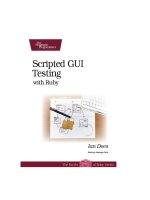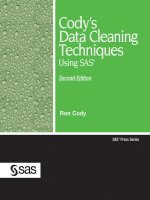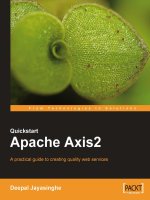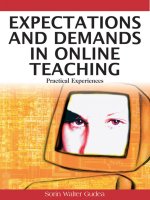Apress creating mac widgets with dashcode may 2008 ISBN 1430209674 pdf
Bạn đang xem bản rút gọn của tài liệu. Xem và tải ngay bản đầy đủ của tài liệu tại đây (7.47 MB, 96 trang )
Books for professionals by professionals ®
Assembly Language Magic
C# Essentials
Debugging C++
HTML 4.0 User’s Resource
Data Structures with STL
Compact Guide to
Visual Basic 4
Visual C++ 6:
The Complete Reference
plus 30 other titles
Apress’s firstPress series is your source for understanding cutting-edge technology. Short, highly
focused, and written by experts, Apress’s firstPress books save you time and effort. They contain
the information you could get based on intensive research yourself or if you were to attend a
conference every other week—if only you had the time. They cover the concepts and techniques
that will keep you ahead of the technology curve. Apress’s firstPress books are real books, in your
choice of electronic or print-on-demand format, with no rough edges even when the technology
itself is still rough. You can’t afford to be without them.
Creating Mac Widgets with Dashcode
Creating Mac Widgets with Dashcode
Authors of
Dear Reader,
We have taught a lot of programming courses and written a lot of programming books
in our careers, but this time we felt that Mac users would benefit the most by knowing how to develop widgets with Dashcode rather than laboring over programming
languages and endless pages of code.
Our first goal in this short book is to introduce you to the major significant components of the Dashcode product and quickly teach you how to develop some interesting
and exciting widgets. The first half of the book concentrates on Dashcode templates
and shows you how to use the stock templates, with just a little modification, to create
your own unique widgets.
The latter half of the book uses slightly more aggressive alterations to the templates and introduces you to some straightforward JavaScript code. With just a little
effort, you’ll be creating some really exciting widgets.
The second goal is to get you right into using the Dashcode product, help you have
fun developing widgets, and show you how easy it is to create those essential utilities
that you have wanted to create for so long. Have fun!
Available as a
PDF Electronic Book
or Print On Demand
Creating
Mac Widgets
with Dashcode
Chris H. Pappas and William H. Murray,
Professors of Computer Science,
State University of New York Affiliation,
Binghamton, New York
Murray, Pappas
www.apress.com
89
pages
William H. Murray and Chris H. Pappas
User level:
Beginner–Intermediate
this print for content only—size & color not accurate
spine = 0.199" 96 page count
About firstPress
Apress's firstPress series is your source for understanding cutting-edge technology. Short,
highly focused, and written by experts, Apress's firstPress books save you time and effort. They
contain the information you could get based on intensive research yourself or if you were to
attend a conference every other week—if only you had the time. They cover the concepts and
techniques that will keep you ahead of the technology curve. Apress's firstPress books are real
books, in your choice of electronic or print-on-demand format, with no rough edges even when
the technology itself is still rough. You can't afford to be without them.
Creating Mac Widgets with Dashcode
Dear Reader,
We have taught a lot of programming courses and written a lot of programming books in our
careers, but this time we felt that Mac users would benefit the most by knowing how to develop
Dashboard widgets with Dashcode rather than laboring over programming languages and
endless pages of code.
Our first goal in this short book is to introduce you to the major significant components of the
Dashcode product and quickly teach you how to develop some interesting and exciting
Dashboard widgets. The first half of the book concentrates on Dashcode templates and shows
you how to use the stock templates, with just a little modification, to create your own unique
widgets.
The latter half of the book uses slightly more aggressive alterations to the templates and
introduces you to some straightforward JavaScript code. With just a little effort, you'll be
creating some really exciting widgets.
The second goal is to get you right into using the Dashcode product, help you have fun
developing widgets, and show you how easy it is to create those essential utilities that you have
wanted to create for so long. Have fun!
Chris H. Pappas and William H. Murray,
Professors of Computer Science,
State University of New York Affiliation,
Binghamton, New York
Contents
Chapter 1: Widgets in a Hurry..................................................... 1
A Little Widget History.......................................................................... 2
Ease ............................................................................................................2
Focus ..........................................................................................................3
Functionality...............................................................................................4
Cost ............................................................................................................5
Implementation ...........................................................................................7
Distribution...............................................................................................12
The Look and Feel of a Good Apple Widget ........................................18
Front Face Design Ideas............................................................................18
Back Face Design Ideas ............................................................................19
Miscellaneous Design Ideas ......................................................................20
What Widgets Can and Cannot Do ......................................................20
The Problems with Widgets..................................................................20
Clutter.......................................................................................................20
Widget Removal .......................................................................................21
More Excitement Coming ....................................................................21
Chapter 2: Widgets Without Worry: Using Dashcode ................... 23
What Is Dashcode? ..............................................................................23
Where Is Dashcode and How Is It Installed? ......................................23
A Quick Look at Dashcode Features ...................................................28
Front Face Changes ..................................................................................36
Back Face Changes...................................................................................41
Important Dashcode Features and Tools.............................................44
View .........................................................................................................44
Library......................................................................................................46
Inspector ...................................................................................................47
One Template Down, Nine To Go ........................................................52
Chapter 3: Widget Templates: Thinking Out of the Box ............... 53
The Countdown Timer Template .........................................................54
The Maps Template..............................................................................59
The RSS and the Daily Feed Templates...............................................66
The Podcast Template ..........................................................................71
The Photocast Template .......................................................................75
The Photocast Template and .Mac Web Gallery........................................78
The Quartz Composer Template ..........................................................79
The Video Podcast Template................................................................83
The Gauge Template ............................................................................86
Out of the Box—Not!...........................................................................89
ii
Creating Mac Widgets with Dashcode
Creating Mac Widgets with Dashcode
by William H. Murray and Chris H. Pappas
Welcome to the world of easy widget programming. Dashcode is Apple’s
revolutionary product for automatically generating widget code. With Dashcode,
you can work with a variety of widget templates and experiment with subtle
changes in widget forms and properties. When you are ready to move on to more
challenging projects, those same templates can serve as the base for exciting and
unique widgets that you can add JavaScript code to in order to make even more
functional.
The key ingredient in Dashcode is ease of use. You’ll be developing widgets in no
time at all. We’ll teach you how to start with small projects, and as you expand
your knowledge, show you how to add interesting features to each widget.
Widget programming fills the gap in your application needs. Once, you would
either have had to purchase every application you needed or become a
programmer and designed your own applications using massive compilers like
those provided with Xcode. With Dashcode, much of what you need for your
applications is generated automatically. Then, with a little JavaScript, you can
create even more robust applications.
This book will provide many of the development fundamentals you will need to be
an active widget designer and creator. But, this book is only the beginning of
what you can do with Dashcode! It’s all in the word: Dashcode. Dash for fast
and code for what is being written. Dashcode, fast code.
Creating Mac Widgets with Dashcode
iii
Chapter 1: Widgets in a Hurry
In this chapter, you will learn about what widgets are, their short history, what
they can and cannot do, their various types, problems that you might encounter
with them, and how they are installed on your computer.
This brief overview will put you on the right track for easily developing your
own widgets with Dashcode. Of course, if all of this is familiar to you, you might
want to jump right to Chapter 2, which goes into the process for developing your
first widget with Apple’s Dashcode.
What is a widget? This is almost a rhetorical question, since everyone familiar
with OS X has probably bumped into a widget or two while investigating various
Apple resources on Apple’s web site (www.apple.com). However, there is a
formal definition that should be considered.
In an Apple developer’s bulletin, Apple states, “Widgets are handy miniapplications built with web technologies and some specialized resources. They
exist on Dashboard, a layer that appears over the desktop with a keystroke or
mouse click. Widgets allow users to assemble a collection of information and
tools that are most useful to them.”
In other words, widgets are just small applications that use a special layer in OS
X, called Dashboard, that allows easy user access. The easiest way to open the
Dashboard layer is by selecting the Dashboard icon, which appears on the OS X
dock. See Figure 1-1 for the actual icon.
Figure 1-1. The Dashboard icon
The simplest widgets are built from several pieces of code that might include
graphics, HTML, and JavaScript components. Of course, the rub is getting those
Creating Mac Widgets with Dashcode
1
various files connected and talking to each other. That is also the reason you will
prefer using Dashcode—everything will be done automatically for you.
So, just to make sure we’re clear about some terminology before proceeding,
Dashboard is the screen or layer where widgets are installed and modified, and
appear. You open Dashboard by selecting the Dashboard icon from the OS X
dock. Dashcode, on the other hand, is where we will be doing our widget design
and modifications. There will be more on the ins and outs of Dashcode starting
with Chapter 2.
A Little Widget History
Widgets have had a relatively short life, starting with the latter versions of OS X
10.x. However, during this time, widgets have become extremely popular. Why?
The “why” can be summed up in several key concepts: ease, focus, functionality,
cost, implementation, and distribution. If you have been using widgets for a
while, maybe you can even think of a few additional categories.
Ease
There was a time in personal computing when most applications were written by
users. Trust us when we tell you that we were there when the Apple IIs were
rolling off of the production line. When early users were writing their programs,
they were either using assembly language or Apple’s version of interpreted
BASIC. The applications were simple, short, and modestly fast. When an
interpreted BASIC program is executed, the computer translates each line of
program code afresh for each execution of the program. The translation process
from BASIC to machine code often formed a speed bottleneck, though. It was
just a short time later that Apple introduced its version of Pascal, a compiled
language. In compiled programs, the translation is made once and saved. Thus,
the “file” of machine code already exists, does not have to be interpreted again,
and typically executes faster. However, there is a downside to compilers.
With compiled programs came larger programs and more complicated compilers
and debuggers. This drove the market for more powerful compilers. As the
compilers got better, the programs grew even larger. We are now at a point in
2
Creating Mac Widgets with Dashcode
computing where it is very difficult to develop simple programs. The compilers
are too complicated for the casual user. Use Xcode for Mac or Visual Studio for
PC and you’ll see what we mean. When you find a product that is simple to use,
like REALbasic for the MAC or PC, you will have to lay out several hundred
dollars to buy and use the product. If you are a serious programmer, these
products are well worth the investment in time and money. But what if you are a
guy or gal who has this idea for a neat little program that you want to write
primarily for your own use? Is that simple application you had in mind really
worth the cost?
On the other hand, even without the Apple Dashcode product, which is the focus
of this book, widgets are still considered relatively easy to create. Why? Well,
first because they use language components that are web-based and interpreted.
These components include HTML files (.html file extensions), Cascading Style
Sheets (CSS) files (.css file extensions), and JavaScript files (.js file
extensions), plus several other types. That means that no language compiler is
required. The lack of a compiler translates to (1) no learning curve for the
compiler product, (2) no financial outlay for the compiler product (Xcode is, of
course, the exception), and (3) easy project creation without the need for multiple
time-consuming compiles.
Focus
Widgets tend to be focused entities. By focused, we mean that most widgets are
simple, relatively short applications that focus on a specific purpose. For
example, instead of a large spreadsheet application that is general in nature and
capable of many different feats, a widget would more likely be a program that
adds, converts, or manipulates data in a specific manner. So, while the
spreadsheet application could perform lots and lots of general tasks, it just might
be overkill for the user.
A simple widget might be written to convert temperatures or a number’s radix
from one base to another. Widgets can also be used to read an RSS feed, indicate
hard disk access, check on a user’s IP address, and so on. Widgets can be found,
or created, to do all of those neat little tasks that we never want to open a
spreadsheet or word processor in order to perform. Widgets are fun!
Creating Mac Widgets with Dashcode
3
Functionality
Because widgets are focused on specific tasks, their functionality is usually easy
to maintain. In this sense, functionality means how easy it is to develop and
maintain a widget’s capabilities (i.e., to get and keep that widget operating as
planned).
Dashcode will free you from a lot of the mundane programming tasks that have
hampered developers in the past. That is not to say there will never be
programming code to deal with, as you will see in Chapter 5, but that the code
you deal with will be under control.
Dashcode creates project components that fit together in the OOP (objectoriented programming) model, where most of the action takes place when events
are fired.
For example, you might have an application that converts inches to centimeters.
The user enters a value in inches—then what? Typically, a button is clicked with
the mouse, which fires the event. The event is the mouse click. This is where we
write the JavaScript code to do the actual conversion. That kind of coding
requires a little knowledge of JavaScript (see Chapter 5), but it is manageable.
“Okay,” you ask, “Where does the functionality come in?” Well, in this
application, there will probably never be a problem because of the fact that 1
inch will always equal 2.54 centimeters. But what if you were designing a
program to convert dollars to euros? In this type of application, the exchange rate
between the two can change.
In the first application, the user never has to see the fact that 1 inch equals 2.54
centimeters—it can just be “hard-wired” into the JavaScript code. In the
exchange rate program, however, you would include another value to be input by
the user—the current exchange rate. Then, each time the program is used, the
user would enter the dollars to be converted and the exchange rate.
An exchange rate program with real functionality, however, wouldn’t require the
user to know the exchange rate—rather, it would know where to go on the
Internet to get the current exchange rate for the user. As long as that location did
4
Creating Mac Widgets with Dashcode
not change, the functionality of the application would remain intact for the life of
the application.
Cost
How much does a widget cost? Well, are we referring to the cost of developing
the widget? Buying the widget? Let’s consider both of these cases, because they
have both contributed to a widget’s popularity.
First, since we don’t need a compiler to create a widget, there is no cost involved
with a product such as that. Since Apple provides the framework (editors, the
Safari browser, etc.) for developing web-based applications, there is no cost
there. And since Dashcode is provided free starting with OS X and later, there is
no cost there either.
So, there are no out-of-pocket expenses required for creating your own widget
applications. Free widget creation tools have certainly gone a long way toward
making widgets so popular.
Now, go to the Downloads page on the Apple web site
(www.apple.com/downloads), and look for the Top Widgets section, in
which you can feast your eyes on literally hundreds of widgets. Widgets come in
three types: shareware, freeware, and demo, as you can see in Figure 1-2.
Widgets with the shareware attribute are widgets whose developers are usually
looking for a contribution. Typically, shareware widgets are fully functional, and
the developer is asking for an optional donation. Sometimes some of the widget’s
functionality (there’s that word again) is removed until the donation is made.
Widgets with the freeware attribute are free. That means they are free to
download and free to use. There is no guarantee from the creators that the
widgets will work for your particular needs, however (after all, they are free). Of
the widgets that are available, we would guess that at least 80 percent of them are
freeware widgets. It doesn’t get any better than free.
Creating Mac Widgets with Dashcode
5
Figure 1-2. A sample of the three types of widgets that you can
download
6
Creating Mac Widgets with Dashcode
The third category is a widget with the demo attribute. These are usually miniprograms developed commercially or by a developer who really spent a lot of
time on their project. If you go down the demo road, plan to lay out some cash in
order to make your download functional.
So, in summary, widgets cost nothing to develop (in terms of tools), and people
have posted hundreds of free widgets on Apple’s site. If everything is so “free,”
why would anyone want to write their own? Ah, because you have that idea for a
widget that no one has created yet! If your widget turns out to be a big success,
you might consider changing it into shareware or a demo.
Implementation
Imagine that you have just found the perfect widget for your needs on the Apple
web site. How do you get it off of the web site and installed on your computer?
Actually, that is a piece of cake.
Figure 1-3 shows the Downloads portion of the Apple web site, mentioned
earlier.
Creating Mac Widgets with Dashcode
7
Figure 1-3. Apple’s Downloads page showing widget selections
To find widgets, select the Widgets box or select from the Top Widgets listing.
For this example, we chose the Flip Clock widget from the Top Widgets list.
8
Creating Mac Widgets with Dashcode
Figure 1-4. The download screen for the Flip Clock widget. Note that
this widget is freeware.
If you click this selection, you will be taken to another screen, as shown in
Figure 1-4.
If you click the Download button (near the upper right of the screen), the widget
will be downloaded to your computer. Typically, you’ll find downloads such as
this in your Download folder. After downloading, you should see two icons in
your Download folder, as shown in Figure 1-5.
Creating Mac Widgets with Dashcode
9
Figure 1-5. These two icons should now appear in your Download
folder.
Double-click the Flip Clock icon to begin the installation of the Flip Clock
widget on your computer’s Dashboard. When you do this, the installation
process will start automatically, and you will be greeted with the screen shown
in Figure 1-6.
Figure 1-6. The Widget Installer dialog for the Flip Clock widget
The installation process occurs almost instantly. When Dashboard is opened, you
will see the default Flip Clock widget, along with any other widgets already
installed. Figure 1-7 shows this widget.
10
Creating Mac Widgets with Dashcode
Figure 1-7. The default Flip Clock display
If you select the information button on the widget, represented by the (i) symbol,
you can flip to the back of the widget and enter new information, as illustrated in
Figure 1-8.
Figure 1-8. Changing the defaults of the Flip Clock widget to DST in
New York City
When you have made all of the desired changes, click the Done button to flip the
clock back around. Figure 1-9 shows the final widget as it will appear in
Dashboard.
Creating Mac Widgets with Dashcode
11
Figure 1-9. The Flip Clock widget is customized with our settings.
Basically all widgets are downloaded and installed in the same manner. Pretty
simple, right? Now you have confirmed another reason why widgets are so
popular.
Distribution
So, that widget you developed turned out really well. All of your friends have
encouraged you to share it with the world. How do you do that? If it were a new
song, you would go to a record producer. If it were a great book, you would seek
out a publisher. With a widget, however, you can go directly to Apple!
Go to www.apple.com, select the Downloads menu item, and choose Widgets
from the rightmost column. Your screen will look something like the one shown
in Figure 1-10.
Examine the page and notice the Submit a Widget menu item near the top of the
screen. You can click this menu item when you have your widget ready to
submit. Clicking it will transport you to Apple’s Developer Connection page,
similar to that shown in Figure 1-11. In order to be able to submit software to
Apple, you must be a member of the Apple Developer Connection. This is rather
painless because you can get a free membership for just registering. So, if you
have not registered as a developer yet, now is the time to do so. After all, you are
a developer!
12
Creating Mac Widgets with Dashcode
Figure 1-10. The Dashboard Widgets page from Apple’s Download
site
Creating Mac Widgets with Dashcode
13
Figure 1-11. The Downloads Submission form requires membership
in the Apple Developer Connection.
14
Creating Mac Widgets with Dashcode
Figure 1-12. The download agreement for the widget you wish to
post to Apple’s site
Once you register and sign into the Developer Connection, there will be a legal
agreement you must agree to, similar to the one shown in Figure 1-12.
Creating Mac Widgets with Dashcode
15
Figure 1-13. A portion of the submission agreement for your widget
Once the legal agreement is completed, you must provide Apple with specific
submission information for the widget. Figure 1-13 shows a portion of the form
that must be completed.
16
Creating Mac Widgets with Dashcode
Figure 1-14. The remainder of the submission form with specific
image instructions
Apple also requests that you submit a screenshot and product icon with your
widget. The remainder of the submission form, including specific image
instructions, is shown in Figure 1-14.
That’s basically the process for uploading your widget for distribution from
Apple’s web site. OK, it’s not as easy as downloading a widget, but it’s not that
Creating Mac Widgets with Dashcode
17
bad! And if you don’t want to share a widget with anyone but your friends, the
whole process can be avoided.
The Look and Feel of a Good Apple Widget
Have you ever used software that you just couldn’t make heads or tails of?
Software with such bad instructions and such a nonintuitive user interface that
even experts would throw up their hands? Our dentist is computer savvy, and yet
we frequently get calls for help about this or that application where the next step
just doesn’t make sense. He knows what he wants to do, but the path has just not
been made clear. You do not want this to happen with your widgets.
Apple makes suggestions for producing good human interfaces for your widgets,
and we’re going to list a few of those recommendations here. Starting with
Chapter 2, you’ll see how we make use of these guidelines, as we discuss why
we do things a certain way instead of another.
There are typically two faces to every widget. The main face is called the front
face or front side. The other face is called the back face or back side. The user
interfaces with the widget’s front face and sets widget preferences on the back
face.
Front Face Design Ideas
Here are several suggestions for front side widget design:
Space is scarce, so design your widget to quickly convey its purpose. Place
components on its face logically and keep text to a minimum, showing only
essential information.
Design your widget so that your dentist can use it—just kidding, but a widget
should be totally intuitive and not require additional instructions for its use.
For example, sometimes sample data can be entered in text boxes to illustrate
how data is entered in the widget.
Limit widget capabilities, or as Apple calls it, use “discrete functionality.”
What this means is that a widget has a specific, focused purpose—keep it
18
Creating Mac Widgets with Dashcode
simple. If you want to create a spell checker and thesaurus, perhaps two
separate widgets would be better than one.
Keep widgets as small but as functional as possible. Remember that not
everyone has a 30 inch Apple monitor. In a similar vein, users sometimes
want more than just your widget to fit on their screen. Common sense, huh?
It is always a good idea to avoid what Apple calls “garish” colors. So, maybe
designing that widget with purple, red, and yellow might not be as good as a
family of greens and blues. Likewise, fonts should be picked and sized so that
they are easy to read, especially against that background of greens and blues.
Stay with the controls provided with Dashcode and avoid Aqua controls if
possible. Apple suggests using Aqua controls on a widget’s back face only.
Back Face Design Ideas
The back face of a widget is often as important as the front face. Users typically
set widget preferences on the back face. Here are some ideas for back face
design:
By default, Dashcode will create a back face for your widget. Plan to use it!
The information button graphic on the front face notifies the user that there is
a back face. This is the icon that appears somewhat like (i) on the front face
of the widget.
Allow users to set widget preferences on the back face. You can also use the
back face for short, specific instructions, advertising, and licensing
information. Don’t be shy, you might be able to grow a profitable business
with the right group of widgets.
The Done button will flip the widget back to the front face. Make sure you
keep the button provided by Dashcode.
Apple suggests that subdued colors be used on the back face of a widget,
leaving the brighter colors for the front face.
Creating Mac Widgets with Dashcode
19