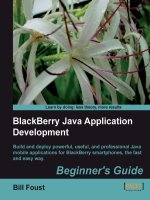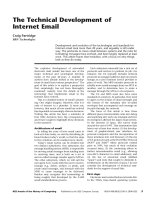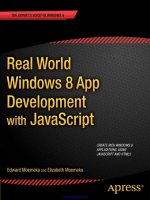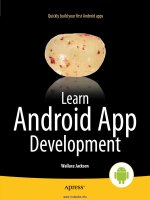Os app development cloudkit swift 3188 pdf
Bạn đang xem bản rút gọn của tài liệu. Xem và tải ngay bản đầy đủ của tài liệu tại đây (8.52 MB, 143 trang )
OS X App
Development with
CloudKit and Swift
—
Bruce Wade
OS X App Development
with CloudKit and Swift
Bruce Wade
OS X App Development with CloudKit and Swift
Bruce Wade
Suite No. 1408, North Vancouver,
British Columbia, Canada
ISBN-13 (pbk): 978-1-4842-1879-2
DOI 10.1007/978-1-4842-1880-8
ISBN-13 (electronic): 978-1-4842-1880-8
Library of Congress Control Number: 2016941345
Copyright © 2016 by Bruce Wade
This work is subject to copyright. All rights are reserved by the Publisher, whether the whole or part of the material is
concerned, specifically the rights of translation, reprinting, reuse of illustrations, recitation, broadcasting, reproduction
on microfilms or in any other physical way, and transmission or information storage and retrieval, electronic
adaptation, computer software, or by similar or dissimilar methodology now known or hereafter developed. Exempted
from this legal reservation are brief excerpts in connection with reviews or scholarly analysis or material supplied
specifically for the purpose of being entered and executed on a computer system, for exclusive use by the purchaser
of the work. Duplication of this publication or parts thereof is permitted only under the provisions of the Copyright
Law of the Publisher’s location, in its current version, and permission for use must always be obtained from Springer.
Permissions for use may be obtained through RightsLink at the Copyright Clearance Center. Violations are liable to
prosecution under the respective Copyright Law.
Trademarked names, logos, and images may appear in this book. Rather than use a trademark symbol with every
occurrence of a trademarked name, logo, or image we use the names, logos, and images only in an editorial fashion
and to the benefit of the trademark owner, with no intention of infringement of the trademark.
The use in this publication of trade names, trademarks, service marks, and similar terms, even if they are not identified
as such, is not to be taken as an expression of opinion as to whether or not they are subject to proprietary rights.
While the advice and information in this book are believed to be true and accurate at the date of publication, neither
the authors nor the editors nor the publisher can accept any legal responsibility for any errors or omissions that may
be made. The publisher makes no warranty, express or implied, with respect to the material contained herein.
Managing Director: Welmoed Spahr
Lead Editor: Louise Corrigan
Development Editor: James Markham
Technical Reviewer: Charlie Cruz
Editorial Board: Steve Anglin, Pramila Balen, Louise Corrigan, James DeWolf, Jonathan Gennick,
Robert Hutchinson, Celestin Suresh John, Nikhil Karkal, Michelle Lowman, James Markham,
Susan McDermott, Matthew Moodie, Jeffrey Pepper, Douglas Pundick, Ben Renow-Clarke, Gwenan Spearing
Coordinating Editor: Nancy Chen
Copy Editor: April Rondeau
Compositor: SPi Global
Indexer: SPi Global
Distributed to the book trade worldwide by Springer Science+Business Media New York, 233 Spring Street,
6th Floor, New York, NY 10013. Phone 1-800-SPRINGER, fax (201) 348-4505, e-mail ,
or visit www.springer.com. Apress Media, LLC is a California LLC and the sole member (owner) is Springer
Science + Business Media Finance Inc (SSBM Finance Inc). SSBM Finance Inc is a Delaware corporation.
For information on translations, please e-mail , or visit www.apress.com.
Apress and friends of ED books may be purchased in bulk for academic, corporate, or promotional use.
eBook versions and licenses are also available for most titles. For more information, reference our Special Bulk
Sales–eBook Licensing web page at www.apress.com/bulk-sales.
Any source code or other supplementary materials referenced by the author in this text is available to readers at
www.apress.com. For detailed information about how to locate your book’s source code, go to
www.apress.com/source-code/.
Printed on acid-free paper
Contents at a Glance
About the Author ..................................................................................................... ix
About the Technical Reviewer ................................................................................. xi
Introduction ........................................................................................................... xiii
■Chapter 1: Introduction ......................................................................................... 1
■Chapter 2: Prototyping Our App............................................................................. 5
■Chapter 3: Defining Our Data ............................................................................... 39
■Chapter 4: Introduction to CloudKit ..................................................................... 63
■Chapter 5: Creating Test Data with CloudKit Dashboard ..................................... 75
■Chapter 6: Refining Our Prototype ....................................................................... 83
■Chapter 7: Updating CloudKit Data from Our App .............................................. 101
■Chapter 8: Adding Local Cache to Improve Performance .................................. 119
Index ..................................................................................................................... 129
iii
Contents
About the Author ..................................................................................................... ix
About the Technical Reviewer ................................................................................. xi
Introduction ........................................................................................................... xiii
■Chapter 1: Introduction ......................................................................................... 1
Goals of This book ............................................................................................................ 1
Assumptions about the Reader ........................................................................................ 1
Software Requirements.................................................................................................... 2
Downloading Sketch 3 ............................................................................................................................ 2
Downloading and Installing Keynote ...................................................................................................... 2
Downloading and Installing Xcode ......................................................................................................... 3
About the App We Are Going to Be Creating ..................................................................... 4
Conclusion ........................................................................................................................ 4
■Chapter 2: Prototyping Our App............................................................................. 5
Introduction to Sketch 3 ................................................................................................... 5
Our Prototype Objective.................................................................................................... 9
Building the Prototype with Sketch 3 ............................................................................. 10
Creating the Structure of the Main Window.......................................................................................... 11
Creating the New Park Button .............................................................................................................. 16
Creating the Search Field ..................................................................................................................... 17
Creating the Park List ........................................................................................................................... 18
Creating a New Group........................................................................................................................... 22
Creating Another Main Content Area .................................................................................................... 24
v
■ CONTENTS
Making the Prototype More Real .................................................................................... 26
Reviewing the Features We Want to Display Using KeyNote .......................................... 29
Searching for a Park ............................................................................................................................. 29
Adding a New Park ............................................................................................................................... 32
Exporting Artboards to Use Inside KeyNote .......................................................................................... 35
Using KeyNote to Make a Realistic Demo............................................................................................. 35
Conclusion ...................................................................................................................... 37
■Chapter 3: Defining Our Data ............................................................................... 39
Taking a Closer Look at Our Mockup .............................................................................. 39
Dog Park Data Types ...................................................................................................... 40
Creating Our Project in Xcode ........................................................................................ 40
Update the Main.storyboard ........................................................................................... 41
Creating the Left Sidebar ............................................................................................... 41
Fixing the App’s Colors to Match Our Mockup................................................................ 46
Adding the Search Box ................................................................................................... 52
Implementing the Parks List .......................................................................................... 53
Setting Up the Detail View .............................................................................................. 55
Fixing the Collection View Item ...................................................................................... 60
Conclusion ...................................................................................................................... 62
■Chapter 4: Introduction to CloudKit ..................................................................... 63
iCloud Accounts .............................................................................................................. 63
Containers ...................................................................................................................... 63
Databases ...................................................................................................................... 64
Records .......................................................................................................................... 64
Record Zones ........................................................................................................................................ 64
Record Identifiers ................................................................................................................................. 64
References ..................................................................................................................... 65
Assets ............................................................................................................................. 65
Convenience API ............................................................................................................. 65
vi
■ CONTENTS
Queries ........................................................................................................................... 66
Subscriptions ................................................................................................................. 67
CloudKit User Accounts .................................................................................................. 68
CloudKit Dashboard ........................................................................................................ 69
Schema Record Types .................................................................................................... 70
Security Roles ................................................................................................................ 72
Subscription Types ......................................................................................................... 72
Public Data User Records ............................................................................................... 72
Default Zone ................................................................................................................... 73
Usage ............................................................................................................................. 73
Private Data Default Zone............................................................................................... 73
Admin Team.................................................................................................................... 73
API Access ...................................................................................................................... 74
Deployment .................................................................................................................... 74
Conclusion ...................................................................................................................... 74
■Chapter 5: Creating Test Data with CloudKit Dashboard ..................................... 75
Setting Up Our Project for CloudKit ................................................................................ 75
Goals of Test Data ........................................................................................................... 76
Creating the Parks Record Type ..................................................................................... 76
Creating the ParkImages Record Type ........................................................................... 77
Security Role .................................................................................................................. 78
Create Parks Test Data ................................................................................................... 78
Create ParkImages Test Data ......................................................................................... 80
Conclusion ...................................................................................................................... 81
■Chapter 6: Refining Our Prototype ....................................................................... 83
Creating the Park Model ................................................................................................. 83
CloudKit API .................................................................................................................... 84
Populating ParkListViewController ................................................................................. 85
vii
■ CONTENTS
Setting Up Bindings ........................................................................................................ 86
Downloading the Thumbnail Asset ................................................................................. 89
Handling Selecting a Park in the List ............................................................................. 90
Update DetailViewController .......................................................................................... 93
Downloading Park Images for the Selected Park ........................................................... 94
Conclusion .................................................................................................................... 100
■Chapter 7: Updating CloudKit Data from Our App .............................................. 101
Updating Existing Data ................................................................................................. 101
Creating New Data ....................................................................................................... 104
Deleting a Park ............................................................................................................. 109
Deleting Park Images ................................................................................................... 112
Make the Search Feature Functional ........................................................................... 115
Conclusion .................................................................................................................... 117
■Chapter 8: Adding Local Cache to Improve Performance .................................. 119
Caching Park Records .................................................................................................. 119
Caching and Loading Park Thumbnails ........................................................................ 125
Caching the Park Images ............................................................................................. 128
Additional Suggested Updates ..................................................................................... 128
Conclusion .................................................................................................................... 128
Index ..................................................................................................................... 129
viii
About the Author
Bruce Wade is a software engineer from British Columbia, Canada. He
started in software development when he was sixteen years old by coding
his first website. He went on to study computer information systems at
DeVry Institute of Technology in Calgary. To further enhance his skills, he
studied visual and game programming at The Art Institute Vancouver.
Over the years he has worked for large corporations as well as several
startups. His software experience has led him to utilize many different
technologies, including C/C++, Python, Objective-C, Swift, Postgres,
and JavaScript. In 2012 he started the company Warply Designed to focus
on mobile 2D/3D and OS X development. Aside from hacking out new
ideas, he enjoys spending time hiking with his boxer Rasco, working out,
and exploring new adventures.
ix
About the Technical Reviewer
Charles Cruz is a mobile application developer for the iOS, Windows
Phone, and Android platforms. He graduated from Stanford University with
B.S. and M.S. degrees in engineering. He lives in Southern California and
runs a photography business with his wife (www.bellalentestudios.com).
When not doing technical things, he plays lead guitar in an original metal
band (www.taintedsociety.com). Charles can be reached at
and @CodingNPicking on Twitter.
xi
Introduction
Over the years, applications have required more and more data that couldn’t possibly fit onto a single
computer. Not only that, but with mobile devices developers needed to find a way to ensure the same data
can be shared between all devices. Apple also saw this need and invented CloudKit, which allows data
storage to be infinitely scaled to meet user demand. CloudKit also works across all Apple products, and
Apple even recently opened up JavaScript APIs that allow us to develop web applications that access the
same data as our desktop, TvOS, and iOS devices.
In this book we are going to work through creating an OS X application from prototype to fully
functional, data-driven app using CloudKit. When you are finished with this book you will be able to
leverage CloudKit for your own OS X or iOS applications. We will not be covering iOS development in this
book; however, the APIs you use for OS X and iOS are identical.
How This Book Is Organized
Chapter 1: Introduction
This will provide an overview of this book, what software is required, what you are expected to know, and an
overview of what we will be creating.
Chapter 2: Prototyping Our App
In this chapter we will really start to dive into the planning of our dog parks app. We will primarily be using
Sketch 3 in this chapter; however, we will also learn how to use Keynote for basic animations to get a feel for
our app before we start coding or even open Xcode.
Chapter 3: Figuring Out What Data We Need to Store
In this chapter we will take a closer look at our prototype from the previous chapter to dissect what data we
really need in order to turn this prototype into a data-driven application. We will also determine which data
should be public and which should be private for only your eyes.
Chapter 4: Introduction to CloudKit
In this chapter we are going to be taking a closer look at CloudKit and how it works. We will cover user
authentication, public and private databases, record types, security roles, subscription types, and zones.
While we cover these topics we will be taking a closer look at the CloudKit dashboard.
xiii
■ INTRODUCTION
Chapter 5: Creating Test Data with CloudKit Dashboard
In this chapter we will start adding test data that we will use to display in a working app in subsequent
chapters. We will cover how to create public data and how to edit and delete data through the dashboard.
Chapter 6: Making Our Prototype More Real
Finally, in this chapter we will start migrating our prototype to Xcode so we can have a working app.
We will only write enough code to handle authentication and retrieving and displaying our test data in our
running app.
Chapter 7: Updating CloudKit Data from Our App
In chapter 5 we learned how to create/edit/delete data using the CloudKit dashboard. In this chapter we will
learn how to update our test data from our app. Then we will implement security roles so users cannot edit
data that they have not created themselves.
Chapter 8: Adding Local Cache to Improve Performance
Finally, in this last chapter we will look at improving performance using a local cache of our data.
This will both save server resources and allow the basics of the app to still work, even when there are
network connectivity issues.
xiv
CHAPTER 1
Introduction
We are living in an exciting time in which data-driven applications (DDAs) are becoming an indispensable
way of life. Unfortunately, creating a data-driven application isn’t always the most straightforward process.
When developing DDAs we have to worry about network connectivity, web services, scalability, security,
app authentication, performance, and how to handle data synchronization between apps and devices. If this
feels like a huge undertaking, you are not alone.
With the release of Apple’s CloudKit, most of these concerns have been eliminated to the point where
we don’t even have to think or know about them. There is no longer a need for a user to enter a username
and password (as long as they are logged into iCloud) and Apple handles all scalability issues; there is also
no need to write custom web services (this unfortunately has its own limitations). There are a few remaining
areas to deal with, including performance, data synchronization, and network connectivity.
Apple has also supplied a web-based dashboard interface, which provides a way to manage an
application’s data and enables the user to get started as fast as possible. As you will learn in a later chapter,
this dashboard makes it extremely simple to manage and monitor your data.
With CloudKit’s very generous usage limits there is no better time than now to start building data-driven
applications.
Goals of This book
In this book we are going to work through creating a dog parks OS X application using Swift and CloudKit.
Before we jump into coding we will create a basic prototype of our application, to which we will gradually
add more functionality until we have a completely functional data-driven application.
Assumptions about the Reader
To get the most out of this book it is recommended and assumed that you have at least gone through the
Swift Programming Language book for Swift version 2 provided by Apple. If you have no background
knowledge of the Swift programming language you may struggle with some parts of this book.
A fundamental knowledge of OS X development is required, as this book will not be walking
you through the basics. If you are new to OS X development you might want to check out Swift OS X
Programming for Absolute Beginners from Apress.
Finally, you are expected to know how to navigate around OS X, especially the App Store and Safari.
Electronic supplementary material The online version of this chapter (doi:10.1007/978-1-4842-1880-8_1)
contains supplementary material, which is available to authorized users.
© Bruce Wade 2016
B. Wade, OS X App Development with CloudKit and Swift, DOI 10.1007/978-1-4842-1880-8_1
1
CHAPTER 1 ■ INTRODUCTION
Software Requirements
Over the course of this book we will be using Sketch 3 (free trial or full version), Keynote, Xcode, and the
CloudKit dashboard. In this section we will cover downloading the required software.
Downloading Sketch 3
Sketch 3 is becoming a very popular application for UI design; it can be used for designing mobile, web, and
desktop applications. There are a lot of talented designers moving away from Adobe Photoshop and focusing
primarily on Sketch 3. The beauty of Sketch 3 is how easy it is to use for designers and developers alike.
We can download Sketch 3 directly from Bohemian Coding. You can either download a trial version or
pay for the full version. If you want to save your files to iCloud, make sure you first have iCloud Drive enabled.
1.
Open Safari and navigate to .
2.
When the page loads you will be presented with two options:
3.
a.
Free Trial
b.
Buy
If you want to just try Sketch 3 (all that is needed for this book), select the “Trial”
option. Otherwise, click on “Buy” for an unlimited version.
We will cover the basics of using Sketch 3 later. Also, I will provide a resource for free online videos that
will teach you more on how to use Sketch 3.
Downloading and Installing Keynote
If you purchased your Mac computer in the last few years you should have Keynote installed already. If not,
you will have to purchase it from the OS X App Store if you wish to follow along with the Keynote portion of
this book.
2
1.
Click on the OS X App Store Icon in the Dock
2.
Search for “Keynote.”
.
CHAPTER 1 ■ INTRODUCTION
3.
When the search results have loaded, select the Keynote icon to learn more.
4.
Select the option to Buy/Install. Mine shows OPEN, as I have already
installed Keynote.
Downloading and Installing Xcode
While Xcode is going to be our most heavily used tool, it is important to resist the urge to jump in and start
coding. Diving in is acceptable when you are writing code for testing purposes or trying something from a
tutorial you saw online or in a book. However, when you are making a real project you need to start with a
prototype, a step that Apple has been emphasizing over the last few years at their development conferences.
Prototyping: Faking It Till You Make It - />Designing for the Future Hardware - />To download Xcode from the OS X App Store, do the following:
.
1.
Click on the OS X App Store Icon in the Dock
2.
Search for “Xcode.”
3.
When the search results have loaded, select the Xcode icon.
4.
Read the description and click the Install button. My screen shows OPEN
because I already have Xcode installed.
3
CHAPTER 1 ■ INTRODUCTION
About the App We Are Going to Be Creating
There are an impressive number of dog lovers in the world, and you might be one of them. Some places,
especially where I live, have rules about where dogs are or are not allowed, and also where dogs are allowed
off the leash. We are going to focus on the OS X version of this application; motivated readers can also create
iOS and web versions using CloudKit, synchronizing the data between them.
The primary features we are going to be focusing on are:
a.
Searching for dog-friendly parks (we will be focusing on North
Vancouver, Canada)
b.
Finding specifically off-leash areas for your dog to run around free
c.
Finding specifically leash-required areas for dogs that are not comfortable
off leash
d.
Adding new parks that other users of the app can see
e.
Approving/verifying user-created parks
f.
Uploading photos of your experiences at a specific park
g.
Viewing/creating reviews for dog parks
h.
Viewing/adding warnings; for example, bear in the area, aggressive dog, etc.
Conclusion
This chapter provided an overview of what we will be creating over the course of this book, along with what
is expected of you, the reader. In the next chapter we will dive into the planning of our app, get an overview of
Sketch 3, and use Keynote for some basic animations of our app’s user interface before moving onto coding.
4
CHAPTER 2
Prototyping Our App
Many times, developers jump into Xcode and start hacking away as soon as they have an idea. Although it is
possible to create an application in this fashion, if you want to build a truly successful production app you
should prototype first—or fake it until you make it. Apple has had a few presentations over the last few years
at WWDC14 and WWDC15 that highlighted the importance of prototyping and user-testing apps.
In this chapter we are going to start with an overview of Sketch 3, then we will create the first version
of our app. Finally, we will cover how to use KeyNote to add interactive animations to the mockup before
starting to code.
Introduction to Sketch 3
There has been a lot of hype about Sketch 3 over the last few years by designers and developers alike. I believe
this has to do with its simplified user interface along with the way it sticks to its primary goal of creating user
interfaces. A lot of graphics products try to be everything to everyone. When you first open Sketch you will
really feel the difference as compared to a product such as Adobe PhotoShop. Figure 2-1 shows the main areas
of the interface when you start a new project.
© Bruce Wade 2016
B. Wade, OS X App Development with CloudKit and Swift, DOI 10.1007/978-1-4842-1880-8_2
5
CHAPTER 2 ■ PROTOTYPING OUR APP
Figure 2-1. Blank Sketch 3 interface when starting a new project
When starting your first project in Sketch, you might feel the interface is quite limited. Limited options
and a simple interface aren’t always a bad thing.
1.
The toolbar is used for quick access to tools you will use often. You are not stuck
with the default tools, however, as you can customize the toolbar to fit within
your workflow.
a.
6
Right-click on the toolbar and select “Customize Toolbar.” Figure 2-2 shows
the popup menu with “Customize Toolbar” highlighted.
CHAPTER 2 ■ PROTOTYPING OUR APP
Figure 2-2. Menu when you right-click on the toolbar
b.
You will be taken to a view that allows you to drag and drop to add or
remove different toolbar items to or from your main toolbar (Figure 2-3).
You most likely will not use this feature until you understand what each tool
does; however, it is a good feature to be aware of.
Figure 2-3. Options panel with all available options
2.
The Layers list area of the Sketch 3 interface allows you to organize your design into
different layers and pages. Every object you add will be created on its own layer.
You can then organize your page by grouping different layers together, as shown in
Figure 2-4. The term page may be a little confusing unless you are familiar with web
design. Basically it represents a unique view or feature of your app. It is used to allow
you to better organize multiple designs into a single project file. You are able to create
as many pages as you need (I don’t think there is a limit; you would have to check the
official documentation to know for sure), and you can have several layers per page.
7
CHAPTER 2 ■ PROTOTYPING OUR APP
Figure 2-4. Layer list panel showing multiple pages and layers
8
3.
Figure 2-4 shows a list of pages with the Temp page selected. You can see a list of
layers for the selected page. You can click the + symbol on the Pages title bar to
add another page.
4.
The Inspector area is where you can customize the settings of any selected item
that is on the canvas. The available settings dynamically change depending on
what type of object you have selected. Figure 2-5 show the inspector options
when creating an artboard.
CHAPTER 2 ■ PROTOTYPING OUR APP
Figure 2-5. Inspector options for creating an artboard
5.
The canvas is where you will be spending all your time creating the prototype of
your app. The canvas is unlimited in both height and width. However, Sketch has
a really cool feature called Artboards that allows you to have smaller individual
canvases. This helps you organize your scenes in a more organized fashion as
well as limits how much screen space you are actually taking up.
Our Prototype Objective
We are going to be creating an OS X app that is used to manage dog-park information; it will be used with an
iOS app in the future. This book will focus on the OS X and CloudKit app. However, there is a tutorial on my
website (warplydesigned.com) if you wish to learn how to create the iOS version.
Figure 2-6 is the mockup we will be creating using Sketch. As this is a mockup, the final project might
not look exactly like this; however, it will be very close.
9
CHAPTER 2 ■ PROTOTYPING OUR APP
Figure 2-6. Dog parks app mockup
Building the Prototype with Sketch 3
It is time to build out our mockup using Sketch. We’ll take a step-by-step approach in tackling the following
main tasks:
10
1.
Create the structure of the main window
2.
Create the New Park button
3.
Create the Search field
4.
Create the park list
5.
Create the last main content area