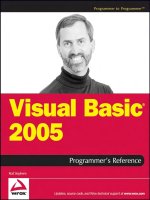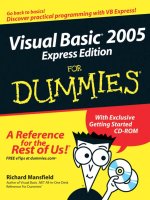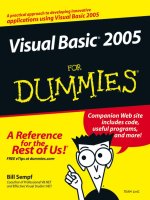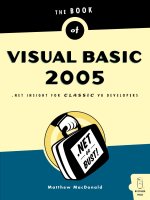Visual basic 2005 jumpstart(
Bạn đang xem bản rút gọn của tài liệu. Xem và tải ngay bản đầy đủ của tài liệu tại đây (2.74 MB, 482 trang )
This document is created with a trial version of CHM2PDF Pilot
< Day Day Up >
Visual Basic 2005 Jumpstart
By Wei-Meng Lee
...............................................
Publisher: O'Reilly
Pub Date: September 2005
ISBN: 0-596-10071-X
Pages: 214
Table of Contents | Index | Errata
Okay, all you VB6 developers--time's up. As of March 2005, Microsoft no longer supports this version of Visual
Basic. And you can't blame them. Three years ago, they introduced the .NET Framework--an elegant, powerful
platform--along with the new component-based VB.NET language. But roughly five million of you decided to stick
with VB6, mostly to maintain legacy Windows and COM projects.
Now, with the upcoming release of VB 2005, Microsoft has several attractive reasons to upgrade that you'll find hard
to resist, including the return of some VB6 features. And we have the perfect book to help you make the conversion:
Visual Basic 2005 Jumpstart. Now, you can test-drive the beta version of VB 2005 with three hands-on projects that
enable you to learn the syntax of this new language quickly.
VB 2005 not only lets you convert the bulk of your existing VB6 code, but offers several familiar features, such as
compile-and-run debugging, new MyClasses that simplify use of .NET libraries and frameworks, lots of IDE support
for Windows, web and mobile GUI development, and data access controls that closely resemble what you use now.
The real plus is that you'll be using these features with the .NET platform, which is more secure, less complex than
COM, and offers OneClick deployment.
Visual Basic 2005 Jumpstart lets you get the feel of this platform for building smart/rich Windows Forms clients,
ASP.NET web applications, and web services. Author Wei-Meng Lee, a Microsoft .NET MVP, veteran O'Reilly
author and frequent contributor to the O'Reilly Network, has put together three useful test-drive projects, complete
with code samples, that let you develop:
A personal library Windows application
A Web-based shopping cart application
A stock enquiry Web Service
Our jumpstart guide is the quick, painless way to migrate from VB6 to VB 2005, and the perfect training manual for
moving your organization to the more robust, dynamic and secure world of .NET.
< Day Day Up >
This document is created with a trial version of CHM2PDF Pilot
< Day Day Up >
Visual Basic 2005 Jumpstart
By Wei-Meng Lee
...............................................
Publisher: O'Reilly
Pub Date: September 2005
ISBN: 0-596-10071-X
Pages: 214
Table of Contents | Index | Errata
Copyright
About the Author
Foreword
Preface
Who This Book Is For
What You Need to Use This Book
Conventions Used in This Book
Using Code Examples
Safari Enabled
I'd Like to Hear from You
Comments and Questions
Acknowledgments
Chapter 1. Introducing Visual Basic 2005
Section 1.1. Create the Application and Its Main Window
Section 1.2. Add a Menu and Toolbar
Section 1.3. Connect to a Database and Browse Records
Section 1.4. Create an Exit Dialog Box
Section 1.5. Handle Exit and Close Events
Section 1.6. Run and Debug the Application
Section 1.7. Inspect an Object at Runtime
Section 1.8. Add an About Box
Section 1.9. Configure the Application
Section 1.10. Summary
Chapter 2. Programming with Visual Basic
Section 2.1. Data Types
Section 2.2. Variables
Section 2.3. Constants
Section 2.4. Strings
Section 2.5. Arrays
Section 2.6. Type Conversion
Section 2.7. Operators
Section 2.8. Statements
Section 2.9. Functions and Subroutines
Section 2.10. Error Handling
Section 2.11. My Namespace
Section 2.12. Summary
Chapter 3. Putting Object-Oriented Programming to Work
Section 3.1. Working with Classes and Objects
Section 3.2. Reusing and Customizing Classes
Section 3.3. Designing Your Own Classes
This document is created with a trial version of CHM2PDF Pilot
Section 3.4. Controlling How Classes Are Implemented
Section 3.5. Summary
Chapter 4. Developing a Windows Application
Section 4.1. Creating the Windows Application and Building the Main Window
Section 4.2. Viewing Book Information Offline
Section 4.3. Deploying the Application
Section 4.4. Automatic Updating
Section 4.5. Summary
Chapter 5. Building Web Applications
Section 5.1. Building the Storefront
Section 5.2. Creating a Shopping Cart
Section 5.3. Members Area
Section 5.4. Testing the Application
Section 5.5. Summary
Chapter 6. Moving from VB 6 to VB 2005
Section 6.1. Migrate, Replace, Rewrite, or Reuse?
Section 6.2. Using COM Objects in VB 2005
Section 6.3. Upgrading VB 6 Applications
Section 6.4. Summary
Colophon
Index
< Day Day Up >
This document is created with a trial version of CHM2PDF Pilot
< Day Day Up >
Copyright
Copyright © 2005 O'Reilly Media, Inc. All rights reserved.
Printed in the United States of America.
Published by O'Reilly Media, Inc., 1005 Gravenstein Highway North, Sebastopol, CA 95472.
O'Reilly books may be purchased for educational, business, or sales promotional use. Online editions are also
available for most titles (safari.oreilly.com). For more information, contact our corporate/institutional sales
department: (800) 998-9938 or
Table
Editor:
John Osborn
Production Editor:
Adam Witwer
Cover Designer:
Ellie Volckhausen
Interior Designer:
David Futato
Printing History:
September 2005:
First Edition.
Nutshell Handbook, the Nutshell Handbook logo, and the O'Reilly logo are registered trademarks of O'Reilly
Media, Inc. Visual Basic 2005 Jumpstart, the image of moor frogs, and related trade dress are trademarks of
O'Reilly Media, Inc.
Microsoft, MSDN, the .NET logo, Visual Basic, Visual C++, Visual Studio, and Windows are registered
trademarks of Microsoft Corporation.
Many of the designations used by manufacturers and sellers to distinguish their products are claimed as trademarks.
Where those designations appear in this book, and O'Reilly Media, Inc. was aware of a trademark claim, the
designations have been printed in caps or initial caps.
While every precaution has been taken in the preparation of this book, the publisher and author assume no
responsibility for errors or omissions, or for damages resulting from the use of the information contained herein.
This book uses RepKover™, a durable and flexible lay-flat binding.
ISBN: 0-596-10071-X
[M]
< Day Day Up >
This document is created with a trial version of CHM2PDF Pilot
< Day Day Up >
About the Author
Wei-Meng Lee (Microsoft MVP) is a technologist and founder of Developer Learning Solutions
(), a technology company specializing in hands-on training in the latest
Microsoft technologies. Wei-Meng speaks regularly at international conferences and has authored numerous books
on .NET, XML, and wireless technologies, including ASP.NET 2.0: A Developer's Notebook and the .NET Compact
Framework Pocket Guide (both from O'Reilly). He writes extensively for the O'Reilly Network on topics ranging
from .NET to Mac OS X. Wei-Meng is currently a Microsoft Regional Director for Singapore. Visit Wei-Meng's
blog at .
< Day Day Up >
This document is created with a trial version of CHM2PDF Pilot
< Day Day Up >
Foreword
Visual Basic revolutionized programming when it was first released in 1991 by making it easier than ever for
developers to build Windows programs. This success continued with Visual Basic 6.0, which became one of the
world's most popular programming languages. The transition from Visual Basic 6.0 to Visual Basic .NET offered
developers a new range of development possibilities. Using the same set of development skills, developers could
now target Windows, Web, Mobile, and Office applications better than ever before. Visual Basic 2005 is the most
powerful and accessible version of Visual Basic. The addition of features like the My namespace and Edit and
Continue help developers to address business problems with the productivity that is the hallmark of Visual Basic
development.
This book is a great way to take your Visual Basic 6.0 development skills forward to become an expert in Visual
Basic 2005 programming. I'm happy to have partnered with Wei-Meng and O'Reilly to create this book which is a
part of an ongoing effort to enable Visual Basic 6.0 developers to leverage their existing skills. Experienced VB
programmers will see how their existing Visual Basic skills can be applied to quickly become productive in Visual
Basic 2005.
I hope that you find this book useful and look forward to hearing from you with any comments. Please feel free to
contact me directly at
—Jay Roxe
Product Manager, Visual Basic
Microsoft Corporation
< Day Day Up >
This document is created with a trial version of CHM2PDF Pilot
< Day Day Up >
Preface
Who This Book Is For
What You Need to Use This Book
Conventions Used in This Book
Using Code Examples
Safari Enabled
I'd Like to Hear from You
Comments and Questions
Acknowledgments
< Day Day Up >
This document is created with a trial version of CHM2PDF Pilot
< Day Day Up >
Who This Book Is For
Visual Basic 2005 Jumpstart is written for VB 6 programmers who have yet to move to Visual Basic 2005, the
latest release of Microsoft Visual Basic, one of the world's most popular programming languages. With VB 2005,
Microsoft has given VB 6 developers a host of reasons to upgrade now, including the return of VB 6 features
omitted from earlier versions of VB.NET.
My aim is to provide you with a starting point—a jumpstart—that demonstrates how easy it is to become productive
with the new language when it's paired with the Visual Studio 2005 development environment.
To get the most out of this book, you'll need a copy of Visual Studio 2005 that supports Visual Basic (see "What
You Need to Use This Book"). I encourage you to work your way through the sample applications, especially those
in Chapters 1, Chapters 4, and Chapters 5, as they are purposefully small and designed to show off the best of the
new features in VB 2005. You'll be surprised at how easily and quickly you can build a relatively sophisticated
Windows or web application. The complete source code for the book (along with any errata) is available on the
O'Reilly web page for this book, />
How This Book Is Organized
Visual Basic 2005 Jumpstart consists of six chapters, each of which focuses on a particular aspect of the VB 2005
language or a type of project that VB 6 programmers are likely to encounter in making the move to the new tool.
Chapter 1, Introducing Visual Basic 2005
You'll use VB 2005 and Visual Studio 2005 to build a simple Windows application that any VB 6
programmer will recognize. Though the application is simple, building it illustrates a number of powerful
features present in the VB 2005 language and the Visual Studio 2005 development tool. Among these are
new Windows controls with Smart Tasks, new Windows application templates, restored support for editand-continue, improved IntelliSense and Code Editor facilities, the Data Source Configuration Wizard, and
Application Settings.
Chapter 2, Programming with Visual Basic
you will be taken on a whirlwind tour of the VB 2005 language and its syntax, and you'll see how it
compares with that of VB 6. If you are a VB 6 programmer, you'll be happy to learn that much of what you
already know is still supported (or enhanced) in VB 2005. You'll also be introduced to the My namespace,
which vastly expands the trove of functions available to Visual Basic programmers and provides easier
access to the rich functionality of the .NET Framework Class Library.
Chapter 3, Putting Object-Oriented Programming to Work
You will be introduced to the support for object-oriented programming (OOP) available in VB 2005 and
will learn why it matters. A principal reason for using OOP features in VB 2005 is the support they provide
for reusing, customizing, and controlling the use others make of your code, and you'll learn about a variety
of techniques for accomplishing these tasks. You'll also learn about the VB 2005 Class Designer, how to
extend an existing class by inheriting from it, generic classes, Partial classes, and advanced OOP concepts
such as abstract classes and methods, interfaces, attributes, and access modifiers.
Chapter 4, Developing a Windows Application
This document is created with a trial version of CHM2PDF Pilot
You will build a Windows application that demonstrates the ease with which Visual Studio 2005 and VB
2005 can be used to create professional Windows applications. You will also learn how to consume web
services and how data can be persisted in a SQL database, and you will see how ClickOnce makes
deployment and updating of smart clients easy and effortless.
Chapter 5, Building Web Applications
You will build a simple e-commerce web application using new controls in ASP.NET 2.0 that let you build
powerful applications without writing much VB 2005 code at all. You will see how to use a Master Page to
maintain a consistent look and feel for the pages of your site. You will also see how information about users
could be persisted using the new Profile service. Last but not least, you will learn how easy it is to
implement security in your web applications using new ASP.NET 2.0 security controls with the
Membership class that powers them.
Chapter 6, Moving from VB 6 to VB 2005
You will learn about the various factors that you need to consider when deciding whether to upgrade an
exisitng application. Upgrading from VB 6 to VB 2005 requires careful review of the application as well as
analysis of the various benefits that a migration will bring you. You will also learn how you can continue to
use your legacy COM components in VB 2005 and how the new RegFree COM feature in VB 2005 shields
you from the notorious DLL hell problem. Finally, the chapter ends with a demonstration of the Visual
Basic 6.0 Code Advisor and the Upgrade Wizard, which aim to ease the upgrade of your existing VB 6
applications to VB 2005, should you decide to go that route.
< Day Day Up >
This document is created with a trial version of CHM2PDF Pilot
< Day Day Up >
What You Need to Use This Book
To try out the many hands-on projects and code samples in this book, you'll need to install any edition of Visual
Studio 2005 on a computer running Windows. You can also use a combination of the new Visual Studio Express
Editions. To work your way through all of the examples, you'll need to install Visual Basic 2005 Express Edition,
Visual Web Developer 2005 Express Edition, and SQL Server 2005 Express Edition, all of which are available on
the MSDN web site.
< Day Day Up >
This document is created with a trial version of CHM2PDF Pilot
< Day Day Up >
Conventions Used in This Book
The following typographical conventions are used in this book:
Plain text
Indicates menu titles, menu options, menu buttons, and keyboard accelerators (such as Alt and Ctrl).
Italic
Indicates new terms, URLs, email addresses, filenames, file extensions, pathnames, directories, and Unix
utilities.
Constant width
Indicates commands, options, switches, variables, attributes, keys, functions, types, controls, classes,
namespaces, methods, modules, properties, parameters, values, objects, events, event handlers, XML tags,
HTML tags, macros, the contents of files, or the output from commands.
Constant width bold
Shows commands or other text that should be typed literally by the user. Bold is also used in code samples
to highlight lines of code that are discussed in the text.
Constant width italic
Shows text that should be replaced with user-supplied values.
This icon signifies a tip, suggestion, or general note.
This icon indicates a warning or caution.
< Day Day Up >
This document is created with a trial version of CHM2PDF Pilot
< Day Day Up >
Using Code Examples
This book is here to help you get your job done. In general, you may use the code in this book in your programs and
documentation. You do not need to contact us for permission unless you're reproducing a significant portion of the
code. For example, writing a program that uses several chunks of code from this book does not require permission.
Selling or distributing a CD-ROM of examples from O'Reilly books does require permission. Answering a question
by citing this book and quoting example code does not require permission. Incorporating a significant amount of
example code from this book into your product's documentation does require permission.
We appreciate, but do not require, attribution. An attribution usually includes the title, author, publisher, and ISBN.
For example: "Visual Basic 2005 Jumpstart, by Wei-Meng Lee. Copyright 2005 O'Reilly Media, Inc., 0-596-10071X."
If you feel your use of code examples falls outside fair use or the permission given above, feel free to contact us at
< Day Day Up >
This document is created with a trial version of CHM2PDF Pilot
< Day Day Up >
Safari Enabled
When you see a Safari® Enabled icon on the cover of your favorite technology book, that
means the book is available online through the O'Reilly Network Safari Bookshelf.
Safari offers a solution that's better than e-books. It's a virtual library that lets you easily search thousands of top
tech books, cut and paste code samples, download chapters, and find quick answers when you need the most
accurate, current information. Try it for free at .
< Day Day Up >
This document is created with a trial version of CHM2PDF Pilot
< Day Day Up >
I'd Like to Hear from You
Please send comments, suggestions, and errata to You can also visit my web site at:
for a list of articles that I have written on .NET. Check out the Code
Library section to download sample code for topics on .NET, VB 2005, ASP.NET 2.0, and the .NET Compact
Framework.
< Day Day Up >
This document is created with a trial version of CHM2PDF Pilot
< Day Day Up >
Comments and Questions
Please address comments and questions concerning this book to the publisher:
O'Reilly Media, Inc.
1005 Gravenstein Highway North
Sebastopol, CA 95472
(800) 998-9938 (in the United States or Canada)
(707) 829-0515 (international or local)
(707) 829-0104 (fax)
We have a web page for this book, where we list errata, examples, and any additional information. You can access
this page at:
/>To comment or ask technical questions about this book, send email to:
For more information about our books, conferences, Resource Centers, and the O'Reilly Network, see our web site
at:
< Day Day Up >
This document is created with a trial version of CHM2PDF Pilot
< Day Day Up >
Acknowledgments
I am very grateful to my editor, John Osborn, for giving me this opportunity to write a book on VB 2005. His
patience and attention to detail have definitely made this book a better read. John has painstakingly read and reread
every single word I have written and has always challenged me to rethink what I have written, and for this I am
much honored to work with John. A big thank you, John!
Special thanks are also due to Jay Roxe, Product Manager of Visual Basic at Microsoft, for his support and review
of this book. Jay has played an instrumental role in shaping the outline of this book and provided many useful
suggestions for improving its content. Thanks for the hard work, Jay!
I also wish to express my gratitude to the reviewers for their comments and numerous suggestions. They include
Robert Green, Jeff Barr, Paul Yuknewicz, and Joseph Binder.
As always, it has been a pleasure working with the O'Reilly team. A big thank you to the unsung heroes behind the
scenes that made this book possible. Thanks!
< Day Day Up >
This document is created with a trial version of CHM2PDF Pilot
< Day Day Up >
Chapter 1. Introducing Visual Basic 2005
When Microsoft released its new version of Visual Basic in 2002, many developers willingly upgraded to take
advantage of the new web functionality, security, and performance provided by the .NET platform on which it was
built. But in doing so, many also felt they were leaving behind the features that had made Visual Basic 6.0 such a
popular tool for the rapid development of Windows applications in the first place.
The release of Visual Basic 2005 (VB 2005) is in many ways a return to Visual Basic's roots as the Rapid
Application Development (RAD) tool of choice. Many of the most popular features of earlier versions are back,
such as Edit and Continue, along with dozens of new controls, better IntelliSense, an improved debugger, and a host
of other tools that speed up programming, debugging, testing, and deployment.
Besides the many tools added to its interactive development environment (IDE), Visual Basic 2005 provides more
support than ever for developing the next generation of network-enabled Windows clients and web applications,
while a new set of functionality unique to VB 2005—the My namespace—gives you the means by which to perform
many common tasks without having to work your way through the complex types of the .NET class libraries.
The best way to learn about Visual Studio 2005 is by using the tool to build an application. In the following
sections, you'll assemble a straightforward Windows client that enables users to connect to a database and browse or
update the information they find there. You'll work with the authors table of the pub's database that ships with SQL
Server 2005. You'll also see how you can extend the application using some of the features new to VB 2005, such
as project templates and application configuration tools. Figure 1-1 shows how the main window of the the
completed application will look when you've finished your work.
Although this book uses Microsoft Visual Studio 2005 as the tool to build the sample
applications, you can also use Microsoft Visual Basic 2005 Express Edition.
Figure 1-1. The completed pubs database Windows client
< Day Day Up >
This document is created with a trial version of CHM2PDF Pilot
< Day Day Up >
1.1. Create the Application and Its Main Window
Let's start by using Visual Studio 2005 to create a Windows application, one that you can program with VB 2005.
1. First, you need to fire up Visual Studio 2005 and open a new project by selecting File
New Project…
on the Visual Studio 2005 menu. Visual Studio displays the New Project dialog shown in Figure 1-2.
2. In the Project types window of the New Project dialog, select Visual Basic and then select the Windows
Application template in the Visual Studio installed templates dialog window. Keep the default project
Name, WindowsApplication1, provided by Visual Studio. Click OK.
Visual Studio 2005 will present you with its familiar Windows development environment, shown in Figure
1-3, including a designer surface for Form1, which will become the startup window of your application.
< Day Day Up >
This document is created with a trial version of CHM2PDF Pilot
< Day Day Up >
1.2. Add a Menu and Toolbar
Let's now add a menu and toolbar to the form. In VB 2005, you can create professional looking Windows
applications, complete with menus and toolbars that look like those used with Microsoft Office applications.
Figure 1-2. Creating a new Windows application
Figure 1-3. The development environment of Visual Studio 2005
1. In the Menus & Toolbars tab in Toolbox, shown in Figure 1-4, locate and then drag and drop the
ToolStripContainer control onto the form. The ToolStripContainer control allows other
controls (such as the ToolStrip control) to anchor in the four positions available (left, right, top, and
bottom).
This document is created with a trial version of CHM2PDF Pilot
Figure 1-4. The various controls under the Menus & Toolbars tab in Toolbox
In the ToolStripContainer Tasks menu, click on the "Dock Fill in Form" link (see Figure 1-5) to
dock the ToolStripContainer control onto the form. This will cause the ToolStripContainer
control to fill up the entire form and automatically resize itself when the form is resized.
Figure 1-5. Filling the entire form with the ToolStripContainer control
2. Now you'll add the application menu. Double-click on the MenuStrip control in the Toolbox to add it to
the form. The MenuStrip control displays a standard list of drop-down menus at the top of a window. In
the MenuStrip Tasks menu, click on the Insert Standard Items link to add a list of commonly used menu
items to the control (see Figure 1-6).
Your form should now look like the one shown in Figure 1-7.
Now you'll add a toolbar to Form1. Select the MenuStrip control that you have just added by singleclicking on it. In the Toolbox, double click on the ToolStrip control (or drag and drop it) to add it to the
form. This will add the ToolStrip control to the top of the ToolStripContainer control, thereby
making it moveable. You use the ToolStrip control to display buttons for tasks users will commonly
want to perform. Initially, the toolbar is blank. To add common toolbar items, click on the Insert Standard
Items link in the ToolStrip Tasks menus. Your form should now look like Figure 1-8.
Smart Tasks Menu
When you need to configure a control in VB6, you normally use its Properties window to do
so. However, a properties list can be quite long, making it difficult for a beginner to find a
particular property. In Visual Studio 2005, the Smart Tasks menu simplifies the task of
configuring controls by listing several commonly used properties and wizards in the new
Smart Tasks menu. You can display the Smart Tasks menu for any control by clicking the
arrow at the top-right corner of the control.
Figure 1-5 shows the ToolStripContainer Tasks menu. Using this Smart Tasks menu,
you can set the visibility of the Panel (Top, Bottom, Left, and Right) as well as cause the
control to fill up the form.
This document is created with a trial version of CHM2PDF Pilot
Figure 1-6. Inserting standard menu items into the MenuStrip control
Figure 1-7. The MenuStrip control
Figure 1-8. The MenuStrip and ToolStrip controls
3. To test the application, press F5. You will now be able to drag the ToolStrip control and anchor it in one
of the four positions (see Figure 1-9).
Figure 1-9. Anchoring the ToolStrip control in various positions
< Day Day Up >
This document is created with a trial version of CHM2PDF Pilot
< Day Day Up >
1.3. Connect to a Database and Browse Records
One great time-saving feature in VB 2005 is its new support for automatic data binding. The automatic–data
binding feature allows you to connect to a data source and then drag and drop the connection onto a Windows
Forms application. A set of controls bound to the data source will then be automatically added to the form, and you
can perform a variety of operations on the data source, such as navigating through records, searching for a specific
record, and more, without having to write any code.
To see how automatic data binding works, you will now connect to a database and then drag and drop one of its
tables onto your form so that you can view and work with its records. You will use SQL Server 2005 Express and
the pubs database and then view and edit the records in the authors table.
1. Select Data
Show Data Sources to display the Data Sources window, as shown in Figure 1-10. The
Data Sources window allows you to connect to your data sources (such as databases, web services, and
business objects) and view their content. Click on the Add New Data Source… link to add a new data
source to your project (see Figure 1-10).
When the Data Source Configuration Wizard appears, click Next.
2. The Choose a Data Source dialog, which appears next, lets you choose between a database, a web service,
or some other object as the source of your data. You'll be using a database, so click the Database icon and
then click Next.
3. Now you need to select a data connection to use to connect to your database. In the "Choose your data
connection" dialog, click New Connection….
Figure 1-10. The Data Sources window
4. The Add Connection dialog will be shown (see Figure 1-11).
For this step, I am assuming you have SQL Server 2005 Express installed on
your computer. You can download SQL Server 2005 Express from:
/>As SQL Server 2005 Express does not come with any sample databases, you
need to install the sample database yourself. See the sidebar "SQL Server 2005
Express and the pubs and Northwind Databases" for more information.
This document is created with a trial version of CHM2PDF Pilot
Enter the details of your database (see Figure 1-11). Type .\SQLEXPRESS for Server name if your
database is installed locally on your machine. Select the database to use (in this example, select the sample
pubs database in SQL Server 2005 Express). Click OK and Next in the next window.
5. Visual Studio 2005 now has the information it needs to create the connection string that will let your
application access the pubs database. The "Save the connection string to the application configuration file"
step gives you the useful option of naming and saving the connection string in the application configuration
file, as shown in Figure 1-12. Having the information in a configuration file lets you change database details
without recompiling the application, even after it has been deployed. Leave the checkbox checked, give the
connection string the name pubsConnectionString, and click Next to display the next part of the Data
Source Configuration Wizard dialog.
6. With a connection string in place, you're now in a position to select the table(s) you want to work with. The
"Choose your database objects" step shown in Figure 1-13 displays the tables (and fields) of the pubs
database. Your application will give users access to author information stored in the pubs database, so check
the authors table to select all fields and then click Finish to move to the next step, which displays a
completed Data Sources window for your application. You can return to the Data Sources window
whenever you need to make changes by clicking on the Data Sources tab next to the Solution Explorer or by
going to the Visual Studio menu and selecting Data
Show Data Sources.
Figure 1-11. Adding a new database connection
SQL Server 2005 Express and the pubs and
Northwind Databases
SQL Server 2005 Express does not ship with the pubs and Northwind sample databases. But
you can install them by downloading the pubs and Northwind database installation scripts at
/>Once the scripts are installed on your system, go to the Visual Studio 2005 command prompt
(Start
Programs
Microsoft Visual Studio 2005
Visual Studio Tools
This document is created with a trial version of CHM2PDF Pilot
(Start
Programs
Microsoft Visual Studio 2005
Visual Studio Tools
Visual Studio 2005 Command Prompt) and change to the directory containing your installation
scripts (assuming your installation scripts are stored in C:\). Type in the following to install the
pubs and Northwind databases:
C:\> sqlcmd -S .\SQLEXPRESS -i instpubs.sql
C:\> sqlcmd -S .\SQLEXPRESS -i instnwnd.sql
Figure 1-12. Saving the connection string in the application configuration file
Figure 1-13. Selecting the table to work with
7. One last step is required to make the authors table accessible to your users: you need to bind each field to a
control that can be displayed in the application window. In the Data Sources window, you'll see that the
authors table is displayed as a tree, as shown in Figure 1-14, and that each field has been bound to a specific
type of control. For example, the au_lname field is bound to a text box (represented by the icon containing
the letters "abl"). You can change the binding by clicking on the field name and then choosing another
binding. For now, we'll make only one change. Click on the drop-down menu for the au_id field and then
choose the Label control (as represented by the icon containing the letter A, as shown in Figure 1-14).
This document is created with a trial version of CHM2PDF Pilot
Figure 1-14. Changing the bindings of the fields
Also, you should change the authors table binding to Details (using the drop-down menu for the authors
field shown in Figure 1-15) so that you can view the authors table one record at a time. The reason for doing
this will become evident to you in the next step when we add the ability for users to navigate through the
table.
Now you're ready the drag and drop the authors item in the Data Sources window onto the default Windows
Form and watch Visual Studio 2005 perform some real magic. For starters, Visual Studio automatically
populates Form1 with the controls shown in Figure 1-16. Visual Studio 2005 also adds a new
BindingNavigator control to the top of the form. The new BindingNavigator control lets users
navigate through all the records in the table as displayed in the form.
8. By default, the BindingNavigator control is docked (fixed) to the top of the form and is not moveable.
Set the Dock property to None and rearrange the controls as shown in Figure 1-17.
Figure 1-15. Changing the binding of the table
Figure 1-16. The populated Windows Form