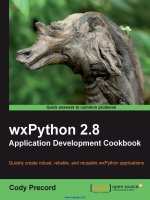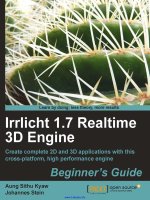OGRE 3d 1 7 application development cookbook
Bạn đang xem bản rút gọn của tài liệu. Xem và tải ngay bản đầy đủ của tài liệu tại đây (18.27 MB, 306 trang )
www.it-ebooks.info
OGRE 3D 1.7 Application
Development Cookbook
Over 50 recipes to provide world-class 3D graphics
solutions with OGRE 3D
Ilya Grinblat
Alex Peterson
BIRMINGHAM - MUMBAI
www.it-ebooks.info
OGRE 3D 1.7 Application Development
Cookbook
Copyright © 2012 Packt Publishing
All rights reserved. No part of this book may be reproduced, stored in a retrieval system, or
transmitted in any form or by any means, without the prior written permission of the publisher,
except in the case of brief quotations embedded in critical articles or reviews.
Every effort has been made in the preparation of this book to ensure the accuracy of the
information presented. However, the information contained in this book is sold without
warranty, either express or implied. Neither the authors, nor Packt Publishing, and its dealers
and distributors will be held liable for any damages caused or alleged to be caused directly or
indirectly by this book.
Packt Publishing has endeavored to provide trademark information about all of the companies
and products mentioned in this book by the appropriate use of capitals. However, Packt
Publishing cannot guarantee the accuracy of this information.
First published: May 2012
Production Reference: 1270412
Published by Packt Publishing Ltd.
Livery Place
35 Livery Street
Birmingham B3 2PB, UK.
ISBN 978-1-84951-456-9
www.packtpub.com
Cover Image by Rakesh Shejwal ()
www.it-ebooks.info
Credits
Authors
Project Coordinator
Ilya Grinblat
Shubhanjan Chatterjee
Alex Peterson
Proofreader
Aaron Nash
Reviewers
Matthew Casperson
Mario Cecere
Thomas Trocha
Indexer
Senior Acquisition Editor
Monica Ajmera
Usha Iyer
Graphics
Lead Technical Editor
Manu Joseph
Hyacintha D'souza
Production Coordinator
Technical Editor
Lubna Shaikh
Alwin Roy
Shantanu Zagade
Cover Work
Alwin Roy
www.it-ebooks.info
About the Authors
Ilya Grinblat started to work 35 years ago as developer of control systems, and some
years later, he moved to the development of Computer Aided Design software. He was
a development manager of the architectural software ARC+, and was working in the
development of the 3D city software—a software for 3D editing and management of a 3D
printer. Last year, he was working in the development of simulators and the 3D GIS software.
He was using Ogre to develop Civil Simulate—a software for 3D modeling of roads and
driving simulation.
I would like to thank many people from Packt publishing.
I would also like to thank my wife Irena for giving me the time and support to
write this book.
Alex Peterson is a graphics enthusiast with a background in game programming. His work
with the Ogre engine is primarily due to programming a universe size game engine, a space
skybox creator called Spacescape, and most recently, mobile games. Though his current life
is filled with his family and running a business, he makes it a point be active musically and
spiritually. He aims to promote his faith in God through his work to serve others, whether it is
by fueling their creativity, entertaining them, or educating them. You can find Alex online at
.
I would like to thank my Father, my family, my wife Lydia, the Ogre
development team, Steve Streeting, the Ogre forum moderators, Sean
O'Neil, Chris, Ava Barneys, and all the kind people who have helped me be a
part of this work. Thank you.
www.it-ebooks.info
About the Reviewers
Matthew Casperson has worked in the IT industry for nearly a decade in a variety of roles,
and is the author of Away3D 3.6 Essentials. In his spare time, he loves nothing more than to
experiment with the latest Web and multimedia technologies. Many of these experiments can
be found on Matthew's personal website at />
Thomas Trocha found his passion for the world of computer programming in the mid
eighties, using one of the first home computers - TI99/4a. Since then, he has studied
computer science, and developed his knowledge in a wide spectrum of computer
technologies. Inspired by the great online 48h game coding competition "Ludum Dare", he
shifted to 3D game development, which finally ended up in him founding his own game
company ToMaGa.
www.it-ebooks.info
www.PacktPub.com
Support files, eBooks, discount offers and more
You might want to visit www.PacktPub.com for support files and downloads related to
your book.
Did you know that Packt offers eBook versions of every book published, with PDF and ePub
files available? You can upgrade to the eBook version at www.PacktPub.com and as a print
book customer, you are entitled to a discount on the eBook copy. Get in touch with us at
for more details.
At www.PacktPub.com, you can also read a collection of free technical articles, sign up
for a range of free newsletters and receive exclusive discounts and offers on Packt books
and eBooks.
Do you need instant solutions to your IT questions? PacktLib is Packt's online digital book
library. Here, you can access, read and search across Packt's entire library of books.
Why Subscribe?
ff
Fully searchable across every book published by Packt
ff
Copy and paste, print and bookmark content
ff
On demand and accessible via web browser
Free Access for Packt account holders
If you have an account with Packt at www.PacktPub.com, you can use this to access
PacktLib today and view nine entirely free books. Simply use your login credentials for
immediate access.
www.it-ebooks.info
Table of Contents
Preface1
Chapter 1: Delving Deep into Application Design
5
Introduction5
Creating a Win32 Ogre application
7
Creating an MFC Ogre application
19
Creating an MFC Ogre application with a ribbon
27
Creating a Windows Forms Ogre application
30
Creating an Ogre plugin
34
Creating a custom resource manager
40
Chapter 2: Let Us Be Multimodal
47
Chapter 3: Managing Objects and Scenes
71
Introduction47
Using the keyboard input to navigate an Ogre scene
47
Using the mouse input to navigate an Ogre scene
53
Using voice input with static grammar
56
Using voice input with dynamic grammar
66
Using text-to-speech to make the application speak
68
Introduction71
Creating terrain from a LandXML file
72
Creating Delaunay triangulation
77
Creating manual objects
81
Creating parametric superellipsoids
83
Adding meshes on terrain
89
Adding trees as billboards
91
Creating and editing a scene
95
Saving a scene to an XML file
100
Loading a scene from an XML file
104
www.it-ebooks.info
Table of Contents
Chapter 4: Let There Be Light
107
Chapter 5: Playing with Materials
133
Chapter 6: Learning to Move
153
Chapter 7: Implementing Animations
175
Chapter 8: Flashy Multimedia
215
Introduction107
Creating weather controls
107
Creating lights
113
Creating dynamic effects
117
Managing particle system
124
Managing shadows
128
Introduction133
Using geoimages as terrain textures
133
Creating transparent materials
137
Creating dynamic textures
141
Creating movable text
145
2D image manipulation
147
Introduction153
Walking between points
153
Walking along a path
156
Collision detection
159
Converting a 2D path into a 3D path
164
Walking on terrain
169
Linked movement
172
Introduction175
Creating skeletal animations
176
Creating morph animations
181
Creating pose animations
185
Creating SceneNode animations
189
Creating numeric value animations
191
Creating linked animation
194
Animation using controllers
196
Creating linked controllers
200
Blending animations
205
Creating animated light
210
Introduction215
Render to texture
215
Creating a mirror
220
Creating a video
225
ii
www.it-ebooks.info
Table of Contents
Using sounds
Using voice
Video to texture
228
232
236
Chapter 9: Queries and Views
243
Introduction243
Predefined views
243
Zoom management
250
Zooming to a selected object
258
Orbiting an object
263
Selecting objects
267
Object visibility
273
Index281
iii
www.it-ebooks.info
www.it-ebooks.info
Preface
Harnessing the power of an elaborate graphics engine, such as Ogre 3D is time-consuming,
but a highly rewarding pursuit. Developers, over the world, attest to Ogre's elegance,
versatility, and efficiency, not to mention that its code is open source and supported by a
thriving online community. This book explores many useful and fun ways to leverage Ogre 3D,
to make your graphics application fully-featured and entertaining.
What this book covers
Chapter 1, Delving Deep into Application Design, covers how to create various types of basic
Ogre 3D Windows applications and plugins.
Chapter 2, Let us be Multimodal, shows how to use the keyboard, the mouse, and the voice
input to control a 3D application.
Chapter 3, Managing Objects and Scenes, contains recipes to build a rudimentary Ogre 3D
scene editor in which you can create various types of meshes, terrain, and save the scene
information to an XML file.
Chapter 4, Let There Be Light, explores lighting, shadows, and particle effects.
Chapter 5, Playing with Materials, covers advanced techniques to manipulate materials and
textures, using Ogre 3D.
Chapter 6, Learning to Move, provides methods for moving meshes in a scene and basic
collision detection.
Chapter 7, Implementing Animations, covers skeletal, morph, and pose animations. It also
covers various methods of animating programmatically, using controllers.
Chapter 8, Flashy Multimedia, shows how to render to texture, and use audio and video
in Ogre 3D.
Chapter 9, Queries and Views, covers selecting objects in a scene with the mouse and
zooming with the camera.
www.it-ebooks.info
Preface
What you need for this book
To follow the recipes in this book, and compile the various applications, you will need
Microsoft Visual C++ 2010 on a machine running MS Windows with a DirectX 9 or higher
graphics card.
Who this book is for
If you have ever wanted to develop 3D applications with OGRE 3D, then this example-driven
book will enable you to do so. An understanding of C++ is needed to follow the examples in
the book.
Conventions
In this book, you will find a number of styles of text that distinguish between different kinds of
information. Here are some examples of these styles, and an explanation of their meaning.
Code words in text are shown as follows: "Executables for every sample project will be output
in the bin/debug or bin/release folders depending on the project's build configuration".
A block of code is set as follows:
case WM_PAINT:
hdc = BeginPaint(hWnd, &ps);
m_Engine->m_Root->renderOneFrame();
EndPaint(hWnd, &ps);
break;
When we wish to draw your attention to a particular part of a code block, the relevant lines or
items are set in bold:
facet normal ni nj
outer loop
vertex v1x v1y
vertex v2x v2y
vertex v3x v3y
endloop
endfacet
nk
v1z
v2z
v3z'
New terms and important words are shown in bold. Words that you see on the screen, in
menus or dialog boxes for example, appear in the text like this: "In the New Project dialog-box,
expand Visual C++, and click on Win32 Project.".
2
www.it-ebooks.info
Preface
Warnings or important notes appear in a box like this.
Tips and tricks appear like this.
Reader feedback
Feedback from our readers is always welcome. Let us know what you think about this
book—what you liked or may have disliked. Reader feedback is important for us to develop
titles that you really get the most out of.
To send us general feedback, simply send an e-mail to , and
mention the book title through the subject of your message.
If there is a topic that you have expertise in and you are interested in either writing or
contributing to a book, see our author guide on www.packtpub.com/authors.
Customer support
Now that you are the proud owner of a Packt book, we have a number of things to help you to
get the most from your purchase.
Downloading the example code
You can download the example code files for all Packt books you have purchased from your
account at . If you purchased this book elsewhere, you can
visit and register to have the files e-mailed
directly to you.
Errata
Although we have taken every care to ensure the accuracy of our content, mistakes do
happen. If you find a mistake in one of our books—maybe a mistake in the text or the
code—we would be grateful if you would report this to us. By doing so, you can save other
readers from frustration and help us improve subsequent versions of this book. If you find any
errata, please report them by visiting selecting
your book, clicking on the errata submission form link, and entering the details of your
errata. Once your errata are verified, your submission will be accepted and the errata will be
uploaded to our website, or added to any list of existing errata, under the Errata section of
that title.
3
www.it-ebooks.info
Preface
Piracy
Piracy of copyright material on the Internet is an ongoing problem across all media. At Packt,
we take the protection of our copyright and licenses very seriously. If you come across any
illegal copies of our works, in any form, on the Internet, please provide us with the location
address or website name immediately so that we can pursue a remedy.
Please contact us at with a link to the suspected
pirated material.
We appreciate your help in protecting our authors, and our ability to bring you
valuable content.
Questions
You can contact us at if you are having a problem with any
aspect of the book, and we will do our best to address it.
4
www.it-ebooks.info
1
Delving Deep into
Application Design
In this chapter, we will cover the following recipes:
ff
Creating a Win32 Ogre application
ff
Creating an MFC Ogre application
ff
Creating an MFC Ogre application with a ribbon
ff
Creating a Windows Forms Ogre application
ff
Creating an Ogre plugin
ff
Creating a custom resource manager
Introduction
In this chapter, we'll show you how to create an Ogre 3D Windows application in Visual
Studio 2010 using the Win32 API, the Microsoft Foundation Classes (MFC), and the .NET
framework. We'll show you how to configure your project settings to support Ogre, and how
to integrate Ogre into each type of application. We'll also create a custom Ogre plugin and a
custom resource manager.
www.it-ebooks.info
Delving Deep into Application Design
Before we get started, please note the folder structure that we'll be using. This will help you
quickly find the files referred to in each recipe.
Executables for every sample project will be output in the bin/debug or bin/release
folders depending on the project's build configuration. These folders also contain the
following required DLLs and configuration files:
File name
Description
OgreMain.dll
Main Ogre DLL.
RenderSystem_Direct3D9.dll
DirectX 9 Ogre render system DLL. This is necessary
only if you want Ogre to use the DirectX 9 graphics
library.
RenderSystem_GL.dll
OpenGL Ogre render system DLL. This is necessary only
if you want Ogre to use the OpenGL graphics library.
Plugin_OctreeSceneManager.dll
Octree scene manager Ogre plugin DLL.
Plugin_ParticleFX.dll
Particle effects Ogre plugin DLL.
ogre.cfg
Ogre main configuration file that includes render
system settings.
resources.cfg
Ogre resource configuration file that contains paths to
all resource locations. Resources include graphics files,
shaders, material files, mesh files, and so on.
plugins.cfg
Ogre plugin configuration file that contains a list of
all the plugins we want Ogre to use. Typical plugins
include the Plugin_OctreeSceneManager,
RenderSystem_Direct3D9, RenderSystem_
GL, and so on.
In the bin/debug folder, you'll notice that the debug versions of the Ogre plugin DLLs all
have a _d appended to the filename. For example, the debug version of OgreMain.dll is
OgreMain_d.dll. This is the standard method for naming debug versions of Ogre DLLs.
6
www.it-ebooks.info
Chapter 1
The media folder contains all the Ogre resource files, and the OgreSDK_vc10_v1-7-1 folder
contains the Ogre header and library files.
Creating a Win32 Ogre application
The Win32 application is the leanest and meanest of windowed applications, which makes
it a good candidate for graphics. In this recipe, we will create a simple Win32 application
that displays a 3D robot model that comes with Ogre, in a window. Because these steps are
identical for all Win32 Ogre applications, you can use the completed project as a starting
point for new Win32 applications.
Getting ready
To follow along with this recipe, open the solution located in the Recipes/Chapter01/
OgreInWin32 folder in the code bundle available on the Packt website.
How to do it...
We'll start off by creating a new Win32 application using the Visual C++ Win32
application wizard.
1. Create a new project by clicking on File | New | Project. In the New Project
dialog-box, expand Visual C++, and click on Win32 Project. Name the project
OgreInWin32. For Location, browse to the Recipes folder and append
\Chapter_01_Examples, then click on OK.
7
www.it-ebooks.info
Delving Deep into Application Design
2. In the Win32 Application Wizard that appears, click on Next. For Application type,
select Windows application, and then click on Finish to create the project. At this
point, we have everything we need for a bare-bones Win32 application without Ogre.
3. Next, we need to adjust our project properties, so that the compiler and linker know
where to put our executable and find the Ogre header and library files.
4. Open the Property Pages dialog-box, by selecting the Project menu and clicking
on Properties.
5. Expand Configuration Properties and click on General. Set Character Set to
Not Set.
6. Next, click on Debugging. Select the Local Windows Debugger as the Debugger to
launch, then specify the Command for starting the application as ..\..\..\bin\
debug\$(TargetName)$(TargetExt).
8
www.it-ebooks.info
Chapter 1
Each project property setting is automatically written to
a per-user file with the extension .vcxproj.user,
whenever you save the solution.
7. Next we'll specify our VC++ Directories, so they match our Cookbook folder structure.
9
www.it-ebooks.info
Delving Deep into Application Design
8. Select VC++ Directories to bring up the property page where we'll specify general
Include Directories and Library Directories. Click on Include Directories, then click
on the down arrow button that appears on the right of the property value, and click
on <edit>.
9. In the Include Directories dialog-box that appears, click on the first line of the text
area, and enter the relative path to the Boost header files: ..\..\..\OgreSDK_
vc10_v1-7-1\boost_1_42.
10. Click on the second line, and enter the relative path to the Ogre header files
..\..\..\OgreSDK_vc10_v1-7-1\include\OGRE, and click OK.
10
www.it-ebooks.info
Chapter 1
11.Edit the Library Directories property in the same way. Add the library directory
..\..\..\OgreSDK_vc10_v1-7-1\boost_1_42\lib for Boost, and ..\..\..\
OgreSDK_vc10_v1-7-1\lib\debug for Ogre, then click OK.
12. Next, expand the Linker section, and select General. Change the Output File
property to ..\..\..\bin\debug\$(TargetName)$(TargetExt).
13. Then, change the Additional Library Directories property to ..\..\..\Ogre\
OgreSDK_vc10_v1-7-1\lib\debug.
11
www.it-ebooks.info
Delving Deep into Application Design
14. Finally, provide the linker with the location of the main Ogre code library. Select
the Input properties section, and prepend OgreMain_d.lib; at the beginning
of the line.
Note that if we were setting properties for the release configuration, we would use
OgreMain.lib instead of OgreMain_d.lib.
15. Now that the project properties are set, let's add the code necessary to integrate Ogre
in our Win32 application.
Copy the Engine.cpp and Engine.h files from the Cookbook sample files to
your new project folder, and add them to the project. These files contain the
CEngine wrapper class that we'll be using to interface with Ogre.
16. Open the OgreInWin32.cpp file, and include Engine.h, then declare a global
instance of the CEngine class, and a forward declaration of our InitEngine()
function with the other globals at the top of the file.
CEngine *m_Engine = NULL;
void InitEngine(HWND hWnd);
17. Next, create a utility function to instantiate our CEngine class, called
InitEngine().
void InitEngine(HWND hWnd){
m_Engine = new CEngine(hWnd);
}
18. Then, call InitEngine() from inside the InitInstance() function, just after the
window handle has been created successfully, as follows:
hWnd = CreateWindow(szWindowClass, szTitle, WS_OVERLAPPEDWINDOW,
CW_USEDEFAULT, 0, CW_USEDEFAULT, 0, NULL, NULL, hInstance,
NULL);
if (!hWnd){
return FALSE;
}
InitEngine(hWnd);
19. Our last task is to render the 3D scene and display it in the window when we receive
a WM_PAINT message. Add a call to renderOneFrame() to the WndProc()
function, as follows:
case WM_PAINT:
hdc = BeginPaint(hWnd, &ps);
m_Engine->m_Root->renderOneFrame();
EndPaint(hWnd, &ps);
break;
And that's it!
12
www.it-ebooks.info
Chapter 1
How it works...
Let's look at the CEngine class to see how we create and initialize an instance of the Ogre
engine, and add a camera and robot model to the scene.
Open Engine.cpp, and look at the constructor for CEngine. In the constructor, we create an
instance of the Ogre engine, and store it in the m_Root class member variable.
m_Root = new Ogre::Root("", "", Ogre::String(ApplicationPath +
Ogre::String("OgreInWin32.log")));
An instance of Ogre::Root must exist before any other Ogre functions are called. The
first parameter to the constructor is the plugins configuration filename, which defaults to
plugins.cfg, but we pass it an empty string because we are going to load that file manually
later. The second parameter is the main configuration filename, which defaults to ogre.
cfg, but we pass it an empty string, also because we'll be loading that file manually as well.
The third parameter is the name of the log file where Ogre will write the debugging and the
hardware information.
Once the Ogre::Root instance has been created, it can be globally
accessed by Root::getSingleton(), which returns a reference
or Root::getSingletonPtr(), which returns a pointer.
Next, we manually load the configuration file ogre.cfg, which resides in the same directory
as our application executable.
OgreConfigFile.load(Ogre::String(ApplicationPath +
Ogre::String("ogre.cfg")), "\t:=", false);
The ogre.cfg configuration file contains Ogre 3D engine graphics settings and typically looks
as follows:
# Render System indicates which of the render systems
# in this configuration file we'll be using.
Render System=Direct3D9 Rendering Subsystem
[Direct3D9 Rendering Subsystem]
Allow NVPerfHUD=No
Anti aliasing=None
Floating-point mode=Fastest
Full Screen=Yes
Rendering Device=NVIDIA GeForce 7600 GS (Microsoft Corporation - WDDM)
VSync=No
Video Mode=800 x 600 @ 32-bit colour
13
www.it-ebooks.info
Delving Deep into Application Design
[OpenGL Rendering Subsystem]
Colour Depth=32
Display Frequency=60
FSAA=0
Full Screen=Yes
RTT Preferred Mode=FBO
VSync=No
Video Mode=1024 x 768
Once the main configuration file is loaded, we manually load the correct render system plugin
and tell Ogre which render system to use.
Ogre::String RenderSystemName;
RenderSystemName = OgreConfigFile.getSetting("Render System");
m_Root->loadPlugin("RenderSystem_Direct3D9_d);
Ogre::RenderSystemList RendersList = m_Root->getAvailableRenderers();
m_Root->setRenderSystem(RendersList[0]);
There's actually a little more code in Engine.cpp for selecting the correct render system
plugin to load, but for our render system settings the RenderSystem_Direct3D9_d plugin
is all we need.
Next, we load the resources.cfg configuration file.
Ogre::ConfigFile cf;
Ogre::String ResourcePath = ApplicationPath + Ogre::String("resources.
cfg");
cf.load(ResourcePath);
The resources.cfg file contains a list of all the paths where Ogre should search for graphic
resources.
Then, we go through all the sections and settings in the resource configuration file, and add
every location to the Ogre resource manager.
Ogre::ConfigFile::SectionIterator seci = cf.getSectionIterator();
Ogre::String secName, typeName, archName;
while (seci.hasMoreElements()){
secName = seci.peekNextKey();
Ogre::ConfigFile::SettingsMultiMap *settings = seci.getNext();
Ogre::ConfigFile::SettingsMultiMap::iterator i;
for(i = settings->begin(); i != settings->end(); ++i){
typeName = i->first;
14
www.it-ebooks.info