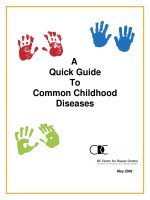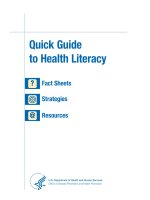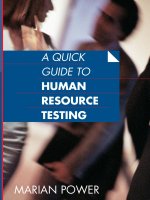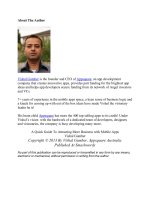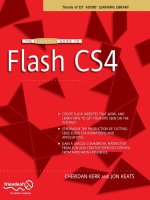Quick guide to flash catalyst
Bạn đang xem bản rút gọn của tài liệu. Xem và tải ngay bản đầy đủ của tài liệu tại đây (15.5 MB, 74 trang )
www.it-ebooks.info
www.it-ebooks.info
Quick Guide to Flash Catalyst
www.it-ebooks.info
www.it-ebooks.info
Quick Guide to Flash Catalyst
Rafiq Elmansy
Beijing • Cambridge • Farnham • Köln • Sebastopol • Tokyo
www.it-ebooks.info
Quick Guide to Flash Catalyst
by Rafiq Elmansy
Copyright © 2011 Rafiq Elmansy. All rights reserved.
Printed in the United States of America.
Published by O’Reilly Media, Inc., 1005 Gravenstein Highway North, Sebastopol, CA 95472.
O’Reilly books may be purchased for educational, business, or sales promotional use. Online editions
are also available for most titles (). For more information, contact our
corporate/institutional sales department: (800) 998-9938 or
Editor: Mary Treseler
Production Editor: O’Reilly Publishing Services
Cover Designer: Karen Montgomery
Interior Designer: David Futato
Illustrator: O’Reilly Publishing Services
Printing History:
August 2011:
First Edition.
Nutshell Handbook, the Nutshell Handbook logo, and the O’Reilly logo are registered trademarks of
O’Reilly Media, Inc. The image of a Nilotic Moniter and related trade dress are trademarks of O’Reilly
Media, Inc.
Many of the designations used by manufacturers and sellers to distinguish their products are claimed as
trademarks. Where those designations appear in this book, and O’Reilly Media, Inc., was aware of a
trademark claim, the designations have been printed in caps or initial caps.
While every precaution has been taken in the preparation of this book, the publisher and authors assume
no responsibility for errors or omissions, or for damages resulting from the use of the information contained herein.
ISBN: 978-1-449-30674-8
[LSI]
1312551576
www.it-ebooks.info
This book is dedicated to my parents, who discovered my love of art and design; my beloved wife,
who supported me in every step of my life; and my
two beautiful daughters.
www.it-ebooks.info
www.it-ebooks.info
Table of Contents
Preface . . . . . . . . . . . . . . . . . . . . . . . . . . . . . . . . . . . . . . . . . . . . . . . . . . . . . . . . . . . . . . . . . . . . . vii
1. Introduction to Flash Catalyst 5.5 . . . . . . . . . . . . . . . . . . . . . . . . . . . . . . . . . . . . . . . . . . 1
2. Flash Catalyst Components . . . . . . . . . . . . . . . . . . . . . . . . . . . . . . . . . . . . . . . . . . . . . . . 5
Button
Checkbox and Radio Button
Horizontal and Vertical Scrollbars
Horizontal and Vertical Sliders
Text Input Component
Toggle Button
Data List Component
6
7
8
9
9
10
11
3. Starting a Flash Catalyst Project . . . . . . . . . . . . . . . . . . . . . . . . . . . . . . . . . . . . . . . . . . 13
4. Interactions and Transitions in Flash Catalyst . . . . . . . . . . . . . . . . . . . . . . . . . . . . . . . 33
5. Publishing the Flash Catalyst Project . . . . . . . . . . . . . . . . . . . . . . . . . . . . . . . . . . . . . . 55
Project Performance
57
v
www.it-ebooks.info
www.it-ebooks.info
Preface
Conventions Used in This Book
The following typographical conventions are used in this book:
Italic
Indicates new terms, URLs, email addresses, filenames, file extensions, pathnames,
directories, states, events, actions, and menu options.
Constant width
Indicates keyboard accelerators.
This icon signifies a tip, suggestion, or general note.
This icon indicates a warning or caution.
Using Code Examples
This book is here to help you get your job done. In general, you may use the code in
this book in your programs and documentation. You do not need to contact us for
permission unless you’re reproducing a significant portion of the code. For example,
writing a program that uses several chunks of code from this book does not require
permission. Selling or distributing a CD-ROM of examples from O’Reilly books does
require permission. Answering a question by citing this book and quoting example
code does not require permission. Incorporating a significant amount of example code
from this book into your product’s documentation does require permission.
vii
www.it-ebooks.info
We appreciate, but do not require, attribution. An attribution usually includes the title,
author, publisher, and ISBN. For example: “Quick Guide to Flash Catalyst by Rafiq
Elmansy. Copyright 2011 Rafiq Elmansy, 978-1-449-30674-8.”
If you feel your use of code examples falls outside fair use or the permission given above,
feel free to contact us at
We’d Like to Hear from You
Please address comments and questions concerning this book to the publisher:
O’Reilly Media, Inc.
1005 Gravenstein Highway North
Sebastopol, CA 95472
(800) 998-9938 (in the United States or Canada)
(707) 829-0515 (international or local)
(707) 829-0104 (fax)
We have a web page for this book, where we list errata, examples, and any additional
information. You can access this page at:
/>To comment or ask technical questions about this book, send email to:
For more information about our books, conferences, Resource Centers, and the O’Reilly Network, see our web site at:
Acknowledgments
As a follower of O’Reilly books and news for years, this is a great opportunity for me
to have a book published by O’Reilly, thanks to the great efforts of a team who takes
care of the book from draft idea to final product.
First of all, I would like to give special thanks to Rich Tretola, who introduced me to
this great project and helped me through the book developing process. Also, I would
like to thank Mary Treseler for her help during the project and for taking care of it until
it reached the final production.
viii | Preface
www.it-ebooks.info
And I would like to thank Karen Shaner, Holly Bauer, and Sarah Schneider for their
great support and help with the documentation and SVN server issues. Also, I really
appreciate the amazing work of the great team at O’Reilly for their great efforts in the
book template design, styling, and other production stages.
Preface | ix
www.it-ebooks.info
www.it-ebooks.info
CHAPTER 1
Introduction to Flash Catalyst 5.5
Adobe Flash is one of the most powerful products in the Adobe Creative Suite family.
With their frequent enhancements and developments, Adobe Flash has become a versatile multitasking application that allows you to create websites, desktop applications,
mobile applications, cartoon animations, and more.
The secret behind Flash is that it has been developed side by side with the newest trends
in web technology, such as the Rich Internet Applications. Another secret is the diverse
capabilities within ActionScript, which have helped Flash extend its implementations
into various projects, especially ActionScript 3 and other Object-Oriented Programming concepts.
Flash presents an innovative tool for both designers and developers in creating websites
and developing interactive designs. Along with the expansion of Flash, Adobe also
released a developer version called Flex, and later renamed it Flash Builder. This tool
is directed toward code lovers who would like to build intensive code applications in
both Flash and Flash Builder. At the same time, Adobe also released Flash Catalyst for
designers like me, who do not like to write a single line of code.
Flash Catalyst is a platform for designers for creating interactive wireframes, websites,
and user interfaces based on previous designs that they can import from other Adobe
design tools like Photoshop and Illustrator.
In Flash Catalyst, the design elements can also be converted into interactive components, which will be explored in this book. However, Flash Catalyst is not a substitute
for Flash Builder, as it does not take care of the whole coding process, but only creates
the basic interactions that can be used in creating wireframes for projects and basic
application interactions.
In this book we are going to discuss the different components of this software, and then
briefly look at how Flash Catalyst can help us add interactivity to static designs.
After going through the workflow, we will learn how to export projects to either SWF
for web use, or AIR-installable applications for desktops.
1
www.it-ebooks.info
Let’s start with a quick overview of the Flash Catalyst interface and the structure of its
panels.
Figure 1-1. Flash Catalyst CS 5.5
Flash Catalyst is very simple in its design and looks similar to other Adobe tools. Its
workspace includes the following panels and features:
• The Pages/States panel lets you add pages to your projects, components to pages,
and states to the buttons.
• The Breadcrumbs bar shows where you are in the artwork. For example, when you
enter a component you want to edit, it will appear as a path at the top right of the
workspace. The Breadcrumbs bar enables you to easily move around the project
or the stage area by simply clicking on the path.
• The Tools panel includes the basic shapes and tools you can create directly in Flash
Catalyst.
• The Layers panel displays the layers of the imported files inside Flash Catalyst. You
can also use it to create new layers when you want to create elements directly inside
Catalyst.
• The Library panel includes the elements and components that you have created or
imported into Flash Catalyst.
• The Align panel allows you to align objects with each other on the stage area.
• The Interaction panel helps you set the interaction properties for the components,
such as the buttons.
2 | Chapter 1: Introduction to Flash Catalyst 5.5
www.it-ebooks.info
• The Properties panel displays the properties of each object or component on the
stage.
• The Appearance panel contains the blending modes and object properties.
• The Filter panel lets you add filters to the images and objects onto the stage.
• The Timeline panel is where you can add transitions between objects and pages.
• The Common Library contains a collection of wireframes and placeholders that
can be used inside Flash Catalyst. These wireframes are either Flash Catalyst or
Flex components, or just placeholders.
• The Component HUD is not a panel, but it becomes visible when you select a text
or a component. You can use it to convert graphic elements into components, or
to edit an existing component on the stage.
Figure 1-2. The new Common Library panel in Flash CS5.5
The above panels are parts of the Flash Catalyst Design workspace. If you would like
to preview the code behind the project design, you can switch to the Code Workspace
from the Window menu.
Figure 1-3. The Code Workspace in Flash Catalyst CS 5.5
Introduction to Flash Catalyst 5.5 | 3
www.it-ebooks.info
The Code Workspace includes the code of the project in MXML. The Side Navigation
panel allows you to navigate between project files, while the Problems panel at the
bottom allows you to check the code errors.
4 | Chapter 1: Introduction to Flash Catalyst 5.5
www.it-ebooks.info
CHAPTER 2
Flash Catalyst Components
As we mentioned before, Flash Catalyst uses components to build user interfaces and
wireframes. In the new Flash Catalyst CS5.5, these components are found in the Common Library. In this chapter we will go through the components to understand their
different types, and in the following chapters we will learn how to customize them.
In the Common Library panel, the components are classified into three categories:
• The Flash Catalyst components are editable components that can be customized
and are able to interact with other content inside Flash Catalyst.
• Flex components are Flash Builder-based, therefore they are not functional in Flash
Catalyst; you need to import your project into Flash Builder to be able to work
with these components.
• Placeholders are objects that will be replaced by the actual objects in Flash Builder.
They are used for marking the places of common objects, such as charts, avatars,
maps, etc.
Figure 2-1. The available components in Flash Catalyst
Now, let’s go through each component of Flash Catalyst and learn how to edit them.
5
www.it-ebooks.info
Button
This component converts the artwork into an interactive button you can use to execute
specific actions from the Interaction panel.
To add a button to the stage, just drag the Button component from the Common Library at the bottom of the workspace.
You can edit a button by double-clicking it to give it a customized name, or you can
click on any of the button states in the HUD. When you activate the button-editing
mode, you will notice that in addition to the scale handles, the component also contains
the constrain handles dots. When you click on these constrains, a guide appears between
the component edges and document edges to show the distance between the edges of
the project and the component.
Figure 2-2. The Button component’s different states
The Button component includes the following four options for button states:
•
•
•
•
Up is the normal state of the button when no interaction is made.
The Over state is when the user hovers over the button with the mouse.
The Down state is when the user clicks on the button.
The Disabled state shows when the button is inactive.
You can either use default shapes for the button states, or customize them with your
own design.
6 | Chapter 2: Flash Catalyst Components
www.it-ebooks.info
Checkbox and Radio Button
These are components for forms. They are default shapes. They consist of two parts,
the checkbox and the label, which is the one that includes the text.
The Checkbox includes the eight states listed below:
•
•
•
•
•
•
•
•
Up
Over
Down
Disabled
Selected, Up
Selected, Over
Selected, Down
Selected, Disabled
Figure 2-3. The Checkbox and Radio Button components
These states are similar to button states; the difference is that they only show the states
in two cases: the selected and unselected.
Checkbox and Radio Button | 7
www.it-ebooks.info
Horizontal and Vertical Scrollbars
These two components are similar in structure and are used for creating scrolling content. When you drag any of them onto the stage and double-click to edit them, you will
notice that they have three states: Active, Inactive and Disabled.
Figure 2-4. The Horizontal and Vertical Scrollbars
The artwork of the scrollbar consists of the following:
• The Up and Down buttons allow the user to scroll up and down. In the Horizontal
scrollbars, the buttons represent the left and right buttons.
• The Thumb part is the scrolling part that the user can click and drag.
• The Track part is the background of the moving thumb that indicates the active
area in which the thumb will move.
While you customize your own artwork and convert it into a scrollbar, some parts are
essential for creating the components; these are the Thumb and the Track. If you had
not defined the Up and Down buttons previously, you will get a scrollbar without up
and down buttons.
8 | Chapter 2: Flash Catalyst Components
www.it-ebooks.info
Horizontal and Vertical Sliders
Unlike scrollbars, the Slider component does not include up and down buttons, but
you can scroll the content by dragging the Track part.
Figure 2-5. The Horizontal and Vertical Sliders
The Horizontal and Vertical Sliders consist of two main parts, the Thumb and the
Track. The states for this component are either Normal or Disabled.
Text Input Component
This component is used for creating a text field where the user can enter specific information. When you enter the component-editing mode of the Text Input component,
you will notice that it contains the input text field, which you can find in the HUD
named as Editable Text.
Text Input Component | 9
www.it-ebooks.info
Figure 2-6. The input text component
You can edit the style and format of the text field through the Appearance panel.
This component includes four states: Normal, Disabled, Prompt Normal, and Prompt
Disabled.
Toggle Button
The Toggle button component allows you to toggle between two modes for buttons,
both of which have eight states, as listed below:
•
•
•
•
•
•
•
•
Up
Over
Down
Disabled
Selected, Up
Selected, Over
Selected, Down
Selected, Disabled
10 | Chapter 2: Flash Catalyst Components
www.it-ebooks.info
Figure 2-7. The Toggle button cases
These buttons consist of a required text label and an optional background image.
Data List Component
This component allows you to add multiple list items and scroll through them horizontally, or pan them vertically using horizontal and vertical scrollbars.
Figure 2-8. The Data List component
Data List Component | 11
www.it-ebooks.info