Apple motion 5 cookbook
Bạn đang xem bản rút gọn của tài liệu. Xem và tải ngay bản đầy đủ của tài liệu tại đây (13.72 MB, 416 trang )
www.it-ebooks.info
Apple Motion 5
Cookbook
Over 110 recipes to build simple and complex motion
graphics in the blink of an eye
Nick Harauz
BIRMINGHAM - MUMBAI
www.it-ebooks.info
Apple Motion 5 Cookbook
Copyright © 2013 Packt Publishing
All rights reserved. No part of this book may be reproduced, stored in a retrieval system, or
transmitted in any form or by any means, without the prior written permission of the publisher,
except in the case of brief quotations embedded in critical articles or reviews.
Every effort has been made in the preparation of this book to ensure the accuracy of the
information presented. However, the information contained in this book is sold without
warranty, either express or implied. Neither the author, nor Packt Publishing, and its dealers
and distributors will be held liable for any damages caused or alleged to be caused directly or
indirectly by this book.
Packt Publishing has endeavored to provide trademark information about all of the
companies and products mentioned in this book by the appropriate use of capitals.
However, Packt Publishing cannot guarantee the accuracy of this information.
First published: May 2013
Production Reference: 1180513
Published by Packt Publishing Ltd.
Livery Place
35 Livery Street
Birmingham B3 2PB, UK.
ISBN 978-1-84969-380-6
www.packtpub.com
Cover Image by Prashant Timappa Shetty ()
www.it-ebooks.info
Credits
Author
Nick Harauz
Reviewers
Project Coordinator
Abhishek Kori
Proofreaders
Carlos A. Cañizares
Stephen Copestake
Stefan Gampe
Maria Gould
Acquisition Editor
Kartikey Pandey
Lead Technical Editor
Susmita Panda
Technical Editors
Dennis John
Indexer
Monica Ajmera Mehta
Graphics
Ronak Dhruv
Production Coordinator
Arvindkumar Gupta
Dominic Pereira
Nitee Shetty
Cover Work
Arvindkumar Gupta
www.it-ebooks.info
About the Author
Nick Haurauz has directed and filmed a host of celebrities such as Nelly Furtado, Lady
Gaga, and Richard Branson. He was responsible for crafting video magic for clients such as
Diageo, Virgin Mobile, United Way, and Procter and Gamble.
He has an uncanny ability to engage his students and create a level of relatedness that
keeps them coming back for more. As an FCP X, Motion 5, After Effects, Premiere Pro, and
an Avid-certified trainer, he is able to put his BA in Film and Sociology from the University of
Toronto to good use.
In 2005, Nick founded Inconscience Productions and continues to work with domestic and
international brands to shoot, produce, and cut masterpieces. In 2010, he was handed the
opportunity of a lifetime to co-edit a feature documentary entitled My Father and the Man
in Black; the untold story of a bad boy Johnny Cash, his talented but troubled manager,
Saul Holiff, and a son searching for his father in the shadow of a legend.
When he is not busy impressing his students at Witz Education and travelling to or from
post-production conferences, this half Ukrainian, half Trinidadian can be found playing tennis.
This is his first book!
www.it-ebooks.info
Acknowledgement
Writing my first book has been an incredible journey and it couldn't be possible without all the
love and support from those around me. First, I would like to thank my family and friends for
their patience and help during this time.
Thank you Digital Juice for allowing me to use some fabulous stock footage for the exercise
files. They have an incredible collection of content for both Motion and Final Cut to enrich all
types of projects. If you like the content used in the exercise files, please visit their website
here at: .
Thank you Edward Gajdel for your pictures, Paul Kelly for your graphic files, and Marisa Seguin
for your illustrations. Without content creators and collaborators like you, these lesson files
would have never been accessible.
I would also like to thank Anne Renehan for giving me my first opportunity to learn Motion,
Michael Cianflocca for your review, Jeff Greenberg from www.jgreenbergconsulting.com
for your continued inspiration in the video community, feedback and advice, Greg Witz, Jared
Kligerman, and Paul Macri at Witz Education who put up with me on a daily basis and who
challenge me to produce rich educational content. The whole team at Witz Education truly rocks.
www.it-ebooks.info
About the Reviewers
Carlos A. Cañizares is a Vancouver-based editor, digital compositor, and colorist.
With a background in film and design, Carlos is fluent in Final Cut Studio 3, Final Cut
Pro X, Motion 5, DaVinci Resolve, and Adobe Production Premium CS6. He is also
proficient in Photoshop, Illustrator, and InDesign, with a working knowledge of frontend
web development through HTML, CSS, and basic jQuery.
His past collaborations include clients such as Elizabeth Carol Savenkoff of Vous Valet
Vancouver, jazz singer Jaclyn Guillou, and Rugged Media Inc., to name a few. He has also
taught Motion 4 and 5 as a substitute instructor for the Electronic Media Design program
at Langara College, Continuing Studies.
He is currently the Editor of Earth Orbit Productions, the Audio Visual Producer of PS98
Music Ministry, and the Principal of his own freelance persona - CARLOS CANIZARES: POST
PRODUCTION DESIGNER.
To the ones involved in getting me to where I am today, this book is a
culmination of your unwavering love and support. You all know who you are.
Thank you so much.
www.it-ebooks.info
Stefan Gampe lives in Germany and works as a freelancer, video cutter, and a motion
graphics designer too.
He has worked for many years with the programs in Final Cut Studio, Final Cut Pro X,
Motion 3, 4, and 5, Color, Soundtrack-Pro, Aperture, and Photoshop.
His clients are from all areas of the media industry as well as companies, individuals,
and artists.
A special thank you to all the people who have supported me, and a
big thank you to the team at Packt Publishing. Also, a special thanks to
Abhishek Kori and Joel Noronha.
www.it-ebooks.info
www.PacktPub.com
Support files, eBooks, discount offers and more
You might want to visit www.PacktPub.com for support files and downloads related to
your book.
Did you know that Packt offers eBook versions of every book published, with PDF and ePub
files available? You can upgrade to the eBook version at www.PacktPub.com and as a print
book customer, you are entitled to a discount on the eBook copy. Get in touch with us at
for more details.
At www.PacktPub.com, you can also read a collection of free technical articles, sign up
for a range of free newsletters and receive exclusive discounts and offers on Packt books
and eBooks.
Do you need instant solutions to your IT questions? PacktLib is Packt’s online digital book
library. Here, you can access, read and search across Packt’s entire library of books.
Why Subscribe?
ff
Fully searchable across every book published by Packt
ff
Copy and paste, print and bookmark content
ff
On demand and accessible via web browser
Free Access for Packt account holders
If you have an account with Packt at www.PacktPub.com, you can use this to access
PacktLib today and view nine entirely free books. Simply use your login credentials for
immediate access.
www.it-ebooks.info
Table of Contents
Preface1
Chapter 1: Getting Around the Interface
5
Introduction6
Choosing a Motion project
6
Importing files to the Canvas, Layers tab, and Timeline
9
Importing Photoshop and Illustrator files
14
Making selections with Expose
17
Changing the layer order
18
Groups versus layers
20
Making changes in the Properties tab, HUD, and Canvas
23
Moving and trimming layers in the Timeline and the mini-Timeline
26
Launching and customizing a template
28
Keyboard customization
34
Looking under the hood – key preferences for your workflows
36
Sequencing stills in the Timeline
38
Managing the Layers tab
41
Chapter 2: Looking at Motion's Library
Introduction
A brief tour of the Library tab
Importing files from the Content library
Applying a Glow filter to a layer
Copying filters and applying filters to a group
Controlling the filter order
The power of cloning
The power of blend modes
Customizing a gradient generator
www.it-ebooks.info
45
46
46
49
51
54
56
57
61
63
Table of Contents
Applying a blend mode to a gradient
Adding a frame and changing a drop zone's content
Adding a Flourish and applying filters
Chapter 3: Making It Move with Behaviors
Introduction
Applying a Fade In/Fade Out and Grow/Shrink behavior to a still
Customizing a Motion Path
Spinning and throwing a ball
Adding an Attractor and Attracted To behavior
Adding Edge Collision and Gravity behaviors to a ball
Creating Random Motion using the Randomize behavior
Stop, Wriggle, Rate, and Quantize
Using the Link behavior
An intro to Text behaviors
Writing on your shape's outline
Creating constant and variable speed changes
Holding and looping your animations
66
69
73
79
80
80
84
89
94
101
104
108
113
118
120
124
127
Chapter 4: Making It Move with Keyframes
131
Chapter 5: Let's Make Text
169
Introduction
Moving a still's anchor point and keyframing its scale
Deleting and disabling keyframes
Keyframing a group
Autokeyframing multiple parameters on a shape
Working with multiple parameters in the Keyframe Editor
Moving keyframes in the Keyframe Editor
Reversing keyframes
Understanding and changing the interpolation
Converting behaviors into keyframes
Combining keyframes and behaviors – animating a Photoshop file
Combining keyframes and behaviors – animating a clock
Introduction
Changing the text format
Changing the text style
Changing the layout and creating text on a path
Adding and trimming multiple text behaviors
Sequence Text
Using the Transform Glyph tool
Saving your favorite text animations and styles
ii
www.it-ebooks.info
131
132
135
139
143
147
150
153
155
159
162
165
169
170
174
179
181
183
187
189
Table of Contents
Using vector images from the Special Characters library
Using videos and textures to fill text
Creating a lower third for FCP X
191
194
196
Chapter 6: Paint and Masks
199
Chapter 7: Let's Make Particles
229
Chapter 8: Replicators – It's No Fun By Yourself
257
Introduction
Using the Paint Stroke tool
Changing Shape Style and Width Over Stroke
Using Sequence Paint
The relationship between shapes and Paint
Using shape masks
Creating a garbage matte for a green screen
Adding a video to a television screen
Applying multiple masks to an image and changing mask modes
Using image masks
Creating an advanced logo effect with shapes and masks
Introduction
Making particles and changing values in the HUD
Tweaking particle parameters in the Inspector
Adding randomness values
Working with particle behaviors
Working with particle presets
Working with particle presets in 3D
Using an image sequence in a particle emitter
Working with and manipulating multiple cells
Creating a tunnel through the frame effect
Creating your own Bokeh
Introduction
Creating a replicator and changing parameters in the HUD
Tweaking replicator parameters in the Inspector
Working with the Sequence Replicator behavior
Keyframing the replicator's parameters
Working with replicator presets
Making it 3D! Looking at 3D options for replicators
Adding a camera to interact with your replicator
Creating your own video wall
Faking 3D extrusion with shapes
199
199
203
207
210
213
215
217
220
223
225
229
230
234
236
238
240
243
246
249
251
253
257
258
261
263
265
268
271
274
276
280
iii
www.it-ebooks.info
Table of Contents
Chapter 9: Motion Tracking and Keying
283
Chapter 10: Intro to 3D
305
Chapter 11: Publishing Your Work to FCP X
335
Chapter 12: Customization and Exporting
373
Introduction
Stabilizing a clip
Analyze and Match Move
Offset tracking
Match Move Four Corner
Luma-keying a logo
Keying a green screen
Advanced green screen techniques
The Pleasantville effect
Introduction
Making it 3D
Moving a camera versus moving a layer
Where am I again? Controlling the view of your world using viewports
Adjust Around
Integrating 3D and 2D
Using the Framing camera behavior
Let's add some light
Creating reflections
Turning on Depth of Field
Introduction
Opening and changing text from FCP X in Motion
Publishing a Motion 5 generator and its parameters to FCP X
Creating an effect for FCP X
Creating a transition for FCP X
Publishing parameters versus publishing rigs 101 – part 1
Publishing parameters versus publishing rigs 101 – part 2
Combining a slider, checkbox, and pop-up rig – part 1
Combining a slider, checkbox, and pop-up rig – part 2
Combining a slider, checkbox, and pop-up rig – part 3
Introduction
Changing your background, color, and safe zones
Creating your own project presets
Exporting a full-resolution copy of your project
Exporting to DVD
iv
www.it-ebooks.info
283
284
287
290
293
296
298
300
302
305
306
309
312
317
321
323
326
330
332
336
336
341
346
352
355
358
361
365
368
373
374
377
379
381
Table of Contents
Exporting a still image and image sequence
Exporting an alpha channel and video separately
Exporting using Compressor
Saving a template
Index
383
385
387
390
393
v
www.it-ebooks.info
www.it-ebooks.info
Preface
Creating motion graphics and visual effects in the past used to be a daunting process.
Performing tasks such as animating text, match moving, compositing, and connecting
individual layers would involve extremely long workflows that would take days, even months
to complete. That's where Motion comes in. It was designed to make these tasks simpler and
easier so that the user can focus on the creation. The application works seamlessly with Final
Cut and has the editor and motion graphics artist in mind every step of the way.
So, welcome to Apple Motion 5 Cookbook. Throughout this book, you'll learn to create
sophisticated motion graphics using the incredible tools and content inside the application.
Through a series of recipes, we will cover tips and tricks for easy navigation of the interface,
animating layers with behaviors and keyframes, applying filters, using Motion's vast content
library, creating replicator and particle systems, and working in both 2D and 3D environments.
With exercise files accompanying this book as an additional download, you will walk away
with real-world projects to apply your new skills to. Let's get cooking!
What this book covers
Chapter 1, Getting Around the Interface, explores becoming more comfortable inside Motion
and navigating ourselves through the various windows.
Chapter 2, Looking at Motion's Library, explores working with and manipulating the vast
content available to us right inside Motion.
Chapter 3, Making It Move with Behaviors, explores instant animation techniques by dragging
and dropping various behaviors onto elements into our project.
Chapter 4, Making It Move with Keyframes, explores classic animation techniques in Motion
and the options available to add, cut, copy, and manipulate keyframes on parameters.
Chapter 5, Let's Make Text, explores working with text in Motion by changing text style, saving
presets, and animating text with behaviors.
www.it-ebooks.info
Preface
Chapter 6, Paint and Masks, explores the Paint Stroke tool and the brush stroke presets
available from the Library. We will also look at using masks to add effects to specific parts
of our image, as a utility tool and to create animation.
Chapter 7, Let's Make Particles, explores the basics of Motion's extremely powerful particle
systems and how we can manipulate its parameters to create dynamic motion graphics.
Chapter 8, Replicators – It's No Fun By Yourself, explores the basics of the replicator and how
almost any element in Motion can be used to create seamless animation through patterns.
Chapter 9, Motion Tracking and Keying, explores VFX techniques including match moves,
offset tracking, and green screen removal.
Chapter 10, Intro to 3D, explores adding cameras and lights to our projects to interact with our
elements in 3D space.
Chapter 11, Publishing Your Work to FCP X, focuses on integrating Motion into FCP X by
creating titles, transitions, effects, and generators for the Media Browser.
Chapter 12, Customization and Exporting, explores a few customization techniques for various
workflows. We also look at exporting movies, stills, and image sequences from Motion and
exporting through another application called Compressor.
What you need for this book
Users will need three applications to go through all the recipes in the book; Motion 5,
Final Cut Pro X, and Compressor. These applications only run on Apple computers. All
applications can be downloaded directly from the Mac App Store located on the dock
of your computer. Please head to the Apple website in order to make sure you have the
appropriate system requirements to run the applications. The Motion webpage can be
found here: If you already have
the application installed, make sure you are up to date with the latest software. All
project files that you can download from the Packt Publishing website are compatible
with Motion 5.0.7 and higher versions.
Who this book is for
This book is intended for Final Cut Pro users looking to incorporate more motion graphics in
their workflows and Motion users who are looking to gain a comprehensive knowledge of the
tools, tricks, methods, and options available in Motion to create great motion graphics and
visual effects.
2
www.it-ebooks.info
Preface
Conventions
In this book, you will find a number of styles of text that distinguish between different kinds of
information. Here are some examples of these styles, and an explanation of their meaning.
Code words in text, database table names, folder names, filenames, file extensions,
pathnames, dummy URLs, user input, and Twitter handles are shown as follows: "Navigate to
the Photoshop .psd file on your system."
New terms and important words are shown in bold. Words that you see on the screen, in
menus or dialog boxes for example, appear in the text like this: "Navigate to the File Browser
by clicking it on the left-hand side of the interface."
Warnings or important notes appear in a box like this.
Tips and tricks appear like this.
Reader feedback
Feedback from our readers is always welcome. Let us know what you think about this
book—what you liked or may have disliked. Reader feedback is important for us to
develop titles that you really get the most out of.
To send us general feedback, simply send an e-mail to , and
mention the book title via the subject of your message.
If there is a topic that you have expertise in and you are interested in either writing or
contributing to a book, see our author guide on www.packtpub.com/authors.
Customer support
Now that you are the proud owner of a Packt book, we have a number of things to help you to
get the most from your purchase.
Downloading the example code
You can download the example code files for all Packt books you have purchased from your
account at . If you purchased this book elsewhere, you can
visit and register to have the files e-mailed directly
to you.
3
www.it-ebooks.info
Preface
Errata
Although we have taken every care to ensure the accuracy of our content, mistakes
do happen. If you find a mistake in one of our books—maybe a mistake in the text or the
code—we would be grateful if you would report this to us. By doing so, you can save other
readers from frustration and help us improve subsequent versions of this book. If you find
any errata, please report them by visiting />selecting your book, clicking on the errata submission form link, and entering the details of
your errata. Once your errata are verified, your submission will be accepted and the errata
will be uploaded on our website, or added to any list of existing errata, under the Errata
section of that title. Any existing errata can be viewed by selecting your title from
/>
Piracy
Piracy of copyright material on the Internet is an ongoing problem across all media. At Packt,
we take the protection of our copyright and licenses very seriously. If you come across any
illegal copies of our works, in any form, on the Internet, please provide us with the location
address or website name immediately so that we can pursue a remedy.
Please contact us at with a link to the suspected pirated material.
We appreciate your help in protecting our authors, and our ability to bring you valuable content.
Questions
You can contact us at if you are having a problem with any
aspect of the book, and we will do our best to address it.
4
www.it-ebooks.info
1
Getting Around
the Interface
In this chapter, we will cover:
ff
Choosing a Motion project
ff
Importing files to the Canvas, Layers tab, and Timeline
ff
Importing Photoshop and Illustrator files
ff
Making selections with Expose
ff
Changing the layer order
ff
Groups versus layers
ff
Making changes in the Properties tab, HUD, and Canvas
ff
Moving and trimming layers in the Timeline and the mini-Timeline
ff
Launching and customizing a template
ff
Keyboard customization
ff
Looking under the hood – key preferences for your workflows
ff
Sequencing stills in the Timeline
ff
Managing the Layers tab
www.it-ebooks.info
Getting Around the Interface
Introduction
Welcome to Apple Motion 5 Cookbook! We've all got our reasons for being here. It could be
the awesome $50.00 price tag that got us excited. Maybe it was a 30-second motion graphic
intro we saw on television last night and want to duplicate, or the effects and transitions we
love to work with in FCP X that we want to customize just a little more. Whatever the reason,
one thing remains true; Motion 5 is a deep, powerful, and flexible application for a variety
of creative workflows and the reason you're here is to learn how to better utilize it. Motion
5's interface can be a bit overwhelming the first time you open it, but with a little knowledge
about how it works out of the gate, the better prepared we will be to focus on the good stuff;
making our projects dance!
Choosing a Motion project
What do we want out of Motion 5? Where do we want our projects to live? How big should
it be? The minute we launch Motion, we are presented with a lot of choices. Let's take an
in-depth look at some of those options.
How to do it...
1. To launch Motion, click on the application icon on your Dock or double-click it from
the Applications folder.
Downloading the example code
You can download the example code files for all Packt books you have
purchased from your account at .
If you purchased this book elsewhere, you can visit http://www.
packtpub.com/support and register to have the files e-mailed
directly to you.
The high resolution colored images of the book can also be found in
the code bundle.
2. Upon entering, we are presented with a welcome window called the Project Browser.
It can be divided into three sections. On the left-hand side, we have the option of
starting with a recent, blank, or pre-existing composition (this is where we can find
our preinstalled Motion templates). Since this is our first time here, make sure Blank
is selected from the list, as shown in the following screenshot:
6
www.it-ebooks.info
Chapter 1
3. In the middle, we can choose between five projects. Motion Project is usually chosen
when we want to start and finish our work solely in Motion. If we choose Final Cut
Effect, Generator, Transition, or Title, we are telling Motion that when we save our
project, we want to make it available in Final Cut. Depending on the type of project
you select, it will save in the corresponding section in FCP X's Media Browser, as
shown here. For now, make sure Motion Project is selected.
7
www.it-ebooks.info
Getting Around the Interface
4. On the right, you can choose from a variety of different presets depending on the
material you're working with or where you're exporting. Say your footage was shot in
Europe with a DSLR camera. You could choose a Broadcast HD 1080 setting with
a Frame Rate value of 25. The duration could match the length of the files you're
bringing in and you could choose to display it as timecode, frames, or seconds. For
this exercise, let's choose the Broadcast HD 720 setting with a frame rate of 29.97
and a 6 second duration. Press Open.
5. The Motion interface launches and we're ready to bring in some media to work with.
There's more…
Here's a little more information on the different types of Motion projects and the attributes
associated with them.
Motion templates
If you choose Composition from the left-hand side of the Project Browser window, you can
choose from one of the pre-existing Motion templates available.
Motion and Final Cut Pro X were meant to work together.
Turning Motion Projects to Final Cut Generators
If you open Motion by choosing Motion Project, you can still make it available in Final Cut by
going to File | Save As and then clicking Final Cut Generator from the dialog box.
Most of the parameters we see in Motion can be brought into Final Cut. In fact, we can even
create rigs where a slider, checkbox, or pop-up widget can change several parameters at once.
Rigging and publishing
While saving a Motion project for use in FCP X is already powerful, nothing beats being able to
take specific parameter controls from Motion's architecture and make them available inside
FCP X. You'll learn more about this extremely powerful workflow in Chapter 11, Publishing Your
Work to FCP X.
Project properties for Motion can be adjusted in the
Project Properties menu.
Project Properties
If you choose the wrong project settings, don't worry; you can always go to Edit | Project
Properties and change the preset, frame rate, and time display of your project.
8
www.it-ebooks.info
Chapter 1
See also
ff
Publishing a Motion 5 generator and its parameters to FCP X in Chapter 11,
Publishing Your Work to FCP X.
ff
Creating an effect for FCP X in Chapter 11, Publishing Your Work to FCP X.
ff
Creating a transition for FCP X in Chapter 11, Publishing Your Work to FCP X.
Importing files to the Canvas, Layers tab,
and Timeline
Motion 5 gives us several options to bring in the material we want to work with. Some of this
material can be from Motion's own library.
For these recipes, we're going to use the File Browser to load in our material. Think of it as a
gateway to our system and its files displayed graphically.
Getting ready
If it's your first time to Motion, here's a brief breakdown of the interface:
9
www.it-ebooks.info
Getting Around the Interface
The Motion workspace can be broken down into the following sections:
ff
File Browser, Library, and Inspector: The left-hand side of the Motion interface
contains three areas—File Browser, Library, and Inspector. You can click on the
corresponding tab to see each area or use a keyboard shortcut. The File Browser
is where you view the clips from your system and import them into your project. The
Library allows us to see behaviors, effects, and tons of content directly within Motion
that we can utilize for our projects. The Inspector is similar to the Inspector in FCP X.
It allows us to change the parameters of a selected item.
ff
Toolbar: This contains tools for creating content and manipulating elements in your
project. There are tools for creating shapes, manipulating cameras, and adding
behaviors for automatic animation.
ff
Canvas: This allows you to view the current frame your playhead is on. You can also
manipulate layers visible in the Canvas. The Canvas contains playback and view
controls for both 2D, as well as 3D workflows.
ff
The Project pane: This pane contains the Layers, Media, and Audio tab, which
display items in your project. You can view each tab by clicking on it or using a
keyboard shortcut. The Layers list shows all elements (that is, still images, film clips,
filters, behaviors) used in your composition; the Media list shows all external images,
clips, and audio files you imported to your current project; and the Audio tab displays
all the sound files you imported in your project.
ff
The Timing pane: This pane allows you to make changes to your elements over the
span of your project. It contains three unique areas—the Timeline, Audio Timeline,
and the Keyframe Editor.
Make sure your playhead is on the first frame of your
project throughout the exercises.
How to do it...
Before we begin, locate a clip on your system you would like to import into Motion or feel free
to use a clip that comes with some of the later recipes. Launch Motion and choose a project
based on the setting of your clip.
Follow these steps to import files to the Canvas:
1. With a blank Motion project open, navigate to the File Browser by clicking it on the
left-hand side of the interface, or press Command + 1.
2. Locate the movie file on you system that matches your project's settings.
3. With the clip selected, drag it from the File Browser straight to the Canvas window
but don't release your mouse.
10
www.it-ebooks.info
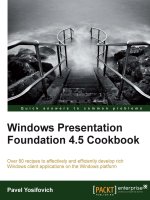
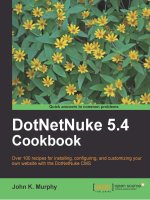


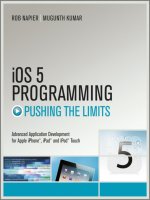


![motion 5 [designing and animating motion graphics]](https://media.store123doc.com/images/document/14/y/jh/medium_jhv1401360771.jpg)

