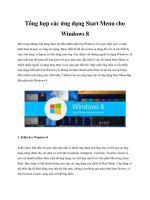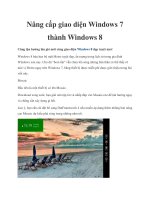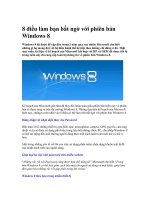Windows 8 bible
Bạn đang xem bản rút gọn của tài liệu. Xem và tải ngay bản đầy đủ của tài liệu tại đây (33.53 MB, 1,178 trang )
www.it-ebooks.info
www.it-ebooks.info
ffirs.indd ii
24/09/12 11:01 AM
Windows 8
®
Bible
www.it-ebooks.info
ffirs.indd i
24/09/12 11:01 AM
www.it-ebooks.info
ffirs.indd ii
24/09/12 11:01 AM
Windows 8
®
BIBLE
Jim Boyce
Rob Tidrow
www.it-ebooks.info
ffirs.indd iii
24/09/12 11:01 AM
Windows® 8 Bible
Published by
John Wiley & Sons, Inc.
10475 Crosspoint Boulevard
Indianapolis, IN 46256
www.wiley.com
Copyright © 2013 by Jim Boyce and Rob Tidrow
Published by John Wiley & Sons, Inc., Indianapolis, Indiana
Published simultaneously in Canada
ISBN: 978-1-118-20388-0
ISBN: 978-1-118-22830-2 (ebk)
ISBN: 978-1-118-24074-8 (ebk)
ISBN: 978-1-118-26549-9 (ebk)
Manufactured in the United States of America
10 9 8 7 6 5 4 3 2 1
No part of this publication may be reproduced, stored in a retrieval system or transmitted in any form or by any
means, electronic, mechanical, photocopying, recording, scanning, or otherwise, except as permitted under
Sections 107 or 108 of the 1976 United States Copyright Act, without either the prior written permission of the
Publisher, or authorization through payment of the appropriate per-copy fee to the Copyright Clearance Center,
222 Rosewood Drive, Danvers, MA 01923, (978) 750-8400, fax (978) 646-8600. Requests to the Publisher for
permission should be addressed to the Permissions Department, John Wiley & Sons, Inc., 111 River Street,
Hoboken, NJ 07030, (201) 748-6011, fax (201) 748-6008, or online at />LIMIT OF LIABILITY/DISCLAIMER OF WARRANTY: THE PUBLISHER AND THE AUTHOR MAKE NO
REPRESENTATIONS OR WARRANTIES WITH RESPECT TO THE ACCURACY OR COMPLETENESS OF THE
CONTENTS OF THIS WORK AND SPECIFICALLY DISCLAIM ALL WARRANTIES, INCLUDING WITHOUT
LIMITATION WARRANTIES OF FITNESS FOR A PARTICULAR PURPOSE. NO WARRANTY MAY BE CREATED
OR EXTENDED BY SALES OR PROMOTIONAL MATERIALS. THE ADVICE AND STRATEGIES CONTAINED
HEREIN MAY NOT BE SUITABLE FOR EVERY SITUATION. THIS WORK IS SOLD WITH THE UNDERSTANDING
THAT THE PUBLISHER IS NOT ENGAGED IN RENDERING LEGAL, ACCOUNTING, OR OTHER PROFESSIONAL
SERVICES. IF PROFESSIONAL ASSISTANCE IS REQUIRED, THE SERVICES OF A COMPETENT PROFESSIONAL
PERSON SHOULD BE SOUGHT. NEITHER THE PUBLISHER NOR THE AUTHOR SHALL BE LIABLE FOR
DAMAGES ARISING HEREFROM. THE FACT THAT AN ORGANIZATION OR WEBSITE IS REFERRED TO IN
THIS WORK AS A CITATION AND/OR A POTENTIAL SOURCE OF FURTHER INFORMATION DOES NOT MEAN
THAT THE AUTHOR OR THE PUBLISHER ENDORSES THE INFORMATION THE ORGANIZATION OR WEBSITE
MAY PROVIDE OR RECOMMENDATIONS IT MAY MAKE. FURTHER, READERS SHOULD BE AWARE THAT
INTERNET WEBSITES LISTED IN THIS WORK MAY HAVE CHANGED OR DISAPPEARED BETWEEN WHEN
THIS WORK WAS WRITTEN AND WHEN IT IS READ.
For general information on our other products and services please contact our Customer Care Department
within the United States at (877) 762-2974, outside the United States at (317) 572-3993 or fax (317) 572-4002.
Wiley publishes in a variety of print and electronic formats and by print-on-demand. Some material included
with standard print versions of this book may not be included in e-books or in print-on-demand. If this book
refers to media such as a CD or DVD that is not included in the version you purchased, you may download this
material at . For more information about Wiley products, visit www.wiley.com.
Library of Congress Control Number: 2012944698
Trademarks: Wiley and the Wiley logo are trademarks or registered trademarks of John Wiley & Sons, Inc. and/
or its affiliates, in the United States and other countries, and may not be used without written permission.
Microsoft and Windows are registered trademarks of Microsoft Corporation. All other trademarks are the property
of their respective owners. John Wiley & Sons, Inc. is not associated with any product or vendor mentioned in
this book.
www.it-ebooks.info
ffirs.indd iv
24/09/12 11:01 AM
About the Authors
Jim Boyce has authored and co-authored over 50 books on computers
and technology, covering operating systems, applications, and programming topics. He has been a frequent contributor to Microsoft.com,
techrepublic.com, and other online publications. Jim has written for
a number of print publications, including Windows IT Pro, WINDOWS
Magazine, InfoWorld, and others, and was a Contributing Editor and
columnist for WINDOWS Magazine.
Jim has been involved with IT in various capacities for nearly 30 years. He has been a
CAD system administrator and trainer, college instructor, independent IT consultant,
ISP owner, and practice director for managed services practices in a global environment.
Today, Jim is a Support Practice Manager for Microsoft in its Premier Support organization and a former Microsoft MVP.
Rob Tidrow has authored and co-authored over 35 books on computers and technology. He specializes in operating systems, social
media tools, live video technologies, office suite applications, web
technologies, and networking. Some of his books include IBM Lotus
Symphony For Dummies, Teach Yourself Visually Microsoft Windows
Vista, Teach Yourself Visually Wireless Networking (Wiley), and Master
Visually Windows XP SP2. Rob has been guest speaker at several industry events, including Blog Indiana, HECC Conference (Hoosier Educational Computer
Coordinators), and the RCS TechExpo.
Today, Rob is Technology Coordinator for Richmond Community Schools in Richmond,
Indiana (), where he leads the information technology department serving over 6,000 students and staff. He resides in Richmond with his wife,
Tammy, and two sons, Adam and Wesley. Follow him on Twitter (@robtidrow) and
Facebook ( />
About the Technical Editor
Todd Meister has been working in the IT industry for over fifteen years. He’s been
a technical editor on over 75 titles ranging from SQL Server to the .NET Framework.
Besides technical editing titles he is the Senior IT Architect at Ball State University in
Muncie, Indiana. He lives in central Indiana with his wife, Kimberly, and their five
captivating children.
www.it-ebooks.info
ffirs.indd v
24/09/12 11:01 AM
www.it-ebooks.info
ffirs.indd vi
24/09/12 11:01 AM
Credits
Executive Editor
Carol Long
Production Manager
Tim Tate
Senior Project Editor
Adaobi Obi Tulton
Vice President and Executive Group
Publisher
Richard Swadley
Development Editor
Sydney Argenta
Technical Editor
Todd Meister
Vice President and Executive
Publisher
Neil Edde
Production Editor
Daniel Scribner
Associate Publisher
Jim Minatel
Copy Editor
Nancy Rapoport
Project Coordinator, Cover
Katie Crocker
Editorial Manager
Mary Beth Wakefield
Freelancer Editorial Manager
Rosemarie Graham
Associate Director of Marketing
David Mayhew
Proofreaders
James Saturnio, Word One
Scott Klemp, Word One
Indexer
Robert Swanson
Marketing Manager
Ashley Zurcher
Cover Image
Ryan Sneed
Business Manager
Amy Knies
Cover Designer
© Aleksandar Velasevic / istockphoto
V413HAV
www.it-ebooks.info
ffirs.indd vii
24/09/12 11:01 AM
www.it-ebooks.info
ffirs.indd viii
24/09/12 11:01 AM
Acknowledgments
A
revision of an existing book is much different from a project started from scratch,
in large part because the fi nal result builds on the work of the previous author. So,
fi rst and foremost, much appreciation to Jim Boyce for all of his efforts in creating
the body of work that Windows 8 Bible is built upon. With such a short project timeline,
having a solid foundation was critical.
The authors also want to recognize Carol Long and Carole McClendon for bringing
us this opportunity. This project would not have stayed on track without Adaobi Obi
Tulton pushing and pulling us. Finally, we offer our appreciation and thanks to the rest
of the editorial team for their help in pulling together this project: Todd Meister, Nancy
Rapoport, Sydney Argenta, Maureen Spears, Rayna Erlick, Claire Johnson, and Daniel
Scribner.
It was a great experience.
ix
www.it-ebooks.info
ffirs.indd ix
24/09/12 11:01 AM
www.it-ebooks.info
ffirs.indd x
24/09/12 11:01 AM
Contents at a Glance
Introduction . . . . . . . . . . . . . . . . . . . . . . . . . . . . . . . . . . . . . . . . . . . . . . . . . . . . xxxix
Part I: Getting Started, Getting Secure . . . . . . . . . . . . . . . . . . . . . . . . . . . . . 1
Chapter 1: What’s New in Windows 8 ........................................................................... 3
Chapter 2: Navigating the Windows 8 Interface ........................................................... 21
Chapter 3: Windows 8 on Mobile Devices .................................................................... 37
Chapter 4: Getting Around the Windows Desktop ........................................................ 41
Chapter 5: Sharing and Securing with User Accounts .................................................. 79
Chapter 6: Using Windows 8 Family Safety.................................................................121
Part II: Security and Updates . . . . . . . . . . . . . . . . . . . . . . . . . . . . . . . . . . 139
Chapter 7: Help, Support, and Troubleshooting ...........................................................141
Chapter 8: Troubleshooting Startup Problems .............................................................153
Part III: Personalizing Windows 8 . . . . . . . . . . . . . . . . . . . . . . . . . . . . . . . 163
Chapter 9: Protecting Yourself with Windows Firewall ...............................................165
Chapter 10: Conquering Malicious Software ...............................................................181
Chapter 11: Automatic Updates as Security .................................................................195
Chapter 12: Personalizing the Windows 8 Interface ....................................................205
Chapter 13: Personalizing the Desktop .......................................................................215
Chapter 14: Transferring Files from Another Computer ...............................................257
Chapter 15: Customizing Startup Options ...................................................................271
Chapter 16: Troubleshooting Customization Problems .................................................291
Part IV: Beyond the Desktop . . . . . . . . . . . . . . . . . . . . . . . . . . . . . . . . . . 305
Chapter 17: Chatting with Windows 8 ........................................................................307
Chapter 18: Windows 8 and Windows Live .................................................................319
Chapter 19: Social Networking with Windows 8 .........................................................331
Chapter 20: Using Computers Remotely ..................................................................... 343
Chapter 21: Managing Names and Addresses ..............................................................363
Chapter 22: Working in the Cloud ..............................................................................377
Part V: Pictures, Music, and Movies . . . . . . . . . . . . . . . . . . . . . . . . . . . . . 391
Chapter 23: Working with Pictures .............................................................................393
Chapter 24: Making Music with Media Player ............................................................ 441
Chapter 25: Working with Video and Photos ...............................................................499
Chapter 26: Using Media Center .................................................................................513
xi
www.it-ebooks.info
ffirs.indd xi
24/09/12 11:01 AM
Part VI: Managing Your Content . . . . . . . . . . . . . . . . . . . . . . . . . . . . . . . . 537
Chapter 27: Understanding Drives, Folders, and Files ..................................................539
Chapter 28: Managing Files and Folders .....................................................................599
Chapter 29: Searching for Files and Messages on Your Computer.................................633
Chapter 30: Metadata and Power Searches ..................................................................653
Chapter 31: Protecting Your Files ...............................................................................679
Part VII: Printing, Faxing, and Scanning . . . . . . . . . . . . . . . . . . . . . . . . . . 707
Chapter 32: Installing and Managing Printers .............................................................709
Chapter 33: Printing Documents and Screenshots .......................................................729
Chapter 34: Managing Print Jobs................................................................................741
Chapter 35: Faxing and Scanning ...............................................................................755
Chapter 36: Troubleshooting Printing and Faxing .......................................................775
Part VIII: Installing and Removing Programs . . . . . . . . . . . . . . . . . . . . . . . 781
Chapter 37: Adding and Managing Windows 8 Applications........................................783
Chapter 38: Installing and Upgrading Legacy Programs ..............................................799
Chapter 39: Getting Older Programs to Run ................................................................811
Chapter 40: Repairing and Removing Programs ..........................................................823
Chapter 41: Setting Default Programs .........................................................................831
Chapter 42: Managing Programs and Processes ......................................................... 845
Chapter 43: Troubleshooting Software Problems .........................................................871
Part IX: Hardware and Performance Tuning . . . . . . . . . . . . . . . . . . . . . . . . 887
Chapter 44: Installing and Removing Hardware ..........................................................889
Chapter 45: Using Wireless Bluetooth Devices ............................................................917
Chapter 46: Syncing Devices ......................................................................................937
Chapter 47: Performance Tuning Your System.............................................................953
Chapter 48: Troubleshooting Hardware and Performance ............................................991
Part X: Networking and Sharing . . . . . . . . . . . . . . . . . . . . . . . . . . . . . . . 1001
Chapter 49: Creating a Home Network ......................................................................1003
Chapter 50: Sharing Resources on a Network............................................................ 1019
Chapter 51: Using Shared Resources ......................................................................... 1039
Chapter 52: Troubleshooting Networks ..................................................................... 1055
Appendix A: Upgrading to Windows 8 ..................................................................... 1069
Appendix B: Installing Windows 8 on a New System ................................................ 1073
Appendix C: Universal Shortcut Keys ....................................................................... 1079
Appendix D: Windows 8 Touch Gestures .................................................................. 1089
Index ...................................................................................................................... 1091
xii
www.it-ebooks.info
ffirs.indd xii
24/09/12 11:01 AM
Contents
Introduction. . . . . . . . . . . . . . . . . . . . . . . . . . . . . . . . . . . . . . . . . . . . . . . . . . . . . . . . . xxxix
Part I: Getting Started, Getting Secure
1
Chapter 1: What’s New in Windows 8 . . . . . . . . . . . . . . . . . . . . . . . . . . . . . . . . . . . . . . . . . 3
New Platforms ..................................................................................................... 3
The Windows 8 Interface ..................................................................................... 4
The Start screen .......................................................................................... 5
The Lock Screen .......................................................................................... 7
The Charms Bar .......................................................................................... 7
The Windows Store .............................................................................................. 8
Cloud Synchronization ......................................................................................... 9
Integrated Messaging ........................................................................................... 9
Social Networking Integration ............................................................................ 10
File Explorer ...................................................................................................... 11
Search ............................................................................................................... 12
Spell Check and AutoCorrect .............................................................................. 13
Enterprise Features ........................................................................................... 13
Windows to Go ......................................................................................... 13
DirectAccess ............................................................................................. 13
BranchCache ............................................................................................. 14
AppLocker................................................................................................. 14
VDI enhancements .................................................................................... 14
Windows 8 app deployment ....................................................................... 14
Internet Explorer 10 ........................................................................................... 14
Client Hyper-V ................................................................................................... 16
BitLocker ........................................................................................................... 16
Smart Cards....................................................................................................... 17
Task Management .............................................................................................. 17
Proximity and Wi-Fi Direct ................................................................................ 18
Refresh/Reset .................................................................................................... 18
Wrap-Up ........................................................................................................... 19
xiii
www.it-ebooks.info
ftoc.indd xiii
24/09/12 11:04 AM
Contents
Chapter 2: Navigating the Windows 8 Interface . . . . . . . . . . . . . . . . . . . . . . . . . . . . . . . . 21
Introducing the Windows 8 Interface .................................................................. 21
Gestures and Mouse Actions .............................................................................. 23
Using the Start Screen ........................................................................................ 24
Using the Charms Bar ........................................................................................ 26
Working with Windows 8 Apps .......................................................................... 29
Opening and using a Windows 8 app ......................................................... 29
Snapping apps on the screen ...................................................................... 30
Switching between apps ............................................................................ 31
Closing a Windows 8 app........................................................................... 33
Getting to the Desktop ....................................................................................... 33
Using the Taskbar .............................................................................................. 34
Wrap-Up ........................................................................................................... 34
Chapter 3: Windows 8 on Mobile Devices . . . . . . . . . . . . . . . . . . . . . . . . . . . . . . . . . . . . 37
Windows 8 Mobile ............................................................................................ 37
Windows Phone 8...................................................................................... 37
Windows 8 tablets ..................................................................................... 39
Wrap-Up ............................................................................................................ 39
Chapter 4: Getting Around the Windows Desktop . . . . . . . . . . . . . . . . . . . . . . . . . . . . . . . 41
Terminology for Things You Do .......................................................................... 41
Mouse terminology.................................................................................... 42
Point ................................................................................................ 42
Click................................................................................................. 43
Double-click ..................................................................................... 43
Right-click ........................................................................................ 43
Drag ................................................................................................. 44
Keyboard terminology ............................................................................... 44
Tab, Enter, and Spacebar ................................................................... 44
If in doubt, Escape key out ................................................................ 44
The Help key (F1) ............................................................................. 44
The
key ........................................................................................ 44
Shift, Ctrl, and Alt............................................................................. 45
Shortcut keys .................................................................................... 45
Logging In ......................................................................................................... 45
Windows Start Screen ........................................................................................ 47
Using the Windows Desktop ............................................................................... 48
What’s on the desktop ............................................................................... 48
About desktop icons .................................................................................. 50
Arranging desktop icons ............................................................................ 52
Using Jump Lists ............................................................................................... 53
Running Programs and Apps .............................................................................. 54
The active window .................................................................................... 56
Switching among open programs ............................................................... 57
xiv
www.it-ebooks.info
ftoc.indd xiv
24/09/12 11:04 AM
Contents
Switching with taskbar buttons ......................................................... 57
Switching with the keyboard ............................................................. 58
Arranging program windows ..................................................................... 59
Sizing program windows ........................................................................... 61
Maximize a program window ........................................................... 61
Minimize a program window ............................................................ 62
Size at will ....................................................................................... 63
Moving a program window ........................................................................ 66
Moving and sizing from the keyboard ........................................................ 66
Closing a Program.............................................................................................. 67
Using the Notification Area ................................................................................ 68
Showing/hiding notification icons ............................................................. 70
Responding to notification messages .......................................................... 71
Using scroll bars........................................................................................ 71
Using Back and Forward buttons................................................................ 73
Quick Help for Getting Started............................................................................ 74
Logging Off, Shutting Down ............................................................................... 76
Stuff You Can Do with a Computer ..................................................................... 77
Wrap-Up ............................................................................................................ 78
Chapter 5: Sharing and Securing with User Accounts . . . . . . . . . . . . . . . . . . . . . . . . . . . . 79
Logging In and Out of User Accounts ................................................................. 80
Where am I now? ...................................................................................... 80
Switching accounts ................................................................................... 81
Creating Strong Passwords ................................................................................. 83
Remembering passwords ........................................................................... 84
Devising a password hint .......................................................................... 84
Picture Passwords .............................................................................................. 85
Creating a picture password....................................................................... 85
Testing your picture password ................................................................... 88
Types of User Accounts ...................................................................................... 88
Microsoft accounts .................................................................................... 88
Local accounts .......................................................................................... 89
The built-in administrator account ............................................................. 89
Administrative user accounts .................................................................... 90
Standard accounts ..................................................................................... 90
Guest account ........................................................................................... 90
Creating and Managing User Accounts ............................................................... 90
Creating a Microsoft user account .............................................................. 92
Creating a new e-mail address for a new user account ................................ 94
Creating a local account ............................................................................ 97
Changing user accounts ............................................................................ 97
Changing a user account type .................................................................... 98
Password-protecting an account................................................................. 99
Changing the account picture ...................................................................100
xv
www.it-ebooks.info
ftoc.indd xv
24/09/12 11:04 AM
Contents
Enabling or disabling the guest account ....................................................102
Navigating through user account pages.....................................................103
Cracking into standard user accounts........................................................104
Deleting User Accounts .....................................................................................104
Using User Accounts .........................................................................................105
Understanding User Account Control ........................................................106
Privilege escalation in administrative accounts .........................................108
Turning UAC on and off ............................................................................108
Creating and Using Password Reset Disks ..........................................................110
Choosing a memory device for the password reset .....................................111
Creating the password reset disk ...............................................................111
Using the password reset disk ...................................................................111
Running Programs as Administrator .................................................................112
Add the Built-in Administrator Account to the Login Screen...............................113
Stop Entering Password on Lockout ...................................................................113
Advanced Security Tools ...................................................................................114
Using Credential Manager .................................................................................114
Managing Profi le Properties and Environment Variables ....................................117
Wrap-Up ...........................................................................................................118
Chapter 6: Using Windows 8 Family Safety . . . . . . . . . . . . . . . . . . . . . . . . . . . . . . . . . . 121
Before You Get Started ......................................................................................121
Setting Up Windows 8 Family Safety .................................................................121
Getting to the Family Safety page..............................................................122
Setting Web Filtering ................................................................................123
Setting time limits ....................................................................................127
Controlling Windows Store and game play ................................................130
Blocking and allowing Apps .....................................................................133
Viewing Family Safety Activity Reports ....................................................134
Viewing Family Safety Online Reports ......................................................136
Other Online Safety Resources ..........................................................................137
Wrap-Up ...........................................................................................................138
Part II: Security and Updates
139
Chapter 7: Help, Support, and Troubleshooting . . . . . . . . . . . . . . . . . . . . . . . . . . . . . . . 141
Introducing Help and Support ...........................................................................141
Navigating Help .......................................................................................144
Using the Search box ................................................................................146
Online Help and offl ine Help ....................................................................146
Help from People ..............................................................................................147
Remote Assistance....................................................................................148
Microsoft Answers website .......................................................................148
xvi
www.it-ebooks.info
ftoc.indd xvi
24/09/12 11:04 AM
Contents
Microsoft customer support ......................................................................151
Troubleshooting ................................................................................................151
Wrap-Up ...........................................................................................................152
Chapter 8: Troubleshooting Startup Problems . . . . . . . . . . . . . . . . . . . . . . . . . . . . . . . . 153
The Computer Won’t Start .................................................................................153
Non-system disk or disk error message......................................................154
Computer starts but mouse and keyboard don’t work ................................154
Computer keeps trying to start but never gets there ...................................154
Screen turns blue during startup and then stops .......................................154
Computer Takes Too Long to Start .....................................................................155
Restore system fi les to an earlier time .......................................................155
Windows 8 Automatic Repair Mode .........................................................155
Repair Windows 8 Install .........................................................................156
Advanced startup .....................................................................................156
Start in Safe Mode ....................................................................................158
The instruction manual that came with your computer .............................161
Resources in this book..............................................................................161
Resources in Windows Help......................................................................161
Online resources ......................................................................................161
Programs Won’t Start ........................................................................................162
Wrap-Up ...........................................................................................................162
Part III: Personalizing Windows 8
163
Chapter 9: Protecting Yourself with Windows Firewall . . . . . . . . . . . . . . . . . . . . . . . . . . . 165
How Firewalls Work .........................................................................................165
Introducing Action Center .................................................................................167
How you know Windows Firewall is On ....................................................168
Turning Windows Firewall on or off .........................................................168
Making Exceptions to Firewall Protection ..........................................................170
Manually configuring fi rewall exceptions (allowed apps and programs) .....171
Adding an app exception ..........................................................................172
Disabling, changing, and deleting exceptions ............................................ 174
Advanced Firewall Configuration ...................................................................... 174
Open Windows Firewall With Advanced Security ..................................... 174
Changing fi rewall profi le properties ..........................................................175
Firewall alerts, unicast responses, local administrator control ...........176
Security logging...............................................................................176
Customizing IPsec settings...............................................................176
Inbound and outbound rules ....................................................................178
Wrap-Up ...........................................................................................................179
xvii
www.it-ebooks.info
ftoc.indd xvii
24/09/12 11:04 AM
Contents
Chapter 10: Conquering Malicious Software . . . . . . . . . . . . . . . . . . . . . . . . . . . . . . . . . 181
Types of Malware..............................................................................................181
Viruses and worms...................................................................................181
Spyware and adware ................................................................................182
Trojan horses and rootkits ........................................................................182
Conquering Viruses and Spyware
with Windows Defender ...............................................................................183
Opening Windows Defender .....................................................................184
Removing malicious software from your computer ....................................184
Performing a custom scan ................................................................186
Preventing malicious software using real-time scanning ...................187
Windows Defender updates ..............................................................188
Excluding fi les and folders ...............................................................189
Advanced configuration options .......................................................190
Joining MAPS ..........................................................................................191
The Malicious Software Removal Tool ...............................................................192
Wrap-Up ...........................................................................................................192
Chapter 11: Automatic Updates as Security . . . . . . . . . . . . . . . . . . . . . . . . . . . . . . . . . . 195
Understanding Automatic Updates .....................................................................195
Updates versus upgrades ..........................................................................196
Why updates are important ......................................................................196
Enabling Automatic Updates .............................................................................197
Managing Updates ............................................................................................198
Managing optional updates.......................................................................198
Changing how updates work.....................................................................199
Reviewing and removing updates .............................................................201
Thwarting Exploits with DEP ............................................................................202
Wrap-Up .......................................................................................................... 204
Chapter 12: Personalizing the Windows 8 Interface . . . . . . . . . . . . . . . . . . . . . . . . . . . . 205
Customizing the Start Screen ............................................................................. 205
Rearranging tiles ....................................................................................... 205
Adding and removing tiles....................................................................... 206
Adding tiles .................................................................................... 206
Removing tiles .................................................................................208
Resizing tiles ....................................................................................................208
Working with live tiles .........................................................................208
Working with groups ................................................................................209
Creating groups ........................................................................................209
Rearranging groups ..................................................................................210
Naming groups.........................................................................................210
Clearing Live Data ....................................................................................211
Allocating storage for Tile updates ............................................................212
Adding administrative tools to the Start screen .........................................212
xviii
www.it-ebooks.info
ftoc.indd xviii
24/09/12 11:04 AM
Contents
Changing Start Screen Background and Color ...........................................212
Customizing the Lock Screen ............................................................................213
Changing Your Account Picture.........................................................................214
Wrap-Up ...........................................................................................................214
Chapter 13: Personalizing the Desktop . . . . . . . . . . . . . . . . . . . . . . . . . . . . . . . . . . . . . 215
Using the Personalization Page ..........................................................................215
Choosing a theme .....................................................................................216
Personalizing your desktop background ....................................................218
Personalizing your color scheme ...............................................................220
Making text sharper with ClearType .........................................................221
Personalizing sound effects ..................................................................... 222
Personalizing your screen saver ............................................................... 224
Personalizing desktop icons ......................................................................227
Creating your own desktop icons ......................................................227
Sizing, arranging, showing, and hiding desktop icons ......................228
Customizing icons ...........................................................................229
Choosing a screen resolution ....................................................................230
Using multiple monitors............................................................................232
Reducing monitor fl icker...........................................................................235
Adjusting the font size (dpi)......................................................................235
Personalizing your mouse ........................................................................237
Mice for lefties .................................................................................238
Adjusting the double-click speed ......................................................239
Using ClickLock ...............................................................................239
Speed up or slow down the mouse pointer ........................................240
Making the mouse pointer more visible ............................................240
Changing mouse wheel behavior ......................................................241
Personalizing the Keyboard...............................................................................241
Creating Custom Shortcut Keys..........................................................................243
Customizing the Taskbar...................................................................................245
Locking and unlocking the taskbar ...........................................................246
Moving and sizing the taskbar ..................................................................247
Showing toolbars on the taskbar ...............................................................247
Sizing and positioning taskbar toolbars.....................................................248
Using the Links toolbar (Favorites Bar) .....................................................249
Customizing the Notification Area .....................................................................250
Getting rid of Notification area icons.........................................................252
Tweaking the clock...................................................................................252
Wrap-Up ...........................................................................................................254
Chapter 14: Transferring Files from Another Computer . . . . . . . . . . . . . . . . . . . . . . . . . . 257
What You Can Transfer .....................................................................................257
Getting programs onto your new computer ...............................................258
What not to install ...................................................................................259
xix
www.it-ebooks.info
ftoc.indd xix
24/09/12 11:04 AM
Contents
Choosing a Transfer Method ..............................................................................259
Using a USB Easy Transfer cable .............................................................. 260
Using a home network ............................................................................. 260
Using external hard drives or flash drives .................................................261
Before you begin the transfer ....................................................................261
Performing the Transfer ....................................................................................262
When the Transfer Is Finished.......................................................................... 264
Transferring Without Windows Easy Transfer ................................................... 266
Manually transfer Internet Explorer Favorites ........................................... 266
Transferring fonts .................................................................................... 268
Wrap-Up .......................................................................................................... 268
Chapter 15: Customizing Startup Options . . . . . . . . . . . . . . . . . . . . . . . . . . . . . . . . . . . 271
First Things First ..............................................................................................271
Starting Programs Automatically .......................................................................273
Using the Startup folder ............................................................................273
Using the Task Manager Startup tab ..........................................................276
Stopping auto start applications ................................................................277
Using the System Configuration
Tool to Control Startup..................................................................................279
Services Snap-In ...............................................................................................282
Bypassing the Login Page................................................................................. 286
Troubleshooting Startup ....................................................................................288
Get rid of disabled devices ........................................................................288
When Windows won’t start at all ..............................................................289
Wrap-Up ...........................................................................................................289
Chapter 16: Troubleshooting Customization Problems . . . . . . . . . . . . . . . . . . . . . . . . . . 291
Desktop Problems .............................................................................................291
My screen is too large/small; my screen
colors look awful .................................................................................291
When I right-click the desktop, I don’t get
a Personalize option .............................................................................292
Parts of my screen are cut off or blank ......................................................293
My desktop picture doesn’t fit right ...........................................................293
Everything is huge; I can’t see all of the dialog boxes ................................294
Icon names are too big or too small...........................................................294
I don’t have any desktop icons (or don’t like their size) ..............................295
I can’t put my desktop icons where I want them ........................................296
My screen saver never kicks in .................................................................296
Taskbar Problems ............................................................................................ 297
My taskbar is missing ...............................................................................297
I can’t resize my taskbar ..........................................................................298
I don’t have a Quick Launch toolbar ..........................................................298
Updating Your Display Driver ............................................................................298
xx
www.it-ebooks.info
ftoc.indd xx
24/09/12 11:04 AM
Contents
Regional and Language Settings ....................................................................... 299
Change how numbers, dates, and times look ........................................... 300
Modifying Location and Multiple Language Options................................ 300
Switching languages and keyboards ................................................ 302
Removing input languages .............................................................. 303
Wrap-Up .......................................................................................................... 303
Part IV: Beyond the Desktop
305
Chapter 17: Chatting with Windows 8 . . . . . . . . . . . . . . . . . . . . . . . . . . . . . . . . . . . . . 307
Understanding Chat and IM ............................................................................ 308
Using the Messaging App for IM ...................................................................... 309
Sending and receiving messages with Messaging ..................................... 310
Deleting a message thread ....................................................................... 312
Setting your status .................................................................................. 313
Inviting contacts ..................................................................................... 313
Setting Messaging options ....................................................................... 313
Using Windows Live Messenger ....................................................................... 314
Adding Messenger to Windows ................................................................ 314
Setting up your account ........................................................................... 314
Adding contacts ...................................................................................... 315
Chatting online ....................................................................................... 316
Changing the font.................................................................................... 317
Audio, video, and more ........................................................................... 317
Wrap-Up .......................................................................................................... 317
Chapter 18: Windows 8 and Windows Live . . . . . . . . . . . . . . . . . . . . . . . . . . . . . . . . . . 319
Windows Live .................................................................................................. 319
Creating a Windows Live Account .................................................................... 320
Using Windows Live ........................................................................................ 322
Saving Files in SkyDrive................................................................................... 324
Using Office Web Apps ..................................................................................... 326
Wrap-Up .......................................................................................................... 330
Chapter 19: Social Networking with Windows 8 . . . . . . . . . . . . . . . . . . . . . . . . . . . . . . 331
Using the People App ....................................................................................... 331
Setting up a social media account ............................................................ 332
Viewing social media activity .................................................................. 336
Navigating the People app ...................................................................... 340
Wrap-Up .......................................................................................................... 341
Chapter 20: Using Computers Remotely . . . . . . . . . . . . . . . . . . . . . . . . . . . . . . . . . . . . 343
Using Remote Assistance ................................................................................. 343
Setting up Remote Assistance ................................................................. 344
Requesting Remote Assistance ................................................................ 345
xxi
www.it-ebooks.info
ftoc.indd xxi
24/09/12 11:04 AM
Contents
Using the Remote Desktop App .........................................................................349
Allowing remote connections on a home network......................................352
Connecting from a remote home network PC .............................................354
Using Classic Remote Desktop ...........................................................................355
Display ....................................................................................................356
Local Resources .......................................................................................357
Programs .................................................................................................358
Experience ...............................................................................................358
Advanced .................................................................................................359
Wrap-Up ...........................................................................................................361
Chapter 21: Managing Names and Addresses . . . . . . . . . . . . . . . . . . . . . . . . . . . . . . . . 363
Opening Contacts ............................................................................................ 364
Changing how you view contacts ..............................................................365
Making shortcuts to contacts ....................................................................365
Creating a contact ................................................................................... 366
Opening and editing contacts ...................................................................367
Create a “Me” contact .............................................................................. 368
Creating Contact Groups .................................................................................. 368
Printing Contacts ..............................................................................................371
Importing and Exporting Contacts.....................................................................372
Importing people to your contacts folder ...................................................372
Exporting contacts to vCards ....................................................................373
Exporting to a CSV fi le .............................................................................373
Searching for Contacts ......................................................................................374
Sharing Contacts on a Network .........................................................................374
Wrap-Up ...........................................................................................................374
Chapter 22: Working in the Cloud . . . . . . . . . . . . . . . . . . . . . . . . . . . . . . . . . . . . . . . . . 377
Understanding the Cloud...................................................................................377
Setting Up a SkyDrive Account ..........................................................................378
Accessing SkyDrive Files ...................................................................................379
Using SkyDrive for Windows .............................................................................381
Using the SkyDrive App ....................................................................................383
Adding fi les to SkyDrive ...........................................................................385
Sharing fi les using SkyDrive .....................................................................387
Wrap-Up ...........................................................................................................389
Part V: Pictures, Music, and Movies
391
Chapter 23: Working with Pictures . . . . . . . . . . . . . . . . . . . . . . . . . . . . . . . . . . . . . . . . . 393
Getting Pictures into Your Computer .................................................................393
Getting pictures from a digital camera ......................................................393
Getting pictures from a memory card ........................................................395
Getting pictures from a CD or DVD ...........................................................397
xxii
www.it-ebooks.info
ftoc.indd xxii
24/09/12 11:04 AM
Contents
Getting pictures from a scanner ................................................................398
Using pictures you get by e-mail .............................................................. 400
Copying pictures from websites ............................................................... 400
Copy-and-paste pictures .......................................................................... 402
Taking screenshots .................................................................................. 402
Using Your Pictures Folder ............................................................................... 404
Pictures folder quick tips ......................................................................... 407
Why some pictures show icons .................................................................410
Videos in your Pictures folder ...................................................................412
Renaming pictures and videos ..................................................................413
Using Windows Live Photo Gallery ....................................................................413
Choosing what to view and how ...............................................................415
Photo Gallery quick tips............................................................................415
Selecting thumbnails in the Gallery ..........................................................416
Dating, rating, tagging, and captioning .....................................................416
Filtering pictures ......................................................................................418
Changing tags ..........................................................................................419
Use a picture as your desktop background.................................................419
Adding pictures to Photo Gallery ............................................................. 420
Use your Photo Gallery as a screen saver .................................................. 420
Fixing photos .......................................................................................... 420
Auto Adjust .................................................................................... 422
Exposure ........................................................................................ 422
Color .............................................................................................. 422
Straighten ...................................................................................... 422
Crop .............................................................................................. 422
Fix red eye...................................................................................... 424
Effects ............................................................................................ 425
Saving changes ............................................................................... 425
Using people tags .................................................................................... 425
Choosing Photo Gallery options ............................................................... 426
Making movies from Photo Gallery ...........................................................429
Printing Pictures ...............................................................................................429
Printing from Windows Live Photo Gallery ...............................................429
Printing pictures from a folder ..................................................................431
Pixels and Megapixels .......................................................................................432
File extension, size, and dimensions .........................................................433
TIFF pictures ...................................................................................436
JPEG pictures ..................................................................................436
GIF pictures .....................................................................................436
PNG pictures ...................................................................................436
BMP pictures ...................................................................................436
Changing a picture type or size ................................................................436
Pictures, Tags, and Virtual Folders ....................................................................438
Wrap-Up ...........................................................................................................439
xxiii
www.it-ebooks.info
ftoc.indd xxiii
24/09/12 11:04 AM