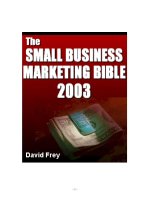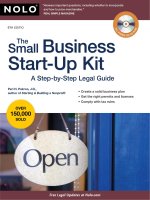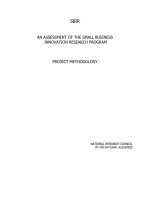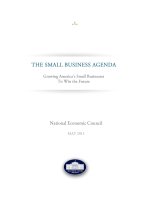Cisco routers for the small business
Bạn đang xem bản rút gọn của tài liệu. Xem và tải ngay bản đầy đủ của tài liệu tại đây (1.7 MB, 258 trang )
Cisco Routers for the
Small Business
A Practical Guide for
IT Professionals
■■■
Jason C. Neumann
Cisco Routers for the Small Business: A Practical Guide for IT Professionals
Copyright © 2009 by Jason C. Neumann
All rights reserved. No part of this work may be reproduced or transmitted in any form or by any means,
electronic or mechanical, including photocopying, recording, or by any information storage or retrieval
system, without the prior written permission of the copyright owner and the publisher.
ISBN-13 (pbk): 978-1-4302-1851-7
ISBN-13 (electronic): 978-1-4302-1852-4
Printed and bound in the United States of America 9 8 7 6 5 4 3 2 1
Trademarked names may appear in this book. Rather than use a trademark symbol with every occurrence
of a trademarked name, we use the names only in an editorial fashion and to the benefit of the trademark
owner, with no intention of infringement of the trademark.
Lead Editor: Jonathan Gennick
Technical Reviewers: Dean Olsen, Sebastien Michelet
Editorial Board: Clay Andres, Steve Anglin, Mark Beckner, Ewan Buckingham, Tony Campbell, Gary
Cornell, Jonathan Gennick, Michelle Lowman, Matthew Moodie, Jeffrey Pepper, Frank Pohlmann, Ben
Renow-Clarke, Dominic Shakeshaft, Matt Wade, Tom Welsh
Project Manager: Sofia Marchant
Copy Editor: Octal Publishing, Inc.
Associate Production Director: Kari Brooks-Copony
Production Editor: Kari Brooks-Copony
Compositor: Pat Christenson
Proofreader: Katie Stence
Indexer: Broccoli Information Management
Artist: April Milne
Cover Designer: Kurt Krames
Manufacturing Director: Tom Debolski
Distributed to the book trade worldwide by Springer-Verlag New York, Inc., 233 Spring Street, 6th Floor,
New York, NY 10013. Phone 1-800-SPRINGER, fax 201-348-4505, e-mail , or
visit .
For information on translations, please contact Apress directly at 2855 Telegraph Avenue, Suite 600,
Berkeley, CA 94705. Phone 510-549-5930, fax 510-549-5939, e-mail , or visit http://
www.apress.com.
Apress and friends of ED books may be purchased in bulk for academic, corporate, or promotional use.
eBook versions and licenses are also available for most titles. For more information, reference our Special
Bulk Sales–eBook Licensing web page at />The information in this book is distributed on an “as is” basis, without warranty. Although every precaution
has been taken in the preparation of this work, neither the author(s) nor Apress shall have any liability to
any person or entity with respect to any loss or damage caused or alleged to be caused directly or indirectly
by the information contained in this work.
Contents at a Glance
About the Author . . . . . . . . . . . . . . . . . . . . . . . . . . . . . . . . . . . . . . . . . . . . . . . . . . . . . . . . . . . . . . .xvii
About the Technical Reviewers . . . . . . . . . . . . . . . . . . . . . . . . . . . . . . . . . . . . . . . . . . . . . . . . . . . xix
Acknowledgments . . . . . . . . . . . . . . . . . . . . . . . . . . . . . . . . . . . . . . . . . . . . . . . . . . . . . . . . . . . . . . xxi
Introduction . . . . . . . . . . . . . . . . . . . . . . . . . . . . . . . . . . . . . . . . . . . . . . . . . . . . . . . . . . . . . . . . . . xxiii
■CHAPTER 1
Getting to Know Your Router . . . . . . . . . . . . . . . . . . . . . . . . . . . . . . . . . . . 1
■CHAPTER 2
Configuring Your Router . . . . . . . . . . . . . . . . . . . . . . . . . . . . . . . . . . . . . . 17
■CHAPTER 3
Configuring DSL Using PPPoE . . . . . . . . . . . . . . . . . . . . . . . . . . . . . . . . . 57
■CHAPTER 4
Configuring a VPN Using IPSec . . . . . . . . . . . . . . . . . . . . . . . . . . . . . . . . 81
■CHAPTER 5
Beyond the Basics . . . . . . . . . . . . . . . . . . . . . . . . . . . . . . . . . . . . . . . . . . 105
■CHAPTER 6
Understanding Binary and Subnetting . . . . . . . . . . . . . . . . . . . . . . . . 143
■CHAPTER 7
Routing—What Routers Do Best . . . . . . . . . . . . . . . . . . . . . . . . . . . . . 157
■CHAPTER 8
Understanding Variable Length Subnet Mask Networking . . . . . . 173
■APPENDIX A
Sample Configuration for a Cable Modem . . . . . . . . . . . . . . . . . . . . . 183
■APPENDIX B
Sample Configuration for DSL and PPPoE . . . . . . . . . . . . . . . . . . . . . 189
■APPENDIX C
Sample Configuration IPSec VPN Over DSL . . . . . . . . . . . . . . . . . . . 197
■APPENDIX D
CCNA CLI Command Reference . . . . . . . . . . . . . . . . . . . . . . . . . . . . . . 207
■APPENDIX E
ACL and Firewall Names Used in This Book . . . . . . . . . . . . . . . . . . . 231
■INDEX . . . . . . . . . . . . . . . . . . . . . . . . . . . . . . . . . . . . . . . . . . . . . . . . . . . . . . . . . . . . . . . . . . . . . . . 233
iii
Contents
About the Author . . . . . . . . . . . . . . . . . . . . . . . . . . . . . . . . . . . . . . . . . . . . . . . . . . . . . . . . . . . . . . . . . xvii
About the Technical Reviewers . . . . . . . . . . . . . . . . . . . . . . . . . . . . . . . . . . . . . . . . . . . . . . . . . . . . . xix
Acknowledgments . . . . . . . . . . . . . . . . . . . . . . . . . . . . . . . . . . . . . . . . . . . . . . . . . . . . . . . . . . . . . . . . xxi
Introduction . . . . . . . . . . . . . . . . . . . . . . . . . . . . . . . . . . . . . . . . . . . . . . . . . . . . . . . . . . . . . . . . . . . . xxiii
■CHAPTER 1
Getting to Know Your Router . . . . . . . . . . . . . . . . . . . . . . . . . . . . . . . .
1
Understanding Your Ports . . . . . . . . . . . . . . . . . . . . . . . . . . . . . . . . . . . . . . . . . 1
The Console Port . . . . . . . . . . . . . . . . . . . . . . . . . . . . . . . . . . . . . . . . . . . . 1
LAN Ethernet Ports (E0 or VLAN1) . . . . . . . . . . . . . . . . . . . . . . . . . . . . . 2
WAN Ethernet Port (E1 or FA4) . . . . . . . . . . . . . . . . . . . . . . . . . . . . . . . . 2
Connecting to Your Router . . . . . . . . . . . . . . . . . . . . . . . . . . . . . . . . . . . . . . . . 2
Attach the Console Cable . . . . . . . . . . . . . . . . . . . . . . . . . . . . . . . . . . . . . 3
Configure Hyper Terminal . . . . . . . . . . . . . . . . . . . . . . . . . . . . . . . . . . . . 3
Power Up the Router . . . . . . . . . . . . . . . . . . . . . . . . . . . . . . . . . . . . . . . . . 5
Welcome to the Command Line . . . . . . . . . . . . . . . . . . . . . . . . . . . . . . . . . . . . 6
Your First CLI Commands . . . . . . . . . . . . . . . . . . . . . . . . . . . . . . . . . . . . 7
Turn On Privileged EXEC Mode . . . . . . . . . . . . . . . . . . . . . . . . . . . . . . . . 9
Set the Date and Time . . . . . . . . . . . . . . . . . . . . . . . . . . . . . . . . . . . . . . . 9
Get Help . . . . . . . . . . . . . . . . . . . . . . . . . . . . . . . . . . . . . . . . . . . . . . . . . . 10
Using Global Configuration Mode . . . . . . . . . . . . . . . . . . . . . . . . . . . . . . . . . . 10
Set Your Router’s Hostname . . . . . . . . . . . . . . . . . . . . . . . . . . . . . . . . . 11
Set the Privileged EXEC Mode Password . . . . . . . . . . . . . . . . . . . . . . 11
Display and Save Your Configuration . . . . . . . . . . . . . . . . . . . . . . . . . . 12
Summary . . . . . . . . . . . . . . . . . . . . . . . . . . . . . . . . . . . . . . . . . . . . . . . . . . . . . . 13
Ports . . . . . . . . . . . . . . . . . . . . . . . . . . . . . . . . . . . . . . . . . . . . . . . . . . . . . 14
User EXEC Mode Commands . . . . . . . . . . . . . . . . . . . . . . . . . . . . . . . . 15
Privileged EXEC Mode Commands . . . . . . . . . . . . . . . . . . . . . . . . . . . . 15
Global Configuration Mode Commands . . . . . . . . . . . . . . . . . . . . . . . . 16
Display and Save Your Configuration . . . . . . . . . . . . . . . . . . . . . . . . . . 16
v
vi
■C O N T E N T S
■CHAPTER 2
Configuring Your Router
. . . . . . . . . . . . . . . . . . . . . . . . . . . . . . . . . . . 17
Erasing the Startup Configuration . . . . . . . . . . . . . . . . . . . . . . . . . . . . . . . . .
Learning Some CLI Tips and Tricks . . . . . . . . . . . . . . . . . . . . . . . . . . . . . . . .
Use Keyboard Shortcuts . . . . . . . . . . . . . . . . . . . . . . . . . . . . . . . . . . . . .
Suppress Console Messages . . . . . . . . . . . . . . . . . . . . . . . . . . . . . . . .
Undo the Effects of a Command . . . . . . . . . . . . . . . . . . . . . . . . . . . . . .
Configuring Your LAN Interface . . . . . . . . . . . . . . . . . . . . . . . . . . . . . . . . . . .
Step 1: Assign a Hostname to Your Router . . . . . . . . . . . . . . . . . . . . .
Step 2: Start Interface Configuration Mode . . . . . . . . . . . . . . . . . . . .
Step 3: Add a Description to Your Interface . . . . . . . . . . . . . . . . . . . .
Step 4: Assign an IP Address to Your Interface . . . . . . . . . . . . . . . . .
Step 5: Bring Up the Interface . . . . . . . . . . . . . . . . . . . . . . . . . . . . . . . .
Step 6: Exit from Interface Configuration Mode . . . . . . . . . . . . . . . . .
Step 7: Check Your Work . . . . . . . . . . . . . . . . . . . . . . . . . . . . . . . . . . . .
Configuring a DHCP Server . . . . . . . . . . . . . . . . . . . . . . . . . . . . . . . . . . . . . . .
Step 1: Define the DHCP Pool Name . . . . . . . . . . . . . . . . . . . . . . . . . .
Step 2: Define the Network Address for DHCP. . . . . . . . . . . . . . . . . .
Step 3: Define Your Domain Name. . . . . . . . . . . . . . . . . . . . . . . . . . . .
Step 4: Define the Default Gateway . . . . . . . . . . . . . . . . . . . . . . . . . . .
Step 5: Define Your DNS Servers . . . . . . . . . . . . . . . . . . . . . . . . . . . . .
Step 6: Define a WINS Server (Optional) . . . . . . . . . . . . . . . . . . . . . . .
Step 7: Define a DHCP Lease Time . . . . . . . . . . . . . . . . . . . . . . . . . . .
Step 8: Define a DHCP-Excluded Address Range . . . . . . . . . . . . . . .
Step 9: Test DHCP Using a Workstation . . . . . . . . . . . . . . . . . . . . . . .
Step 10: Check Your DHCP Status with the IOS. . . . . . . . . . . . . . . . .
Configuring Telnet on Your Router . . . . . . . . . . . . . . . . . . . . . . . . . . . . . . . . .
Step 1: Set Your Privileged EXEC Mode Password . . . . . . . . . . . . . .
Step 2: Set Your VTY Login Password . . . . . . . . . . . . . . . . . . . . . . . . .
Securing VTY . . . . . . . . . . . . . . . . . . . . . . . . . . . . . . . . . . . . . . . . . . . . . . . . . . .
Step 1: Create and Name Your ACL . . . . . . . . . . . . . . . . . . . . . . . . . . .
Step 2: Apply Your ACL to VTY . . . . . . . . . . . . . . . . . . . . . . . . . . . . . . .
Configuring Your WAN Interface—Dynamic IP . . . . . . . . . . . . . . . . . . . . . .
Step 1: Start Interface Configuration Mode . . . . . . . . . . . . . . . . . . . .
Step 2: Add a Description to Your Interface . . . . . . . . . . . . . . . . . . . .
Step 3: Configure Your WAN Interface to Use DHCP . . . . . . . . . . . . .
Step 4: Set the Duplex and Speed on Your Interface . . . . . . . . . . . .
Step 5: Bring Up the Interface . . . . . . . . . . . . . . . . . . . . . . . . . . . . . . . .
Step 6: Enable Domain Lookup. . . . . . . . . . . . . . . . . . . . . . . . . . . . . . .
17
19
19
19
20
20
21
21
21
21
21
22
22
23
23
23
24
24
24
24
24
25
25
26
26
27
27
28
29
29
30
30
30
31
31
31
31
■C O N T E N T S
Configuring Your WAN Interface—Static IP . . . . . . . . . . . . . . . . . . . . . . . . .
Step 1: Start Interface Configuration Mode . . . . . . . . . . . . . . . . . . . .
Step 2: Add a Description to Your Interface . . . . . . . . . . . . . . . . . . . .
Step 3: Assign an IP Address to Your Interface . . . . . . . . . . . . . . . . .
Step 4: Set the Duplex and Speed on Your Interface . . . . . . . . . . . .
Step 5: Bring Up the Interface . . . . . . . . . . . . . . . . . . . . . . . . . . . . . . . .
Step 6: Assign the Default Gateway . . . . . . . . . . . . . . . . . . . . . . . . . . .
Step 7: Enable Domain Lookup. . . . . . . . . . . . . . . . . . . . . . . . . . . . . . .
Configuring NAT on Your Router . . . . . . . . . . . . . . . . . . . . . . . . . . . . . . . . . .
Step 1: Create and Name an Extended ACL for NAT . . . . . . . . . . . . .
Step 2: Create an ACL Rule . . . . . . . . . . . . . . . . . . . . . . . . . . . . . . . . . .
Step 3: Configure Inside Address Translation . . . . . . . . . . . . . . . . . .
Step 4: Apply NAT to Your Interfaces . . . . . . . . . . . . . . . . . . . . . . . . . .
Securing Your Interfaces . . . . . . . . . . . . . . . . . . . . . . . . . . . . . . . . . . . . . . . . .
Step 1: Disable IP Unreachable Messages . . . . . . . . . . . . . . . . . . . . .
Step 2: Disable IP Redirects . . . . . . . . . . . . . . . . . . . . . . . . . . . . . . . . .
Step 3: Disable Proxy ARP . . . . . . . . . . . . . . . . . . . . . . . . . . . . . . . . . . .
Creating a Basic Firewall . . . . . . . . . . . . . . . . . . . . . . . . . . . . . . . . . . . . . . . . .
Creating an Advanced Firewall . . . . . . . . . . . . . . . . . . . . . . . . . . . . . . . . . . . .
Step 1: Create Application Rules . . . . . . . . . . . . . . . . . . . . . . . . . . . . .
Step 2: Apply the Rules Outbound . . . . . . . . . . . . . . . . . . . . . . . . . . . .
Creating an ACL for Your WAN Interface. . . . . . . . . . . . . . . . . . . . . . . . . . . .
Step 1: Allow Ping and Traceroute . . . . . . . . . . . . . . . . . . . . . . . . . . . .
Step 2: Apply the ACL Inbound . . . . . . . . . . . . . . . . . . . . . . . . . . . . . . .
Configuring a Basic DMZ . . . . . . . . . . . . . . . . . . . . . . . . . . . . . . . . . . . . . . . . .
Step 1: Remove the Existing IPFW-ACL. . . . . . . . . . . . . . . . . . . . . . . .
Step 2: Create a New IPFW-ACL . . . . . . . . . . . . . . . . . . . . . . . . . . . . . .
Step 3: Configure NAT to Forward Traffic to a LAN Host . . . . . . . . .
Step 4: Apply the Inside Source Rule . . . . . . . . . . . . . . . . . . . . . . . . . .
Saving Your Configuration . . . . . . . . . . . . . . . . . . . . . . . . . . . . . . . . . . . . . . . .
Restoring the Default Configuration . . . . . . . . . . . . . . . . . . . . . . . . . . . . . . .
Verifying Your Setup . . . . . . . . . . . . . . . . . . . . . . . . . . . . . . . . . . . . . . . . . . . . .
Check Your Interfaces . . . . . . . . . . . . . . . . . . . . . . . . . . . . . . . . . . . . . .
Check NAT . . . . . . . . . . . . . . . . . . . . . . . . . . . . . . . . . . . . . . . . . . . . . . . .
Check Your ACLs . . . . . . . . . . . . . . . . . . . . . . . . . . . . . . . . . . . . . . . . . . .
Check Your Firewall . . . . . . . . . . . . . . . . . . . . . . . . . . . . . . . . . . . . . . . .
32
33
33
33
33
33
33
34
34
35
35
35
36
36
36
37
37
37
38
38
38
39
40
40
40
41
41
41
42
43
44
44
44
46
47
48
vii
viii
■C O N T E N T S
■CHAPTER 3
Summary . . . . . . . . . . . . . . . . . . . . . . . . . . . . . . . . . . . . . . . . . . . . . . . . . . . . . .
Erase the Startup Configuration . . . . . . . . . . . . . . . . . . . . . . . . . . . . . .
Configure an IP Address on Your LAN Interface . . . . . . . . . . . . . . . . .
Configure a DHCP Server . . . . . . . . . . . . . . . . . . . . . . . . . . . . . . . . . . . .
Configure Telnet on Your Router. . . . . . . . . . . . . . . . . . . . . . . . . . . . . .
Secure VTY with an ACL. . . . . . . . . . . . . . . . . . . . . . . . . . . . . . . . . . . . .
Configure Your WAN Interface—Dynamic IP . . . . . . . . . . . . . . . . . . .
Configure Your WAN Interface—Static IP . . . . . . . . . . . . . . . . . . . . . .
Secure Your Interfaces . . . . . . . . . . . . . . . . . . . . . . . . . . . . . . . . . . . . . .
Configure NAT on Your Router . . . . . . . . . . . . . . . . . . . . . . . . . . . . . . .
Create an Advanced Firewall. . . . . . . . . . . . . . . . . . . . . . . . . . . . . . . . .
Set Up a Basic DMZ . . . . . . . . . . . . . . . . . . . . . . . . . . . . . . . . . . . . . . . .
Save Your Configuration. . . . . . . . . . . . . . . . . . . . . . . . . . . . . . . . . . . . .
Restore the Default Configuration . . . . . . . . . . . . . . . . . . . . . . . . . . . .
Verify Your Setup . . . . . . . . . . . . . . . . . . . . . . . . . . . . . . . . . . . . . . . . . . .
48
49
49
49
50
50
51
51
52
52
53
54
54
54
55
Configuring DSL Using PPPoE. . . . . . . . . . . . . . . . . . . . . . . . . . . . . .
57
Introducing PPPoE . . . . . . . . . . . . . . . . . . . . . . . . . . . . . . . . . . . . . . . . . . . . . .
Overview of the Steps . . . . . . . . . . . . . . . . . . . . . . . . . . . . . . . . . . . . . . . . . . .
Collecting Information from Your ISP . . . . . . . . . . . . . . . . . . . . . . . . . .
Enabling Virtual Private Dialup Networking . . . . . . . . . . . . . . . . . . . .
Preparing the Physical WAN Interface . . . . . . . . . . . . . . . . . . . . . . . . .
Configuring the Virtual WAN Interface . . . . . . . . . . . . . . . . . . . . . . . .
Configuring NAT on the Virtual WAN Interface . . . . . . . . . . . . . . . . . .
Setting the Default Gateway . . . . . . . . . . . . . . . . . . . . . . . . . . . . . . . . .
Adjusting the MSS on the LAN Interface . . . . . . . . . . . . . . . . . . . . . . .
General Troubleshooting . . . . . . . . . . . . . . . . . . . . . . . . . . . . . . . . . . . . . . . . .
Check That the DSL Circuit Has Been Activated . . . . . . . . . . . . . . . .
Check Your Username and Password and MTU. . . . . . . . . . . . . . . . .
Verify That the Circuit Is Functional . . . . . . . . . . . . . . . . . . . . . . . . . . .
Print a Copy of Your Router’s Configuration . . . . . . . . . . . . . . . . . . . .
Use the IOS to Troubleshoot PPPoE . . . . . . . . . . . . . . . . . . . . . . . . . . .
Using the Cisco Debugger . . . . . . . . . . . . . . . . . . . . . . . . . . . . . . . . . . . . . . . .
Enable Buffered Logging . . . . . . . . . . . . . . . . . . . . . . . . . . . . . . . . . . . .
Check for PPPoE Response . . . . . . . . . . . . . . . . . . . . . . . . . . . . . . . . . .
Debug the PPP . . . . . . . . . . . . . . . . . . . . . . . . . . . . . . . . . . . . . . . . . . . . .
Stop Debugging and Logging . . . . . . . . . . . . . . . . . . . . . . . . . . . . . . . .
A Word About ISPs . . . . . . . . . . . . . . . . . . . . . . . . . . . . . . . . . . . . . . . . . . . . . .
57
58
59
59
60
61
64
65
65
66
66
66
67
67
67
68
68
69
71
74
75
■C O N T E N T S
■CHAPTER 4
Summary . . . . . . . . . . . . . . . . . . . . . . . . . . . . . . . . . . . . . . . . . . . . . . . . . . . . . .
What You Need from Your ISP . . . . . . . . . . . . . . . . . . . . . . . . . . . . . . . .
Enable VPDN and Create a Dial Group (If Necessary) . . . . . . . . . . . .
Prepare the Physical WAN Interface . . . . . . . . . . . . . . . . . . . . . . . . . .
Configure the Virtual WAN Interface . . . . . . . . . . . . . . . . . . . . . . . . . .
Configure NAT on the Virtual WAN Interface (Dialer 1) . . . . . . . . . . .
Assign the Default Gateway to Use the Virtual WAN Interface . . . .
Adjust the MSS on the LAN Interface . . . . . . . . . . . . . . . . . . . . . . . . . .
Troubleshooting . . . . . . . . . . . . . . . . . . . . . . . . . . . . . . . . . . . . . . . . . . . .
76
76
76
77
77
77
78
78
78
Configuring a VPN Using IPSec . . . . . . . . . . . . . . . . . . . . . . . . . . . .
81
Preparing Your Sites. . . . . . . . . . . . . . . . . . . . . . . . . . . . . . . . . . . . . . . . . . . . .
Setting Up the VPN . . . . . . . . . . . . . . . . . . . . . . . . . . . . . . . . . . . . . . . . . . . . . .
Step 1: Create a VPN-Friendly ACL for NAT . . . . . . . . . . . . . . . . . . . .
Step 2: Define a VPN Routing Policy for Your WAN Interface . . . . .
Step 3: Apply Your VPN Routing Policy to NAT . . . . . . . . . . . . . . . . . .
Step 4: Define a VPN Routing Policy for Your LAN Interface . . . . . .
Configuring IKE Phase 1 . . . . . . . . . . . . . . . . . . . . . . . . . . . . . . . . . . . . . . . . .
Step 1: Create a Key Exchange Policy . . . . . . . . . . . . . . . . . . . . . . . . .
Step 2: Define the Encryption Type . . . . . . . . . . . . . . . . . . . . . . . . . . .
Step 3: Define a Cryptographic Hash Function . . . . . . . . . . . . . . . . .
Step 4: Define Your IKE Key Type . . . . . . . . . . . . . . . . . . . . . . . . . . . . .
Step 5: Define Your IKE Key Size . . . . . . . . . . . . . . . . . . . . . . . . . . . . .
Step 6: Create a Preshared Key . . . . . . . . . . . . . . . . . . . . . . . . . . . . . .
Configuring IPSec Phase 2 . . . . . . . . . . . . . . . . . . . . . . . . . . . . . . . . . . . . . . .
Step 1: Create a VPN-ACL . . . . . . . . . . . . . . . . . . . . . . . . . . . . . . . . . . .
Step 2: Create a Transform Set . . . . . . . . . . . . . . . . . . . . . . . . . . . . . .
Step 3: Create a Crypto Map . . . . . . . . . . . . . . . . . . . . . . . . . . . . . . . . .
Step 4: Set the VPN Peer . . . . . . . . . . . . . . . . . . . . . . . . . . . . . . . . . . . .
Step 5: Set the Transform Set. . . . . . . . . . . . . . . . . . . . . . . . . . . . . . . .
Step 6: Set the PFS Group . . . . . . . . . . . . . . . . . . . . . . . . . . . . . . . . . . .
Step 7: Apply Your VPN ACL . . . . . . . . . . . . . . . . . . . . . . . . . . . . . . . . .
Step 8: Apply the Crypto Map . . . . . . . . . . . . . . . . . . . . . . . . . . . . . . . .
Modifying Your IPFW-ACL . . . . . . . . . . . . . . . . . . . . . . . . . . . . . . . . . . . . . . . .
Verifying Your VPN Connection . . . . . . . . . . . . . . . . . . . . . . . . . . . . . . . . . . . .
Troubleshooting . . . . . . . . . . . . . . . . . . . . . . . . . . . . . . . . . . . . . . . . . . . . . . . .
General Network Settings . . . . . . . . . . . . . . . . . . . . . . . . . . . . . . . . . . .
IKE Phase 1 Settings . . . . . . . . . . . . . . . . . . . . . . . . . . . . . . . . . . . . . . . .
IPSec Phase 2 Settings . . . . . . . . . . . . . . . . . . . . . . . . . . . . . . . . . . . . .
When in Doubt, Print It Out . . . . . . . . . . . . . . . . . . . . . . . . . . . . . . . . . .
81
82
83
83
84
84
85
85
86
86
86
86
87
88
89
89
89
90
90
90
90
90
90
92
94
94
94
95
95
ix
x
■C O N T E N T S
Summary . . . . . . . . . . . . . . . . . . . . . . . . . . . . . . . . . . . . . . . . . . . . . . . . . . . . . . 95
Set Up the VPN. . . . . . . . . . . . . . . . . . . . . . . . . . . . . . . . . . . . . . . . . . . . . 95
Branch Office VPN Configuration . . . . . . . . . . . . . . . . . . . . . . . . . . . . . 98
Corporate Office VPN Configuration . . . . . . . . . . . . . . . . . . . . . . . . . . 100
Troubleshoot Your VPN . . . . . . . . . . . . . . . . . . . . . . . . . . . . . . . . . . . . . 102
■CHAPTER 5
Beyond the Basics . . . . . . . . . . . . . . . . . . . . . . . . . . . . . . . . . . . . . . . . .
105
Creating a Local User on the Router . . . . . . . . . . . . . . . . . . . . . . . . . . . . . .
Step 1: Create a User and Password . . . . . . . . . . . . . . . . . . . . . . . . .
Step 2: Set the Login to Local . . . . . . . . . . . . . . . . . . . . . . . . . . . . . . .
Configuring Secure Shell (SSH) . . . . . . . . . . . . . . . . . . . . . . . . . . . . . . . . . .
Step 1: Generate the RSA Keys. . . . . . . . . . . . . . . . . . . . . . . . . . . . . .
Step 2: Set the VTY Transport Input Type . . . . . . . . . . . . . . . . . . . . .
Step 3: Use SSH to Log in to the Router . . . . . . . . . . . . . . . . . . . . . .
Recovering a Lost Password. . . . . . . . . . . . . . . . . . . . . . . . . . . . . . . . . . . . .
Overview of the Process . . . . . . . . . . . . . . . . . . . . . . . . . . . . . . . . . . .
Step 1: Bypass the IOS . . . . . . . . . . . . . . . . . . . . . . . . . . . . . . . . . . . . .
Step 2: Modify the Configuration Register . . . . . . . . . . . . . . . . . . . .
Step 3: Copy the Configuration and Reset Passwords . . . . . . . . . .
Step 4: Reset the Configuration Register . . . . . . . . . . . . . . . . . . . . .
Upgrading the IOS . . . . . . . . . . . . . . . . . . . . . . . . . . . . . . . . . . . . . . . . . . . . . .
Step 1: Display the Contents of Flash Memory . . . . . . . . . . . . . . . .
Step 2: Back Up the Existing IOS Image File . . . . . . . . . . . . . . . . . .
Step 3: Delete the Old IOS Image . . . . . . . . . . . . . . . . . . . . . . . . . . . .
Step 4: Install the New IOS Image . . . . . . . . . . . . . . . . . . . . . . . . . . .
Step 5: Boot the New Image . . . . . . . . . . . . . . . . . . . . . . . . . . . . . . . .
Backing Up Your Configuration. . . . . . . . . . . . . . . . . . . . . . . . . . . . . . . . . . .
Method 1: Back Up to Flash Memory. . . . . . . . . . . . . . . . . . . . . . . . .
Method 2: Back Up to a TFTP Server . . . . . . . . . . . . . . . . . . . . . . . . .
Method 3: Back Up to an FTP Server . . . . . . . . . . . . . . . . . . . . . . . . .
Tuning Your ACLs for Performance . . . . . . . . . . . . . . . . . . . . . . . . . . . . . . .
Step 1: Display ACL Rule Matches . . . . . . . . . . . . . . . . . . . . . . . . . . .
Step 2: Reorder the ACL Rules . . . . . . . . . . . . . . . . . . . . . . . . . . . . . .
Step 3: Apply the Established Rule . . . . . . . . . . . . . . . . . . . . . . . . . .
Protecting Your Passwords . . . . . . . . . . . . . . . . . . . . . . . . . . . . . . . . . . . . . .
Disabling Show and Tell . . . . . . . . . . . . . . . . . . . . . . . . . . . . . . . . . . . . . . . .
105
106
107
107
107
108
108
109
109
110
110
111
112
113
113
115
117
118
120
121
121
122
123
124
124
125
126
126
127
■C O N T E N T S
Safeguarding Your E-mail Server . . . . . . . . . . . . . . . . . . . . . . . . . . . . . . . . .
Step 1: Name the EIE Firewall . . . . . . . . . . . . . . . . . . . . . . . . . . . . . . .
Step 2: Define the Protocols . . . . . . . . . . . . . . . . . . . . . . . . . . . . . . . .
Step 3: Apply the Firewall . . . . . . . . . . . . . . . . . . . . . . . . . . . . . . . . . .
Configuring a Logging Host for Intrusion Detection . . . . . . . . . . . . . . . . .
Step 1: Perform Basic KIWI Set Up . . . . . . . . . . . . . . . . . . . . . . . . . . .
Step 2: Configure E-mail Alarms . . . . . . . . . . . . . . . . . . . . . . . . . . . .
Step 3: Set the Message Threshold . . . . . . . . . . . . . . . . . . . . . . . . . .
Configuring Logging on Your Router . . . . . . . . . . . . . . . . . . . . . . . . . . . . . .
Step 1: View Your Trap Levels . . . . . . . . . . . . . . . . . . . . . . . . . . . . . .
Step 2: Change the Log Level . . . . . . . . . . . . . . . . . . . . . . . . . . . . . . .
Step 3: Timestamp Your Logs . . . . . . . . . . . . . . . . . . . . . . . . . . . . . . .
Step 4: Define Your Logging Host . . . . . . . . . . . . . . . . . . . . . . . . . . .
Defining a Login Banner . . . . . . . . . . . . . . . . . . . . . . . . . . . . . . . . . . . . . . . .
Summary . . . . . . . . . . . . . . . . . . . . . . . . . . . . . . . . . . . . . . . . . . . . . . . . . . . . .
Create a Local User on the Router . . . . . . . . . . . . . . . . . . . . . . . . . . .
Configure Secure Shell (SSH) . . . . . . . . . . . . . . . . . . . . . . . . . . . . . . .
Recover a Lost Password. . . . . . . . . . . . . . . . . . . . . . . . . . . . . . . . . . .
Back Up the IOS. . . . . . . . . . . . . . . . . . . . . . . . . . . . . . . . . . . . . . . . . . .
Upgrade the IOS . . . . . . . . . . . . . . . . . . . . . . . . . . . . . . . . . . . . . . . . . .
Back Up Your Configuration. . . . . . . . . . . . . . . . . . . . . . . . . . . . . . . . .
Tune Your ACLs for Performance . . . . . . . . . . . . . . . . . . . . . . . . . . . .
Protect Your Passwords . . . . . . . . . . . . . . . . . . . . . . . . . . . . . . . . . . . .
Disable Show and Tell . . . . . . . . . . . . . . . . . . . . . . . . . . . . . . . . . . . . .
Safeguard Your E-mail Server . . . . . . . . . . . . . . . . . . . . . . . . . . . . . . .
Set Up an Intrusion Detection System . . . . . . . . . . . . . . . . . . . . . . . .
Define a Login Banner . . . . . . . . . . . . . . . . . . . . . . . . . . . . . . . . . . . . .
■CHAPTER 6
Understanding Binary and Subnetting
127
128
128
129
129
130
130
131
133
133
134
134
135
135
136
136
136
137
137
138
138
139
139
140
140
140
141
. . . . . . . . . . . . . . . . . . . 143
Decimal—Base 10 . . . . . . . . . . . . . . . . . . . . . . . . . . . . . . . . . . . . . . . . . . . . .
Binary—Base 2. . . . . . . . . . . . . . . . . . . . . . . . . . . . . . . . . . . . . . . . . . . . . . . .
Subnet Masks . . . . . . . . . . . . . . . . . . . . . . . . . . . . . . . . . . . . . . . . . . . . . . . . .
Dividing Your Network . . . . . . . . . . . . . . . . . . . . . . . . . . . . . . . . . . . . . . . . . .
Method 1: Keeping the Same Subnet Mask . . . . . . . . . . . . . . . . . . . . . . . .
Method 2: Subnetting a Network . . . . . . . . . . . . . . . . . . . . . . . . . . . . . . . . .
Determining How the Bits Are Used . . . . . . . . . . . . . . . . . . . . . . . . . .
Determining the Number of Subnets Available . . . . . . . . . . . . . . . .
Determining the Network Numbers and Number of Hosts . . . . . . .
More Examples . . . . . . . . . . . . . . . . . . . . . . . . . . . . . . . . . . . . . . . . . . .
144
145
146
147
147
147
148
148
149
151
xi
xii
■C O N T E N T S
Summary . . . . . . . . . . . . . . . . . . . . . . . . . . . . . . . . . . . . . . . . . . . . . . . . . . . . .
Decimal—Base 10 . . . . . . . . . . . . . . . . . . . . . . . . . . . . . . . . . . . . . . . .
Binary—Base 2 . . . . . . . . . . . . . . . . . . . . . . . . . . . . . . . . . . . . . . . . . . .
Subnet Mask . . . . . . . . . . . . . . . . . . . . . . . . . . . . . . . . . . . . . . . . . . . . .
Dividing Your Network . . . . . . . . . . . . . . . . . . . . . . . . . . . . . . . . . . . . .
Determining the Number of Subnets . . . . . . . . . . . . . . . . . . . . . . . . .
Determining the Network Number and Number of Hosts . . . . . . . .
Quiz Answers . . . . . . . . . . . . . . . . . . . . . . . . . . . . . . . . . . . . . . . . . . . . . . . . . .
Binary Quiz Answers . . . . . . . . . . . . . . . . . . . . . . . . . . . . . . . . . . . . . . .
Subnetting Quiz Answers . . . . . . . . . . . . . . . . . . . . . . . . . . . . . . . . . . .
■CHAPTER 7
Routing—What Routers Do Best
154
155
155
155
155
155
156
156
156
156
. . . . . . . . . . . . . . . . . . . . . . . . . 157
Routing Defined . . . . . . . . . . . . . . . . . . . . . . . . . . . . . . . . . . . . . . . . . . . . . . .
Routing vs. Routed Protocols . . . . . . . . . . . . . . . . . . . . . . . . . . . . . . .
Routing Information Protocol (RIP) . . . . . . . . . . . . . . . . . . . . . . . . . . .
RIP Basics . . . . . . . . . . . . . . . . . . . . . . . . . . . . . . . . . . . . . . . . . . . . . . . .
Configuring RIP on a Router . . . . . . . . . . . . . . . . . . . . . . . . . . . . . . . . . . . . .
Step 1: Enable RIP. . . . . . . . . . . . . . . . . . . . . . . . . . . . . . . . . . . . . . . . .
Step 2: Advertise Your Networks . . . . . . . . . . . . . . . . . . . . . . . . . . . .
Configuring RIP on a Neighbor Router. . . . . . . . . . . . . . . . . . . . . . . . . . . . .
Step 1: Enable RIP. . . . . . . . . . . . . . . . . . . . . . . . . . . . . . . . . . . . . . . . .
Step 2: Advertise Your Networks . . . . . . . . . . . . . . . . . . . . . . . . . . . .
Step 3: Configure a Passive Interface . . . . . . . . . . . . . . . . . . . . . . . .
Verifying RIP Routing . . . . . . . . . . . . . . . . . . . . . . . . . . . . . . . . . . . . . . . . . . .
Use Show IP Protocols . . . . . . . . . . . . . . . . . . . . . . . . . . . . . . . . . . . . .
Use Show IP Route . . . . . . . . . . . . . . . . . . . . . . . . . . . . . . . . . . . . . . . .
Setting Up a True DMZ. . . . . . . . . . . . . . . . . . . . . . . . . . . . . . . . . . . . . . . . . .
The Bastion Host . . . . . . . . . . . . . . . . . . . . . . . . . . . . . . . . . . . . . . . . . .
Configuring Your Gateway Router . . . . . . . . . . . . . . . . . . . . . . . . . . .
Configuring Your Interior Router . . . . . . . . . . . . . . . . . . . . . . . . . . . . .
A Note on VPNs and DMZs . . . . . . . . . . . . . . . . . . . . . . . . . . . . . . . . . . . . . .
Summary . . . . . . . . . . . . . . . . . . . . . . . . . . . . . . . . . . . . . . . . . . . . . . . . . . . . .
Configure RIP . . . . . . . . . . . . . . . . . . . . . . . . . . . . . . . . . . . . . . . . . . . . .
Configure RIP on a Neighbor Router . . . . . . . . . . . . . . . . . . . . . . . . .
Verify RIP Routing . . . . . . . . . . . . . . . . . . . . . . . . . . . . . . . . . . . . . . . . .
Set Up a True DMZ . . . . . . . . . . . . . . . . . . . . . . . . . . . . . . . . . . . . . . . .
VPN Configuration . . . . . . . . . . . . . . . . . . . . . . . . . . . . . . . . . . . . . . . . .
157
158
158
158
158
160
160
160
161
161
161
161
161
162
163
164
165
166
167
168
169
169
170
171
171
■C O N T E N T S
■CHAPTER 8
■APPENDIX A
■APPENDIX B
Understanding Variable Length Subnet Mask
Networking . . . . . . . . . . . . . . . . . . . . . . . . . . . . . . . . . . . . . . . . . . . . . . . . .
173
Getting Started . . . . . . . . . . . . . . . . . . . . . . . . . . . . . . . . . . . . . . . . . . . . . . . .
Planning a VLSM Network . . . . . . . . . . . . . . . . . . . . . . . . . . . . . . . . . . . . . . .
Route Summarization (Supernetting) . . . . . . . . . . . . . . . . . . . . . . . . . . . . .
Summary . . . . . . . . . . . . . . . . . . . . . . . . . . . . . . . . . . . . . . . . . . . . . . . . . . . . .
Planning a VLSM Network . . . . . . . . . . . . . . . . . . . . . . . . . . . . . . . . . .
Route Summarization . . . . . . . . . . . . . . . . . . . . . . . . . . . . . . . . . . . . . .
173
175
178
180
180
181
Sample Configuration for a Cable Modem . . . . . . . . . . . . . . .
183
Standard Setup . . . . . . . . . . . . . . . . . . . . . . . . . . . . . . . . . . . . . . . . . . . . . . . .
LAN Interface . . . . . . . . . . . . . . . . . . . . . . . . . . . . . . . . . . . . . . . . . . . . . . . . . .
WAN Interface . . . . . . . . . . . . . . . . . . . . . . . . . . . . . . . . . . . . . . . . . . . . . . . . .
Router Passwords . . . . . . . . . . . . . . . . . . . . . . . . . . . . . . . . . . . . . . . . . . . . . .
NAT Setup . . . . . . . . . . . . . . . . . . . . . . . . . . . . . . . . . . . . . . . . . . . . . . . . . . . .
CBAC Firewall . . . . . . . . . . . . . . . . . . . . . . . . . . . . . . . . . . . . . . . . . . . . . . . . .
DHCP Server . . . . . . . . . . . . . . . . . . . . . . . . . . . . . . . . . . . . . . . . . . . . . . . . . .
IPFW Access List . . . . . . . . . . . . . . . . . . . . . . . . . . . . . . . . . . . . . . . . . . . . . . .
VTY Access List . . . . . . . . . . . . . . . . . . . . . . . . . . . . . . . . . . . . . . . . . . . . . . . .
Configure SSH (Version 2) . . . . . . . . . . . . . . . . . . . . . . . . . . . . . . . . . . . . . . .
Encrypt All Router Passwords . . . . . . . . . . . . . . . . . . . . . . . . . . . . . . . . . . . .
Save the Configuration. . . . . . . . . . . . . . . . . . . . . . . . . . . . . . . . . . . . . . . . . .
184
184
184
185
185
186
186
187
187
188
188
188
Sample Configuration for DSL and PPPoE
. . . . . . . . . . . . . . . 189
Standard Setup . . . . . . . . . . . . . . . . . . . . . . . . . . . . . . . . . . . . . . . . . . . . . . . .
LAN Interface . . . . . . . . . . . . . . . . . . . . . . . . . . . . . . . . . . . . . . . . . . . . . . . . . .
ENABLE PPPoE . . . . . . . . . . . . . . . . . . . . . . . . . . . . . . . . . . . . . . . . . . . . . . . .
WAN Interface (Physical) . . . . . . . . . . . . . . . . . . . . . . . . . . . . . . . . . . . . . . . .
WAN Interface (Virtual Dialer) . . . . . . . . . . . . . . . . . . . . . . . . . . . . . . . . . . . .
Router Passwords . . . . . . . . . . . . . . . . . . . . . . . . . . . . . . . . . . . . . . . . . . . . . .
NAT Setup . . . . . . . . . . . . . . . . . . . . . . . . . . . . . . . . . . . . . . . . . . . . . . . . . . . .
CBAC Firewall . . . . . . . . . . . . . . . . . . . . . . . . . . . . . . . . . . . . . . . . . . . . . . . . .
DHCP Server . . . . . . . . . . . . . . . . . . . . . . . . . . . . . . . . . . . . . . . . . . . . . . . . . .
IPFW Access List . . . . . . . . . . . . . . . . . . . . . . . . . . . . . . . . . . . . . . . . . . . . . . .
VTY Access List . . . . . . . . . . . . . . . . . . . . . . . . . . . . . . . . . . . . . . . . . . . . . . . .
Configure SSH (Version 2) . . . . . . . . . . . . . . . . . . . . . . . . . . . . . . . . . . . . . .
Encrypt All Router Passwords . . . . . . . . . . . . . . . . . . . . . . . . . . . . . . . . . . . .
Save the Configuration. . . . . . . . . . . . . . . . . . . . . . . . . . . . . . . . . . . . . . . . . .
190
190
191
191
191
192
192
193
193
194
194
195
195
195
xiii
xiv
■C O N T E N T S
■APPENDIX C
■APPENDIX D
Sample Configuration IPSec VPN Over DSL . . . . . . . . . . . . . .
197
Standard Setup . . . . . . . . . . . . . . . . . . . . . . . . . . . . . . . . . . . . . . . . . . . . . . . .
LAN Interface . . . . . . . . . . . . . . . . . . . . . . . . . . . . . . . . . . . . . . . . . . . . . . . . . .
Enable PPPoE . . . . . . . . . . . . . . . . . . . . . . . . . . . . . . . . . . . . . . . . . . . . . . . . .
WAN Interface (Physical) . . . . . . . . . . . . . . . . . . . . . . . . . . . . . . . . . . . . . . . .
WAN Interface (Virtual Dialer) . . . . . . . . . . . . . . . . . . . . . . . . . . . . . . . . . . . .
Router Passwords . . . . . . . . . . . . . . . . . . . . . . . . . . . . . . . . . . . . . . . . . . . . . .
NAT Setup . . . . . . . . . . . . . . . . . . . . . . . . . . . . . . . . . . . . . . . . . . . . . . . . . . . .
CBAC Firewall . . . . . . . . . . . . . . . . . . . . . . . . . . . . . . . . . . . . . . . . . . . . . . . . .
VPN Cryptographic Settings . . . . . . . . . . . . . . . . . . . . . . . . . . . . . . . . . . . . .
DHCP Server . . . . . . . . . . . . . . . . . . . . . . . . . . . . . . . . . . . . . . . . . . . . . . . . . .
IPFW Access List . . . . . . . . . . . . . . . . . . . . . . . . . . . . . . . . . . . . . . . . . . . . . . .
VTY Access List . . . . . . . . . . . . . . . . . . . . . . . . . . . . . . . . . . . . . . . . . . . . . . . .
Configure SSH (Version 2) . . . . . . . . . . . . . . . . . . . . . . . . . . . . . . . . . . . . . . .
Encrypt All Router Passwords . . . . . . . . . . . . . . . . . . . . . . . . . . . . . . . . . . . .
Save the Configuration. . . . . . . . . . . . . . . . . . . . . . . . . . . . . . . . . . . . . . . . . .
198
198
199
199
199
200
200
201
202
203
203
204
204
205
205
CCNA CLI Command Reference . . . . . . . . . . . . . . . . . . . . . . . . . . .
207
Cisco Router Commands . . . . . . . . . . . . . . . . . . . . . . . . . . . . . . . . . . . . . . . .
Access Control List (ACL) . . . . . . . . . . . . . . . . . . . . . . . . . . . . . . . . . . .
Backup and Restore the IOS . . . . . . . . . . . . . . . . . . . . . . . . . . . . . . . .
Cisco Discovery Protocol (CDP) . . . . . . . . . . . . . . . . . . . . . . . . . . . . . .
Command History . . . . . . . . . . . . . . . . . . . . . . . . . . . . . . . . . . . . . . . . .
Configuration Register Commands . . . . . . . . . . . . . . . . . . . . . . . . . .
Password Recovery. . . . . . . . . . . . . . . . . . . . . . . . . . . . . . . . . . . . . . . .
Console Messages . . . . . . . . . . . . . . . . . . . . . . . . . . . . . . . . . . . . . . . .
Date and Time . . . . . . . . . . . . . . . . . . . . . . . . . . . . . . . . . . . . . . . . . . . .
DHCP Configuration . . . . . . . . . . . . . . . . . . . . . . . . . . . . . . . . . . . . . . .
DNS Lookup . . . . . . . . . . . . . . . . . . . . . . . . . . . . . . . . . . . . . . . . . . . . . .
Frame-Relay. . . . . . . . . . . . . . . . . . . . . . . . . . . . . . . . . . . . . . . . . . . . . .
Hostname and Message of the Day (MOTD) . . . . . . . . . . . . . . . . . . .
Interface—Configuration . . . . . . . . . . . . . . . . . . . . . . . . . . . . . . . . . . .
Interface—Verifying TCP/IP Configurations . . . . . . . . . . . . . . . . . . .
Network Address Translation (NAT) . . . . . . . . . . . . . . . . . . . . . . . . . .
Password—Encryption . . . . . . . . . . . . . . . . . . . . . . . . . . . . . . . . . . . .
Password—Setting . . . . . . . . . . . . . . . . . . . . . . . . . . . . . . . . . . . . . . . .
PPP Configuration . . . . . . . . . . . . . . . . . . . . . . . . . . . . . . . . . . . . . . . . .
Routing—Default Routes . . . . . . . . . . . . . . . . . . . . . . . . . . . . . . . . . . .
Routing—EIGRP . . . . . . . . . . . . . . . . . . . . . . . . . . . . . . . . . . . . . . . . . .
207
208
210
210
211
211
212
213
213
213
213
214
214
214
215
216
219
219
219
220
221
■C O N T E N T S
Routing—IGRP. . . . . . . . . . . . . . . . . . . . . . . . . . . . . . . . . . . . . . . . . . . .
Routing—OSPF . . . . . . . . . . . . . . . . . . . . . . . . . . . . . . . . . . . . . . . . . .
Routing—RIP . . . . . . . . . . . . . . . . . . . . . . . . . . . . . . . . . . . . . . . . . . . . .
Routing—Static Routes . . . . . . . . . . . . . . . . . . . . . . . . . . . . . . . . . . . .
Secure Shell (SSH) . . . . . . . . . . . . . . . . . . . . . . . . . . . . . . . . . . . . . . . .
Startup-Config and Running-Config Files . . . . . . . . . . . . . . . . . . . . .
Telnet . . . . . . . . . . . . . . . . . . . . . . . . . . . . . . . . . . . . . . . . . . . . . . . . . . .
VTY ACL for Telnet and SSH . . . . . . . . . . . . . . . . . . . . . . . . . . . . . . . .
Cisco Catalyst Switch Commands . . . . . . . . . . . . . . . . . . . . . . . . . . . . . . . .
Hostnames . . . . . . . . . . . . . . . . . . . . . . . . . . . . . . . . . . . . . . . . . . . . . . .
Interface Configuration . . . . . . . . . . . . . . . . . . . . . . . . . . . . . . . . . . . . .
Passwords . . . . . . . . . . . . . . . . . . . . . . . . . . . . . . . . . . . . . . . . . . . . . . .
Port Security . . . . . . . . . . . . . . . . . . . . . . . . . . . . . . . . . . . . . . . . . . . . . .
Saving and Deleting Configurations . . . . . . . . . . . . . . . . . . . . . . . . . .
VLAN—Configuration . . . . . . . . . . . . . . . . . . . . . . . . . . . . . . . . . . . . . .
VLAN—Inter-VLAN Routing Example . . . . . . . . . . . . . . . . . . . . . . . . .
VLAN—VTP Domain Configuration. . . . . . . . . . . . . . . . . . . . . . . . . . .
■APPENDIX E
ACL and Firewall Names Used in This Book
221
221
222
223
223
223
224
224
225
225
225
226
226
226
227
228
230
. . . . . . . . . . . . . 231
ACL Names . . . . . . . . . . . . . . . . . . . . . . . . . . . . . . . . . . . . . . . . . . . . . . . . . . .
CBAC Firewall Names . . . . . . . . . . . . . . . . . . . . . . . . . . . . . . . . . . . . . . . . . .
DHCP Pool Name . . . . . . . . . . . . . . . . . . . . . . . . . . . . . . . . . . . . . . . . . . . . . .
Routing Policy Names . . . . . . . . . . . . . . . . . . . . . . . . . . . . . . . . . . . . . . . . . .
231
232
232
232
■INDEX . . . . . . . . . . . . . . . . . . . . . . . . . . . . . . . . . . . . . . . . . . . . . . . . . . . . . . . . . . . . . . . . . . . . . . . 233
xv
About the Author
Having been professionally involved in computer networking for over 20 years,
JASON NEUMANN has worked with Cisco routers for more than 10 of those years. Jason
is the owner of LAN Technologies LLC, a small networking company located in Anchorage, Alaska, that provides local and wide-area network solutions and support to small
businesses using high-end operating systems including the Cisco IOS, Microsoft, Linux,
and BSD UNIX. He holds many credentials from industry leaders including Cisco,
Microsoft, and Novell.
xvii
About the Technical Reviewers
A telecommunications engineer and consultant, DEAN OLSEN has over 20 years of experience in IP networking and services. He specializes in IP-based carrier technologies such as
MPLS, SONET, Carrier Ethernet, and GSM wireless data networks. Throughout his career
Dean has been responsible for designing, implementing, and troubleshooting a variety of
networks from simple point-to-point transport to complex multipoint converged service
delivery architectures. Currently Dean is working with a regional carrier on the design and
implementation of a large-scale multivendor GSM-based converged network supporting
SS7 Sigtran, VoIP, and MMS technologies.
SEBASTIEN MICHELET (CCIE #16877) is a senior network engineer in the R&D department at
ADP (Automatic Data Processing). He designs and installs Cisco IP telephony solutions for
the car dealership market. Before diving into the VoIP world, he was a networking engineer responsible for maintaining, securing, and monitoring large networks of firewalls
and routers. His career in Cisco networking spans 12 years. He has an MS in mechanical
engineering from the University of Poitiers, France.
xix
Acknowledgments
I
wish to extend my sincere gratitude to Lois Weber for her proofreading skills and keen
eye for detail; to my daughter, Terra Vleeshouwer-Neumann, for her impeccable knowledge of grammar; to my son, Gabe, for allowing me to cut into our “guy time”; and to my
wife, Sharon, for helping me with pretty much every aspect of this book!
xxi
Introduction
“T
he creation of this book, like many things in life, was a complete accident.”
This book is intended for the average network administrators or IT professionals who
manage small networks and are currently using, or want to use Cisco IOS-based routers in
their networks. After all, why should Cisco routers be reserved for elite Cisco gurus when
all you need to know are a few simple concepts and commands? This book is about a Cisco
CLI for the regular guy or gal. After reading this book, you’ll no longer have to use cheap
consumer-grade routers on your small business network. You, too, can have all the reliability and advanced functionality that the Cisco IOS offers.
In my experience, the best way to learn this material is through hands-on experience.
The more the better! Therefore, you may want to have a spare Cisco router to work with.
You can use the book without one, but it really helps to have an actual router on hand to
work through the material. The Cisco 831 and 851 routers will be used throughout my
examples. If you don’t have a router, you can easily find an older 800 series router on eBay
or some other used computer site. In secondary markets like eBay, a Cisco 831 or SOHO91
series router is inexpensive, easy to come by, and will work well with the material. Keep in
mind that you will need a router with at least 64 MB of memory to configure DSL using
PPPoE. Also, I assume that the router has an IOS version of 12.4 or greater.
Each chapter of this book has specific configuration examples, in the form of command
listings, showing how to configure the features of your Cisco router. Chapters 1 through 4
provide tutorial-based examples of how to configure your router for different broadband
technologies, including cable modems, DSL, and setting up VPNs using IPSec. Chapter 5
explains some of the more advanced—but not too advanced—features of the IOS.
Chapter 6 provides IP networking fundamentals that can be very useful to network
administrators, IT professionals, or anyone who is preparing to become Cisco CCNA certified. Chapter 7 provides information about setting up an advanced IP network using
multiple Cisco routers and the Routing Information Protocol (RIP) to configure a true
DMZ on a separate private network. Chapter 8 is about VLSM networking, which is a
necessary concept to understand for CCNA certification.
At the end of each chapter is a summary that can be used for quick reference once
you’re familiar with Cisco concepts and commands, or it can be used right away to help
configure your router if you already have some Cisco networking experience.
xxiii
xxiv
■I N T R O D U C T I O N
Finally, there are appendixes at the end of the book that provide keystroke-for-keystroke
commands used to configure a router for various scenarios. Although you can use this information exclusively to configure your router, I recommend you first read Chapters 1 through 6
to get a feel for the Cisco IOS and some networking concepts. Appendix D has an extensive IOS
command reference guide geared toward CCNA exam preparation.
CHAPTER 1
■■■
Getting to Know Your Router
I
n this book, I assume that you have one of Cisco’s 800 Series or SOHO Series broadband routers on hand. You can use other Cisco models, but an 800 series running Cisco
Internetworking Operating System (IOS) version 12.4 will be referenced in my examples. The 800 series routers are great, low-cost devices that have all the functionality
small businesses need, with the added benefits that Cisco’s IOS has to offer.
The Cisco IOS has a Command Line Interface (CLI) that allows you to type in special
commands to configure your router. The CLI is a powerful tool that gives you full control
of your router’s features and is the key to understanding any Cisco IOS router or switch.
As you work your way through this book, I will be introducing all of the CLI commands
that will allow you to set up and configure your router for a small business. You’ll be a
Cisco pro in no time at all!
Understanding Your Ports
Cisco routers are essentially small computers. As such, they have all the basic software
and hardware components of a PC. In addition to the IOS, they have hardware components such as a processor and memory. They also have several ports (interfaces) that
allow you to connect other hardware components, such as workstations and switches as
well as cable modems and DSL modems. Before we get started, it’s important that you
know a little bit about your equipment, so take it out of the box and have a look.
The Console Port
On the back of your router, you will find a port labeled “Console.” This is sometimes
referred to as the management port. It has an RJ45 connector that looks like a regular
Ethernet port, but it’s not. The console port is used in conjunction with a console cable,
and allows you to configure your router from a PC. The console cable, which is usually
blue, should have arrived with your router. It has an RJ45 connector on one end—which
looks like a fat phone connector—and a DB9 female serial port connector on the other.
The serial port end plugs into your PC’s serial port, and the RJ45 plugs into the console
1
2
CHAPTER 1 ■ GETTING TO KNOW YOUR ROUTER
port on the back of your router. You’ll learn more about the console port in the section,
“Connecting to Your Router,” later in this chapter.
LAN Ethernet Ports (E0 or VLAN1)
There are four Ethernet switch ports on the back of your router. On Cisco SOHO91 and
831 series routers, these ports are collectively labeled “Ethernet 10/100 BaseT Computers
(E0).” On the newer 850 and 870 series routers they’re labeled “LAN FE0, FE1, FE2, FE3.”
These ports are used by your workstations, or if you have more than four PC’s, as an
uplink to another Ethernet switch. What’s important to note here is the IOS refers to all
four ports as e0, or vlan1, depending on the model of your Cisco router. Later, when
you’re configuring your router with the CLI, you will be referring to those ports as either
interface e0 or interface vlan1.
WAN Ethernet Port (E1 or FA4)
There’s one more port on the back of your router, which on Cisco SOHO91 or 831 series
routers is labeled “Ethernet 10 BaseT Internet (E1).” On the newer 850 or 870 series routers, it’s labeled “WAN FE4.” This is the port where you will plug in your broadband device,
which is usually a DSL modem or cable modem. It’s important to remember that it is
referred to by the Cisco IOS as either interface e1 (on older models), or interface fa4 (on the
newer 850 and 870 series).
■Note It’s odd, but Cisco chose to use different interface label names (on the back of the routers) than the
names used to configure the interfaces themselves. For example, the label for the WAN port is FE4, but when
you configure it using the IOS, it’s referenced as FA4.
There are a lot of Cisco router models to choose from, and many of them use different
names for their LAN and WAN interfaces. To simplify this introduction, I will be using
early 800 series interface naming. The names are: e0 for the LAN interfaces and e1 for the
WAN interface. In later chapters, I will introduce the 851 series router and use vlan1 for
the LAN interfaces and fa4 for the WAN interface.
Connecting to Your Router
Cisco provides several methods to connect to and manage their routers. One method is
the Security Device Manager (SDM). The SDM is a web-based interface that is accessed
from a Java-enabled web browser. When you configure a router from the SDM, you fill in
CHAPTER 1 ■ GETTING TO KNOW YOUR ROUTER
web-based forms and access options from drop-down menus to configure the features of
the router. When you’re finished providing the configuration information, you save the
data, which is converted to Cisco IOS commands that are then delivered to the IOS.
This may sound convenient, and when it works it is, but the reality is that the SDM
interface is cumbersome and very unreliable. Often it will hang during the delivery of the
IOS commands, delivering only some of the configuration to the router or none at all.
When that happens, you need to start over. Also, the SDM only allows you to configure
basic features of the Cisco IOS, even though the IOS version of the router supports a much
more advanced feature set. Because of the problematic nature and limitations of the
SDM, I won’t be discussing it in this book, but it is something you should be aware of.
You can also access the router from a PC using a telnet or SSH application via one of the
router’s Ethernet ports. Because telnet and SSH are TCP/IP applications, the router must
have an IP address and other configuration options set before using this connection
method (I will be discussing this in Chapter 2). When you use telnet or SSH to access the
router, you need to configure it using the CLI.
Another method used to connect to and configure your router is the console port on
the back of the router. The console port allows you to configure your router when it has no
IP address or other configuration information. Using a console cable that plugs into a PC,
you can gain access to the Cisco CLI and issue IOS commands to configure the router.
Attach the Console Cable
The first time you connect to your router, you’ll want to use the console port. The console
port allows you to log in to your router via a PC before you have set up the router and
assigned it an IP address. After you complete the router’s basic IP setup, you can use telnet
or the SSH application to connect to it from any PC on your network.
Locate the console cable provided with your router, plug the DB9 serial port into your
PC, and plug the other end into the console port on the back of your router. If you have
a PC or laptop that does not have a serial port, then you will need to purchase a USB-toSerial adapter. These are inexpensive and can be found at any computer supply store.
Configure Hyper Terminal
Before you can log in, you need a terminal emulation program to allow you to interact
with the router. All computers running Windows come with Hyper Terminal, which works
nicely for our purposes. If you are using a Unix PC, then you may want to look into minicom, kermit, or some other UNIX terminal application. On a Windows workstation, the
Hyper Terminal application is located in the following directory:
All Programs/ Accessories/ Communications/ Hyper Terminal.
Start Hyper Terminal, name your connection, and then click OK, as shown in
Figure 1-1. I’ve named my connection “Cisco Console,” but any name will do.
3
4
CHAPTER 1 ■ GETTING TO KNOW YOUR ROUTER
Figure 1-1. Creating a connection description for Hyper Terminal
Now, select the COM port (serial communication port) that you’re using with the console
cable on your PC, and then click OK. This is usually COM1, but it could be COM2, COM3, or
even COM4. This will depend on what hardware is installed in your PC. Figure 1-2 shows
COM1 as the selected port.
Figure 1-2. Selecting COM1 as the targeted serial port
Next, define the properties of the COM port, then click OK. The default for all Cisco routers is 9600 bits per second, 8 data bits, no parity, and 1 stop bit, as shown in Figure 1-3.
CHAPTER 1 ■ GETTING TO KNOW YOUR ROUTER
Figure 1-3. Defining the serial port properties
■Note Cisco Routers support ANSI (American National Standards Institute) terminal emulation. Hyper Terminal also supports ANSI and defaults to auto detect the terminal emulation type, which works very well with
Cisco routers. If you use some other terminal emulation software, you may need to manually set the terminal
emulation type. If so, be sure to set it to ANSI to ensure that the terminal software works correctly with your
router.
Power Up the Router
After you have your console cable plugged in and have started Hyper Terminal, flip the
router’s power switch to the ON position. If all goes well, you should see the Cisco bootstrap message. If not, you may need to check your Hyper Terminal settings or cable.
At startup, a lot of information is displayed. Notice in the following sample output that
the router in question has 64 MB (65536 KB) of main memory. Your router also has system
flash memory, which stores a compressed image of the IOS, and web flash memory, which
stores other configuration files. During startup, the image file in system flash memory is
decompressed and loaded into main memory. While decompressing, pound signs march
across the screen to indicate progress.
5