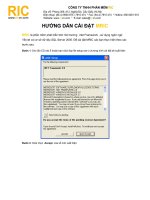Hướng dẫn cài đặt NEC PNMT win7 2
Bạn đang xem bản rút gọn của tài liệu. Xem và tải ngay bản đầy đủ của tài liệu tại đây (2.36 MB, 49 trang )
NWD-105324-01E
P
N
M
T
ASOLINK
ETWORK
PNMT (Java version)
Installation Manual
(Windows7)
ANAGEMENT
ERMINAL
NEC Corporation
Copyright © 2010
NWD-105324
Table of Contents
1.
Installation Sequence ........................................................................................................................ 1
2.
Phone and Modem Options Setting (Standard 19.2Kbps Connection) ........................................ 3
3.
Installation of USB Modem Driver (USB Connection) .................................................................. 9
4.
Dial-up Setting ................................................................................................................................. 15
5.
SNMP Service Setting ..................................................................................................................... 24
6.
PNMT Setup .................................................................................................................................... 26
7.
Firewall Setup .................................................................................................................................. 31
8.
Firewall Setup (with Advanced Security)...................................................................................... 33
9.
Network Connections Setting on Windows 7 ................................................................................ 38
10.
PNMT Launching............................................................................................................................ 42
-i-
NWD-105324
1.
Installation Sequence
Only Administrator group privilege level users are authorized to configure the following settings,
(1) Dial-up Connection
Step 1: Modem Setting
Network Element (NE) other than
PASOLINK NEO ONLY
PASOLINK NEO
Standard 19200bps Modem Setting
USB Modem Setting
(Phone and Modem Options Setting)
(Installation of USB Modem Driver)
Step 2: Dial-up Connection Setting
Step 3: SNMP Service Setting
Step 4: PASOLINK Network Management Terminal (PNMT) Setup
Step 5: Firewall Setup
Firewall is disabling on the Dial-up
Firewall is enabling on the Dial-up
Connections.
Connections.
Step 5: Firewall Setup
Step 5: Firewall Setup with Advanced
Security (with Advanced Security)
Step 6: Launching PNMT
-1-
NWD-105324
(2) Ethernet Connection
Step 1: PASOLINK Network Management Terminal (PNMT) Setup
Step 2: Network Connections Setting
Step 3: Launching PNMT
-2-
NWD-105324
2.
Phone and Modem Options Setting (Standard 19.2Kbps Connection)
This section deals with the use of a Standard 19.2Kbps Modem Dial-up connection. (for
non-PASOLINK-NEO network elements). If you wish to use a USB Modem Driver (for
PASOLINK-NEO network elements, please refer to ”3. Installation of USB Modem Driver (USB
Connection)”, p.9
(1) Click Start | Settings | Control Panel.
(2) Change to Large icons.
-3-
NWD-105324
(3) Click the Phone and Modem icon in the Control Panel window to start configuring the
modem.
(4) If Location Information window will appear, enter your country and area code and then click
[OK].
-4-
NWD-105324
(5) Verify the Location and Area Code.
(6) Select the Modem tab. Click [Add] to continue with adding the new modem for the PNMT.
-5-
NWD-105324
(7) Check Don’t detect my modem ... and click [Next] to continue.
(8) Select Standard Modem Types from the list of Manufacturers and Standard 19200bps
Modem from the Models. Click [Next] to continue.
-6-
NWD-105324
(9) Select Selected ports and COM#, then click [Next] to continue.
(10) Click [Finish] to complete the new modem installation.
-7-
NWD-105324
(11) Verify that Standard 19200 bps Modem and COM1 are displayed. Click [OK].
(12) Please proceed directly to section 4. Dial-up Setting.
-8-
NWD-105324
3.
Installation of USB Modem Driver (USB Connection)
Only Administrator group privilege level users are authorized to configure the following settings.
This section describes the installation of a USB Modem Driver (for PASOLINK-NEO network
elements) as the dial-up connection.
Connect the PNMT computer to the LCT Port of the NE with a standard USB cable.
(1)
From the Start menu, select and click Control Panel.
(2)
Click Device Manager.
-9-
NWD-105324
(3)
Right click Unknown device.
(4)Click Update Driver Software….
- 10 -
NWD-105324
(5)
Click Browse my computer for driver software.
- 11 -
NWD-105324
(6)
Insert the USB driver CD-ROM in the computer’s disk drive and set Search for driver
software in this location and click [Next].
(7)
Please wait while processing the search for Driver Software.
- 12 -
NWD-105324
(8)
Click [Install] in the Installation pop-up.
(9)
Please wait while installation for USB Modem Driver is in progress.
- 13 -
NWD-105324
(10) USB Com Modem Driver installation is complete.
NOTE
There is a possibility that the USB connection is dropped
during a long-duration operation depending on the device type
of computer. In the case of a connection failure, please
reestablish the dial-up connection.
- 14 -
NWD-105324
4.
Dial-up Setting
(1)
Click Start | Control Panel and the Network and Sharing Center icon to start
configuring the Dialup setting.
(2)
The Network and Sharing Center window appears. Click Set up a new connection
or network in the Tasks area.
- 15 -
NWD-105324
(3)
The Set up a connection or network window appears. Select [Connect to a
workplace] and click [Next].
(4)
Click [Dial directly].
- 16 -
NWD-105324
In case of connecting with RS232C, Click [Modem-Standard 19200bps Modem].
In case of connecting with USB, Click [Modem-USB Modem Driver].
- 17 -
NWD-105324
(5)
In the New Connection Wizard window, input connection name and Dial-up phone
number field.
Check Don’t connect now... and click [Next].
In case of connecting with RS232C-Type [PNMT(RS232C)]
In case of connecting with USB-Type [PNMT(USB)]
- 18 -
NWD-105324
(6)
User & Password setting window appears. Click [Create].
(7)
The connection window appears. Click [Close].
- 19 -
NWD-105324
(8)
The Network and Sharing Center window appears. Click [Change adapter setting]
in the Connect Dial-up Connection window
(9)
Select Connection and Right Click , Appear context menu and select Connection’s
properties.
RS232C setting
USB setting
- 20 -
NWD-105324
(10)
In the Properties Window click on the General tab. Click [Configure].
RS232C setting
(11)
USB setting
In the Modem Configuration window, uncheck all four checkboxes.
USB setting
RS232C setting
- 21 -
NWD-105324
(12)
Retain the default setting on the Options tab and click the PPP Setting.
USB setting
RS232C setting
(13)
In the PPP Setting window, uncheck all the boxes. Click [OK] to go back to the
previous window. And click the Security tab.
- 20 -
NWD-105324
(14)
Retain the default setting on the Security tab and click the Networking tab.
RS232C setting
(15)
USB setting
On the Networking tab, uncheck File and Printer ... and Client for Microsoft...
and Internet Protocol Version 6(TCP/IPv6)
RS232C setting
USB setting
- 21 -