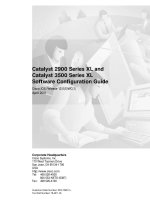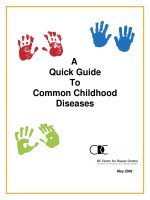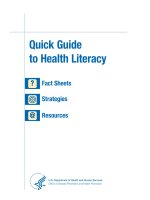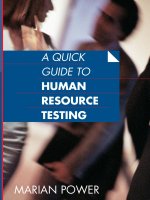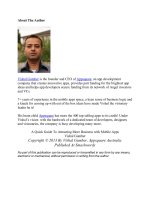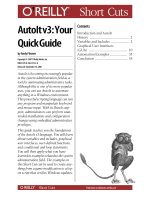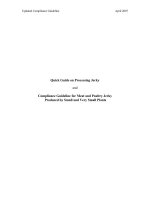tds series touchscreen oscilloscopes quick guide v1 1
Bạn đang xem bản rút gọn của tài liệu. Xem và tải ngay bản đầy đủ của tài liệu tại đây (1.32 MB, 34 trang )
TDS Series
Touchscreen Digital Storage Oscilloscope
Quick Guide
WWW.OWON.COM.HK
Nov. 2014 edition V1.1
Copyright © in this Manual belongs to Lilliput Company. All rights reserved.
OWON product is under the protection of the patent rights in America and other countries,
including the ones which have already obtained the patent rights and those which are applying
for. The information in this manual will replace all that in the materials published originally.
The information in this manual was correct at the time of printing. However, Lilliput will continue
to improve product, and reserve the right to update / adjust specification without prior notice.
OWON is the registered trademark Lilliput Company.
Headquarter : Fujian Lilliput Optoelectronics Technology Co., Ltd.
The Mansion of Optoelectronics, No. 19 Heming Road, Lantian Industrial Zone
Zhangzhou (Fujian Province) 363005 China
Tel : +86.596.213.0430
Web : www.owon.com.hk
Fax :
+86.596.210.9272
E-Mail : (for general information)
(for technical support)
Xiamen Office : Xiamen Lilliput Technology Co., Ltd.
5/F, B Area, Chuang Xin Plaza, Software Park, Huandao Road
Xiamen 361005 China
Tel :
+86.592.257.5666
Fax :
+86.592.257.5669
General Warranty
Lilliput Company warrants that the OWON product will be free from defects for a
period of 36 months since the original date of purchase of the product, which
original Buyer(s) orders directly from the Company. And the warranty period of
accessories is 12 months. This warranty only applies to the original purchaser and
could not be transferable to the third party. Provided the product proves defective
during the warranty period, based upon different situations, Lilliput will either repair
the defective product at own cost, or provide replaced parts in exchange of
counterpart from the defective product. Parts, modules, or replaced products used
by Lilliput in the warranty may be new or reconditioned, to assure better
performance.
To obtain better service under this warranty, Buyer should notify Lilliput Company
of the defects in a written form (fax, e-mail, or other similar ways) before the
expiration of the warranty. Buyer is responsible for packing, and shipping the
defective product to the service center / place designated by Lilliput, and attach
with a copy of original written proof of purchase (order) as well.
This warranty not applied to any defects, failures, or damages caused by improper
operation, or improper / inadequate maintenance. And Lilliput will not be liable for
furnishing service during the warranty under these circumstances, a). to repair the
damages result from installation, or repairs, or service by unauthorized /
unqualified person; b). to repair the damages result from improper operation, or
improper connection to incompatible equipment; c). to repair any damage or
malfunction caused by the use of non-Lilliput-required / -stipulated supplies; or d).
to repair a product that has been modified or integrated with other products.
You may contact the nearest available Lilliput partner / distributor / reseller for
warranty services, or collecting one complete version warranty statement.
For better after-sales service, please visit www.owon.com.hk , and register your
purchased OWON product online.
For the service items not covered in this summary, or in the applicable warranty
statement(s), Lilliput will not be liable for offering guarantee service. Lilliput will not
take any responsibilities for any indirect, exceptional, or consequent damages caused
towards the OWON product by Buyer(s).
Table of Contents
1. General Safety Requirements .......................................................................................... 1
2. Safety Terms and Symbols ............................................................................................... 2
3. Quick Start ....................................................................................................................... 4
Introduction to the Structure of the Oscilloscope..................................................................... 4
Front Panel ............................................................................................................................................... 4
Rear Panel ................................................................................................................................................ 5
Control (key and knob) Area .................................................................................................................... 6
User Interface Introduction ........................................................................................................ 7
How to Implement the General Inspection ............................................................................... 9
How to Implement the Function Inspection .............................................................................. 9
How to Implement the Probe Compensation .......................................................................... 10
How to Set the Probe Attenuation Coefficient ........................................................................ 11
How to Use the Probe Safely..................................................................................................... 12
How to Implement Self-calibration.......................................................................................... 12
Introduction to the Vertical System ......................................................................................... 13
Introduction to the Horizontal System .................................................................................... 14
Introduction to the Trigger System ......................................................................................... 15
Introduction to the Touchscreen Controls .............................................................................. 15
Set the Vertical System through touchscreen ......................................................................................... 16
Set the Horizontal System through touchscreen ..................................................................................... 17
Zoom the Waveform through Touchscreen ............................................................................................ 17
Operate the Menu through Touchscreen or Buttons/Knob ..................................................................... 19
How to Zoom the Waveform .................................................................................................... 21
How to Measure Automatically................................................................................................ 22
How to Use Autoscale ................................................................................................................ 22
4. Communication with PC ............................................................................................... 24
Using USB Port .......................................................................................................................... 24
Using LAN Port ......................................................................................................................... 25
Connect directly ..................................................................................................................................... 25
Connect through a router ........................................................................................................................ 26
5. Performance parameters ............................................................................................... 29
6. Appendix ........................................................................................................................ 30
Appendix A: Enclosure ............................................................................................................. 30
Appendix B: General Care and Cleaning ............................................................................... 30
i
1.General Safety Requirements
1. General Safety Requirements
Before any operations, please read the following safety precautions to avoid any
possible bodily injury and prevent this product or any other products connected
from damage. In order to avoid any contingent danger, this product is only used
within the range specified.
Only the qualified technicians can implement the maintenance.
To avoid Fire or Personal Injury:
Connect the probe correctly. The grounding end of the probe corresponds to the
grounding phase. Please don't connect the grounding end to the positive phase.
Use Proper Power Cord. Use only the power cord supplied with the product and
certified to use in your country.
Connect or Disconnect Correctly. When the probe or test lead is connected to a
voltage source, please do not connect and disconnect the probe or test lead at random.
Product Grounded. This instrument is grounded through the power cord grounding
conductor. To avoid electric shock, the grounding conductor must be grounded. The
product must be grounded properly before any connection with its input or output
terminal.
When powered by AC power, it is not allowed to measure AC power source
directly, because the testing ground and power cord ground conductor are
connected together, otherwise, it will cause short circuit.
Check all Terminal Ratings. To avoid fire or shock hazard, check all ratings and
markers of this product. Refer to the user's manual for more information about ratings
before connecting to the instrument.
Do not operate without covers. Do not operate the instrument with covers or panels
removed.
Avoid exposed circuit. Do not touch exposed junctions and components when the
instrument is powered.
Do not operate if in any doubt. If you suspect damage occurs to the instrument, have
it inspected by qualified service personnel before further operations.
Use your Oscilloscope in a well-ventilated area. Make sure the instrument installed
with proper ventilation, refer to the user manual for more details.
Do not operate in wet conditions.
Do not operate in an explosive atmosphere.
Keep product surfaces clean and dry.
1
2.Safety Terms and Symbols
2. Safety Terms and Symbols
Safety Terms
Terms in this manual. The following terms may appear in this manual:
Warning: Warning indicates the conditions or practices that could result in
injury or loss of life.
Caution: Caution indicates the conditions or practices that could result in
damage to this product or other property.
Terms on the product. The following terms may appear on this product:
Danger: It indicates an injury or hazard may immediately happen.
Warning: It indicates an injury or hazard may be accessible potentially.
Caution: It indicates a potential damage to the instrument or other property might occur.
Safety Symbols
Symbols on the product. The following symbol may appear on the product:
Hazardous Voltage
Refer to Manual
Protective Earth Terminal
Chassis Ground
Test Ground
2
2.Safety Terms and Symbols
To avoid body damage and prevent product and connected equipment damage, carefully
read the following safety information before using the test tool. This product can only be
used in the specified applications.
Warning:
The 4 channels of the oscilloscope are non-isolated electrically. The channels should
adopt common basis during measuring. To prevent short circuits, the 2 probe ground
must not be connected to different non-isolated DC level.
Warning:
The channels should adopt common basis during measuring. To prevent short
circuits, the 2 probe ground must not be connected to 2 different non-isolated DC
level.
The diagram of the oscilloscope ground wire connection:
Probe
Oscilloscope
Electrical Outlet
Signal Input
Power Cord
Ground Clip
It is not allowed to measure AC power when the AC-powered oscilloscope is
connected to the AC-powered PC through the ports.
Warning:
To avoid fire or electrical shock, when the oscilloscope input signal
connected is more than 42V peak (30Vrms) or on circuits of more than
4800VA, please take note of below items:
Only use accessory insulated voltage probes and test lead.
Check the accessories such as probe before use and replace it if
there are any damages.
Remove probes, test leads and other accessories immediately after
use.
Remove USB cable which connects oscilloscope and computer.
Do not apply input voltages above the rating of the instrument
because the probe tip voltage will directly transmit to the
oscilloscope. Use with caution when the probe is set as 1:1.
Do not use exposed metal BNC or banana plug connectors.
Do not insert metal objects into connectors.
3
3.Quick Start
3. Quick Start
Introduction to the Structure of the Oscilloscope
When you get a new-type oscilloscope, you should get acquainted with its front panel
at first and the TDS series digital storage oscilloscope is no exception. This chapter
makes a simple description of the operation and function of the front panel of the TDS
series oscilloscope, enabling you to be familiar with the use of the TDS series
oscilloscope in the shortest time.
Front Panel
The TDS series oscilloscope offers a simple front panel with distinct functions to
users for their completing some basic operations, in which the knobs and function
pushbuttons are included. The knobs have the functions similar to other oscilloscopes.
The 5 buttons (F1 - F5) in the column on the right side of the display screen or in the
row under the display screen (H1 - H5) are menu selection buttons, through which,
you can set the different options for the current menu. The other pushbuttons are
function buttons, through which, you can enter different function menus or obtain a
specific function application directly.
2
1
6
5
4
Figure 3-1 Front panel
1.
2.
3.
4.
5.
Display area
Control (key and knob) area
Probe Compensation: Measurement signal (5V/1KHz) output.
Signal Input of 4 Channels
Menu off
4
7 3
3.Quick Start
6. Power on/off
7. Folding Foot stool in the bottom (which tilt the oscilloscope )
Rear Panel
7
1
2
3
4
5
6
Figure 3-2 Rear Panel
1. USB Host port: It is used to transfer data when external USB equipment connects
to the oscilloscope regarded as "host device". For example: upgrading software by
USB flash disk needs to use this port.
2. USB Device port: It is used to transfer data when external USB equipment
connects to the oscilloscope regarded as "slave device". For example: to use this
port when connect PC to the oscilloscope by USB.
3. VGA port: To connect the oscilloscope with a monitor or a projector as VGA
output.
4. LAN port: the network port which can be used to connect with PC.
5. The port of trigger signal output & Pass/Fail output
6. AC power input jack
7. Handle
5
3.Quick Start
Control (key and knob) Area
1
2
3
8
76
5
4
Figure 3-3 Keys Overview
1. G knob (General knob): when a
symbol appears in the menu, it indicates you
can turn the G knob to select the menu or set the value.
2. Function key area: Total 10 keys
3. Horizontal control area with 1 key and 2 knobs.
"HORIZONTAL POSITION" knob control trigger position, "SEC/DIV" control
time base, "Horiz" key can enable/disable the split- screen zoom.
4. Trigger control area with 3 keys and 1 knob.
"TRIG LEVEL" knob is to adjust trigger voltage. Other 3 keys refer to trigger
system setting.
5. Vertical control area with 5 keys and 8 knobs.
CH1 - CH4 keys correspond to setting menu in CH1 - CH4, "Math" key provides
access to math waveform functions (+, -, ×, /, FFT). Four "VERTICAL
POSITION" knob control the vertical position of CH1 - CH4, and four
"VOLTS/DIV" knob control voltage scale of CH1 - CH4.
6. Menu off:turn off the menu
7. Menu option setting: F1 - F5
8. Menu option setting: H1 - H5
6
3.Quick Start
User Interface Introduction
1
2
3
4
5
6
7
8
9
27
10
11
26
12
25
13
24
14
23
15
22
21
20
19
18
17
16
Figure 3-4 Illustrative Drawing of Display Interfaces
1.
Waveform Display Area.
2.
The state of trigger, including:
Auto: Automatic mode and acquire waveform without triggering.
Trig'd: Trigger detected and acquire waveform.
Ready: Pre-triggered data captured and ready for a trigger.
Scan: Capture and display the waveform continuously.
Stop: Data acquisition stopped.
3.
T pointer indicates the horizontal position for the trigger.
4.
5.
The pointer indicates the trigger position in the internal memory.
Cursors for cursor measurement.
6.
Present triggering value.
7.
It indicates that there is a U disk connecting with the oscilloscope.
8.
Setting time (touchable).
9.
Cursor measure window, showing the readings of the two cursors and
absolute value.
7
3.Quick Start
10. The waveform of CH1.
11. The pointer shows the trigger level position of the source in trigger menu.
12. The waveform of Math.
13. The waveform of CH2.
14. The waveform of CH3.
15. The waveform of CH4.
16. The cymometer of the source in trigger menu.
17. Trigger settings of the source in trigger menu.
The icon shows the trigger type; the reading shows the trigger level value:
Rising edge or slope triggering
Falling edge or slope triggering
Pulse triggering
Video line synchronous triggering
Video field synchronous triggering
18. The bottom menu bar.
19. The reading shows the setting of main time base.
20. The readings indicate the voltage division of corresponding channels.
The icon shows the coupling mode and other settings of the channel:
(DC coupling), (AC coupling), (Ground coupling),
(Impedance 50Ω), (Inverted),
(Band Width 20M).
21. The readings show current sample rate and the record length.
22. It indicates the measured type and value of the corresponding channel. The
measured type: F(Freq), T(Period), V(Mean), Vp(PK-PK), Vk(RMS),
Ma(Max), Mi(Min), Vt(Vtop), Vb(Vbase), Va(Vamp), Os(Overshoot),
Ps(Preshoot), RT(Rise Time), FT(Fall Time), PW(+Width), NW(-Width),
+D(+Duty), -D(-Duty),
(Delay),
(Delay),
(Delay),
(Delay).
23. The green pointer indicates the grounding datum point (zero point position)
of the waveform of the CH4 channel.
24. The purple pointer indicates the grounding datum point (zero point position)
of the waveform of the CH3 channel.
25. The yellow pointer shows the grounding datum point (zero point position) of
the waveform of the CH2 channel.
26. The blue pointer indicates the zero point position of the waveform of the
Math.
27. The red pointer indicates the grounding datum point (zero point position) of
the waveform of the CH1 channel.
8
3.Quick Start
How to Implement the General Inspection
After you get a new TDS series oscilloscope, it is recommended that you should
make a check on the instrument according to the following steps:
1. Check whether there is any damage caused by transportation.
If it is found that the packaging carton or the foamed plastic protection cushion
has suffered serious damage, do not throw it away first till the complete device
and its accessories succeed in the electrical and mechanical property tests.
2. Check the Accessories
The supplied accessories have been already described in the "Appendix A:
Enclosure" of this Manual. You can check whether there is any loss of
accessories with reference to this description. If it is found that there is any
accessory lost or damaged, please get in touch with the distributor of Lilliput
responsible for this service or the Lilliput's local offices.
3. Check the Complete Instrument
If it is found that there is damage to the appearance of the instrument, or the
instrument cannot work normally, or fails in the performance test, please get in
touch with the Lilliput's distributor responsible for this business or the Lilliput's
local offices. If there is damage to the instrument caused by the transportation,
please keep the package. With the transportation department or the Lilliput's
distributor responsible for this business informed about it, a repairing or
replacement of the instrument will be arranged by the Lilliput.
How to Implement the Function Inspection
Make a fast function check to verify the normal operation of the instrument,
according to the following steps:
1.
Connect the power cord to a power source. Push down the button of the "
signal on the left bottom.
"
The instrument carries out all self-check items and shows the Boot Logo. Press
the "Utility" button, select Calibrate in the left menu, select Factory Set in the
bottom menu. The default attenuation coefficient set value of the probe in the
menu is 10X.
2.
Set the Switch in the Oscilloscope Probe as 10X and Connect the
Oscilloscope with CH1 Channel.
Align the slot in the probe with the plug in the CH1 connector BNC, and then
tighten the probe with rotating it to the right side.
9
3.Quick Start
Connect the probe tip and the ground clamp to the connector of the probe
compensator.
3. Press the "Autoset" Button.
The square wave of 1 KHz frequency and 5V peak-peak value will be displayed
in several seconds (see Figure 3-5).
Figure 3-5 Auto set
Check CH2, CH3 and CH4 by repeating Step 2 and Step 3.
How to Implement the Probe Compensation
When connect the probe with any input channel for the first time, make this
adjustment to match the probe with the input channel. The probe which is not
compensated or presents a compensation deviation will result in the measuring
error or mistake. For adjusting the probe compensation, please carry out the
following steps:
1.
Set the attenuation coefficient of the probe in the menu as 10X and that of
the switch in the probe as 10X (see "How to Set the Probe Attenuation
Coefficient" on P11), and connect the probe with the CH1 channel. If a probe
hook tip is used, ensure that it keeps in close touch with the probe. Connect
the probe tip with the signal connector of the probe compensator and connect
the reference wire clamp with the ground wire connector of the probe
connector, and then press the button "Autoset".
2.
Check the displayed waveforms and regulate the probe till a correct
compensation is achieved (see Figure 3-6 and Figure 3-7).
10
3.Quick Start
Overcompensated
Compensated correctly
Under compensated
Figure 3-6 Displayed Waveforms of the Probe Compensation
3.
Repeat the steps mentioned if needed.
Figure 3-7 Adjust Probe
How to Set the Probe Attenuation Coefficient
The probe has several attenuation coefficients, which will influence the vertical
scale factor of the oscilloscope.
To change or check the probe attenuation coefficient in the menu of oscilloscope:
(1) Press the function menu button of the used channels (CH1 - CH4 button).
(2) Select Probe in the bottom menu; select the proper value in the right menu
corresponding to the probe.
This setting will be valid all the time before it is changed again.
Caution:
The default attenuation coefficient of the probe on the instrument is
preset to 10X.
Make sure that the set value of the attenuation switch in the probe is the
same as the menu selection of the probe attenuation coefficient in the
oscilloscope.
The set values of the probe switch are 1X and 10X (see Figure 3-8).
11
3.Quick Start
Figure 3-8 Attenuation Switch
Caution:
When the attenuation switch is set to 1X, the probe will limit the
bandwidth of the oscilloscope in 5MHz. To use the full bandwidth of the
oscilloscope, the switch must be set to 10X.
How to Use the Probe Safely
The safety guard ring around the probe body protects your finger against any
electric shock, shown as Figure 3-9.
Figure 3-9 Finger Guard
Warning:
To avoid electric shock, always keep your finger behind the safety guard
ring of the probe during the operation.
To protect you from suffering from the electric shock, do not touch any
metal part of the probe tip when it is connected to the power supply.
Before making any measurements, always connect the probe to the
instrument and connect the ground terminal to the earth.
How to Implement Self-calibration
The self-calibration application can make the oscilloscope reach the optimum
condition rapidly to obtain the most accurate measurement value. You can carry
out this application program at any time. This program must be executed
whenever the change of ambient temperature is 5℃ or over.
Before performing a self-calibration, disconnect all probes or wires from the
12
3.Quick Start
input connector. Press the "Utility" button, select Calibrate in the left menu,
select Self Calibrate in the bottom menu. A confirmation window will pop up,
select OK after everything is ready.
Introduction to the Vertical System
As shown in Figure 3-10, there are a few of buttons and knobs in VERTICAL
CONTROLS. The following practices will gradually direct you to be familiar
with the using of the vertical setting.
Figure 3-10 Vertical Control Zone
1.
Use the button "VERTICAL POSITION" knob to show the signal in the center
of the waveform window. The "VERTICAL POSITION" knob functions the
regulating of the vertical display position of the signal. Thus, when the
"VERTICAL POSITION" knob is rotated, the pointer of the earth datum point
of the channel is directed to move up and down following the waveform.
Measuring Skill
If the channel is under the DC coupling mode, you can rapidly measure the DC
component of the signal through the observation of the difference between the
wave form and the signal ground.
If the channel is under the AC mode, the DC component would be filtered out.
This mode helps you display the AC component of the signal with a higher
sensitivity.
Vertical offset back to 0 shortcut key
Turn the VERTICAL POSITION knob to change the vertical display position of
channel and press the position knob to set the vertical display position back to 0
as a shortcut key, this is especially helpful when the trace position is far out of the
screen and want it to get back to the screen center immediately.
13
3.Quick Start
2.
Change the Vertical Setting and Observe the Consequent State Information
Change.
With the information displayed in the status bar at the bottom of the waveform
window, you can determine any changes in the channel vertical scale factor.
Turn the vertical "VOLTS/DIV" knob and change the "Vertical Scale Factor
(Voltage Division)", it can be found that the scale factor of the channel
corresponding to the status bar has been changed accordingly.
Press buttons of CH1 - CH4 and Math, the operation menu, symbols,
waveforms and scale factor status information of the corresponding channel
will be displayed in the screen.
You can also set the vertical system through touchscreen, see "Set the Vertical System
through touchscreen" on P16.
Introduction to the Horizontal System
Shown as Figure 3-11, there are a button and two knobs in the "HORIZONTAL
CONTROLS". The following practices will gradually direct you to be familiar
with the setting of horizontal time base.
Figure 3-11 Horizontal Control Zone
1.
Use the horizontal "SEC/DIV" knob to change the horizontal time base
setting and observe the consequent status information change. Rotate the
horizontal "SEC/DIV" knob to change the horizontal time base, and it can be
found that the "Horizontal Time Base" display in the status bar changes
accordingly.
2.
Use the "HORIZONTAL POSITION" knob to adjust the horizontal
position of the signal in the waveform window. The "HORIZONTAL
POSITION" knob is used to control the triggering displacement of the signal
or for other special applications. If it is applied to triggering the displacement,
it can be observed that the waveform moves horizontally with the knob when
you rotate the "HORIZONTAL POSITION" knob.
Triggering displacement back to 0 shortcut key
Turn the HORIZONTAL POSITION knob to change the horizontal
position of channel and press the HORIZONTAL POSITION knob to set
the triggering displacement back to 0 as a shortcut key.
14
3.Quick Start
3.
With the "Horiz" button, you can do the Window Setting and the Window
Expansion.
Introduction to the Trigger System
As shown in Figure 3-12, there are one knob and three buttons make up
"TRIGGER CONTROLS". The following practices will direct you to be
familiar with the setting of the trigger system gradually.
Figure 3-12 Trigger Control Zone
1.
Press the "Trigger Menu" button and call out the trigger menu. With the
operations of the menu selection buttons, the trigger setting can be changed.
2.
Use the "TRIG LEVEL" knob to change the trigger level setting.
By rotating the "TRIG LEVEL" knob, the trigger indicator in the screen will
move up and down. With the movement of the trigger indicator, it can be
observed that the trigger level value displayed in the screen changes
accordingly.
PS: Turning the TRIG LEVEL knob can change trigger level value and it is
also the hotkey to set trigger level back to 0.
3.
Press the button "50%" to set the trigger level as the vertical midpoint values
of the amplitude of the trigger signal.
4.
Press the "Force" button to force a trigger signal, which is mainly applied to
the "Normal" and "Single" trigger modes.
Introduction to the Touchscreen Controls
When Gesture is ON, which is set in menu Utility->Display->Gesture, you can
control the oscilloscope by touching different areas of the screen. You can also use
the buttons / knobs enclosed in brackets to do the same thing.
15
3.Quick Start
Set the Vertical System through touchscreen
Control the vertical position
of the selected channel
Control the trigger level of
the source in trigger menu
Touch to select the channel
Selected Unselected
Click to decrease
the voltage division
of the selected channel
Click to increase
the voltage division
of the selected channel
Select a channel (CH1 - CH4 buttons): Touch the pointer on the left side of
corresponding channel to make it in selected state.
Set the vertical position of the selected channel (VERTICAL POSITION
knob): Swipe up or down on the left half of the screen.
Set the trigger level of the source in trigger menu (TRIG LEVEL knob): Swipe
up or down on the right half of the screen.
Set the voltage division of the selected channel (vertical VOLTS/DIV knob):
Click on the upper left area to decrease the voltage division; click on the lower
left area to increase the voltage division.
16
3.Quick Start
Set the Horizontal System through touchscreen
Control the horizontal position
Increase the
time base
Decrease the
time base
Set the horizontal position (HORIZONTAL POSITION knob): Swipe left or
right on the top half of the screen.
Set the horizontal time base (horizontal SEC/DIV knob): Swipe left or right on
the bottom half of the screen.
Zoom the Waveform through Touchscreen
Press the Horiz button, the display divides in half. The top half of the display shows
the Main window and the bottom half displays the Zoom window.
Vertical Operations
The vertical operations in Main/Zoom window are the same as in normal mode.
17
3.Quick Start
Control the trigger level of
the source in trigger menu
Control the vertical position
of the selected channel
Click to decrease
the voltage division
of the selected channel
Click to increase
the voltage division
of the selected channel
Horizontal Operations
When Zoom Window in the bottom menu is selected, the horizontal operations using
touchscreen are shown in the figure below:
18
3.Quick Start
Control the horizontal position of Main Window
Main Window
Control the horizontal position of Zoom Window
Zoom Window
Increase the time base
of Zoom Window
Decrease the time base
of Zoom Window
When Main Window in the bottom menu is selected, the horizontal operations using
touchscreen are shown in the figure below:
Control the horizontal position of Main Window
Control the horizontal position of Zoom Window
Decrease the time base
of Main/Zoom Window
Increase the time base
of Main/Zoom Window
Operate the Menu through Touchscreen or Buttons/Knob
Select a menu item: Touch the menu items in the bottom menu (H1 - H5 buttons),
or in the right menu (F1 - F5 buttons), or in the left menu (G knob).
Switch menu items: If there are options that can be switched in the menu, you can
repeatedly touch the area of the menu item to switch, or press the corresponding
button to switch. See figure below:
19
3.Quick Start
Press repeatedly to
switch the options
Scroll the list: If there is a scroll bar in the left menu or in the file system window,
you can swipe up and down to scroll the list.
Note:
symbol appears in the menu, it indicates you can turn the G knob to
When a
select the menu item or set the value.
When there is
in the menu, select it to return to the main menu.
Other operations using touchscreen
Display the Measure Menu (Measure button): Touch the measure window to
display the Measure Menu in the bottom menu.
Display the Cursor Measure Menu (Cursor button): Touch the cursor measure
window to display the Cursor Measure Menu in the bottom menu.
Set the system time: Touch the time in the top right corner of the screen to display
the time setting window.
Touch to display the
Cursor Measure Menu Touch to set time
Touch to select
the menu item
Drag to scroll
the list
Touch to select
the menu item
Touch to
display the
Measure Menu
Touch to select the menu item
20
3.Quick Start
How to Zoom the Waveform
Press the Horiz button, the display divides in half. The top half of the display
shows the Main window and the bottom half displays the Zoom window. The
Zoom window is a magnified portion of the Main window.
Selected portion
Main Window
Zoom factor and
horizontal position of
the Zoom window
Zoom Window
Time base of
Main window
Time base of
Zoom window
When Main Window is selected in the bottom menu, the HORIZONTAL
POSITION and SEC/DIV knobs are used to adjust the horizontal position
and time base of the Main window. The time base of Zoom window is
changed as well.
When Zoom Window is selected in the bottom menu, the HORIZONTAL
POSITION and SEC/DIV knobs are used to adjust the horizontal position
and time base of the Zoom window.
Note:
When the time base of the Zoom window is same as the Main window, the
interface will get back to the normal mode automatically, the zoom mode will be
turned off.
You can also zoom the waveform through touchscreen, see "Set the horizontal
position (HORIZONTAL POSITION knob): Swipe left or right on the top half of
the screen.
Set the horizontal time base (horizontal SEC/DIV knob): Swipe left or right on
the bottom half of the screen.
Zoom the Waveform through Touchscreen" on P17.
21