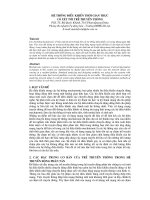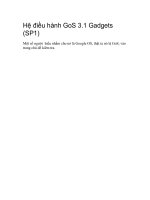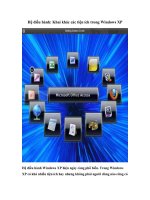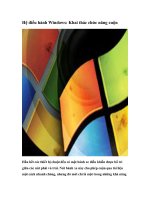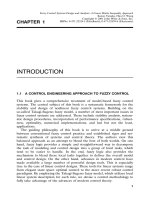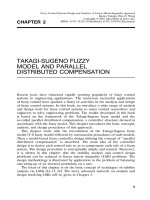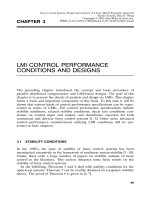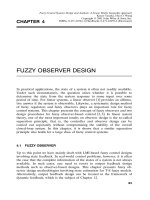E TÀI LIỆU HỆ ĐIỀU HÀNH FANUC OM
Bạn đang xem bản rút gọn của tài liệu. Xem và tải ngay bản đầy đủ của tài liệu tại đây (1.08 MB, 270 trang )
GE Fanuc Automation
Computer Numerical Control Products
Series 0 / 00 / 0-Mate
Operation and Maintenance Manual
GFZ-61397E/02
June 1996
1. CRT/MDI PANEL
1.1
Standard CRT/MDI Panel
M series
9″ CRT
Soft key (Option)
1.2
Full Key CRT/MDI Panel
M series
9″ CRT
POWER
ON
OFF
Soft key
1
1
Reset button
Data input keys
2
Program edit keys
3
4
Input key
5
Page change
Output/Start key
keys
Function keys
Cursor move keys
6
7
Reset key
Data input keys
8
Program edit
keys
9
Input key
10
Page change
keys
Function keys
Shift key
Output/Start key
Cursor move keys
2
1. CRT/MDI PANEL
1.3
CRT/MDI with MMC
POWER
I+OFF
3
O+OFF
MMC/CNC change key
Reset key
1
Shift key
RESET
MMC/
CNC
SHIFT
OUTPUT
START
/
.
A
.
B
.
C
.
D
$
E
%
F
&
G
.
H
I
J
K
L
M
N
SP
O
>
P
.
Q
–
R
<
S
>
T
[
U
]
V
.{
W
}
X
:
Y
;
Z
.
EOB
7
8
9
ALTER
4
.
5
6
INSRT
1
2
3
.
DELET
–
:.
0
.
.
.
INPUT
POS
PRGRM
MENU
OFSET
CAN
DGNOS
PARAM
OPR
ALARM
AUX
GRAPH
2
Start/output key
3
4
Program edit keys
Input key
5
FUNC
6
Function keys
7
8
9
10
4
1. CRT/MDI PANEL
1.4
MDI Keyboard
D
Standard MDI keyboards (T series)
D
Full MDI keyboards (T series)
5
D
Standard MDI keyboards (M series)
1
2
3
4
D
5
Full MDI keyboards (M series)
6
7
8
9
10
6
1. CRT/MDI PANEL
D
7
Full MDI keyboards (14″ CRT for M series)
D
MDI keyboards with MMC
1
2
3
4
5
6
7
8
9
10
8
1. CRT/MDI PANEL
1.5
Explanation of the Keyboard
Number
Name
Explanation
1
Power ON and OFF buttons
Press these buttons to turn CNC power
ON and OFF.
| ON
f OFF
2
RESET key
Press this key to reset the CNC, to cancel an alarm, etc.
RESET
3
START key
OUTPT
START
4
Soft keys (option)
This key is used to start MDI operation
or automatic operation, depending on
the machine. Refer to the manual provided by the machine tool builder. This
key is also used to output data to an input/output device.
The soft keys have various functions,
according to the applications. The soft
key functions are displayed at the bottom of the CRT screen.
Soft key of left edge
:
Return menu key
Soft key of right edge
:
Continuous menu key
5
Address and numeric keys
N
6
4 …
(
SHIFT key
SHIFT
(Full MDI keyboard)
7
Press these keys to input alphabetic,
numeric, and other characters.
INPUT key
INPUT
Some keys have two characters on
their keytop. Pressing the <SHIFT>
key switches the characters. Special
character ƞ is displayed on the screen
when a character indicated at the bottom right corner on the keytop can be
entered.
When an address or a numerical key is
pressed, the data is input to the buffer,
and it is displayed on the CRT screen.
To copy the data in the key input buffer
to the offset register, etc., press the
INPUT
key.
This key is also used to input data from
an input/output device.
9
Number
8
Name
Explanation
Cancel key
Press this key to delete the input data
or the last character in the key input
buffer.
1
CAN
9
Program edit keys
ALTER
INSRT
Press these keys when editing the program.
2
DELET
ALTER
: Alteration
3
10
Function keys
POS
11
PRGRM
INSRT
: Insertion
DELET
: Deletion
4
Press these keys to switch display
screens for each function.
…
Cursor move keys
5
There are two different cursor move
keys.
CURSOR
: This key is used to move
the cursor in an upward or
6
reverse direction.
: This key is used to move
the cursor in a downward
or forward direction.
12
Page change keys
7
Two kinds of page change keys are
available.
PAGE
8
: This key is used to
changeover the page on
the CRT screen in the reverse direction.
: This key is used to
changeover the page on
the CRT screen in the forward direction.
13
MMC/CNC change key
Selects whether the MMC screen or
CNC screen is displayed on the CRT.
MMC/
CNC
10
9
10
1. CRT/MDI PANEL
1.6
D
Key Input
For standard MDI keyboard
On the standard MDI keyboard, the same key is used to input both an
address and a numeric value.
When “ADRS.” is displayed on the top of the key input buffer, addresses can
be input.
When “NUM.” is displayed on the top of the key input buffer, numeric values
can be input.
ADRS.
[
][
NUM. X
]
4
X
Press
[
key
][
]
4
X
Press
NUM. X
[
][
key
NUM. X 4
]
[
][
]
The following keys are used for inputting multiple addresses. They may be
not displayed on the screen depending on the options used.
T series
B
A
C
C
A
B
D
K
I
Y H
H
I
K
Y
J
NO. Q
V P
J
Q
P
V
L
M series
D
4th
B
D
B
4th
K
J
I
I
J
K
P
Q
L
L
NO. P
Q
11
D
For full MDI keyboard
A “<” is displayed at the end of the key input buffer indicating the input
position of the next character.
Key input
buffer
display
1
2
N001X100Z<
[
] [
] [
] [
] [
]
3
Key input buffer display
To input the symbol indicated at the lower part of a key top, press the
SHIFT
4
key to change the prompt < to ƞ. Then press the key.
5
6
7
8
9
10
12
2. CRT/MDI OPERATION
2.1
Screen Transition Triggered by the Each Function Key
POSITION DISPLAY
SCREEN
Screen transition triggered by the
function key
POS
Current position screen
ABS
ALL
HNDL
Position displays
of relative coordinate system
Total position
display of each
coordinate
system
Manual handle
interruption
Display of run
time and parts
count
Display of run
time and parts
count
Display of run
time and parts
count
Display of run
time and parts
count
Display of
actual speed
Display of
actual speed
Display of
actual speed
Display of
actual speed
Setting of relative coordinate
values
Display of
distance to go
Display of
distance to go
Position display
of absolute coordinate system
13
REL
POS
PROGRAM SCREEN
Screen transition triggered by
the function key
in the AUTO or MDI mode
PRGRM
1
PRGRM
2
Program screen
AUTO (MDI)*1
PRGRM
CURRNT
Display of program contents
Display of current block and
modal data
CHECK
(MDI)*1
NEXT
Display of current block and
next block
RSTR
3
Program restart
Display of program number
and sequence
number
4
Program being
executed
Absolute / relative
coordinate value
Distance to go
Modal values
*1
Command
for MDI operation
*1
5
Displayed in MDI mode
Not displayed in MDI mode
*2
Program screen
AUTO
BG–EDT
6
FL.SDL *2
[SCHDUL]
Back ground
editing
screen
7
Setting of
schedule
8
9
10
14
2. CRT/MDI OPERATION
PROGRAM SCREEN
Screen transition triggered by
the function key
in the EDIT mode
PRGRM
Program screen
EDIT
*1
LIB
FLOPPY
I/O *2
Display of program directory
on CNC
memory
Display of program directory
on floppy cassette
PRGRM
Program editing screen
C.A.P.
*1
Conversational
programming
screen
Condense of
CNC memory
*1 Displayed if the Floppy Cassette is specified as the input/output unit
*2 Displayed if the above conditions are not satisfied
Program screen
EDIT
BG–EDT
Back ground
editing screen
15
EX–EDT
Extended part
program editing
PRGRM
OFFSET SCREEN
Screen transition triggered by
the function key
(M series)
MENU
OFSET
1
MENU
OFSET
2
Tool offset value
OFFSET
MACRO
Display of tool
offset value
Display of
custom macro
variables
Setting of tool
offset value
Setting of macro
variables
MENU
WORK
TOOLLF
Display of pattern menu
Display of workpiece zero point
offset value
Display of tool
life management data
Setting of pattern data
Setting of workpiece zero point
offset value
Preset of tool
life counter
3
4
Tool length
measurement
Tool offset value
5
WORK48
Display of the additional workpiece
zero point offset
value
6
Setting of the additional workpiece
zero point offset
value
7
8
9
10
16
2. CRT/MDI OPERATION
OFFSET SCREEN
Screen transition triggered by
the function key (T series)
MENU
OFSET
Tool offset value
WEAR
OFFSET
GEOM
W.SHFT
WORK
Display tool
wear offset
value
Display tool
geometry offset value
Display work
shift or workpiece zero point
offset value
Display macro
variables
Set tool wear
offset value
Set tool geometry offset value
Set work shift
or workpiece
zero point offset value
Set macro variables
Tool length
measurement
Tool offset value
TOOLLF
17
MACRO
WEAR
GEOM
Display tool
life management data
Display Y–axis
tool wear offset value
Display Y–axis
tool geometry
offset value
Preset tool life
management
data
Set Y–axis tool
wear offset
value
Set Y–axis tool
geometry offset value
MENU
OFSET
Screen transition triggered by
the function key
PARAMETER/DIAGNOSTIC SCREEN
DGNOS
PARAM
1
DGNOS
PARAM
2
Parameter screen
PARAM
DGNOS
*
SV–PRM
3
Display of parameter
screen
Display of
diagnosis
screen
Setting of parameter
Display of
servo setting
screen
4
Display of
servo tuning
screen
Setting of pitch
error compensation data
Display of
setting data
5
*
Setting of setting data
The servo setting/tuning screen can be suppressed if bit 0 of
parameter 0389 is specified accordingly.
Setting of sequence number
comparison and
stop
6
Setting of parts
count
Display of run
time, parts count
7
Display of date
and clock
8
Setting of date
and clock
9
10
18
2. CRT/MDI OPERATION
ALARM SCREEN
Screen transition triggered
by the function key
OPR
ALARM
Alarm screen
ALARM
OPR
MSG
Display of
alarm screen
Display of software operator’s
panel general
purpose switch
Display of operator’s message
Setting of software
operator’s panel
general purpose
switch
19
OPR
ALARM
2.2
CRT/MDI Operation
Command display
D
Function button
1
PRGRM
During the AUTO mode, press
(page) or the corresponding soft
2
key to cause any of the following four types of displays to appear.
(1) A program being currently executed is displayed.
PRGRM
PAGE
PROGRAM
O2000 ;
N100 G92 X0 Y0 Z50. ;
N110 G91 G00 Y50. ;
N120 Z–50. ;
N130 G41 G17 H1 G01 X20. F3000 ;
N140 G02 J–25.5 ;
N150 X20. ;
N160 G02 X12.5 Y12.5 R12.5 ;
N170 G01 Y40. ;
N180 X30. Y30. ;
N190 G40 X50. ;
O2000 N0130
3
4
S
0T
16:59:40
BUF AUTO
[ PRGRM ] [CURRNT] [ NEXT ] [ CHECK ] [ RSTR ]
The cursor is set to the beginning of the program
being executed.
PAGE
(2) The command currently being executed and the
modal values specified before are displayed.
PROGRAM
O2000 N00130
(MODAL)
G01
F
3000
G17
R
G91
P
G22
Q
G94
H
G21
M
G41
S
G41
G49
T
G80
G80
G98
S
G50
S 0 T0000
02:50:52
BUF AUTO
[ PRGRM ] [ CURRNT ] [ NEXT ] [ CHECK ] [ RSTR ]
G01
G17
PAGE
(CURRNT)
X 20.000
F
3000
H
1
G67
G54
G64
G69
G15
G25
6
(3) The command currently being executed and the
next command to be executed are displayed.
PROGRAM
G01
G17
5
7
O2000 N0130
(CURRNT)
(NEXT)
X
F
H
J
G02
20.000
3000
1
–25.500
8
G41
G80
G80
S 0 T
02:52:14
BUF AUTO
[ PRGRM ] [ CURRNT ] [ NEXT ] [ CHECK ] [ RSTR ]
PAGE
9
(4) Program check
The block currently being executed, the current
position, and the modal values specified before
are displayed.
PROGRAM CHECK
10
O2000 N0130
N130 G41 G17 H1 G01 X20. F3000 ;
N140 G02 J–25.5 ;
N150 X20.0 ;
N160 G02 X12.5 Y12.5 R12.5 ;
(RELATIVE)
(DIST TO GO)
( G)
X
17.600
X
2.400 G01 G21 G50
Y
50.000
Y
0.000 G17 G41 G67
Z
0.000
Z
0.000 G91 G49 G54
G22 G80 G64
G94 G98 G69
F
3000
P
H 1 S
R
Q
M T
ACT.F
3000
MM/M
S 0 T
02:53:16
BUF AUTO
[ PRGRM ] [ CURRNT ] [ NEXT ] [ CHECK ] [ RSTR ]
* Besides the above displays, the program restart screen is displayed in
some cases. (Option)
20
2. CRT/MDI OPERATION
Program display
D
Function button
PRGRM
During the EDIT mode, press the
key several times or the
PRGRM
corresponding soft key to cause either of the following two types of
displays to appear.
(1) The program is displayed.
PRGRM
PROGRM
O0100 ;
N10 G92 X0 Y0 Z0 ;
N20 G00 Z10. Y–50. ;
N30 G01 X200. Y–60. F500 T12 ;
N40
%
O0100 N0040
<
S
0 T
10:39:27
EDIT
[ PRGRM ] [ LIB ] [ FLOPPY ] [
] [ C.A.P. ]
The program and sequence numbers are displayed at
the upper right section of the screen.
(2) The amount of program memory in use is
displayed.
PRGRM
PROGRAM
O1224 N0000
SYSTEM EDITION 0466 – 25
PROGRAM NO.
USED : 14 FREE : 49
MEMORY AREA
USED : 275 FREE : 3820
PROGRAM LIBRARY LIST
O0010 O2000 O0020 O0030 O0200 O0300
O0555 O1200 O0777 O1234 O0040 O0050
O1969 O1224
>
03:04:17
[ PRGRM ] [ CONDNS ] [
S 0 T
] [
] [ C.A.P. ]
D Number of registered programs
D Memory area in use
D Program list
* If the directory display of floppy cassette is provided, a file list, in addition
to the above displays, appears on the screen.
Reset
Press the
RESET
When the
RESET
. This key is usually used to reset the alarm.
is pressed, the NC enters one of the states listed below.
Before a reset
After a reset
A tool movement command continues to be executed.
The tool decelerates and stops. The unexecuted amount of movement disappears.
An M, S, or T continues to be sent
out.
A send–out sequence is terminated. Refer
to the machine tool builder’s manual for what
occurs on the machine side.
When the buffer is
l d d with
loaded
ith one
block
MDI mode
The contents of the buffer are not erased.
Other modes
The contents of the buffer are erased. The
BUF display disappears.
In any case, pressing the
mode,
21
RESET
RESET
resets the NC. In a mode other than the MDI
causes the labels to be skipped.
Custom macro variable display/setting
D
Function button
Press the
MENU
OFSET
1
MENU
OFSET
key several times or the corresponding soft key to
select the desired screen.
MENU
OFSET
MENU
OFSET
PAGE
2
VARIABLE
NO.
100
101
102
103
104
105
106
107
DATA
123.456
0.000
NO.
108
109
110
111
112
113
114
115
O1234 N1234
DATA
3
ACTUAL POSITION (RELATIVE)
X
0.000
Z
0.000
Y
0.000
B
0.000
MDI
[OFFSET ] [ MACRO ] [ MENU ] [ WORK ] [
]
4
CURSOR
If a variable is null, the corresponding value
field is left blank. If the absolute value is
greater than 99999999, the corresponding
value field contains ********.
5
Numeral
INPUT
6
Tool compensation value display/setting
MENU
OFSET
MENU
OFSET
PAGE
CURSOR
OFFSET
O1224 N0000
NO.
DATA
NO.
DATA
001
009
0.000
002
0.000
010
12.269
003
5.000
011
10.230
004
0.000
012
–11.265
005
12.580
013
–8.562
006
0.000
014
0.000
007
0.000
015
0.000
008
0.000
016
0.000
ACTUAL POSITION (RELATIVE)
X
0.000
Y
0.000
Z
0.000
NO. 013 =
S
0 T
03:22:13
MDI
[ OFFSET ] [ MACRO ] [ MENU ] [ WORK ] [ TOOLLF ]
7
8
Move the cursor to the target offset
number using the cursor keys. Or
press the keys as shown below:
No.
Offset number
9
INPUT
10
Offset amount
INPUT
22
2. CRT/MDI OPERATION
Alarm display
ALARM MESSAGE
O0000 N0000
100P/S ALARM
417SERVO ALARM : X AXIS DGTL PARAM
427SERVO ALARM : Y AXIS DGTL PARAM
OPR
ALARM
S
NOT READY ALARM
[ ALARM ] [ OPR ] [ MSG ] [
0T
MDI
] [
]
Software operator’s panel display/setting
OPR
ALARM
Press the
key several times or the corresponding soft key to select
the target screen.
OPR
ALARM
OPR
ALARM
OPERATOR’S PANEL
O1224 N0000
MODE : MDI AUTO
HANDLE AXIS :
HANDLE MULT. :
RAPID OVRD. :
JOG FEED
EDIT HNDL JOG
ZRN
HX
HY
HZ
*1
*10
*100
100% 50% 25%
F0
: 500 MM/MIN
**************
FEED OVRD.
:
100%
******
ACTUAL POSITION (ABSOLUTE)
X
0.000
Y
0.000
Z
0.000
PAGE
S
03:59:30
MDI
[ ALARM ] [ OPR ] [ MSG ] [
0 T
] [
OPERATOR’S PANEL
Set
BLOCK SKIP
SINGLE BLOCK
MACHINE LOCK
DRY RUN
PROTECT KEY
FEED HOLD
PAGE
:
:
:
:
:
:
O1224 N0000
JOFF
ăOFF
ăOFF
ăOFF
ăPROTECT
JOFF
ACTUAL POSITION (ABSOLUTE)
X
0.000
Y
Z
0.000
CURSOR
CURSOR
]
ăON
JON
JON
JON
ăJRELEASE
ăăON
0.000
S 0 T
04:00:18
[ ALARM ] [ OPR ] [ MSG ] [
MDI
] [
]
or
4th
B
or
K
J
I
The switches and controls on the CRT/MDI panel can be used in place of the
counterparts on the machine operator’s panel. (FANUC MPC is required.)
D
23
Use the buttons shown below for jog feed operations.
8
N
9
G
4
X
5
Y
6
Z
1
H
2
F
2.3
CRT/MDI Operation and Display (M Series)
Current position display
D
Function button
Press
1
POS
(page) or the corresponding soft key to cause any of the
2
following three types of displays to appear.
(1) Absolute coordinates
Distance from the programmed zero point
3
ACTUAL POSITION (ABSOLUTE)
POS
O0010 N0000
X
123.456
Y
363.233
Z
0.000
RUN TIME
ACT.F
01:35:22
[ ABS ]
0H 1M
3000 MM/M
[ REL ]
PART COUNT
1
CYCLE TIME 0H 1M33S
S
0
T
BUF AUTO
[ ALL ]
[ HNDL ]
[
4
]
(2) Relative coordinates
Any tool position can be set to 0 by
CAN
5
X
. This holds true also of Y and Z.
ACTUAL POSITION (RELATIVE)
O0010 N0000
X
123.456
Y
363.233
Z
0.000
RUN TIME
ACT.F
01:36:12
[ ABS ]
0H 1M
3000 MM/M
[ REL ]
PART COUNT
1
CYCLE TIME 0H 1M33S
S
0
T
BUF AUTO
[ ALL ]
(3) General coordinates
RUN TIME 0H 4M
ACT.F 0 MM/M
01:54:57
[ ABS ]
[ REL ]
[ HNDL ]
[
7
]
Absolute coordinates
Relative coordinates
Machine coordinates
ACTUAL POSITION
(RELATIVE)
X 246.912
Y 913.780
Z 1578.246
(MACHINE)
X 0.000
Y 0.000
Z 0.000
6
8
O1000 N00010
(ABSOLUTE)
X 123.456
Y 456.890
Z 789.123
(DISTANCE TO GO)
X 0.000
Y 0.000
Z 0.000
PART COUNT
1
CYCLE TIME 0H 1M38S
S
0
T
MDI
[ ALL ]
[ HNDL ]
[
9
]
The target screen can
be selected directly
by the corresponding
soft key.
The operating time and parts count are displayed.
Two types of operating time and parts count are
displayed on the coordinate display screen.
(position)
24
10