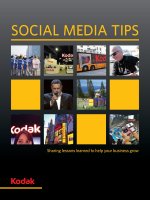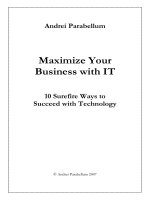help your kids with computer coding
Bạn đang xem bản rút gọn của tài liệu. Xem và tải ngay bản đầy đủ của tài liệu tại đây (23.44 MB, 226 trang )
HELP YOUR KIDS WITH
p
C 0m Uter
g
CoDin
A UNIQUE STEP-BY-STEP VISUAL GUIDE,
FROM BINARY CODE TO BUILDING GAMES
HELP YOUR KIDS WITH
p
C 0m Uter
g
CoDin
HELP YOUR KIDS WITH
p
C 0m Uter
g
CoDin
A UNIQUE STEP-BY-STEP VISUAL GUIDE,
FROM BINARY CODE TO BUILDING GAMES
LONDON, NEW YORK, MELBOURNE,
MUNICH, AND DELHI
DK LONDON
Editor Sam Priddy
Designer Fiona Macdonald
Additional editors Sam Atkinson,
Lizzie Davey, Daniel Mills, Ben Morgan
US editor Jill Hamilton
Additional designer Simon Murrell
Managing editor Paula Regan
Managing art editor Owen Peyton Jones
Senior producer, pre-production Ben Marcus
Senior producer Mary Slater
Jacket editor Maud Whatley
Jacket designer Laura Brim
Jacket design development manager Sophia MTT
Publisher Sarah Larter
Art director Phil Ormerod
Associate publishing director Liz Wheeler
Publishing director Jonathan Metcalf
DK INDIA
Senior art editor Devika Dwarkadas
Editors Suefa Lee, Neha Pande
Art editors Sanjay Chauhan,
Shreya Anand Virmani
Assistant art editor Vanya Mittal
DTP designer Sachin Gupta
Managing editor Rohan Sinha
Deputy managing art editor Sudakshina Basu
Pre-production manager Balwant Singh
Jacket designer Suhita Dharamjit
Senior DTP designer Harish Aggarwal
First American Edition, 2014
Published in the United States by DK Publishing
345 Hudson Street, 4th Floor, New York, New York 10014
14 15 16 17 18 10 9 8 7 6 5 4 3 2 1
001 – 192672 – Jun/2014
Copyright © 2014 Dorling Kindersley Limited
All rights reserved. Without limiting the rights under copyright reserved above, no part of this publication may be
reproduced, stored in a retrieval system, or transmitted in any form or by any means (electronic, mechanical,
photocopying, recording, or otherwise), without the prior written permission of the copyright owner.
Published in Great Britain by Dorling Kindersley Limited.
A catalog record for this book is available from the Library of Congress.
ISBN: 978-1-4654-1956-9
DK books are available at special discounts when purchased in bulk for sales promotions, premiums, fund-raising,
or educational use. For details, contact: DK Publishing Special Markets, 345 Hudson Street,
New York, New York 10014 or
Printed and bound in China by South China Printing Company.
Discover more at
www.dk.com
CAROL VORDERMAN M.A. CANTAB, MBE is one of Britain’s best-loved TV presenters
and is renowned for her skills in mathematics. She has a degree in Engineering from the
Univerisity of Cambridge. Carol has a keen interest in coding, and feels strongly that
every child should have the chance to learn such a valuable skill. She has hosted
numerous TV shows on science and technology, such as Tomorrow’s World and How 2, as
well as The Pride of Britain Awards, on the BBC, ITV, and Channel 4. Whether co-hosting
Channel 4’s Countdown for 26 years, becoming the second best selling female nonfiction
author of the noughties decade in the UK, or advising British Prime Minister David
Cameron on the future of potential mathematics education in the UK, Carol has a
passion and devotion to explaining mathematics, science, and technology in an
exciting and easily understandable way.
DR. JON WOODCOCK M.A. (OXON) has a degree in Physics from the University of
Oxford and a Ph.D. in Computational Astrophysics from the University of London. He
started coding at the age of eight and has programmed all kinds of computers from
single-chip microcontrollers to world-class supercomputers. His many projects include
giant space simulations, research in high-tech companies, and intelligent robots made
from junk. Jon has a passion for science and technology education, giving talks on space
and running computer programming clubs in schools. He has worked on numerous
science and technology books as a contributor and consultant.
SEAN MCMANUS learned to program when he was nine. His first programming
language was Logo. Today he is an expert technology author and journalist. His other
books include Scratch Programming in Easy Steps, Web Design in Easy Steps, and Raspberry
Pi For Dummies. Visit his website at www.sean.co.uk for Scratch games and tutorials.
CRAIG STEELE is a specialist in Computing Science education. He is Project Manager
for CoderDojo Scotland, which runs free coding clubs for young people. Craig has
previously worked for the Scottish Qualification Authority, Glasgow Science Centre,
and the University of Glasgow. Craig’s first computer was a ZX Spectrum.
CLAIRE QUIGLEY studied Computing Science at Glasgow University where she obtained
a B.S. and a Ph.D. She has worked in the Computer Laboratory at Cambridge University
and on a project that aimed to develop computational thinking skills in primary school
pupils. She is a mentor at CoderDojo Scotland, a coding club for young people.
DANIEL MCCAFFERTY holds a degree in Computer Science from the University of
Strathclyde. Since graduating, he has been developing software for some of the world’s
largest investment banks. In his spare time, Daniel is a mentor at CoderDojo Scotland,
a coding club for young people.
Contents
8
10
F O R E W O R D b y C a ro l Vo rd e r m a n
HOW THIS BOOK WORKS
WHAT IS CODING?
64
Decisions and branches
66
Sensing and detecting
14
What is a computer program?
68
Complex loops
16
Thinking like a computer
70
Sending messages
18
Becoming a coder
72
Creating blocks
74
Project 3: Monkey mayhem
82
Time to experiment
STARTING FROM SCRATCH
PLAYING WITH PYTHON
22
What is Scratch?
24
Installing Scratch
26
Scratch interface
86
What is Python?
28
Sprites
88
Installing Python
30
Colored blocks and scripts
92
Introducing IDLE
32
Project 1: Escape the dragon!
94
Errors
38
Making things move
96
Project 4: Ghost game
40
Costumes
98
Ghost game decoded
42
Hide and seek
100
Program flow
44
Events
102
Simple commands
46
Simple loops
104
Harder commands
48
Pens and turtles
106
Which window?
50
Variables
108
Variables in Python
52
Math
110
Types of data
54
Strings and lists
112
Math in Python
56
Coordinates
114
Strings in Python
58
Make some noise
116
Input and output
60
Project 2: Roll the dice
118
Making decisions
62
True or false?
120
Branching
122
Loops in Python
188
Processors and memory
124
While loops
190
Essential programs
126
Escaping loops
192
Storing data in files
128
Lists
194
The Internet
130
Functions
132
Project 5: Silly sentences
134
Tuples and dictionaries
136
Lists in variables
138
Variables and functions
198
Computer languages
140
Project 6: Drawing machine
200
Coding stars
148
Bugs and debugging
202
Busy programs
150
Algorithms
204
Computer games
152
Libraries
206
Making apps
154
Making windows
208
Programming for the Internet
156
Color and coordinates
210
Using JavaScript
158
Making shapes
212
Bad programs
160
Changing things
214
Mini computers
162
Reacting to events
216
Becoming a master programmer
164
Project 7: Bubble blaster
176
What next?
218
Glossary
220
Index
224
Acknowledgments
INSIDE COMPUTERS
PROGRAMMING IN THE
REAL WORLD
180
Inside a computer
182
Binary and bases
184
Symbols and codes
Find out more at:
186
Logic gates
www.dk.com/computercoding
Foreword
Just a few years ago, computer coding seemed like a mysterious skill that
could only be practiced by specialists. To many people, the idea that coding
could be fun was a strange one. But then the world changed. In the space
of a few years, the Internet, email, social networks, smartphones, and
apps hit us like a tornado, transforming the way we live.
Computers are a huge part of life that we all now take for granted. Instead
of calling someone on the phone, we send a text message or use social
media. From shopping and entertainment to news and games, we guzzle
everything computers have to offer. But we can do more than just use
this technology, we can create it. If we can learn to code, we can make our
own digital masterpieces.
Everything computers do is controlled by lines of code that someone has
typed out on a keyboard. It might look like a foreign language, but it’s a
language anybody can pick up quite quickly. Many would argue that coding
has become one of the most important skills you can learn in the 21st century.
Learning to code is tremendous fun because you can get instant results, no
matter how much more you have to learn. In fact, it’s such fun creating games
and programs that it feels effortless once you’re hooked. It’s also creative—
perhaps the first science that combines art, logic, storytelling, and business.
Not only that, coding is a fantastic skill for life. It strengthens logical thinking
and problem-solving skills—vital in many different areas of life, from science
and engineering to medicine and law. The number of jobs that require coding
is set to increase dramatically in the future, and there’s already a shortage of
good coders. Learn to code, and the digital world is yours for the taking!
CAROL VORDERMAN
10
How this book works
This book introduces all the essential
concepts needed to understand computer
coding. Fun projects throughout put these
ideas into practice. Everything is broken down
into small chunks so that it’s easy to follow
and understand.
170
BUBBLE BLASTER
Figuring out the distance
Pixel people give
hints and tips along
the way
In this game, and lots of others, it is
between two objects. Here’s how to
formula to have the computer work
11
This function calculates the distance be
two objects. Add this bit of code direct
the code you wrote in step 9.
from math import sqrt
Each topic is
described in detail,
with examples
and exercises
def distance(id1, id2):
“See also” boxes list
other subjects that are
linked to the topic
42
x1, y1 = get_coords(id
x2, y2 = get_coords(id
return sqrt((x2 - x1)*
S TA R T I N G F R O M S C R AT C H
Hide and seek
Welcome to the special effects studio! Using the purple
“Looks” blocks, find out how to make sprites vanish and
reappear, grow and shrink, and fade in and out.
SEE ALSO
Sizes and effects
38–39 Making
things move
Scripts can be used to change the size of a
sprite and add special effects to it.
Sending 70–71
messages
To make a sprite disappear, use the “hide” block. The
sprite is still on the stage, and it can still move around,
but it can’t be seen unless the “show” block is used to
make it visible again.
▷ Hide and show
To make a sprite vanish, use the “hide”
block. When you’re ready for it to be
seen again, use the “show” block.
These blocks are found in the “Looks”
section of the blocks palette.
change size by 10
set size to 100 %
Higher numbers make
sprites bigger and
lower numbers make
them smaller. 100 is
normal size
hide
△ Changing a sprite’s size
These two blocks can be used to
make a sprite bigger or smaller,
either by a set amount or by a
percentage of its size.
show
Using effects to teleport
clear gr
△ Addin
The grap
used to c
or distort
experime
Y
The “ghost” effect makes the
fade slightly; by repeating th
block 20 times the sprite fad
away completely
when this sprite clicked
Select a sprite in the sprite list.
Click the “i” button on it to open
the information panel. There you
can also use the “show” tick box
to show or hide a sprite.
clicked
forever
This block hides
the cat
wait 1 secs
set co
EXPERT TIPS
Showing sprites
Programming
scripts and
code are
explained line
by line
Resets all
the effects
change
Add a ghost sprite from the “Fantasy” category
of the sprite library, and create the script shown
below. It makes the ghost appear to teleport
when clicked.
▽ Disappearing cat
Try this script using the cat sprite. It
disappears and reappears but it keeps
moving, even when you can’t see it.
when
Choose the type
from the dr
menu. The
effect makes
becom
Type in positive numbers
to make sprites bigger
and negative numbers
to make them smaller
Use the “hide” block
to make sprites
disappear in games
Hiding sprites
Colorful
illustrations
highlight
different
programming
concepts
P L AY I N G W I T H P Y T
clear graphic effects
This “Opera
selects a ra
horizontal
repeat 20
change ghost ▾ effect by 5
hide
turn
This block rotates
the cat clockwise
90 degrees
Sprite1
x: 84
move 100 steps
wait 1 secs
y: -69
direction: -90°
glide 0.1 secs to x:
pick random -150 to 150
y:
rotation style:
The cat still moves
even when hidden
repeat 20
can drag in player:
show:
change ghost ▾ effect by -5
show
This block shows
the cat again
Instructions show what
to click, drag, or select
Show a
hidden sprite
Using this block makes the
sprite fade back in
Labels help explain
each step
pic
11
HOW THIS BOOK WORKS
Simple step-by-step
instructions guide you
through each project
Seven projects build up
coding skills. Project pages are
highlighted with a blue band
THON
BUBBLE BLASTER
e between points
13
s useful to know the distance
o use a well-known mathematical
k it out.
etween
ly after
171
Each line of
code is clearly
labeled so
you can’t
go wrong
Now update the main game loop to use the
functions you have just created. Remember that
the order is important, so make sure you put
everything in the right place. Then run the code.
Bubbles should burst when they hit the sub.
Check the shell window to see the score.
score = 0
Loads the “sqrt” function
from the Math library
#MAIN GAME LOOP
Sets the score to zero
when the game starts
while True:
Gets the position of
the first object
d1)
Creates new bubbles
if randint(1, BUB_CHANCE) == 1:
create_bubble()
Gets the position of
the second object
move_bubbles()
Gives back the distance
between them
d2)
clean_up_bubs()
**2 + (y2 - y1)**2)
Adds the bubble
score to the total
score += collision()
print(score)
window.update()
43
sleep(0.01)
H I D E Big
A N bubbles
D SEEK
g bubbles.
oints. The next section of
eisofpopped
effect
by using its
rop-down
Change the
r“pixelate”
to the edge).
numbers in the
Shows the score in the shell
window—it will be displayed
properly later
This pauses the action for
a very short time—try
removing this and see
what happens
▷ Collision
blocks
to set sensing
how
If thestrong
distance between
the
is of the sub and the center
sh into each other, the
theeffect
center
update the score. This
of a bubble is less than their radiuses
the code in step 11.
added together, they have collided.
pixelate ▾ effect by 25
the sprite
me blurred
This loop goes through the entire list
of bubbles (it goes backwards to
lor ▾ effect to 0avoid errors when deleting bubbles)
e keeps
nts scored
bub_id)-1, -1, -1):
Each color is
EXPERT TIPS
Python shortcut
Checks for collisions
between the sub
and any bubbles
by a + bub_r[bub]):
id2, effects
bub_id[bub]) represented
< (SHIP_R
raphic
number. Change
the number to
b_r[bub] + bub_speed[bub])
set the color
ng graphic effects
Calculates the number of
b)
hic effects inDeletes
Scratch
can be
the bubble
points this bubble is worth
hange a sprite’s appearance
and adds it to “points”
t its shape. They’re fun to
ck the
ent
with.
Don’t forget to
save your work
The code “score += collision()”
is a shortcut for writing
“score = score + collision()”. It adds
the collision score to the total
score, then updates the total score.
Code like this is common, so a
shortcut is useful. You can also do
the same thing using the “–”
symbol. For example, “score –= 10”
is the same as “score = score – 10”.
This icon
indicates that
the project
continues on
the next page
of points
You’ll never know where
I’ll appear next!
Boxes give extra
information: tips,
definitions, and things
to remember
e sprite
his
des
ators” block
ndom
position
EXPERT TIPS
When to save
This block
selects a random
vertical position
ck random -150 to 150
This block makes the
ghost move slowly,
hidden from view
Read on and
get coding!
This save icon appears
on the project spreads. It
reminds you when to save
the work you’ve done,
so that nothing is lost if
the computer crashes.
Always remember to save
your work frequently.
Don’t forget to
save your work
What is
coding?
14
W H AT I S C O M P U T E R C O D I N G ?
What is a computer
program?
SEE ALSO
Thinking like 16–17
a computer
Becoming 18–19
a coder
A computer program is a set of instructions that a
computer follows to complete a task. “Coding”, or
“programming”, means writing the step-by-step
instructions that tell the computer what to do.
Computer programs are everywhere
We are surrounded by computer programs. Many of
the devices and gadgets we use every day are controlled
by them. These machines all follow step-by-step
instructions written by a computer programmer.
◁ Mobile phones
Programs allow you to make a
phone call or send text messages.
When you search for a contact,
a program finds the correct
phone number.
△ Computer software
Everything a computer does, from
browsing the Internet to writing
documents or playing music, works
because of code written by a
computer programmer.
◁ Games
Consoles are just another type of
computer, and all the games that
run on them are programs. All the
graphics, sounds, and controls
are written in computer code.
▷ Cars
△ Washing machines
Washing machines are programmed
to follow different cycles. Computer
code controls how hot the water is
and how long the wash takes.
In some cars, computer
programs monitor the
speed, temperature,
and amount of fuel in
the tank. Computer
programs can even
help control the brakes
to keep people safe.
W H AT I S A C O M P U T E R P R O G R A M ?
15
How computer programs work
Computers might seem very smart, but they are actually just
boxes that follow instructions very quickly and accurately. As
intelligent humans, we can get them to carry out different tasks
by writing programs, or lists of instructions.
Computers can’t think
A computer won’t do
anything by itself. It’s up to
the computer programmer
to give it instructions.
1
Write a program
You can tell a computer what to
do by writing a set of very detailed
instructions called a program. Each
instruction has to be small enough that
the computer can understand it. If the
instructions are incorrect, the computer
won’t behave the way you want it to.
2
Without instructions a
computer is clueless
This is a computer
program counting
down to launch
for count in range(10, 0, -1):
print(“Counting down”, count)
Programming languages
Computers can only follow
instructions in a language they
understand. It’s up to the
programmer to choose which
language is best for the task.
3
for count in range(10, 0, -1):
print(“Counting down”, count)
All programs are finally
converted into “binary code”,
a basic computer language
that uses only ones and zeroes
LINGO
Hardware and software
BLAST OFF!
“Hardware” means the physical
parts of the computer that you can
see or touch (all the wires, the
circuits, the keyboard, the display
screen, and so on). “Software”
means the programs that run
on the computer and control how
it works. Software and hardware
work together to make computers
do useful things.
16
W H AT I S C O D I N G ?
Think like a computer
SEE ALSO
A programmer must learn to think like a computer. All
tasks must be broken down into small chunks so that they
are easy to follow and impossible to get wrong.
Thinking like a robot
Imagine a café where the waiter is a robot. The robot has
a simple computer brain, and needs to be told how to
get from the café kitchen to serve food to diners seated
at tables. First the process has to be broken down into
simple tasks the computer can understand.
Waiter robot program 1
Using this program the robot grabs the food from
the plate, crashes straight through the kitchen wall
into the dining area, and puts the food on the floor.
This algorithm wasn’t detailed enough.
14–15 What is a
computer program?
Becoming 18–19
a coder
LINGO
Algorithm
An algorithm is a set of simple
instructions for performing a task.
A program is an algorithm that has
been translated into a language
that computers can understand.
1
1. Pick up food
2. Move from kitchen to diner’s table
3. Put food down
◁ Disaster!
The instructions
weren’t clear: we
forgot to tell the
robot to use the door.
It might seem obvious
to humans but
computers can’t think
for themselves.
Waiter robot program 2
This time we’ve told the robot waiter to use the
kitchen door. It makes it through the door, but then hits
the café cat, trips, and smashes the plate on the floor.
2
1. Pick up a plate with food on it
2. Move from kitchen to diner’s table by:
Move to door between kitchen and dining area
Move from door to the table
3. Put plate down on the table in front of the diner
△ Still not perfect
The robot doesn’t know how to deal with
obstacles like the cat. The program needs
to give the robot even more detailed
instructions so it can move around safely.
THINK LIKE A COMPUTER
17
Waiter robot program 3
In this version of the program, the robot successfully
delivers the food to the diner avoiding any obstacles. But
after putting the plate down, the robot remains standing
at the table while food piles up in the kitchen.
3
1. Pick up a plate with food on it holding it level at all times
2. Move from kitchen to diner’s table by:
Move to door between kitchen and dining area
checking for obstacles and steering around them
Move from door to the table
checking for obstacles and steering around them
3. Put plate down on the table in front of the diner
△ Success at last?
Finally the robot can deliver the
food safely. But we forgot to give
it instructions to go back to the
kitchen and get the next plate.
Real-world example
The waiter robot might be imaginary, but algorithms like
this are in action all around us. For example, a computercontrolled elevator faces the same sort of problems.
Should it go up or down? Which floor should it go to next?
1. Wait until doors are closed
2. Wait for button to be pressed
If button pressed is higher than current floor:
Move lift upwards
If button pressed is lower than current floor:
Move lift downwards
3. Wait until current floor equals button pressed
4. Open doors
◁ Elevator program
For the elevator to work
correctly and safely, every
step has to be precise, clear,
and cover every possibility.
The programmers have to
make sure that they create a
suitable algorithm.
18
W H AT I S C O D I N G ?
Becoming a coder
SEE ALSO
Coders are the people who write the programs behind
everything we see and do on a computer. You can create
your own programs by learning a programming language.
What is 22–23
Scratch?
What is 86–87
Python?
Programming languages
There are a huge range of programming languages to choose
from. Each one can be used for different tasks. Here are some of
the most popular languages and what they are often used for:
C
A powerful language for building
computer operating systems.
MATLAB
Ideal for programs that need to
carry out lots of calculations.
Ada
Used to control spacecraft,
satellites, and airplanes.
Ruby
Automatically turns lots of
information into web pages.
Java
Works on computers, cell phones,
and tablets.
Javascript
A language used to build
interactive websites.
Scratch
A visual language that’s ideal
for learning programming.
This is the first language
covered in this book.
Python
A text-based language that can
be used to build all kinds of
things. It’s the second language
covered in this book.
What is Scratch?
File ▾ Edit ▾ Tips
SCRATCH
?
Costumes
Scripts
Untitled
Sounds
by abcd (unshared)
Scratch is a great way to start
coding. Programs are created
by connecting together blocks
of code, instead of typing it out.
Scratch is quick and easy to use,
and also teaches you the key
ideas you need to use other
programming languages.
Motion
Events
Looks
Control
Sound
Sensing
Pen
Operators
Data
More Blocks
y: 96
when
move 10 steps
clicked
forever
go to mouse pointer ▾
turn
15 degrees
turn
15 degrees
move 10 steps
point in direction 90 ▾
forever
point towards ▾
next costume
play sound bubbles ▾ until done
go to x: 0 y: 0
x: 153 y: -61
go to mouse pointer ▾
New sprite:
Sprites
glide 1 secs to x: 0 y: 0
Stage
1 backdrop
Sprite 1
Sprite 2
New backdrop:
Backpack
The program appears on
this side of the screen
x: -126
Code is made by connecting
colored blocks together
BECOMING A CODER
What is Python?
People around the world use
Python to build games, tools, and
websites. It’s a great language
to master because it can help
you build all kinds of different
programs. Python looks like a
mixture of recognizable words
and characters, so it can be easily
read and understood by humans.
IDLE
File
Edit
Shell
Debug
Window
ghostgame
# Ghost Game
from random import randint
print(‘Ghost Game’)
feeling_brave = True
score = 0
while feeling_brave:
ghost_door = randint(1, 3)
A program written
in Python
print(‘Three doors ahead...’)
Getting started
It’s time to start programming. All you need
is a computer with an Internet connection.
This book starts with Scratch—the perfect
language to help you on your way to
becoming a coding expert. Get ready to jump
into the exciting world of computer coding.
EXPERT TIPS
Enjoy experimenting
As a programmer you should
experiment with the code and
programs you make. One of the
best ways to learn programming
is to play around and see what
happens when you change
different parts of the code. By
tinkering and fiddling, you’ll
discover new ways of doing
things. You’ll learn much more
about computer programming
and have even more fun.
19
Help
Starting
from Scratch
22
S TA R T I N G F R O M S C R AT C H
What is Scratch?
SEE ALSO
Scratch is a visual programming language that
makes coding simple. It can be used to make all
sorts of fun and interesting programs.
Installing and 24–25
launching Scratch
Scratch 26–27
interface
Colored blocks 30–31
and scripts
Understanding Scratch
Scratch is perfect for making games and animations.
It has large collections (or “libraries”) of cool graphics
and sounds that you can play around with.
Start programming
Scratch is a programming language.
There’s not much typing, and it’s easy
to get started.
1
Blocks lock
together like
jigsaw pieces
Put together
programming blocks
Scratch uses colored blocks of
code. Blocks are selected and
joined together to make a script,
which is a set of instructions.
2
Write your
first program
in Scratch!
LINGO
Why is it called Scratch?
Make sprites move and speak
Objects such as people, vehicles,
and animals can be added to a program.
These objects are called sprites. Scripts
make them move and speak.
3
Sprites can be
programmed
to walk, run,
and dance
Sprites like me can be
programmed to talk
in speech bubbles.
“Scratching” is a way of mixing
different sounds to make new
music. The Scratch programming
language enables you to mix
pictures, sounds, and scripts to
make new computer programs.
W H AT I S S C R AT C H ?
23
A typical Scratch program
Here is an example of a Scratch program. All of the action
takes place in an area on the screen called the “stage.”
Background images and sprites can be added to the stage,
and you can write scripts to make things happen.
▷ Running a program
Starting a program is
called “running” it. To
run a program in Scratch,
click the green flag above
the stage.
The red button
stops a program
The green flag
runs a program
Untitled
by abcd (unshared)
Background image
Adding a script makes
the shark sprite move
Several sprites can be
on the stage at once
▷ Scripts make
sprites move
Scratch contains blocks
that can be used to make
scripts. This script makes
the shark bounce around
the screen. The “next
costume” block makes it
open and close its mouth
with each movement.
REMEMBER
when
clicked
forever
next costume
wait 0.25 secs
move 10 steps
if on edge, bounce
The “forever” block
keeps the sprite
moving endlessly
Scratch programs
In Scratch, when you save your
work it is called a “project.” A
project includes all the sprites,
backgrounds, sounds, and scripts
you’re working with. When you
load a project again later,
everything will be where it was
when you saved it. A Scratch
project is a computer program.