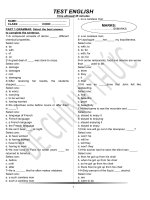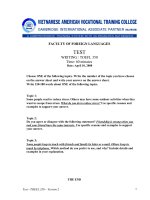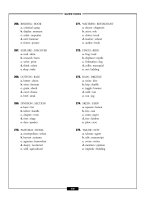Max test( english) Cambrigh 2019
Bạn đang xem bản rút gọn của tài liệu. Xem và tải ngay bản đầy đủ của tài liệu tại đây (963.51 KB, 68 trang )
User Manual of the MaxTest.exe
Catalog
Catalog.............................................................................1
Chapter 1 Brief Instruction...............................................3
Section 1 Foreword....................................................3
Section 2 Characteristic of the program....................3
Chapter 2 Installation and Startup....................................5
Section 1 Environment of circulate...........................5
Section 2 Installation.................................................5
Section 3 Startup......................................................10
Section 4 Uninstallation..........................................12
Chapter 3 Operation interface........................................13
Section 1 Main faceplate.........................................13
Section 2 Load and elongation display board..........16
Section 3 Displacement display board....................17
Section 4 Curve display board.................................18
Section 5 Control board...........................................20
Section 6 Data board...............................................23
Section 7 Analysis board.........................................24
Chapter 4 Process of a test.............................................29
Step 1 Select a testing method.................................29
Step 2 Create testing information............................29
Step 3 (modification of information).......................31
Step 4 Confirm information.....................................32
Step 5 Select a testing control mode........................33
Step 6 parameter of the control...............................33
Step 7 Start test........................................................34
Copyright 2006
1
User Manual of the MaxTest.exe
Step 8 End test.........................................................35
Step 9 save testing data............................................35
Step 10 Artificial analysis of testing curve..............35
Step 11 Print out the data.........................................37
Chapter 5 Configure system...........................................44
Section 1 System setting..........................................44
Section 2 Select ergometer and extensometer.........48
Section 3 Hardware Zero.........................................48
Section 4 Loader Bias..............................................49
Section 5 Debug parameter.....................................50
Section 6 User Definability Item.............................51
Section 7 Test/Control Watch Window....................52
Section 8 Register program.....................................52
Chapter 6 MaxIni.exe.....................................................54
Section 1 System.....................................................55
Section 2 Loader......................................................56
Section 3 Extensometer...........................................57
Section 4 Control.....................................................58
Chapter 7 MaxBatch.exe................................................59
Chapter 8 Print in Excel.................................................63
Section 1 Print out the data......................................63
Section 2 New templet.............................................65
2
Copyright 2006
User Manual of the MaxTest.exe
Chapter 1 Brief Instruction
Section 1 Foreword
The MaxTest.exe program applies to all kinds of
material testing machine such as Electron Control
Universal Testing Machine, (Servo control) Oil Pressure
Universal Testing Machine, (Screen display) Oil Pressure
Universal Testing Machine, (Screen display with
displacement) Oil Pressure Universal Testing Machine,
(Proportion control) Oil Pressure Universal Testing
Machine, that are differed from its configuration files.
The program of different configuration files has different
way of operating; this enchiridion has incorporated all
possible ways of use.
Section 2 Characteristic of the program
1 The program could be configured four different load
sensors at most, users could switch the sensor in the four
if needed, the MFS of the load sensor is in the range of
50kN to 2000kN.
2 The program could be configured eight elongation
sensors (extensometer) at most, users could switch the
sensor in the eight if need.
3 The Program has a open framework, which supports
Copyright 2006
3
User Manual of the MaxTest.exe
different database modules of testing. The initialization
of the program incorporates the testing method of
GB228-87, GB228-2002, GB7314-87 etc, that could be
added if need.
4 The program could display the load value, the load
peak in scaled and non scaled mode, ±1% of the display
value (no lower than 20% of the MFS of the scale) in
precision when in scaled mode, and ±0.5% of the MFS in
precision when in non scaled mode.
5 The program could display the elongation value, the
elongation peak in scaled and non scaled mode, ±1% of
the display value (no lower than 20% of the MFS of the
scale) in precision when in scaled mode, and ±0.5% of
the MFS in precision when in non scaled mode.
6 Automatically records load/time, elongation/time,
load/elongation, load/displacement curve, frequently
specimen.
7 Automatically calculates the mechanical performance
of the material according to testing curve, the result could
be manually modified.
8 Automatically saved the data and the curve of the test,
the data is managed by database.
9 The program integrates some other useful programs
such as MaxIni.exe, MaxBatch.exe.
4
Copyright 2006
User Manual of the MaxTest.exe
Chapter 2 Installation and Startup
Section 1 Environment of circulate
Hardware demand: Pentium MMX200 CPU/128M
Memory or more, SVGA Color Display (800*600
Resolving Power or more), Mouse, Printer
Operating System: English Windows 98/Me/2000/XP
Section 2 Installation
1. Put the MaxTest CD into the CD-ROM drive of the
computer, wait for a moment, till the appearance of
the installation wizard, and click “Next”;
The installation menu shows as below:
Copyright 2006
5
User Manual of the MaxTest.exe
2. The diagram of the next window shows below:
3.
6
On the window, enter the “Full Name” and
Copyright 2006
User Manual of the MaxTest.exe
“Organization” of you, and click “Next”;
4. The next window shows below, the default
installation
folder
of
the
program
is
“C:\Program\MaxTest”, if you want to install into a
different folder, click the Browse button, and select
another folder, and click “Next”;
5. The window shows below, if the fore steps are
exactitude, click “Next” to install the program in your
computer, or click “Cancel” to exit installation;
Copyright 2006
7
User Manual of the MaxTest.exe
8
Copyright 2006
User Manual of the MaxTest.exe
6. If the program install successfully on your computer,
in the “All programs” menu of the “Start” menu,
there will turn on the “MaxTest” programs, also there
will turn on a
icon on the desktop of your
computer.
Observingly, if there have not auto run function of
your computer, you could find out the “Setup.exe” of the
MaxTest by explorer, and double-click it to install the
program.
Copyright 2006
9
User Manual of the MaxTest.exe
Section 3 Startup
On the desktop of your computer, double-click the
icon
, the interface of the desktop shows below:
Or click button “Start” - “All programs” –
“MaxTest” – “MaxTest”, to start the program, the
interface shows below:
10
Copyright 2006
User Manual of the MaxTest.exe
The diagram of the startup menu of the MaxTest
shows below:
Copyright 2006
11
User Manual of the MaxTest.exe
Section 4 Uninstallation
Open the “Control Panel” of your computer, click
“Add or Remove Programs”, select the “MaxTest” on the
program list, and click button “Remove”, then the
MaxTest programs couled be deleted from your computer
fleetly and in security.
12
Copyright 2006
User Manual of the MaxTest.exe
Chapter 3 Operation interface
Section 1 Main faceplate
Menu
Status bar
Toolbar
The main faceplate which always on the top of the
screen is the control center of the program, it manages all
the other function faceplates of the program.
Detail explains:
1 Menu:
1.1 Mode:
Testing method: Switch the interface of the program
to test control mode;
Analysis mode: Switch the interface of the program
to data Analysis mode;
Exit: Exit from the program;
1.2 Data:
Input Specimen Information: Fill information to
specimen; add specimen information to the program;
Open: Open the recorded data;
Save: Save the data of testing;
Save as Txt File: Save the data of testing as format
“.Txt”;
Copyright 2006
13
User Manual of the MaxTest.exe
Print: Print out the data of testing;
Print in EXCEL: Print out the data of testing by
Excel mode;
Analysis Test Curve: Analysis the test curve;
1.3 setting:
Select Loader: Switch the load sensor;
Select Extensometer: Switch the elongation sensor
(Extensometer);
Option: Open the system option window;
Analysis Way: Set the automatically Analysis way;
1.4 Debug:
Hardware Zero: Adjust the benchmark of the zero
of the hardware magnify parameter;
Loader Bias: Adjust the load magnify parameter;
Extensometer Bias: Adjust the elongation magnify
parameter;
Displacement Bias: Adjust the displacement
magnify parameter;
Debug Parameter: Open the Debug parameter
window to check all debug parameters;
1.5 Tools:
Test/Control Watch Window: Watch the process of
test control of the program;
User Definability Item: Open the user-defined data
window;
Save Monitor File: Save all debug parameters as a
txt file;
1.6 Window:
Arrange sub windows: Realign all sub windows;
Screen Top/Left: Realign all sub windows to
14
Copyright 2006
User Manual of the MaxTest.exe
2
3
Top/Left of the screen;
1.7 Help:
About: Check the program’s version, the type and
version of driver of the AD800 card, etc.
Register: Check the state of register of the program
or register again.
Status bar:
Departed to two parts as the left part and the right
part, the left part displays the information of control,
such as the control speed; and the right part displays
the information of the specimen, such as the area, the
serial number, etc.
Toolbar:
It incorporates some shortcut buttons as follows:
: Switch the interface of the program to test
control mode;
: Switch the interface of the program to data
Analysis mode;
: Clear all display values of the interface;
: Switch to data board, to check data or change
testing type;
: When in checking data, to check the previous
data;
: When in checking data, to check the next data;
Copyright 2006
15
User Manual of the MaxTest.exe
Section 2 Load and elongation display
board
non scaled
Stop of broken Load value Elongation value
Scale button
clear buttonDisp Mode
Scaled
Load value display: Automatic stipulations of an
agreement;
Load peak display: Automatically cleared when the
testing starts;
Elongation value display: Automatic stipulations of an
agreement;
Scale switched rule: When in the beginning of the
testing, it should be selected the lowest scale, so that the
high precision of display value could be gotten;
Stop of broken: When the button be pressed down, if the
testing meets the broken condition, the program would
16
Copyright 2006
User Manual of the MaxTest.exe
stop the testing automatically;
Clear button: Clear the current display value;
Disp Mode: Switch the elongation measure mode, if the
button be pressed down, the elongation would be
replaced by the displacement, else the elongation would
be measured by Extensometer.
Section 3 Displacement display board
The board does not exist in the display machine
(reference chapter 1 the section about the sort of the
program).
Displacement value piston position clear button
(Manual control direction)
Displacement value display: Displays the displacement
value;
Piston position: Only displays in hydraulic pressure
servo machine;
Manual control direction: Only displays in electronic
machine.
Copyright 2006
17
User Manual of the MaxTest.exe
Section 4 Curve display board
The curve display board would display the curve
when in testing, display the history curve when in
browsing data; and display the result of curve analysis
when in analysis mode.
1. Curve type: The program would record six different
type of curves: Load-Time, Elongation-Time, LoadElongation, Load-Displacement, Stress-Strain, LoadStrain, these could be switched displaying here;
2. Curve analysis tools:
Drag point: When the curve display board is under the analysis
mode, clicks the left button of the mouse to pitch on the points of
18
Copyright 2006
User Manual of the MaxTest.exe
the curve, and drag them moving;
Anchor point: When the tool be selected, the curve analysis
toolbar would display the coordinate of the cursor relative to the
curve analysis board real time; When clicks the left button of the
mouse, the cursor would jump to the nearest point of the curve,
then clicks the right button of the mouse, selects a name for the
point from the pop window;
Blow up curve display: When the tool be selected, selects a area
on the curve analysis board by the mouse, the area would be
blew up when the mouse button be released;
Reduce curve display: when presses the icon, the curve would be
reduced by one scale;
Reveal line: When clicks the left button of the mouse, there
would be a red line indicates the linearity of the curve;
Clip curve: Clips the excrescent section of the curve, the changes
of the curve is beyond retrieve;
Print out the current curve;
Save the current curve as BMP format file;
Curve record frequency: When the button is pop, it means the
current curve record frequency is 1, if it is pressed, it means the
current curve record frequency is 10;
Window size maximum button: Blows up the curve analysis
board to the screen size;
3. The scroll bar:
Curve horizontal orientation
Horizontal zoom out
Horizontal zoom in
Copyright 2006
19
User Manual of the MaxTest.exe
Section 5 Control board
The board does not exist in the display machine
(reference chapter 1 the section about the sort of the
program).
1. Control mode switch card
Disp: Closed loop (open loop) displacement control
mode;
Load: Closed loop load control mode;
Elongation: Closed loop elongation control mode;
Tensile: Typical metal tensile program control mode;
2. Control buttons board
The control buttons board has two states: testing
control state and move control state, the button
used to switch the two states;
Testing control mode:
: To control the start of the testing;
20
Copyright 2006
User Manual of the MaxTest.exe
: To control the stop of the testing;
3 Move control mode:
: To control the piston or the beam moves up;
: To control the piston or the beam moves down;
: To stop the movement of the piston or the
beam;
: To reset the position of the piston or the beam;
4. Servo output board
The board only exists in (Servo control) Oil Pressure
Universal Testing Machine.
Presses the button
, selects the second card,
switch to servo output board;
Copyright 2006
21
User Manual of the MaxTest.exe
The servo output board shows above, which has two
buttons, “Reset servo middle value” and “Change knob
delicacy (S)”;
Reset servo middle value: The servo middle value is
a parameter that acts on the output signal’s range of the
potentiometer on the electric cabinet. The initialization of
the value is in the range of -100% and 100%,
corresponding that the delicacy value is 0.1% that means
the piston’s move speed could get to the maximum. The
servo middle value could be changed by changing the
knob delicacy;
Change knob delicacy (S): the delicacy value 0.1%
corresponds -100% and 100% the range of the servo
middle value, and 0.5% corresponds -50% and 50% the
range of the servo middle value, the rest may be deduced
by analogy.
22
Copyright 2006
User Manual of the MaxTest.exe
Section 6 Data board
1. Data board
The data board displays all information of the test,
which is differ in the interface of the different testing
method, for example, the picture shows above is the data
board of Metallic materials- Tensile testing at ambient
temperature (GB 228-2002);
Testing
method
Testing
record
Data
tools
Data
title
Data
content
Copyright 2006
23
User Manual of the MaxTest.exe
2 Data Tools
: Create a new data board to save originality
information of the testing, it usually be done before the
testing start;
: Lookup the history data of the testing;
: Save the current testing data to database;
: Save the current testing data as a “.txt” file;
: Print out the testing data, there has two printout
mode of the program, one is common mode, the other is
Excel mode, the details about the two mode would be
explained in the latter part.
Section 7 Analysis board
Analysis toolbar
Analysis result
The analysis board shows above, this board would
exist in the analysis mode of the program. Clicks the
24
Copyright 2006
User Manual of the MaxTest.exe
analysis button on the toolbar, or selects the “Analysis
Mode” option in the Menu to switch to the analysis
mode.
Generally under circumstance, while experiment be
over, the system will analyze the test curve right away,
and fill analysis as a result in the analysis board and the
curve board, but does not need the customer handicraft
intervention. If automatic analysis inaccuracy, so, the
customer can change analysis method, then carry on to
the curve again. The analytical method is set by the
customer at the analysis before. If the customer wants to
change the analytical method, can click the analytical
tool [the analysis option] button, will appear the
analytical constitution window (as follows diagram).
Customer can accord to the kind of the specimen to select
a specific analysis method. After analysis complete, the
physics function parameter of the material test will mark
out on the curve.
2 Analysis toolbar
:
Analyze curve, Click it, will according to
constitution of analytical method is analytical to test the
curve afresh, break analytical result;
: Undo,
The one-step handicraft changes the previous
appearance on the instauration, most recover 10 steps;
:
Remove all, clear all analytical result and refresh;
Copyright 2006
25