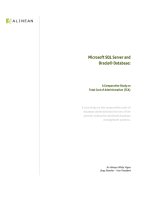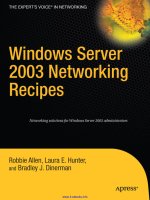Apress SQL Server 2012 T-SQL Recipes A Problem-Solution Approach 3Rd (2012)
Bạn đang xem bản rút gọn của tài liệu. Xem và tải ngay bản đầy đủ của tài liệu tại đây (6.91 MB, 794 trang )
THE EXPERT’S VOICE® IN SQL SERVER
For your convenience Apress has placed some of the front
matter material after the index. Please use the Bookmarks
and Contents at a Glance links to access them.
Contents at a Glance
About the Authors....................................................................................................... xlix
About the Technical Reviewers ......................................................................................li
Acknowledgments ........................................................................................................liii
Introduction ...................................................................................................................lv
■■Chapter 1: Getting Started with SELECT.......................................................................1
■■Chapter 2: Elementary Programming.........................................................................23
■■Chapter 3: NULLs and Other Pitfalls...........................................................................41
■■Chapter 4: Querying from Multiple Tables..................................................................57
■■Chapter 5: Grouping and Summarizing......................................................................79
■■Chapter 6: Advanced Select Techniques....................................................................93
■■Chapter 7: Aggregations and Windowing.................................................................115
■■Chapter 8: Inserting, Updating, Deleting..................................................................147
■■Chapter 9: Working with Strings..............................................................................179
■■Chapter 10: Working with Dates and Times.............................................................197
■■Chapter 11: Working with Numbers.........................................................................219
■■Chapter 12: Transactions, Locking, Blocking, and Deadlocking. .............................241
■■Chapter 13: Managing Tables...................................................................................273
■■Chapter 14: Managing Views...................................................................................301
■■Chapter 15: Managing Large Tables and Databases................................................319
■■Chapter 16: Managing Indexes. ...............................................................................341
iii
■ Contents at a Glance
■■Chapter 17: Stored Procedures................................................................................363
■■Chapter 18: User-Defined Functions and Types. ......................................................383
■■Chapter 19: Triggers.................................................................................................415
■■Chapter 20: Error Handling. .....................................................................................447
■■Chapter 21: Query Performance Tuning. ..................................................................465
■■Chapter 22: Hints. ....................................................................................................507
■■Chapter 23: Index Tuning and Statistics. .................................................................519
■■Chapter 24: XML.......................................................................................................539
■■Chapter 25: Files, Filegroups, and Integrity.............................................................559
■■Chapter 26: Backup..................................................................................................593
■■Chapter 27: Recovery...............................................................................................621
■■Chapter 28: Principals and Users.............................................................................639
■■Chapter 29: Securables, Permissions, and Auditing. ...............................................673
■■Chapter 30: Objects and Dependencies....................................................................725
Index............................................................................................................................737
iv
Introduction
Sometimes all one wants is a good example. That’s our motivation for accepting the baton from Joe Sack and
revising his excellent work to cover the very latest edition of Microsoft’s database engine—SQL Server 2012.
T-SQL is fundamental to working with SQL Server. Almost everything you do, from querying a table to
creating indexes to backing up and recovering, ultimately comes down to T-SQL statements being issued and
executed. Sometimes it’s a utility executing statements on your behalf. Other times you must write them yourself.
And when you have to write them yourself, you’re probably going to be in a hurry. Information technology
is like that. It’s a field full of stress and deadlines, and don’t we all just want to get home for dinner with
our families?
We sure do want to be home for dinner, and that brings us full circle to the example-based format you’ll find
in this book. If you have a job to do that’s covered in this book, you can count on a clear code example and very
few words to waste your time. We put the code first! And explain it afterward. We hope our examples are clear
enough that you can just crib from them and get on with your day, but the detailed explanations are there if you
need them.
We’ve missed a few dinners from working on this book. We hope it helps you avoid the same fate.
Who This Book Is For
SQL Server 2012 T-SQL Recipes is aimed at developers deploying applications against Microsoft SQL Server
2012. The book also helps database administrators responsible for managing those databases. Any developer or
administrator valuing good code examples will find something of use in this book.
Conventions
Throughout the book, we’ve tried to keep to a consistent style for presenting SQL and results. Where a piece of
code, a SQL reserved word, or a fragment of SQL is presented in the text, it is presented in fixed-width Courier
font, such as this example:
SELECT * FROM HumanResources.Employee;
Where we discuss the syntax and options of SQL commands, we use a conversational style so you can quickly
reach an understanding of the command or technique. We have chosen not to duplicate complex syntax
diagrams that are best left to the official, vendor-supplied documentation. Instead, we take an example-based
approach that is easy to understand and adapt.
Downloading the Code
The code for the examples shown in this book is available on the Apress web site, www.apress.com. A link can be
found on the book’s information page (www.apress.com/9781430242000) on the Source Code/Downloads tab.
This tab is located in the Related Titles section of the page.
lv
Chapter 1
Getting Started with SELECT
by Jonathan Gennick
The SELECT command is the cornerstone of the Transact-SQL language, allowing you to retrieve data from a SQL
Server database (and more specifically from database objects within a SQL Server database). Although the full
syntax of the SELECT statement is enormous, the basic syntax can be presented in a more boiled-down form:
SELECT select_list
FROM table_list
WHERE predicates
ORDER BY sort_key_columns;
The select_list argument is the list of columns that you wish to return in the results of the query. The
table_list arguments are the actual tables and/or views from which the data will be retrieved. Write predicates
in your WHERE clause to restrict results to rows of interest, and specify sort key columns control the ordering of
results.
■■Note All examples in this chapter make use of the AdventureWorks database. Be sure to execute a USE
AdventureWorks command to switch to that database before executing any of the examples in this chapter. If you
don’t already have it, you’ll find the AdventureWorks example database in Microsoft’s repository at www.codeplex.
com. The specific URL for the SQL Server version is currently: />
1-1. Connecting to a Database
Problem
You are running SQL Server Management Studio to execute ad hoc SQL statements. You wish to connect to a
specific database, such as the example database.
Solution
Execute the USE command, and specify the name of your target database. For example, we executed the following
command to attach to the example database used during work on this book:
USE AdventureWorks2008R2;
Command(s) completed successfully.
1
CHAPTER 1 ■ Getting Started with SELECT
The success message indicates a successful connection. You may now execute queries against tables and
views in the database without having to qualify those object names by specifying the database name each time.
How It Works
When you first launch SQL Server Management Studio you are connected by default to the master database.
That’s usually not convenient, and you shouldn’t be storing your data in that database. You can query tables and
views in other databases provided you specify fully qualified names. For example, you can specify a fully qualified
name in the following, database.schema.object format:
AdventureWorks2008R2.HumanResources.Employee
The USE statement in the solution enables you to omit the database name and refer to the object using the
shorter and simpler, schema.object notation. For example:
HumanResources.Employee
It’s cumbersome to specify the database name—AdventureWorks2008R2 in this case—with each object
reference. Doing so ties your queries and program code to a specific database, reducing flexibility by making
it difficult or impossible to run against a different database in the future. Examples in this book generally
assume that you are connected to the AdventureWorks example database that you can download from
www.codeplex.com.
1-2. Retrieving Specific Columns
Problem
You have a table or a view. You wish to retrieve data from specific columns.
Solution
Write a SELECT statement. List the columns you wish returned following the SELECT keyword. The following
example demonstrates a very simple SELECT against the AdventureWorks database, whereby three columns are
returned, along with several rows from the HumanResources.Employee table.
SELECT NationalIDNumber,
LoginID,
JobTitle
FROM HumanResources.Employee;
The query returns the following abridged results:
NationalIDNumber
----------------
295847284
245797967
509647174
112457891
695256908
…
2
LoginID
------------------------
adventure-works\ken0
adventure-works\terri0
adventure-works\roberto0
adventure-works\rob0
adventure-works\gail0
JobTitle
----------------------------Chief Executive Officer
Vice President of Engineering
Engineering Manager
Senior Tool Designer
Design Engineer
CHAPTER 1 ■ Getting Started with SELECT
How It Works
The first few lines of code define which columns to display in the query results:
SELECT NationalIDNumber,
LoginID,
JobTitle
The next line of code is the FROM clause:
FROM
HumanResources.Employee;
The FROM clause specifies the data source, which in this example is a table. Notice the two-part name of
HumanResources.Employee. The first part (the part before the period) is the schema, and the second part (after
the period) is the actual table name. A schema contains the object, and that schema is then owned by a user.
Because users own a schema, and the schema contains the object, you can change the owner of the schema
without having to modify object ownership.
1-3. Retrieving All Columns
Problem
You are writing an ad hoc query. You wish to retrieve all columns from a table or view without having to type all
the column names.
Solution
Specify an asterisk (*) instead of a column list. Doing so causes SQL Server to return all columns from the table
or view. For example:
SELECT *
FROM HumanResources.Employee;
The abridged column and row output are shown here:
BusinessEntityID
----------------
1
2
3
…
NationalIDNumber
----------------
295847284
245797967
509647174
LoginID
-----------------------
adventure-works\ken0
adventure-works\terri0
adventure-works\roberto0
OrganizationNode …
---------------- …
0x
…
0x58
…
0x5AC0
…
How It Works
The asterisk symbol (*) returns all columns of the table or view you are querying. All other details are as explained
in the previous recipe.
Please remember that, as good practice, it is better to reference the columns you want to retrieve explicitly
instead of using SELECT *. If you write an application that uses SELECT *, your application may expect the same
columns (in the same order) from the query. If later on you add a new column to the underlying table or view, or
if you reorder the table columns, you could break the calling application, because the new column in your result
set is unexpected.
Using SELECT * can also negatively affect performance, as you may be returning more data than you need
over the network, increasing the result set size and data retrieval operations on the SQL Server instance. For
3
CHAPTER 1 ■ Getting Started with SELECT
applications requiring thousands of transactions per second, the number of columns returned in the result set
can have a nontrivial impact.
1-4. Specifying the Rows to Be Returned
Problem
You do not want to return all rows from a table or a view. You want to restrict query results to only those
rows of interest.
Solution
Specify a WHERE clause giving the conditions that rows must meet in order to be returned. For example, the
following query returns only rows in which the person’s title is “Ms.”
SELECT Title,
FirstName,
LastName
FROM Person.Person
WHERE Title = 'Ms.';
This example returns the following (abridged) results:
Title
-----
Ms.
Ms.
Ms.
…
FirstName
---------
Gail
Janice
Jill
LastName
----------Erickson
Galvin
Williams
You may combine multiple conditions in a WHERE clause through the use of the keywords AND and OR. The
following query looks specifically for Ms. Antrim’s data:
SELECT Title,
FirstName,
LastName
FROM Person.Person
WHERE Title = 'Ms.' AND
LastName = 'Antrim';
The result from this query will be the following single row:
Title
-----
Ms.
FirstName
---------
Ramona
LastName
-------Antrim
How It Works
In a SELECT query, the WHERE clause restricts rows returned in the query result set. The WHERE clause provides
search conditions that determine the rows returned by the query. Search conditions are written as predicates,
4
CHAPTER 1 ■ Getting Started with SELECT
which are expressions that evaluate to one of the Boolean results of TRUE, FALSE, or UNKNOWN. Only rows for which
the final evaluation of the WHERE clause is TRUE are returned. Table 1-1 lists some of the common operators
available.
Table 1-1. Operators
Operator
Description
!=
Tests two expressions not being equal to each other.
!>
Tests whether the left condition is less than or equal to (i.e., not greater than)
the condition on the right.
!<
Tests whether the left condition is greater than or equal to (i.e., not less than)
the condition on the right.
<
Tests the left condition as less than the right condition.
<=
Tests the left condition as less than or equal to the right condition.
<>
Tests two expressions not being equal to each other.
=
Tests equality between two expressions.
>
Tests the left condition being greater than the expression to the right.
>=
Tests the left condition being greater than or equal to the expression to the right.
■■Tip Don’t think of a WHERE clause as going out and retrieving rows that match the conditions. Think of it as a
fishnet or a sieve. All the possible rows are dropped into the net. Unwanted rows fall on through. When a query is
done executing, the rows remaining in the net are those that match the predicates you listed. Database engines will
optimize execution, but the fishnet metaphor is a useful one when initially crafting a query.
In this recipe’s first example, you can see that only rows where the person’s title was equal to “Ms.” were
returned. This search condition was defined in the WHERE clause of the query:
WHERE Title = 'Ms.'
You may combine multiple search conditions by utilizing the AND and OR logical operators. The AND logical
operator joins two or more search conditions and returns rows only when each of the search conditions is true.
The OR logical operator joins two or more search conditions and returns rows when any of the conditions are true.
The second solution example shows the following AND operation:
WHERE Title = 'Ms.' AND
LastName = 'Antrim'
Both search conditions must be true for a row to be returned in the result set. Thus, only the row for Ms.
Antrim is returned.
Use the OR operator to specify alternate choices. Use parentheses to clarify the order of operations. For
example:
WHERE Title = 'Ms.' AND
(LastName = 'Antrim' OR LastName = 'Galvin')
5
CHAPTER 1 ■ Getting Started with SELECT
Here, the OR expression involving the two LastName values is evaluated first, and then the Title is examined.
UNKNOWN values can make their appearance when NULL data is accessed in the search condition. A NULL value
doesn’t mean that the value is blank or zero, only that the value is unknown. Recipe 1-7 later in this chapter
shows how to identify rows having or not having NULL values.
1-5. Renaming the Output Columns
Problem
You don’t like the column names returned by a query. You wish to change the names for clarity in reporting, or to
be compatible with an already written program that is consuming the results from the query.
Solution
Designate column aliases. Use the AS clause for that purpose. For example:
SELECT BusinessEntityID AS "Employee ID",
VacationHours AS "Vacation",
SickLeaveHours AS "Sick Time"
FROM HumanResources.Employee;
Results are as follows:
Employee ID
-----------
1
2
3
…
Vacation
--------
99
1
2
Sick Time
--------69
20
21
How It Works
Each column in a result set is given a name. That name appears in the column heading when you execute a query
ad hoc using management studio. The name is also the name by which any program code must reference the
column when consuming the results from a query. You can specify any name you like for a column via the AS
clause. The name you specify is termed a column alias.
The solution query places column names in double quotes. Follow that approach when your new name
contains spaces or other nonalphabetic or nonnumeric characters, or when you wish to specify lowercase
characters and have the database configured to use an uppercase collation. For example:
BusinessEntityID AS "Employee ID",
If your new name has no spaces or other unusual characters, then you can omit the double quotes:
VacationHours AS Vacation,
You may also choose to omit the AS keyword:
VacationHours Vacation,
Well-chosen column aliases make ad hoc reports easier to comprehend. Column aliases also provide a way
to insulate program code from changes in column names at the database level. They are especially helpful in that
regard when you have columns that are the results of expressions. See Recipe 1-6 for an example.
6
CHAPTER 1 ■ GETTInG STARTEd WITH SELECT
Square BraCketS or quoteS? aS or Not-aS?
Recipe 1-5 shows the ISO standard syntax for handling spaces and other special characters in alias names.
SQL Server also supports a proprietary syntax involving square brackets. Following are two examples that
are equivilant in meaning:
BusinessEntityID AS "Employee ID",
BusinessEntityID AS [Employee ID],
Recipe 1-5 also shows that you can take or leave the AS keyword when specifying column aliases. In fact,
SQL Server also supports its own proprietary syntax. Here are three examples that all mean the same thing:
VacationHours AS Vacation,
VacationHours Vacation,
Vacation = VacationHours,
I prefer to follow the ISO standard, so I write enclosing quotes whenever I must deal with unusual characters
in a column alias. I also prefer the clarity of specifying the AS keyword. I avoid SQL Server’s proprietary
syntax in these cases.
1-6. Building a Column from an Expression
Problem
You are querying a table that lacks the precise bit of information you need. However, you are able to write an
expression to generate the result that you are after. For example, you want to report on total time off available
to employees. Your database design divides time off into separate buckets for vacation time and sick time. You,
however, wish to report a single value.
Solution
Write the expression. Place it into the SELECT list as you would any other column. Provide a column alias by
which the program executing the query can reference the column.
Following is an example showing an expression to compute the total number of hours an employee might be
able to take off from work. The total includes both vacation and sick time.
SELECT BusinessEntityID AS EmployeeID,
VacationHours + SickLeaveHours AS AvailableTimeOff
FROM HumanResources.Employee;
EmployeeID
---------1
2
3
…
AvailableTimeOff
---------------168
21
23
7
CHAPTER 1 ■ Getting Started with SELECT
How It Works
Recipe 1-5 introduces column aliases. It’s especially important to provide them for computed columns. That’s
because if you don’t provide them, you get no name at all. For example, you can omit the AvailableTimeOff alias
as follows:
SELECT BusinessEntityID AS EmployeeID,
VacationHours + SickLeaveHours
FROM HumanResources.Employee;
Do so, and you’ll be rewarded by a result set having a column with no name:
EmployeeID
-------
1
2
3
-----168
21
23
What is that second column? Will you remember what it is on the day after? How does program code refer to
the column? Avoid these pesky questions by providing a stable column alias that you can maintain throughout
the life of the query.
1-7. Providing Shorthand Names for Tables
Problem
You are writing a query and want to qualify all your column references by indicating the source table. Your table
name is long. You wish for a shorter nickname by which to refer to the table.
Solution
Specify a table alias. Use the AS keyword to do that. For example:
SELECT E.BusinessEntityID AS "Employee ID",
E.VacationHours AS "Vacation",
E.SickLeaveHours AS "Sick Time"
FROM HumanResources.Employee AS E;
How It Works
Table aliases work much like column aliases. Specify them using an AS clause. Place the AS clause immediately
following the table name in your query’s FROM clause. The solution example provides the alternate name E for the
table HumanResources.Employee. As far as the rest of the query is concerned, the table is now named E. In fact,
you may no longer refer to the table as HumanResources.Employee. If you try, you will get the following error:
SELECT HumanResources.Employee.BusinessEntityID AS "Employee ID",
E.VacationHours AS "Vacation",
E.SickLeaveHours AS "Sick Time"
FROM HumanResources.Employee AS E
8
CHAPTER 1 ■ Getting Started with SELECT
Msg 4104, Level 16, State 1, Line 1
The multi-part identifier "HumanResources.Employee.BusinessEntityID" could not be bound.
Table aliases make it much easier to fully qualify your column names in a query. It is much easier to type:
E.BusinessEntityID
…than it is to type:
HumanResources.Employee.BusinessEntityID
You may not see the full utility of table aliases now, but their benefits become readily apparent the moment
you begin writing queries involving multiple tables. Chapter 4 makes extensive use of table aliases in queries
involving joins and subqueries.
1-8. Negating a Search Condition
Problem
You are finding it easier to describe those rows that you do not want rather than those that you do want.
Solution
Describe the rows that you do not want. Then use the NOT operator to essentially reverse the description so that
you get those rows that you do want. The NOT logical operator negates the expression that follows it.
For example, you can retrieve all employees having a title of anything but “Ms.” or “Mrs.” Not having yet
had your morning coffee, you prefer not to think through how to translate that requirement into a conjunction
of two, not-equal predicates, preferring instead to write a predicate more in line with how the problem has been
described. For example:
SELECT Title,
FirstName,
LastName FROM Person.Person
WHERE NOT (Title = 'Ms.' OR Title = 'Mrs.');
This returns the following (abridged) results:
Title
-----
Mr.
Mr.
Mr.
Mr.
Mr.
Mr.
Sr.
Sra.
Ms
…
FirstName
-----------
Jossef
Hung-Fu
Brian
Tete
Syed
Gustavo
Humberto
Pilar
Alyssa
LastName
----------------Goldberg
Ting
Welcker
Mensa-Annan
Abbas
Achong
Acevedo
Ackerman
Moore
9
CHAPTER 1 ■ Getting Started with SELECT
How It Works
This example demonstrated the NOT operator:
WHERE NOT (Title = 'Ms.' OR Title = 'Mrs.');
NOT specifies the reverse of a search condition, in this case specifying that only rows that don’t have the
Title equal to “Ms.”or “Mrs.” be returned. Rows that do represent “Ms.” or “Mrs.” are excluded from the results.
You can also choose to write the query using a conjunction of two not-equal predicates. For example:
SELECT Title,
FirstName,
LastName FROM Person.Person
WHERE Title != 'Ms.' AND Title != 'Mrs.';
There is generally no right or wrong choice to be made here. Rather, your decision will most often come
down to your own preference and how you tend to approach and think about query problems.
Keeping Your WHERE Clause Unambiguous
You can write multiple operators (AND, OR, NOT) in a single WHERE clause, but it is important to make
your intentions clear by properly embedding your ANDs and ORs in parentheses. The NOT operator takes
precedence (is evaluated first) before AND. The AND operator takes precedence over the OR operator. Using
both AND and OR operators in the same WHERE clause without parentheses can return unexpected results. For
example, the following query may return unintended results:
SELECT Title,
FirstName,
LastName
FROM Person.Person
WHERE Title = 'Ms.' AND
FirstName = 'Catherine' OR
LastName = 'Adams'
Is the intention to return results for all rows with a Title of “Ms.”, and of those rows, only include those with
a FirstName of Catherine or a LastName of Adams? Or did the query author wish to search for all people
named “Ms.” with a FirstName of Catherine, as well as anyone with a LastName of Adams?
It is good practice to use parentheses to clarify exactly what rows should be returned. Even if you are fully
conversant with the rules of operator precedence, those who come after you may not be. Make judicious use
of parentheses to remove all doubt as to your intentions.
1-9. Specifying A Range of Values
Problem
You wish to specify a range of values as a search condition. For example, you are querying a table having a date
column. You wish to return rows having dates only in a specified range of interest.
10
CHAPTER 1 ■ Getting Started with SELECT
Solution
Write a predicate involving the BETWEEN operator. That operator allows you to specify a range of values, in this
case of date values. For example, to find sales orders placed between the dates July 23, 2005 and July 24, 2005:
SELECT SalesOrderID,
ShipDate
FROM Sales.SalesOrderHeader
WHERE ShipDate BETWEEN '2005-07-23T00:00:00'
AND
'2005-07-24T23:59:59';
The query returns the following results:
SalesOrderID
------------
43758
43759
43760
43761
43762
43763
43764
43765
ShipDate
----------------------2005-07-23 00:00:00.000
2005-07-23 00:00:00.000
2005-07-23 00:00:00.000
2005-07-23 00:00:00.000
2005-07-24 00:00:00.000
2005-07-24 00:00:00.000
2005-07-24 00:00:00.000
2005-07-24 00:00:00.000
How It Works
This recipe demonstrates the BETWEEN operator, which tests whether a column’s value falls between two values
that you specify. The value range is inclusive of the two endpoints.
The WHERE clause in the solution example is written as:
WHERE ShipDate BETWEEN '2005-07-23T00:00:00' AND '2005-07-24T23:59:59'
Notice that we designate the specific time in hours, minutes, and seconds as well. The time-of-day defaults
to 00:00:00, which is midnight at the start of a date. In this example, we wanted to include all of July 24, 2005. Thus
we specify the last possible minute of that day.
1-10. Checking for NULL Values
Problem
Some of the values in a column might be NULL. You wish to identify rows having or not having NULL values.
Solution
Make use of the IS NULL and IS NOT NULL tests to identify rows having or not having NULL values in a given
column. For example, the following query returns any rows for which the value of the product’s weight is
unknown:
SELECT ProductID,
Name,
Weight
FROM Production.Product
WHERE Weight IS NULL;
11
CHAPTER 1 ■ Getting Started with SELECT
This query returns the following (abridged) results:
ProductID
---------
1
2
3
4
…
Name
--------------------
Adjustable Race
Bearing Ball
BB Ball Bearing
Headset Ball Bearings
Weight
-----NULL
NULL
NULL
NULL
How It Works
NULL values cannot be identified using operators such as = and <> that are designed to compare two values
and return a TRUE or FALSE result. NULL actually indicates the absence of a value. For that reason, neither of the
following predicates can be used to detect a NULL value:
Weight = NULL yields the value UNKNOWN, which is neither TRUE nor FALSE
Weight <> NULL also yields UNKNOWN
IS NULL however, is specifically designed to return TRUE when a value is NULL. Likewise, the expression IS
NOT NULL returns TRUE when a value is not NULL. Predicates involving IS NULL and IS NOT NULL enable you to
filter for rows having or not having NULL values in one or more columns.
■■Caution NULL values and their improper handling are one of the most prevelant sources of query mistakes. See
Chapter 3 for guidance and techniques that can help you avoid trouble and get the results you want.
1-11. Providing a List of Values
Problem
You are searching for matches to a specific list of values. You could write a string of predicates joined by OR
operators. But you prefer a more easily readable and maintainable solution.
Solution
Create a predicate involving the IN operator, which allows you to specify an arbitrary list of values. For example,
the IN operator in the following query tests the equality of the Color column to a list of expressions:
SELECT ProductID,
Name,
Color
FROM Production.Product
WHERE Color IN ('Silver', 'Black', 'Red');
This returns the following (abridged) results:
12
CHAPTER 1 ■ Getting Started with SELECT
ProductID
---------
317
318
319
320
321
…
Name
--------------
LL Crankarm
ML Crankarm
HL Crankarm
Chainring Bolts
Chainring Nut
Color
-----Black
Black
Black
Silver
Silver
How It Works
Use the IN operator any time you have a specific list of values. You can think of IN as shorthand for multiple OR
expressions. For example, the following two WHERE clauses are semantically equivalent:
WHERE Color IN ('Silver', 'Black', 'Red')
WHERE Color = 'Silver' OR Color = 'Black' OR Color = 'Red'
You can see that an IN list becomes less cumbersome than a string of OR’d together expressions. This is
especially true as the number of values grows.
■■Tip You can write NOT IN to find rows having values other than those that you list.
1-12. Performing Wildcard Searches
Problem
You don’t have a specific value or list of values to find. What you do have is a general pattern, and you want to
find all values that match that pattern.
Solution
Make use of the LIKE predicate, which provides a set of basic pattern-matching capabilities. Create a string using
so-called wildcards to serve as a search expression. Table 1-2 shows the wildcards available in SQL Server 2012.
Table 1-2. Wildcards for the LIKE predicate
Wildcard
Usage
%
The percent sign. Represents a string of zero or more characters
_
The underscore. Represents a single character
[…]
A list of characters enclosed within square brackets. Represents a single character from among
any in the list. You may use the hyphen as a shorthand to translate a range into a list. For example,
[ABCDEF]-flatcan be written more succinctly as[A-F]-flat.You can also mix and match single
characters and ranges. The expressions[A-CD-F]-flat, [A-DEF]-flat, and [ABC-F]-flat all mean the
same thing and ultimately resolve to [ABCDEF]-flat.
[^…]
A list of characters enclosed within square brackets and preceeded by a caret. Represents a single
character from among any not in the list.
13
CHAPTER 1 ■ Getting Started with SELECT
The following example demonstrates using the LIKE operation with the % wildcard, searching for any product
with a name beginning with the letter B:
SELECT ProductID,
Name
FROM Production.Product
WHERE Name LIKE 'B%';
This query returns the following results:
ProductID
---------
3
2
877
316
Name
--------------------BB Ball Bearing
Bearing Ball
Bike Wash - Dissolver
Blade
What if you want to search for the literal % (percentage sign) or an _ (underscore) in your character column?
For this, you can use an ESCAPE operator. The ESCAPE operator allows you to search for a wildcard symbol as an
actual character. First modify a row in the Production.ProductDescription table, adding a percentage sign to
the Description column:
UPDATE Production.ProductDescription
SET
Description = 'Chromoly steel. High % of defects'
WHERE ProductDescriptionID = 3;
Next, query the table, searching for any descriptions containing the literal percentage sign:
SELECT ProductDescriptionID,
Description
FROM Production.ProductDescription
WHERE Description LIKE '%/%%' ESCAPE '/';
Notice the use of /% in the middle of the search string passed to LIKE. The / is the ESCAPE operator. Thus,
the characters /% are interpreted as %, and the LIKE predicate will identify strings containing a % in any position.
The query given will return the following row:
ProductDescriptionID
--------------------
3
Description
---------------------------------Chromoly steel. High % of defects
How It Works
Wildcards allow you to search for patterns in character-based columns. In the example from this recipe, the %
percentage sign represents a string of zero or more characters:
WHERE Name LIKE 'B%'
If searching for a literal that would otherwise be interpreted by SQL Server as a wildcard, you can use the
ESCAPE clause. The example from this recipe searches for a literal percentage sign in the Description column:
WHERE Description LIKE '%/%%' ESCAPE '/'
14
CHAPTER 1 ■ Getting Started with SELECT
A slash embedded in single quotes was put after the ESCAPE command. This designates the slash symbol as
the escape character for the preceding LIKE expression string. Any wildcard preceded by a slash is then treated as
just a regular character.
1-13. Sorting Your Results
Problem
You are executing a query, and you wish the results to come back in a specific order.
Solution
Write an ORDER BY clause into your query. Specify the columns on which to sort. Place the clause at the very end
of your query.
This next example demonstrates ordering the query results by columns ProductID and EndDate:
SELECT p.Name,
h.EndDate,
h.ListPrice
FROM Production.Product AS p
INNER JOIN Production.ProductListPriceHistory AS h
ON p.ProductID = h.ProductID
ORDER BY p.Name,
h.EndDate;
This query returns results as follows:
Name
----------------------
All-Purpose Bike Stand
AWC Logo Cap
AWC Logo Cap
AWC Logo Cap
Bike Wash - Dissolver
Cable Lock
…
EndDate
-----------------------
NULL
NULL
2006-06-30 00:00:00.000
2007-06-30 00:00:00.000
NULL
2007-06-30 00:00:00.000
ListPrice
--------159.00
8.99
8.6442
8.6442
7.95
25.00
Notice the results are first sorted on Name. Within Name, they are sorted on EndDate.
How It Works
Although queries sometimes appear to return data properly without an ORDER BY clause, you should never
depend upon any ordering that is accidental. You must write an ORDER BY into your query if the order of the result
15
CHAPTER 1 ■ Getting Started with SELECT
set is critical. You can designate one or more columns in your ORDER BY clause, as long as the columns do not
exceed 8,060 bytes in total.
■■Caution We can’t stress enough the importance of ORDER BY when order matters. Grouping operations and
indexing sometimes make it seem that ORDER BY is superfluous. It isn’t. Trust us: there are enough corner cases that
sooner or later you’ll be caught out. If the sort order matters, then say so explicitly in your query by writing an ORDER
BY clause.
In the solution example, the Production.Product and Production.ProductListPriceHistory tables are
queried to view the history of product prices over time. The query involves an inner join, and there is more about
those in Chapter 4. The following line of code sorted the results first alphabetically by product name, and then by
the end date:
ORDER BY p.Name, h.EndDate
The default sort order is an ascending sort. NULL values sort to the top in an ascending sort.
■■Note Need a descending sort? No problem. Just drop into the next recipe for an example.
1-14. Specifying Sort Order
Problem
You do not want the default, ascending-order sort. You want to sort by one or more columns in descending order.
Solution
Make use of the keywords ASC and ASCENDING, or DESC and DESCENDING, to specify the sort direction. Apply these
keywords to each sort column as you desire.
This next example sorts on the same two columns as Recipe 1-13’s query, but this time in descending order
for each of those columns:
SELECT p.Name,
h.EndDate,
h.ListPrice
FROM Production.Product AS p
INNER JOIN Production.ProductListPriceHistory AS h
ON p.ProductID = h.ProductID
ORDER BY p.Name DESC,
h.EndDate DESC;
Following are some of the results:
Name
-----------------
Women's Tights, S
Women's Tights, M
16
EndDate
-----------------------
2007-06-30 00:00:00.000
2007-06-30 00:00:00.000
ListPrice
--------74.99
74.99
CHAPTER 1 ■ GETTInG STARTEd WITH SELECT
Women's Tights, L
…
Sport-100 Helmet, Red
Sport-100 Helmet, Red
Sport-100 Helmet, Red
…
2007-06-30 00:00:00.000
74.99
2007-06-30 00:00:00.000
2006-06-30 00:00:00.000
NULL
33.6442
33.6442
34.99
How It Works
Use the keywords ASC and DESC on a column-by-column basis to specify whether you want an ascending
or descending sort on that column’s values. If you prefer it, you can spell out the words as ASCENDING and
DESCENDING.
You need not specify the same sort order for all columns listed in the ORDER BY clause. How each column’s
values are sorted is independent of the other columns. It is perfectly reasonable, for example, to specify an
ascending sort by product name and a descending sort by end date.
NULL values in a descending sort are sorted to the bottom. You can see that in the solution results. The NULL
value for the Sport-100 Helmet’s end date is at the end of the list for that helmet.
1-15. Sorting by Columns Not Selected
Problem
You want to sort by columns not returned by the query.
Solution
Simply specify the columns you wish to sort by. They do not need to be in your query results. For example, you
can return a list of product names sorted by color without returning the colors:
SELECT p.Name
FROM Production.Product AS p
ORDER BY p.Color;
Results from this query are:
Name
-------------------Guide Pulley
LL Grip Tape
ML Grip Tape
HL Grip Tape
Thin-Jam Hex Nut 9
Thin-Jam Hex Nut 10
…
17
CHAPTER 1 ■ Getting Started with SELECT
How It Works
You can sort by any column. It doesn’t matter whether that column is in the SELECT list. What does matter is that
the column must be available to the query. The solution query is against the Product table. Color is a column in
that table, so it is available as a sort key.
One caveat when ordering by unselected columns is that ORDER BY items must appear in the SELECT list if
SELECT DISTINCT is specified. That’s because the grouping operation used internally to eliminate duplicate rows
from the result set has the effect of disassociating rows in the result set from their original underlying rows in the
table. That behavior makes perfect sense when you think about it. A deduplicated row in a result set would come
from what originally were two or more table rows. And which of those rows would you go to for the excluded
column? There is no answer to that question, and hence the caveat.
1-16. Forcing Unusual Sort Orders
Problem
You wish to force a sort order not directly supported by the data. For example, you wish to retrieve only the
colored products, and you further wish to force the color red to sort first.
Solution
Write an expression to translate values in the data to values that will give the sort order you are after. Then order
your query results by that expression. Following is one approach to the problem of retrieving colored parts and
listing the red ones first:
SELECT p.ProductID,
p.Name,
p.Color
FROM Production.Product AS p
WHERE p.Color IS NOT NULL
ORDER BY CASE p.Color
WHEN 'Red' THEN NULL
ELSE p.Color
END;
Results will be as follows:
ProductID
---------
706
707
725
726
…
790
791
792
793
794
…
18
Name
-----------------------
HL Road Frame - Red, 58
Sport-100 Helmet, Red
LL Road Frame - Red, 44
LL Road Frame - Red, 48
Color
------Red
Red
Red
Red
Road-250
Road-250
Road-250
Road-250
Road-250
Red
Red
Red
Black
Black
Red, 48
Red, 52
Red, 58
Black, 44
Black, 48
CHAPTER 1 ■ Getting Started with SELECT
How It Works
The solution takes advantage of the fact that SQL Server sorts nulls first. The CASE expression returns NULL for
red-colored items, thus forcing those first. Other colors are returned unchanged. The result is all the red items
first in the list, and then red is followed by other colors in their natural sort order.
You don’t have to rely upon nulls sorting first. Here is another version of the query to illustrate that and one
other point:
SELECT p.ProductID,
p.Name,
p.Color
FROM Production.Product AS p
WHERE p.Color IS NOT NULL
ORDER BY CASE LOWER(p.Color)
WHEN 'red' THEN ' '
ELSE LOWER(p.Color)
END;
This version of the query returns the same results as before. The value ‘Red’ is converted into a single space,
which sorts before all the spelled-out color names. The CASE expression specifies LOWER(p.Color) to ensure
‘Red’, ‘RED’, ‘red’, and so forth are all treated the same. Other color values are forced to lowercase to prevent any
case-sensitivity problems in the sort.
1-17. Paging Through A Result Set
Problem
You wish to present a result set to an application user N rows at a time.
Solution
Make use of the query paging feature that is brand new in SQL Server 2012. Do this by adding OFFSET and FETCH
clauses to your query’s ORDER BY clause. For example, the following query uses OFFSET and FETCH to retrieve the
first 10 rows of results:
SELECT ProductID, Name
FROM Production.Product
ORDER BY Name
OFFSET 0 ROWS FETCH NEXT 10 ROWS ONLY;
Results from this query will be the first 10 rows, as ordered by product name:
ProductID
---------
1
879
712
3
2
877
316
Name
----------------------Adjustable Race
All-Purpose Bike Stand
AWC Logo Cap
BB Ball Bearing
Bearing Ball
Bike Wash - Dissolver
Blade
19
CHAPTER 1 ■ Getting Started with SELECT
843
952
324
Cable Lock
Chain
Chain Stays
Changing the offset from 0 to 8 will fetch another 10 rows. The offset will skip the first eight rows. There will
be a two-row overlap with the preceding result set. Here is the query:
SELECT ProductID, Name
FROM Production.Product
ORDER BY Name
OFFSET 8 ROWS FETCH NEXT 10 ROWS ONLY;
And here are the results:
ProductID
---------
952
324
322
320
321
866
865
864
505
323
Name
---------------Chain
Chain Stays
Chainring
Chainring Bolts
Chainring Nut
Classic Vest, L
Classic Vest, M
Classic Vest, S
Cone-Shaped Race
Crown Race
Continue modifying the offset each time, paging through the result until the user is finished.
How It Works
OFFSET and FETCH turn a SELECT statement into a query fetching a specific window of rows from those possible.
Use OFFSET to specify how many rows to skip from the beginning of the possible result set. Use FETCH to set the
number of rows to return. You can change either value as you wish from one execution to the next.
You must specify an ORDER BY clause! OFFSET and FETCH are actually considered as part of that clause. If you
don’t specify a sort order, then rows can come back in any order. What does it mean to ask for the second set of 10
rows returned in random order? It doesn’t really mean anything.
Be sure to specify a deterministic set of sort columns in your ORDER BY clause. Each SELECT to get the next
page of results is a separate query and a separate sort operation. Make sure that your data sorts the same way
each time. Do not leave ambiguity.
■■Note The word deterministic means that the same inputs always give the same outputs. Specify your sort such
that the same set of input rows will always yield the same ordering in the query output.
Each execution of a paging query is a separate execution from the others. Consider executing sequences
of paging queries from within a transaction providing a snapshot or serializable isolation. Chapter 12 discusses
transactions in detail. However, you can begin and end such a transaction as follows:
20