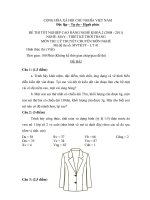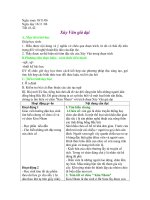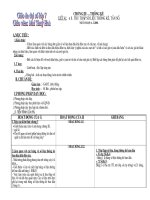vsp 41 dc admin guide
Bạn đang xem bản rút gọn của tài liệu. Xem và tải ngay bản đầy đủ của tài liệu tại đây (2.21 MB, 278 trang )
vSphere Datacenter Administration
Guide
ESX 4.1
ESXi 4.1
vCenter Server 4.1
This document supports the version of each product listed and
supports all subsequent versions until the document is replaced
by a new edition. To check for more recent editions of this
document, see />
EN-000297-00
vSphere Datacenter Administration Guide
You can find the most up-to-date technical documentation on the VMware Web site at:
/>The VMware Web site also provides the latest product updates.
If you have comments about this documentation, submit your feedback to:
Copyright © 2009, 2010 VMware, Inc. All rights reserved. This product is protected by U.S. and international copyright and
intellectual property laws. VMware products are covered by one or more patents listed at
/>VMware is a registered trademark or trademark of VMware, Inc. in the United States and/or other jurisdictions. All other marks
and names mentioned herein may be trademarks of their respective companies.
VMware, Inc.
3401 Hillview Ave.
Palo Alto, CA 94304
www.vmware.com
2
VMware, Inc.
Contents
About This Book 9
Virtualization with VMware vSphere
1 vSphere Concepts and Features 13
Virtualization Basics 13
Physical Topology of vSphere Datacenter 14
vSphere Software Components 15
vSphere Managed Inventory Objects 17
Optional vCenter Server Components 19
vCenter Server Plug-Ins 20
2 vSphere Client Interfaces 21
Start the vSphere Client and Log In 22
Stop the vSphere Client and Log Out 22
vSphere Web Access 22
VMware Service Console 23
3 Using the vSphere Client 25
Getting Started Tabs 26
Status Bar, Recent Tasks, and Triggered Alarms 26
Panel Sections 27
View Virtual Machine Console 27
Searching the vSphere Inventory 27
Using Lists 29
Custom Attributes 30
Select Objects 31
Manage vCenter Server Plug-Ins 31
Save vSphere Client Data 32
Working with Active Sessions 32
Setting Up vCenter Server
4 Using vCenter Server in Linked Mode 37
Linked Mode Prerequisites 37
Linked Mode Considerations 38
Join a Linked Mode Group After Installation 38
Reconciling Roles When Connecting vCenter Server to a Linked Mode Group 39
Isolate a vCenter Server Instance from a Linked Mode Group 40
Change the Domain of a vCenter Server System in a Linked Mode Group 40
VMware, Inc.
3
vSphere Datacenter Administration Guide
Configure the URLs on a Linked Mode vCenter Server System 40
Linked Mode Troubleshooting 41
Monitor vCenter Server Services 43
5 Configuring Hosts and vCenter Server 45
Host Configuration 45
Configuring vCenter Server 45
Configuring Communication Among ESX, vCenter Server, and the vSphere Client 55
Setting Up Your Virtual Infrastructure
6 Organizing Your Inventory 59
Create Datacenters 60
Add Hosts 60
Create Clusters 61
Create Resource Pools 62
Create Datastores 62
Create Host-Wide Networks 63
Create Datacenter-Wide Networks
64
7 Managing ESX/ESXi and vCenter Server Licenses 69
About License Key Capacity 70
About vSphere and vCenter Server License Keys 71
About Using a License Server to Manage ESX 3.x/ESXi 3.5 Hosts 71
About the License Portal 72
About License Inventories 73
Controlling License Permissions 74
View License Information 74
Add a License Key to the License Inventory and Assign It to an Asset 75
Add Multiple License Keys to the License Inventory 75
Assign a License Key to Multiple Assets 76
Export Report Data 77
License a Host Without vCenter Server 78
License a Host When Adding It to the vCenter Server Inventory 78
View Which Features Are Licensed on a Host 78
Set an ESX/ESXi Host to Evaluation Mode 79
About the Licensing Reporting Manager 79
About Licensing Reports 79
View Licensing Usage Reports with the Licensing Reporting Manager 81
Download a Licensing Report 81
Set a Threshold for License Usage 82
Troubleshooting Licensing 82
8 Managing Users, Groups, Roles, and Permissions 87
Managing vSphere Users 87
Groups 89
Removing or Modifying Users and Groups 90
Best Practices for Users and Groups 90
4
VMware, Inc.
Contents
Using Roles to Assign Privileges 90
Permissions in vSphere 94
Best Practices for Roles and Permissions 102
Required Privileges for Common Tasks 102
Monitoring Your Virtual Infrastructure
9 Working with Performance Statistics 107
Statistics Collection for vCenter Server 107
Statistics Collection for Microsoft Windows Guest Operating Systems 114
vCenter Server Performance Charts 115
Monitoring and Troubleshooting Performance 119
10 Monitoring Host Health Status 125
Monitor Health Status When Directly Connected to a Host 126
Monitor Health Status When Connected to vCenter Server 126
Reset Hardware Sensors When Directly Connected to a Host 127
Reset Health Status Sensors When Connected to vCenter Server 127
Troubleshoot the Hardware Health Service 127
11 SNMP and vSphere 129
Using SNMP Traps with vCenter Server 129
Configure SNMP for ESX/ESXi 130
SNMP Diagnostics 134
Using SNMP with Guest Operating Systems 134
VMware MIB Files 134
12 Monitoring Storage Resources 147
Working with Storage Reports 147
Working with Storage Maps 149
13 Working with Alarms 151
Alarm Triggers 152
Alarm Actions 162
Alarm Reporting 167
Creating Alarms 167
Managing Alarms 171
Managing Alarm Actions 175
Preconfigured VMware Alarms 178
14 System Log Files 181
View System Log Entries 181
View System Logs on an ESXi Host 181
External System Logs 182
Configure Syslog on ESXi Hosts 183
Export Diagnostic Data 184
Collecting Log Files 184
VMware, Inc.
5
vSphere Datacenter Administration Guide
Maintaining Your Virtual Infrastructure
15 Working with Tasks and Events 189
Managing Tasks 189
Managing Events 195
Report Errors 199
16 Starting and Stopping the vSphere Components 201
Start an ESX/ESXi Host 201
Reboot or Shut Down an ESX/ESXi Host 201
Stop an ESX Host Manually 202
Starting vCenter Server 202
17 Managing Hosts in vCenter Server 205
Disconnecting and Reconnecting a Host 205
Remove a Host from a Cluster 206
Understanding Managed Host Removal 207
Remove a Managed Host from vCenter Server 208
18 Migrating Virtual Machines 209
Cold Migration 210
Migrating a Suspended Virtual Machine 210
Migration with vMotion 210
Migration with Storage vMotion 213
CPU Compatibility and EVC 214
Migrate a Powered-Off or Suspended Virtual Machine 221
Migrate a Powered-On Virtual Machine with vMotion 222
Migrate a Virtual Machine with Storage vMotion 223
Storage vMotion Command-Line Syntax 225
Limits on Simultaneous Migrations 227
19 Using vCenter Maps 229
Set the Maximum Number of Map Objects 230
vCenter vMotion Maps 230
vCenter Map Icons and Interface Controls 230
View vCenter Maps 232
Print vCenter Maps 232
Export vCenter Maps 232
Appendixes
A Defined Privileges 235
Alarms 236
Datacenter 237
Datastore 237
Distributed Virtual Port Group
6
238
VMware, Inc.
Contents
Extension 239
Folder 239
Global 240
Host CIM 241
Host Configuration 241
Host Inventory 243
Host Local Operations 244
Host Profile 245
Network 245
Performance 246
Permissions 246
Resource 247
Scheduled Task 248
Sessions 249
Storage Views 249
Tasks 250
vApp 250
Virtual Machine Configuration 252
Virtual Machine Interaction 255
Virtual Machine Inventory 258
Virtual Machine Provisioning 259
Virtual Machine State 261
vNetwork Distributed Switch 262
VRM Policy 263
B Performance Metrics 265
C Data Counters 267
Index 269
VMware, Inc.
7
vSphere Datacenter Administration Guide
8
VMware, Inc.
About This Book
®
Datacenter Administration Guide describes how to start and stop the VMware vSphere Client components,
build your vSphere environment, monitor and manage the information generated about the components, and
set up roles and permissions for users and groups using the vSphere environment.
In addition, this manual provides brief introductions to the various tasks you can perform within the system
as well as cross-references to the documentation that describes all the tasks in detail.
Datacenter Administration Guide covers ESX, ESXi, and vCenter Server.
Intended Audience
The information presented is for system administrators who are experienced Windows or Linux system
administrators and who are familiar with virtual machine technology and datacenter operations.
VMware Technical Publications Glossary
VMware Technical Publications provides a glossary of terms that might be unfamiliar to you. For definitions
of terms as they are used in VMware technical documentation, go to
/>
Document Feedback
VMware welcomes your suggestions for improving our documentation. If you have comments, send your
feedback to
VMware vSphere Documentation
The vSphere documentation consists of the combined VMware vCenter Server and ESX/ESXi documentation
set.
Abbreviations Used in Figures
The figures in this manual use the abbreviations listed in Table 1.
Table 1. Abbreviations
Abbreviation
Description
database
vCenter Server database
datastore
Storage for the managed host
dsk#
Storage disk for the managed host
hostn
vCenter Server managed hosts
VMware, Inc.
9
vSphere Datacenter Administration Guide
Table 1. Abbreviations (Continued)
Abbreviation
Description
SAN
Storage area network type datastore shared between
managed hosts
tmplt
Template
user#
User with access permissions
VC
vCenter Server
VM#
Virtual machines on a managed host
Technical Support and Education Resources
The following technical support resources are available to you. To access the current version of this book and
other books, go to />Online and Telephone
Support
To use online support to submit technical support requests, view your product
and contract information, and register your products, go to
/>Customers with appropriate support contracts should use telephone support
for priority 1 issues. Go to
/>
10
Support Offerings
To find out how VMware support offerings can help meet your business needs,
go to />
VMware Professional
Services
VMware Education Services courses offer extensive hands-on labs, case study
examples, and course materials designed to be used as on-the-job reference
tools. Courses are available onsite, in the classroom, and live online. For onsite
pilot programs and implementation best practices, VMware Consulting
Services provides offerings to help you assess, plan, build, and manage your
virtual environment. To access information about education classes,
certification programs, and consulting services, go to
/>
VMware, Inc.
Virtualization with VMware vSphere
VMware, Inc.
11
vSphere Datacenter Administration Guide
12
VMware, Inc.
vSphere Concepts and Features
1
VMware vSphere™ leverages the power of virtualization to transform datacenters into simplified cloud
computing infrastructures and enables IT organizations to deliver flexible and reliable IT services.
The two core components of vSphere are VMware ESX/ESXi™ and VMware vCenter Server™. ESX/ESXi is
the virtualization platform on which you create and run virtual machines. vCenter Server is a service that acts
as a central administrator for ESX/ESXi hosts that are connected on a network. vCenter Server allows you to
pool and manage the resources of multiple hosts. vCenter Server provides many features that allow you to
monitor and manage your physical and virtual infrastructure.
Additional vSphere components are available as plugins that extend the functionality of the vSphere product.
This chapter includes the following topics:
n
“Virtualization Basics,” on page 13
n
“Physical Topology of vSphere Datacenter,” on page 14
n
“vSphere Software Components,” on page 15
n
“vSphere Managed Inventory Objects,” on page 17
n
“Optional vCenter Server Components,” on page 19
n
“vCenter Server Plug-Ins,” on page 20
Virtualization Basics
A virtual machine is a software computer that, like a physical computer, runs an operating system and
applications. The hypervisor serves as a platform for running virtual machines and allows for the consolidation
of computing resources.
Each virtual machine contains its own virtual, or software-based, hardware, including a virtual CPU, memory,
hard disk, and network interface card.
Software called the hypervisor is installed on the physical hardware in a virtualized datacenter, and acts as a
platform for virtual machines. ESX/ESXi is the hypervisor in a vSphere environment. The hypervisor provides
physical hardware resources dynamically to virtual machines as needed to support the operation of the virtual
machines. The hypervisor allows virtual machines to operate with a degree of independence from the
underlying physical hardware. For example, a virtual machine can be moved from one physical host to another,
or its virtual disks can be moved from one type of storage to another, without affecting the functioning of the
virtual machine.
VMware, Inc.
13
vSphere Datacenter Administration Guide
Because virtual machines are decoupled from specific underlying physical hardware, virtualization allows you
to consolidate physical computing resources such as CPUs, memory, storage, and networking into pools of
resources that can be dynamically and flexibly made available to virtual machines. With appropriate
management software, such as vCenter Server, you can also use a number of features that increase the
availability and security of your virtual infrastructure.
Physical Topology of vSphere Datacenter
A typical VMware vSphere datacenter consists of basic physical building blocks such as x86 virtualization
servers, storage networks and arrays, IP networks, a management server, and desktop clients.
This physical topology of the vSphere datacenter is illustrated in Figure 1-1.
Figure 1-1. VMware vSphere Datacenter Physical Topology
vCenter Server
server
group 1
vSphere Client
server
group 2
Web access
terminal
server
group 3
virtual machines
VM
VM
VM
VM
VM
VM
fibre channel switch fabric / IP network
ESX/ESXi
fibre channel
storage array
14
iSCSI
storage array
NAS
storage array
VMware, Inc.
Chapter 1 vSphere Concepts and Features
The vSphere datacenter topology includes the following components.
Computing servers
Industry standard x86 servers that run ESX/ESXi on the bare metal. ESX/ESXi
software provides resources for and runs the virtual machines. Each computing
server is referred to as a standalone host in the virtual environment. You can
group a number of similarly configured x86 servers with connections to the
same network and storage subsystems to provide an aggregate set of resources
in the virtual environment, called a cluster.
Storage networks and
arrays
Fibre Channel SAN arrays, iSCSI SAN arrays, and NAS arrays are widely used
storage technologies supported by VMware vSphere to meet different
datacenter storage needs. The storage arrays are connected to and shared
between groups of servers through storage area networks. This arrangement
allows aggregation of the storage resources and provides more flexibility in
provisioning them to virtual machines.
IP networks
Each computing server can have multiple NICs to provide high bandwidth and
reliable networking to the entire VMware vSphere datacenter.
vCenter Server
vCenter Server provides a single point of control to the datacenter. It provides
essential datacenter services such as access control, performance monitoring,
and configuration. It unifies the resources from the individual computing
servers to be shared among virtual machines in the entire datacenter. It does
this by managing the assignment of virtual machines to the computing servers
and the assignment of resources to the virtual machines within a given
computing server based on the policies that the system administrator sets.
Computing servers continue to function even in the unlikely event that vCenter
Server becomes unreachable (for example, if the network is severed). Servers
can be managed separately and continue to run the virtual machines assigned
to them based on the resource assignment that was last set. After connection
to vCenter Server is restored, it can manage the datacenter as a whole again.
Management clients
VMware vSphere provides several interfaces for datacenter management and
virtual machine access. These interfaces include VMware vSphere Client
(vSphere Client), web access through a web browser, vSphere Command-Line
Interface (vSphere CLI), or vSphere Management Assistant (vMA).
vSphere Software Components
VMware vSphere is a suite of software components for virtualization. These include ESX/ESXi, vCenter Server,
and other software components that fulfill a number of different functions in the vSphere environment.
vSphere includes the following software components:
ESX/ESXi
A virtualization platform that you use to create the virtual machines as a set of
configuration and disk files that together perform all the functions of a physical
machine.
Through ESX/ESXi, you run the virtual machines, install operating systems,
run applications, and configure the virtual machines. Configuration includes
identifying the virtual machine’s resources, such as storage devices.
The server provides bootstrapping, management, and other services that
manage your virtual machines.
VMware, Inc.
15
vSphere Datacenter Administration Guide
Each ESX/ESXi host has a vSphere Client available for your management use.
If your ESX/ESXi host is registered with vCenter Server, a vSphere Client that
accommodates vCenter Server features is available.
vCenter Server
A service that acts as a central administrator for VMware ESX/ESXi hosts that
are connected on a network. vCenter Server directs actions on the virtual
machines and the virtual machine hosts (the ESX/ESXi hosts).
vCenter Server is a single Windows Service and is installed to run
automatically. vCenter Server runs continuously in the background. It
performs its monitoring and managing activities even when no vSphere Clients
are connected and when no one is logged on to the computer where it resides.
It must have network access to all the hosts it manages and be available for
network access from any machine where the vSphere Client is run.
You can install vCenter Server in a Windows virtual machine on an ESX/ESXi
host, allowing it to take advantage of the high-availability that is provided by
VMware HA. See the ESX and vCenter Server Installation Guide for details about
setting up this configuration.
You can join multiple vCenter Server systems using Linked Mode to allow them
to be managed using a single vSphere Client connection.
vCenter Server plug-ins
Applications that provide additional features and functionality to vCenter
Server. Typically, plug-ins consist of a server component and a client
component. After the plug-in server is installed, it is registered with vCenter
Server and the plug-in client is available to vSphere clients for download. After
a plug-in is installed on a vSphere client, it might alter the interface by adding
views, tabs, toolbar buttons, or menu options related to the added functionality.
Plug-ins leverage core vCenter Server capabilities, such as authentication and
permission management, but can have their own types of events, tasks,
metadata, and privileges.
Some vCenter Server features are implemented as plug-ins, and can be
managed using the vSphere Client Plug-in Manager. These features include
vCenter Storage Monitoring, vCenter Hardware Status, and vCenter Service
Status.
vCenter Server database
A persistent storage area for maintaining the status of each virtual machine,
host, and user managed in the vCenter Server environment. The vCenter Server
database can be remote or local to the vCenter Server system.
The database is installed and configured during vCenter Server installation.
If you are accessing your ESX/ESXi host directly through a vSphere Client, and
not through a vCenter Server system and associated vSphere Client, you do
not use a vCenter Server database.
Tomcat Web server
Many vCenter Server functions are implemented as Web services that require
the Tomcat Web server. The Tomcat Web server is installed on the vCenter
Server machine as part of the vCenter Server installation.
Features that require the Tomcat Web server to be running include: Linked
Mode, CIM/Hardware Status tab, Performance charts, WebAccess, vCenter
Storage Monitoring/Storage Views tab, and vCenter Service status.
vCenter Server agent
16
On each managed host, the software that collects, communicates, and executes
the actions received from vCenter Server. The vCenter Server agent is installed
the first time any host is added to the vCenter Server inventory.
VMware, Inc.
Chapter 1 vSphere Concepts and Features
Host agent
On each managed host, the software that collects, communicates, and executes
the actions received through the vSphere Client. It is installed as part of the
ESX/ESXi installation.
LDAP
vCenter Server uses LDAP (Lightweight Directory Access Protocol) to
synchronize data such as license and role information across vCenter Server
systems joined in Linked Mode.
vSphere Managed Inventory Objects
In vSphere, the inventory is a collection of virtual and physical objects on which you can place permissions,
monitor tasks and events, and set alarms. You can group most inventory objects by using folders to more easily
manage them.
All inventory objects, with the exception of hosts, can be renamed to represent their purposes. For example,
they can be named after company departments or locations or functions. vCenter Server monitors and manages
the following components of your virtual and physical infrastructure:
Clusters
A collection of ESX/ESXi hosts and associated virtual machines intended to
work together as a unit. When you add a host to a cluster, the host’s resources
become part of the cluster’s resources. The cluster manages the resources of all
hosts.
If you enable VMware EVC on a cluster, you can ensure that migrations with
vMotion do not fail because of CPU compatibility errors. If you enable VMware
DRS on a cluster, the resources of the hosts in the cluster are merged to allow
resource balancing for the hosts in the cluster. If you enable VMware HA on a
cluster, the resources of the cluster are managed as a pool of capacity to allow
rapid recovery from host hardware failures.
Datacenters
Unlike a folder, which is used to organize a specific object type, a datacenter is
an aggregation of all the different types of objects needed to do work in virtual
infrastructure: hosts, virtual machines, networks, and datastores.
Within a datacenter there are four separate hierarchies.
n
Virtual machines (and templates)
n
Hosts (and clusters)
n
Networks
n
Datastores
The datacenter defines the namespace for networks and datastores. The names
for these objects must be unique within a datacenter. For example, you cannot
have two datastores with the same name within a single datacenter, but you
can have two datastores with the same name in two different datacenters.
Virtual machines, templates, and clusters need not be unique within the
datacenter, but must be unique within their folder.
Objects with the same name in two different datacenters are not necessarily the
same object. Because of this, moving objects between datacenters can create
unpredictable results. For example, a network named networkA in
datacenterA might not be the same network as a network named networkA in
datacenterB. Moving a virtual machine connected to networkA from
datacenterA to datacenterB results in the virtual machine changing the network
it is connected to.
VMware, Inc.
17
vSphere Datacenter Administration Guide
Datastores
A virtual representation of underlying physical storage resources in the
datacenter. A datastore is the storage location for virtual machine files. These
physical storage resources can come from the local SCSI disk of the ESX host,
the Fibre Channel SAN disk arrays, the iSCSI SAN disk arrays, or Network
Attached Storage (NAS) arrays. Datastores hide the idiosyncrasies of the
underlying physical storage and present a uniform model for the storage
resources required by virtual machines.
Folders
Folders allow you to group objects of the same type so you can easily manage
them. For example, you can use folders to set permissions across objects, to set
alarms across objects, and to organize objects in a meaningful way.
A folder can contain other folders, or a group of objects of the same type:
datacenters, clusters, datastores, networks, virtual machines, templates, or
hosts. For example, one folder can contain hosts and a folder containing hosts,
but it cannot contain hosts and a folder containing virtual machines.
Datacenter folders form a hierarchy directly under the root vCenter Server and
allow users to group their datacenters in any convenient way. Within each
datacenter is one hierarchy of folders with virtual machines and templates, one
with hosts and clusters, one with datastores, and one with networks.
Hosts
The physical computer on which ESX/ESXi is installed. All virtual machines
run on hosts. If the vSphere Client is connected directly to an ESX/ESXi host,
only that host is available for management.
Networks
A set of virtual network interface cards (virtual NICs), virtual switches
(vSwitches) or vNetwork Distributed Switches, and port groups or dvPort
groups that connect virtual machines to each other or to the physical network
outside of the virtual datacenter. All virtual machines that connect to the same
port group belong to the same network in the virtual environment, even if they
are on different physical servers. You can monitor networks and set
permissions and alarms on port groups and dvPort groups.
Resource pools
Resource pools are used to compartmentalize the CPU and memory resources
of a host or cluster. Virtual machines execute in, and draw their resources from,
resource pools. You can create multiple resource pools as direct children of a
standalone host or cluster and then delegate control over them to other
individuals or organizations.
vCenter Server provides, through the DRS components, various options in
monitoring the status of the resources and adjusting or suggesting adjustments
to the virtual machines using the resources. You can monitor resources and set
alarms on them.
18
Templates
A master copy of a virtual machine that can be used to create and provision
new virtual machines. Templates can have a guest operating system and
application software installed, and can be customized during deployment to
ensure that the new virtual machine has a unique name and network settings.
Virtual machines
A virtualized computer environment in which a guest operating system and
associated application software can run. Multiple virtual machines can operate
on the same managed host machine concurrently.
vApps
VMware vApp is a format for packaging and managing applications. A vApp
can contain multiple virtual machines.
VMware, Inc.
Chapter 1 vSphere Concepts and Features
Optional vCenter Server Components
Optional vCenter Server components are packaged and installed with the base product, but might require a
separate license.
Optional vCenter Server features include:
vMotion
A feature that enables you to move running virtual machines from one ESX/
ESXi host to another ESX/ESXi host without service interruption. It requires
licensing on both the source and target host. vCenter Server centrally
coordinates all vMotion activities.
Storage vMotion
A feature that allows you to move the disks and configuration file of a running
virtual machine from one datastore to another without service interruption. It
requires licensing on the virtual machine's host.
VMware HA
A feature that enables a cluster with High Availability. If a host goes down, all
virtual machines that were running on the host are promptly restarted on
different hosts in the same cluster.
When you enable the cluster for HA, you specify the number of hosts you want
to be able to recover. If you specify the number of host failures allowed as 1,
HA maintains enough capacity across the cluster to tolerate the failure of one
host. All running virtual machines on that host can be restarted on remaining
hosts. By default, you cannot turn on a virtual machine if doing so violates
required failover capacity. See the VMware Availability Guide for more
information.
VMware DRS
A feature that helps improve resource allocation and power consumption
across all hosts and resource pools. VMware DRS collects resource usage
information for all hosts and virtual machines in the cluster and gives
recommendations (or migrates virtual machines) in one of two situations:
n
Initial placement – When you first power on a virtual machine in the
cluster, DRS either places the virtual machine or makes a recommendation.
n
Load balancing – DRS attempts to improve resource utilization across the
cluster by performing automatic migrations of virtual machines (vMotion)
or by providing a recommendation for virtual machine migrations.
VMware DRS includes distributed power management (DPM) capabilities.
When DPM is enabled, the system compares cluster-level and host-level
capacity to the demands of virtual machines running in the cluster. Based on
the results of the comparison, DPM recommends (or implements) actions that
can reduce the power consumption of the cluster.
VMware Fault Tolerance
VMware, Inc.
VMware Fault Tolerance provides continuous availability for virtual machines
by creating and maintaining a Secondary VM that is identical to, and
continuously available to replace, the Primary VM in the event of a failover
situation.
19
vSphere Datacenter Administration Guide
vCenter Server Plug-Ins
vCenter Server plug-ins extend the capabilities of vCenter Server by providing more features and functionality.
Some plug-ins are installed as part of the base vCenter Server product.
vCenter Storage
Monitoring
Allows you to review information on storage usage and to visually map
relationships between all storage entities available in vCenter Server.
vCenter Hardware
Status
Uses CIM monitoring to display the hardware status of hosts managed by
vCenter Server.
vCenter Service Status
Displays the status of vCenter services.
Some plug-ins are packaged separately from the base product and require separate installation. You can update
plug-ins and the base product independently of each other. VMware modules include:
20
VMware Update Manager
Enables administrators to apply updates and patches across ESX/ESXi hosts
and all managed virtual machines. This module provides the ability to create
user-defined security baselines that represent a set of security standards.
Security administrators can compare hosts and virtual machines against these
baselines to identify and remediate systems that are not in compliance.
VMware Converter
Enables users to convert physical machines and virtual machines in a variety
of formats, to ESX/ESXi virtual machines. You can import converted systems
into the vCenter Server inventory.
vShield Zones
vShield Zones is an application-aware firewall built for VMware vCenter
Server integration. vShield Zones inspects client-server communications and
communications between virtual machines to provide detailed traffic analytics
and application-aware firewall partitioning. vShield Zones is a critical security
component for protecting virtualized datacenters from network-based attacks
and misuse.
VMware vCenter
Orchestrator
VMware vCenter Orchestrator is a workflow engine that enables you to create
and execute automated workflows within your VMware vSphere environment.
vCenter Orchestrator coordinates workflow tasks across multiple VMware
products and third-party management and administration solutions through
its open plug-in architecture. vCenter Orchestrator provides a library of
workflows that are highly extensible. You can use any operation available in
the vCenter Server API to customize vCenter Orchestrator workflows.
VMware Data Recovery
VMware Data Recovery is a disk-based backup and recovery solution that
provides complete data protection for virtual machines. VMware Data
Recovery is fully integrated with VMware vCenter Server to enable centralized
and efficient management of backup jobs and includes data de-duplication to
minimize disk usage.
VMware, Inc.
vSphere Client Interfaces
2
You have several ways to access vSphere components through vSphere interface options.
vSphere interface options include:
vSphere Client
A required component and the primary interface for creating, managing, and
monitoring virtual machines, their resources, and their hosts. It also provides
console access to virtual machines.
vSphere Client is installed on a Windows machine with network access to your
ESX/ESXi or vCenter Server system installation. The interface displays slightly
different options depending on which type of server you are connected to.
While all vCenter Server activities are performed by a vCenter Server system,
you must use the vSphere Client to monitor, manage, and control the server.
A single vCenter Server system or ESX/ESXi host can support multiple,
simultaneously connected vSphere Clients.
vSphere Web Access
A Web interface through which you can perform basic virtual machine
management and configuration and get console access to virtual machines. It
is installed with your ESX/ESXi host. Similar to the vSphere Client, vSphere
Web Access works directly with a host or through vCenter Server. See the
vSphere Web Access Administrator’s Guide for additional information.
VMware Service Console
A command-line interface for configuring an ESX host. For an ESXi host, use
the vSphere Command-Line Interface.
vSphere Command-Line
Interface
A command-line interface for configuring an ESXi host. The vSphere
Command-Line Interface can also be used to perform Storage vMotion
operations on both ESX/ESXi hosts.
See Chapter 16, “Starting and Stopping the vSphere Components,” on page 201 for information and
instructions about starting and stopping ESX hosts and vCenter Server.
This chapter includes the following topics:
n
“Start the vSphere Client and Log In,” on page 22
n
“Stop the vSphere Client and Log Out,” on page 22
n
“vSphere Web Access,” on page 22
n
“VMware Service Console,” on page 23
VMware, Inc.
21
vSphere Datacenter Administration Guide
Start the vSphere Client and Log In
The vSphere Client is a graphical user interface to vCenter Server and to hosts.
A login screen appears when you start the vSphere Client. After you log in, the client displays the objects and
functionality appropriate to the server you are accessing and the permissions available to the user you logged
in as.
Procedure
1
Log in to your Windows system.
If this is the first time you are starting the vSphere Client, log in as the administrator.
n
If the managed host is not a domain controller, log in as either local_host_name\user or user, where
user is a member of the local Administrators group.
n
If the managed host is a domain controller, you must log in as domain\userdomain\user, where domain
is the domain name for which the managed host is a controller and useris a member of that domain’s
Domain Administrators group. VMware does not recommend running on a domain controller.
2
Double-click a shortcut or select the vSphere Client from Start > Programs > VMware > vSphere Client.
3
Enter the server name, your user name, and your password.
If you are logging in to a vCenter Server system that is part of a Connected Group, logging in to that server
connects you to all servers in that group.
NOTE Only previously entered server names appear in the Server drop-down menu.
4
Click Login to continue.
You are now connected to the host or vCenter Server system.
Stop the vSphere Client and Log Out
When you no longer need to view or alter the activities that the vCenter Server system is performing, log out
of the vSphere Client.
NOTE Closing a vSphere Client session does not stop the server.
Procedure
u
Click the close box (X) , or select File > Exit.
The vSphere Client shuts down. The vSphere Client is logged out of the vCenter Server system. The server
continues to run all its normal activities in the background. Any scheduled tasks are saved and performed by
vCenter Server.
vSphere Web Access
vSphere Web Access is the Web interface through which you can manage your virtual machines. vSphere Web
Access is installed when you install ESX/ESXi.
As with the vSphere Client, you can use vSphere Web Access to either connect directly to an ESX/ESXi host or
to a vCenter Server system. The functionality of vSphere Web Access is a subset of vSphere Client functionality.
The vSphere Web Access console provides a remote mouse-keyboard-screen (MKS) for the virtual machines.
You can interact with a guest operating system running in a virtual machine and connect remotely to the virtual
machine’s mouse, keyboard, and screen.
22
VMware, Inc.
Chapter 2 vSphere Client Interfaces
n
Log In to vSphere Web Access on page 23
vSphere Web Access uses a Web interface and an Internet connection to access your ESX host or vCenter
Server system.
n
Log Out of vSphere Web Access on page 23
Log out when you are finished with your vSphere Web Access activities.
Log In to vSphere Web Access
vSphere Web Access uses a Web interface and an Internet connection to access your ESX host or vCenter Server
system.
vSphere Web Access does not have its own concept of users or permissions. Use the same login credentials
you would use to log in to the vSphere Client.
Procedure
1
Launch your Web browser.
2
Enter the URL of your ESX or vCenter Server installation:
https://host_or_server_name/ui
3
Type your user name and password, and click Log In.
After your user name and password are authorized by vSphere Web Access, the vSphere Web Access home
page appears.
Log Out of vSphere Web Access
Log out when you are finished with your vSphere Web Access activities.
Procedure
u
Click the Log Out link located at the top right corner of every page.
Remote client devices are disconnected when you log out of vSphere Web Access.
VMware Service Console
The service console is typically used only when you contact a VMware technical support representative. In
previous versions of ESX, the service console was one of the interfaces to ESX hosts. Many of the commands
are now deprecated.
ESXi does not have a service console. Some service console commands are available for ESXi through the remote
command-line interface.
The vSphere SDK is used for scripted manipulation of your vSphere instead. The vSphere Client is the primary
interface to all nonscripted activities, including configuring, monitoring, and managing your virtual machines
and resources.
VMware, Inc.
23
vSphere Datacenter Administration Guide
Using DHCP for the Service Console
The recommended setup is to use static IP addresses for the service console of an ESX host. You can set up the
service console to use DHCP, if your DNS server can map the service console’s host name to the dynamically
generated IP address.
If your DNS server cannot map the host’s name to its DHCP-generated IP address, you must determine the
service console's numeric IP address. Another caution against using DHCP is that the numeric IP address might
change as DHCP leases run out or when the system is rebooted.
VMware does not recommend using DHCP for the service console unless your DNS server can handle the host
name translation.
Connect to the Service Console
If you have direct access to the system where ESX is running, you can log in to the physical console on that
system.
Whether you use the service console locally or through a remote connection, you must log in using a valid user
name and password.
NOTE Depending on the security settings for your ESX computer, you might be able to connect remotely to
the service console using SSH or Telnet. For more information see the ESX Configuration Guide.
Procedure
u
Press Alt+F2 to get to the login screen and log in.
Using Commands on the Service Console
The service console runs a modified version of Linux. Many of the commands available on Linux or UNIX are
also available on the service console.
Detailed usage notes for most service console commands are available as manual or man pages.
NOTE ESXi does not have a service console. However, many of the functions provided by the service console
are available through the vSphere CLI.
View the man Page for a Service Console Command
man pages provide information about commands and their usage, options, and syntax.
Procedure
u
At the service console command line, type the man command followed by the name of the command for
which you want to see information.
For example: man command
24
VMware, Inc.
Using the vSphere Client
3
The vSphere Client is the principal interface for administering vCenter Server and ESX/ESXi.
The vSphere Client user interface is configured based on the server to which it is connected:
n
When the server is a vCenter Server system, the vSphere Client displays all the options available to the
vSphere environment, according to the licensing configuration and the user permissions.
n
When the server is an ESX/ESXi host, the vSphere Client displays only the options appropriate to single
host management.
When you first log in to the vSphere Client, it displays a Home page with icons that you select to access vSphere
Client functions. When you log out of the vSphere Client, the client application retains the view that was
displayed when it closed, and returns you to that view when you next log in.
You perform many management tasks from the Inventory view, which consists of a single window containing
a menu bar, a navigation bar, a toolbar, a status bar, a panel section, and pop-up menus.
This chapter includes the following topics:
n
“Getting Started Tabs,” on page 26
n
“Status Bar, Recent Tasks, and Triggered Alarms,” on page 26
n
“Panel Sections,” on page 27
n
“View Virtual Machine Console,” on page 27
n
“Searching the vSphere Inventory,” on page 27
n
“Using Lists,” on page 29
n
“Custom Attributes,” on page 30
n
“Select Objects,” on page 31
n
“Manage vCenter Server Plug-Ins,” on page 31
n
“Save vSphere Client Data,” on page 32
n
“Working with Active Sessions,” on page 32
VMware, Inc.
25