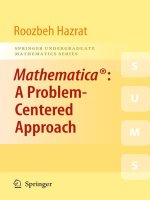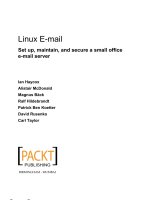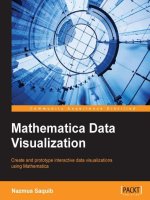IT training mathematica (2nd ed ) don 2009 05 19
Bạn đang xem bản rút gọn của tài liệu. Xem và tải ngay bản đầy đủ của tài liệu tại đây (17.87 MB, 374 trang )
Mathematica
This page intentionally left blank
Mathematica
Second Edition
Eugene Don, Ph.D.
Professor of Mathematics
Queens College, CUNY
Schaum’s Outline Series
New York Chicago San Francisco Lisbon London
Madrid Mexico City Milan New Delhi San Juan
Seoul Singapore Sydney Toronto
Copyright © 2009, 2000 by The McGraw-Hill Companies, Inc. All rights reserved. Except as permitted under the United States Copyright Act of 1976,
no part of this publication may be reproduced or distributed in any form or by any means, or stored in a database or retrieval system, without the prior
written permission of the publisher.
ISBN: 978-0-07-160829-9
MHID: 0-07-160829-X
The material in this eBook also appears in the print version of this title: ISBN: 978-0-07-160828-2, MHID: 0-07-160828-1.
All trademarks are trademarks of their respective owners. Rather than put a trademark symbol after every occurrence of a trademarked name, we use
names in an editorial fashion only, and to the benefit of the trademark owner, with no intention of infringement of the trademark. Where such
designations appear in this book, they have been printed with initial caps.
McGraw-Hill eBooks are available at special quantity discounts to use as premiums and sales promotions, or for use in corporate training programs. To
contact a representative please visit the Contact Us page at www.mhprofessional.com.
TERMS OF USE
This is a copyrighted work and The McGraw-Hill Companies, Inc. (“McGraw-Hill”) and its licensors reserve all rights in and to the work. Use of this
work is subject to these terms. Except as permitted under the Copyright Act of 1976 and the right to store and retrieve one copy of the work, you may
not decompile, disassemble, reverse engineer, reproduce, modify, create derivative works based upon, transmit, distribute, disseminate, sell, publish or
sublicense the work or any part of it without McGraw-Hill’s prior consent. You may use the work for your own noncommercial and personal use; any
other use of the work is strictly prohibited. Your right to use the work may be terminated if you fail to comply with these terms.
THE WORK IS PROVIDED “AS IS.” McGRAW-HILL AND ITS LICENSORS MAKE NO GUARANTEES OR WARRANTIES AS TO THE ACCURACY, ADEQUACY OR COMPLETENESS OF OR RESULTS TO BE OBTAINED FROM USING THE WORK, INCLUDING ANY INFORMATION THAT CAN BE ACCESSED THROUGH THE WORK VIA HYPERLINK OR OTHERWISE, AND EXPRESSLY DISCLAIM ANY WARRANTY, EXPRESS OR IMPLIED, INCLUDING BUT NOT LIMITED TO IMPLIED WARRANTIES OF MERCHANTABILITY OR FITNESS FOR A
PARTICULAR PURPOSE. McGraw-Hill and its licensors do not warrant or guarantee that the functions contained in the work will meet your requirements or that its operation will be uninterrupted or error free. Neither McGraw-Hill nor its licensors shall be liable to you or anyone else for any inaccuracy, error or omission, regardless of cause, in the work or for any damages resulting therefrom. McGraw-Hill has no responsibility for the content of
any information accessed through the work. Under no circumstances shall McGraw-Hill and/or its licensors be liable for any indirect, incidental,
special, punitive, consequential or similar damages that result from the use of or inability to use the work, even if any of them has been advised of the
possibility of such damages. This limitation of liability shall apply to any claim or cause whatsoever whether such claim or cause arises in contract, tort
or otherwise.
To my wife, Benay,
whose patience and understanding
made this book possible.
v
This page intentionally left blank
Preface to the First Edition
This book is designed to help students and professionals who use mathematics in their daily routine to learn
Mathematica, a computer system designed to perform complex mathematical calculations. My approach is
simple: learn by example. Along with easy to read descriptions of the most widely used commands, I have
included a collection of over 750 examples and solved problems, each specifically designed to illustrate
an important feature of the Mathematica software.
I have included those commands and options that are most commonly used in algebra, trigonometry,
calculus, differential equations, and linear algebra. Most examples and solved problems are short and to the
point. Comments have been included, where appropriate, to clarify what might be confusing to the reader.
The reader is encouraged not only to replicate the output shown in the text, but to make modifications
and investigate the resulting effect upon the output. I have found this to be the most effective way to learn
the syntax and capabilities of this truly unique program.
The first three chapters serve as an introduction to the syntax and style of Mathematica. The structure
of the remainder of the book is such that the reader need only be concerned with those chapters of interest
to him or her. If, on occasion, a command is encountered that has been discussed in a previous chapter, the
Index may be used to conveniently locate the command’s description.
Without a doubt you will be impressed with Mathematica’s capabilities. It is my sincere hope that you
will use the power built into this software to investigate the wonders of mathematics in a way that would
have been impossible just a few years ago.
I would like to take this opportunity to thank the staff at McGraw-Hill for their help in the preparation
of this book and to give a special note of thanks to Mr. Joel Lerner for his encouragement and support of
this project.
EUGENE DON
vii
This page intentionally left blank
Preface to the Second Edition
The recent introduction of Mathematica 6 and Mathematica 7 has brought significant changes to many
of the commands that comprise the language. A complete listing of all the changes can be found in the
Documentation Center that is included with your program. Most notably:
Some of the menus and dialog boxes have changed. These changes are mostly cosmetic and should
not cause any confusion.
The BasicInput palette has been renamed Basic Math Input.
Graphics output was enhanced in version 6. Consequently plots, particularly three-dimensional plots,
may look slightly different from those in previous versions.
In versions 4 and 5 a semicolon (;) was used merely to suppress an annoying line of output when
executing graphics commands. In versions 6 and 7, the semicolon suppresses graphics output completely and must therefore be deleted when using commands such as Plot, Plot3D, Show, etc.
Furthermore, since the semicolon may now be used to suppress graphics, DisplayFunction ã
Identity and DisplayFunction ã $DisplayFunction are no longer needed.
Some of the commands that had previously been supplied in packages (and had to be loaded prior to
use) are now included in the kernel and may be used without invoking Needs or . Some of the
commands are located in different packages, and some of them are available by download from the
Wolfram website.
Some of the commands in version 5 have been eliminated and put into “legacy” packages, included
with Mathematica 6 and 7. They will have to be loaded prior to using them.
Some of the commands (e.g., ImplicitPlot) have been eliminated and their functionality has
been incorporated into other commands (e.g., ContourPlot).
Animation has been significantly enhanced with the introduction of Animate and Manipulate.
A tool has been incorporated into Mathematica that will scan notebooks written using older versions
of the software. Any incompatibilities are flagged and suggestions for correcting them are automatically
generated.
This second edition incorporates all of these changes in the command descriptions, examples, and solved
problems. In addition a comprehensive list of commands used in the book, together with their descriptions,
is conveniently located in the appendix.
The manuscript for this book was proofread several times and all the examples and solved problems have
been checked for accuracy. If you should come across a mistake that has not been caught, or would like to
share your thoughts about the book, please feel free to send an e-mail to
I hope you will find this book helpful in navigating through Mathematica. I would like to thank Professor
John-Tones Amenyo of York College for his help in highlighting those parts of the text that required
modification.
EUGENE DON
ix
This page intentionally left blank
Contents
CHAPTER 1 Getting Acquainted
1.1
1.3
1.5
1.9
1
Notation and Conventions 1.2 The Kernel and the Front End
Mathematica Quirks 1.4 Mathematica Gives Exact Answers
Mathematica Basics 1.6 Cells 1.7 Getting Help 1.8 Packages
A Preview of What Is to Come
CHAPTER 2 Basic Concepts
22
2.1 Constants 2.2 “Built-In” Functions 2.3 Basic Arithmetic Operations
2.4 Strings 2.5 Assignment and Replacement 2.6 Logical
Relations 2.7 Sums and Products 2.8 Loops 2.9 Introduction to
Graphing 2.10 User-Defined Functions 2.11 Operations on Functions
CHAPTER 3 Lists
3.1 Introduction 3.2 Generating Lists
Theory 3.5 Tables and Matrices
60
3.3 List Manipulation
3.4 Set
CHAPTER 4 Two-Dimensional Graphics
91
4.1 Plotting Functions of a Single Variable 4.2 Additional Graphics
Commands 4.3 Special Two-Dimensional Plots 4.4 Animation
CHAPTER 5 Three-Dimensional Graphics
133
5.1 Plotting Functions of Two Variables 5.2 Other Graphics
Commands 5.3 Special Three-Dimensional Plots 5.4 Standard Shapes—
3D Graphics Primitives
CHAPTER 6 Equations
169
6.1 Solving Algebraic Equations 6.2 Solving Transcendental Equations
CHAPTER 7 Algebra and Trigonometry
186
7.1 Polynomials 7.2 Rational and Algebraic Functions 7.3 Trigonometric
Functions 7.4 The Art of Simplification
xi
Contents
xii
CHAPTER 8 Differential Calculus
202
8.1 Limits 8.2 Derivatives
8.4 Power Series
8.3 Maximum and Minimum Values
CHAPTER 9 Integral Calculus
226
9.1 Antiderivatives 9.2 Definite Integrals
Integrals 9.4 Riemann Sums
9.3 Functions Defined by
CHAPTER 10 Multivariate Calculus
245
10.1 Partial Derivatives 10.2 Maximum and Minimum Values
Total Differential 10.4 Multiple Integrals
10.3 The
CHAPTER 11 Ordinary Differential Equations
11.1 Analytical Solutions
Transforms
266
11.2 Numerical Solutions
11.3 Laplace
CHAPTER 12 Linear Algebra
293
12.1 Vectors and Matrices 12.2 Matrix Operations 12.3 Matrix
Manipulation 12.4 Linear Systems of Equations 12.5 Orthogonality
12.6 Eigenvalues and Eigenvectors 12.7 Diagonalization and Jordan
Canonical Form
Appendix
Index
A.1 Pure Functions A.2 Patterns
A.5 Commands Used in This Book
A.3 Contexts
A.4 Modules
332
353
Mathematica
This page intentionally left blank
C HA PTE R 1
Getting Acquainted
1.1 Notation and Conventions
Mathematica is a language that is best learned by experimentation. Therefore, the reader is urged to try as many
examples and problems as possible and experiment by changing options and parameters. In fact, this chapter
may be considered a tutorial for those readers who want to get their hands on Mathematica right away.
New commands are introduced with a bullet, and options associated with them are bulleted with
a • symbol for easy reference.
In keeping with Mathematica’s conventions, all commands and instructions will be written in Courier
bold face type and Mathematica output in Courier light face type.
This line is written in Courier bold face type.
This line is written in Courier light face type.
Menu commands in this text are described using double arrows (⇒). For example,
Format ⇒ Style ⇒ Input, written in Arial font, means go to the “Format” menu, then to the “Style”
submenu, and then click on “Input.”
Mathematica occasionally uses a special symbol, `, which we call a backquote. Do not confuse this
with an apostrophe.
Finally, most Mathematica commands use an arrow, →, to specify options within the command. You may use
–> ( – followed by > ) as an alternate, if you wish. Mathematica will automatically convert this sequence to →. In
a similar manner, the sequence != is automatically converted to ≠, <= is replaced by ≤, and >= is changed to ≥ .
1
CHAPTER 1
2
Getting Acquainted
The examples used in this book were executed using Mathematica versions 6 and 7. You may notice
some differences on your computer if you are using earlier versions of the software. Most noticeably,
graphics, particularly three-dimensional graphics, have been enhanced in the later version and many computational algorithms have been improved, resulting in greater efficiency and speed.
1.2
The Kernel and the Front End
The kernel is the computational engine of Mathematica. You input instructions and the kernel responds
with answers in the form of numbers, graphs, matrices, and other appropriate displays. The kernel works
silently in the background and, for the most part, is invisible.
The interface between the user and the kernel is called the front end and the medium of the front end is
the Mathematica notebook. The notebook not only enables you to communicate with the kernel, but is a
convenient tool for documenting your work.
To execute an instruction, type the instruction and then press [ENTER]. Most PCs have two [ENTER]
keys, but only the [ENTER] key to the far right of the keyboard will execute instructions. The other
[ENTER] key must be pressed with the [SHIFT] key held down; otherwise you will merely get a new
line. This is especially important if you are using a laptop. If you are using a Macintosh computer, do not
confuse the [ENTER] key with the [RETURN] key.
The picture in Example 1 shows the standard Mathematica display. The symbols on the
right-hand side form the Basic Math Input palette and allow access by mouse-click to the
most common mathematical symbols. (If you don’t see the palette on your screen, click on
Palettes ⇒ BasicMathInput or Palettes ⇒ Other ⇒ Basic Math Input and it should appear.) Other
palettes such as Basic Math Assistant and Classroom Assistant (version 7 and above) are available for
specialized purposes and can be accessed via the Palettes menu.
Each symbol is accessed by clicking on the palette. If you use the palette, your notebooks will look like
pages from a math textbook. Most examples in this book take full advantage of the Basic Math Input
palette. However, each Mathematica symbol has an alternative descriptive format that can be typed “manually.”
For example, π can be represented as Pi and 5 can be written Sqrt[5]. These representations are
useful for experienced Mathematica users who prefer not to use the mouse.
The notebook in Example 1, labeled “Untitled–1,” is where you input your commands and where
Mathematica places the result of its calculations. The picture shows the input and output of Example 1.
(The display on a Macintosh computer will look slightly different.)
EXAMPLE 1 Add 2 and 3.
CHAPTER 1
Getting Acquainted
3
Notice that the kernel has assigned “In[1]” to the input expression and “Out[1]” to the output. This
enables you to keep track of the order in which the kernel evaluates instructions. These labels are important because the order of evaluation does not always correspond to the physical position of the instruction
within the notebook. In this book, however, we shall not include “In” and “Out” labels in our examples.
In working out the examples and problems in this book, you may find that your answers do not agree
with the answers given in the text. This may occur if you have defined a symbol to have a specific value.
For example, if x has been defined as 3, all occurrences of x will be replaced by 3. You should clear the
symbol (see Section 1.5) and try the problem again. All examples and problems assume that symbols have
been cleared prior to execution.
You can work on several different notebooks in a single Mathematica session. However, if you are using
only one kernel, changes to symbols in one notebook will affect identical symbols in all notebooks.
There are times when you may wish to evaluate only part of an expression. To do this, select the
portion of the expression you wish to evaluate. Then press [CTRL] + [SHIFT] + [ENTER] on a PC or
[COMMAND] + [RETURN] on a Mac.
EXAMPLE 2 Suppose we wish only to perform the multiplication in the expression 2 ∗ 3 + 5.
First select 2 * 3:
2 *3 + 5
Then press [CTRL] + [SHIFT] + [ENTER] (PC) or [COMMAND] + [RETURN] (Mac).
6+5
A semicolon (;) at the end of a Mathematica command will suppress output. This is useful in long sequences of
calculations when only the final answer is important.
EXAMPLE 3 Suppose we wish to define a = 1, b = 2, c = 3 and then display their sum. Here are two ways to write
this problem.
a=1
a = 1;
b=2
b = 2;
c=3
c = 3;
a+b+c
a+b+c
1
6
2
3
6
Occasionally you may introduce an instruction that takes an excessively long time to execute, or you
may inadvertently create an infinite loop. To abort a calculation, go to Evaluation ⇒ Abort Evaluation.
Alternatively, you may press [ALT] + [ . ] to abort ([COMMAND] + [ . ] on the Macintosh). On the rare
occasion when this does not work, you will have to terminate the kernel by going to Evaluation ⇒ Quit
Kernel ⇒ Local. However, by doing so, you will lose all your defined symbols and values. Your Mathematica notebook will not be lost, however, so they can easily be restored.
As with all computer software, there are times when Mathematica will crash completely. The only
remedy is to close Mathematica and reload it. On rare occasions, you may have to reboot your computer.
In either event, your notebook changes will be lost. It is therefore extremely important to back up your
notebook often!
Finally, there may be times when you wish to include comments within your Mathematica commands.
Anything written within (* and *)is ignored by the Mathematica kernel.
EXAMPLE 4
12 + (* these words will be ignored by the kernel *) 3
15
CHAPTER 1
4
Getting Acquainted
SOLVED PROBLEMS
1.1 Multiply 12 by 17 and then add 9.
SOLUTION
12 * 17 + 9
213
1.2 Multiply the 12 by 17 in Problem 1.1, but do not add the 9.
SOLUTION
12
* 17 + 9
← Select 12 * 17 with the mouse.
Press [CTRL] + [SHIFT] + [ENTER]
or
[COMMAND] + [RETURN] on a Mac.
204 + 9
1.3 The following program is an infinite loop. Execute it and then abort the evaluation.
x = 1;
While[x > 0, x = x + 1]
SOLUTION
x = 1;
While[x > 0, x = x + 1]
[ALT] + .
$Aborted
1.4 Multiply 17.2 by 16.3 and then add 4.7.
SOLUTION
17.2 * 16.3 + 4.7
285.06
1.5 Multiply 17.2 by the sum of 16.3 and 4.7.
SOLUTION
17.2 * (16.3 + 4.7)
361.2
1.6 Compute the sum of 2 x + 3, 5 x + 9, and 4 x + 2.
SOLUTION
(2 x + 3) + (5 x + 9) + (4 x + 2)
14 + 11 x
1.3
Mathematica Quirks
Mathematica is case sensitive.
For example, Integrate and integrate are different. All Mathematica-defined symbols, commands
and functions begin with a capital letter. Some symbols, such as FindRoot, use more than one capital
letter. To avoid conflicts, it is a good idea for all user-defined symbols to begin with a lowercase letter.
Different brackets are used for different purposes.
•
Square brackets are used for function arguments: Sin[x] not Sin(x).
CHAPTER 1
•
•
Getting Acquainted
5
Round brackets are used for grouping: (2 + 3)∗ 4 means add 2 + 3 first, then multiply by 4. Never
type [2 + 3]* 4.
Curly brackets are used for lists: {1, 2, 3, 4}. More about lists in Chapter 3.
Use E, not e, for the base of the natural logarithm.
Since every Mathematica symbol begins with a capital letter, the base of the natural logarithm is E. This
causes a bit of confusion, so be careful. Similarly, I (not i) is the imaginary unit. The symbols and
from the Basic Math Input palette may be freely used if desired.
Polynomials are not written in “standard” form.
Mathematica writes polynomials with the constant term first and increasing powers from left to right.
Thus, the polynomial x2 + 2 x – 3 would be converted to –3 + 2 x + x2. To see the expression in a more
conventional format, the command TraditionalForm may be used.
TraditionalForm[expression] prints expression in a traditional mathematical format.
EXAMPLE 5 Evaluate the sum of x2 + 3, 2 x + 5, and x3 + 2 and express the answer using TraditionalForm.
(x2 + 3)+(2 x + 5)+(x3 + 2)
10 + 2 x + x2 + x3
TraditionalForm[(x2 + 3)+(2 x + 5)+(x3 + 2)]
x3 + x2 + 2 x + 10
SOLVED PROBLEMS
1.7 Compute
81 using the Sqrt function. What happens if you do not use a capital “S”?
SOLUTION
Sqrt[81]
9
sqrt[81]
sqrt[81]
← Mathematica does not recognize the (undefined) symbol sqrt.
1.8 Use parentheses to multiply the sum of 2 and 3 by the sum of 5 and 7. What happens if you use square
brackets?
SOLUTION
(2 + 3)(5 + 7)
60
[2 + 3][5 + 7]
Click on the + to reveal the error.
Syntax õ sntxb : Expression cannot begin with "[2+3][5+7]".
Syntax õ tsntxi : "[2+3]" is incomplete; more input is needed.
Syntax õ sntxi : Incomplete expression; more input is needed.
1.9 Use the Sin function to compute sin(π/2). What happens if you use round parentheses?
SOLUTION
Sin[Pi/2] or Sin[o/2]
1
Sin(Pi/2)
π Sin
2
Mathematica thinks you want to multiply
the symbol Sin by π and divide by 2.
CHAPTER 1
6
Getting Acquainted
1.10 Alexis typed [4 + 1] * [6 + 2] during a Mathematica session. Why didn’t she get an answer
of 40?
SOLUTION
Square brackets cannot be used for grouping. Round parentheses must be used.
1.11 Why didn’t Ariel get an answer of 3 when she typed sqrt[9]?
SOLUTION
Mathematica functions must begin with a capital letter.
1.12 Why didn’t Lauren get an answer of 1 when she typed Cos(0)?
SOLUTION
Square brackets, not round parentheses, must be used to contain arguments of functions.
1.4
Mathematica Gives Exact Answers
Mathematica is designed to work as a mathematician works: with 100% precision. You do not get the
10- or 12-digit numerical approximation a calculator would give, but instead get a symbolic mathematical expression.
EXAMPLE 6
12
2
3
EXAMPLE 7
1/3 + 3/5 – 5/7 + 2/11
463
1115
EXAMPLE 8
o+o
2π
EXAMPLE 9
-1
SOLVED PROBLEMS
1.13 Simplify
2 + 8 + 18 .
SOLUTION
2 +
6
2
8 +
18
or
Sqrt[2] + Sqrt[8] + Sqrt[18]
Getting Acquainted
CHAPTER 1
7
1.14 Compute the sum of the reciprocals of 3, 5, 7, 9, and 11.
SOLUTION
1 + 1 + 1 + 1 + 1
3
5
7
9
11
or
1/3 + 1/5 + 1/7 + 1/9 + 1/11
3043
3465
1.15 Compute the square root of π exactly using the Sqrt function.
SOLUTION
Sqrt[Pi]
π
← This is the only way to represent the square root of π exactly.
1.16 Multiply
8 by
2.
SOLUTION
8
or
2
Sqrt[8] * Sqrt[2]
4
1.17 Simplify
3 + 12 + 27 + 48 leaving your answer in radical form.
SOLUTION
3 +
12 +
27 +
48
10 3
1.5 Mathematica Basics
In this section we discuss some of the simpler concepts within Mathematica. Each will be explained in
greater detail in a subsequent chapter.
Symbols are defined using any sequence of alphanumeric characters (letters, digits, and certain special
characters) not beginning with a digit. Once defined, a symbol retains its value until it is changed, cleared,
or removed.
Arithmetic operations are performed in the obvious manner using the symbols +, –, ∗,
and /. Exponentiation is represented by a caret, ^, so x^y means xy. Just as in algebra, a missing symbol
implies multiplication, so 2a is the same as 2∗a. Be careful, however, when multiplying two symbols,
since ab represents the single symbol beginning with a and ending with b. To multiply a by b you
must separate the two letters with ∗ or × (on the Basic Math Input palette) or a space: a ∗ b, a × b,
or a b .
EXAMPLE 10
a=2
b=3
c=a+b
2
3
5
Notice that the result of each calculation is displayed. This is sometimes annoying, and can be suppressed by using a semicolon (;) to the right of the instruction.
CHAPTER 1
8
Getting Acquainted
EXAMPLE 11
a = 2;
b = 3;
c=a+b
5
Operations are performed in the following order: (a) exponentiation, (b) multiplication and division, (c) addition
and subtraction. If the order of operations is to be modified, parentheses, ( ), must be used. Be careful not to use [ ]
or { } for this purpose.
EXAMPLE 12
2+3*5
17
(2 + 3) * 5
25
Each symbol in Mathematica represents something. Perhaps it is the result of a simple numerical calculation or it
may be a complicated mathematical expression.
EXAMPLE 13
a = 3;
b=
x2 + 1 ;
2x + 3
Here, a is a symbol representing the numerical value 3 and b is a symbol representing an algebraic expression.
If you ever forget what a symbol represents, simply type ? followed by the symbol name to recall its
definition.
EXAMPLE 14 (continuation of Example 13)
?a
Global`a
a=3
?b
Global`b
b=
1+ x2
3+2 x
To delete a symbol so that it can be used for a different purpose, the Clear or the Remove command
can be used.
Clear[symbol] clears symbol’s definition and values, but does not clear its attributes, messages, or
defaults. symbol remains in Mathematica’s symbol list. Typing symbol =. will also clear the definition
of symbol.
Remove[symbol] removes symbol completely. symbol will no longer be recognized unless it is
redefined.
You may have noticed that when you begin to type the name of a symbol, it appears with a blue font until
it is recognized as a Mathematica command or symbol (possibly user-defined) having some value. Then it
turns black. If the symbol is cleared or removed, all instances of the symbol turn blue once again.
Parentheses, brackets, and braces remain purple until completed with a matching mate. Errors caused
by having two left parentheses, but only one right parenthesis, for example, can be conveniently spotted.
CHAPTER 1
Getting Acquainted
9
EXAMPLE 15 (continuation of Example 13)
Clear[a]
?a
â ?a recalls information about the symbol a.
Global`a
Remove[b]
?b
Information õ notfound : Symbol b not found.
(Clicking on gives more information about the error.)
The N command allows you to compute a numerical approximation.
N[expression] gives the numerical approximation of expression to six significant digits (Mathematica’s
default).
N[expression, n] attempts to give an approximation accurate to n significant digits.
A convenient shortcut is to use //N to the right of the expression being approximated. Thus,
expression//N is equivalent to N[expression]. // can be used for other Mathematica commands
as well.
expression //Command is equivalent to Command[expression].
Another shortcut is to type a decimal point anywhere in the expression. This will cause Mathematica to
evaluate the expression numerically.
EXAMPLE 16
1+1-1
2 3 5
19
30
1+1- 1
2 3 5.
← Note the decimal point after the 5.
0.633333
EXAMPLE 17
N[o] or o //N
3.14159
N[π, 50]
3.1415926535897932384626433832795028841971693993751
The Mathematica kernel keeps track of the results of previous calculations. The symbol % returns the
result of the previous calculation, %% gives the result of the calculation before that, %%% gives the result of
the calculation before that and so forth. Using % wisely can save a lot of typing time.
EXAMPLE 18 To construct π + π + π , we could type: Sqrt[Pi+Sqrt[Pi+Sqrt[Pi]]]. A less
confusing way of accomplishing this is to type
Sqrt[Pi];
Sqrt[Pi + %];
Sqrt[Pi + %]
π+ π+ π
← The semicolon suppresses the output of the intermediate calculations.
CHAPTER 1
10
Getting Acquainted
Using the Basic Math Input palette, we can type
π;
π+% ;
π+%
π+ π+ π
SOLVED PROBLEMS
1.18 Define a = 3, b = 4, and c = 5. Then multiply the sum of a and b by the sum of b and c. Print only
the final answer.
SOLUTION
a = 3;
b = 4;
c = 5;
(a + b) * (b + c)
63
1.19 Let a = 1, b = 2, and c = 3 and add a, b, and c. Then clear a, b, and c from the kernel’s memory and
add again.
SOLUTION
a = 1;
b = 2;
c = 3;
a+b+c
6
Clear[a,b,c]
a+b+c
a+b+c
1.20 Obtain a 25-decimal approximation of e, the base of the natural logarithm.
SOLUTION
N[E, 26]
or
N[, 26]
← 26 significant digits gives 25 decimal places.
2.7182818284590452353602875
1 2
3
1
1.21 (a) Express + − +
as a single fraction.
7 13 19 23
(b) Obtain an approximation accurate to 15 decimal places.
SOLUTION
1/7 + 2/13 – 3/19 + 1/23
7249
39 767
N[%,15]
0.182286820730757