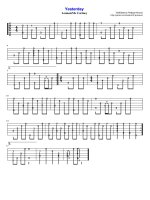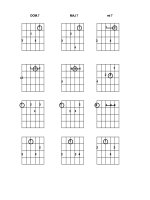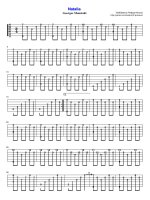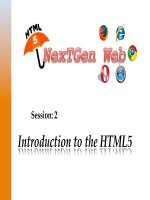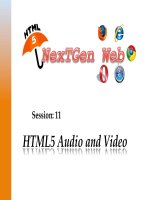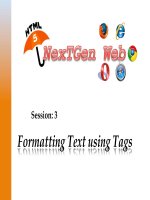HTML5 XP session 07 tủ tài liệu bách khoa
Bạn đang xem bản rút gọn của tài liệu. Xem và tải ngay bản đầy đủ của tài liệu tại đây (8.14 MB, 41 trang )
Session: 7
Displaying Graphics and
CSS3 Animation
Explain
graphic
forma?ng
in
Web
pages
Explain
graphic
inser7on,
sizing,
and
padding
Explain
CSS3
Anima7on
Describe
the
use
of
CSS3
on
mobile
devices
©
Aptech
Ltd.
Displaying
Graphics
and
CSS3
Anima7on
/
Session
7
2
are
many
graphic
formats
available;
the
most
commonly
used
are
Joint
There
Photographic
Experts
Group
(JPEG),
Graphics
Interchange
Format
(GIF),
and
Portable
Network
Graphics
(PNG).
difference
between
each
graphic
format
depends
on
the
following
The
characteris7cs:
Ø Color
Depth
is
defined
by
the
number
of
dis7nct
colors
that
are
represented
by
a
It
hardware
or
soVware.
depth
is
defined
by
the
number
of
bits
per
pixel
(bpp)
and
it
is
also
Color
called
as
bit
depth.
Higher
color
depth
indicates
higher
range
of
colors
used.
Ø Compression/file
size
stores
the
original
images
in
a
reduced
number
of
bytes
using
Compression
an
algorithm.
image
can
be
expanded
back
to
the
original
size
using
a
decompression
This
algorithm.
©
Aptech
Ltd.
Displaying
Graphics
and
CSS3
Anima7on
/
Session
7
3
The
two
types
of
image
file
compression
algorithms
used
are
as
follows:
Lossless compression
• File size is reduced but preserves a copy of the original uncompressed
image.
• Avoids accumulating stages of re-compression when editing images.
Lossy compression
• A representation of the original uncompressed image is preserved.
• The image appears to be a copy of the original image but in real it is not a
copy.
• Lossy compression achieves smaller file sizes when compared with lossless
compression.
• Lossy compression algorithms allow variable compression that comprises on
image quality for file size.
©
Aptech
Ltd.
Displaying
Graphics
and
CSS3
Anima7on
/
Session
7
4
Ø Anima4on
graphic
format
consists
of
a
series
of
frames
that
are
played
one
aVer
Some
the
other
giving
an
impression
of
anima7on.
Following
figure
shows
an
animated
graphic.
Ø Transparency
is
very
common
on
the
Web
to
display
an
image
on
a
Web
page
that
It
appears
directly
against
the
background
color
of
the
page.
background
color
of
the
Web
page
shows
through
the
transparent
The
por7on
of
the
image.
©
Aptech
Ltd.
Displaying
Graphics
and
CSS3
Anima7on
/
Session
7
5
a
transparent
image,
one
and
only
one
color
can
be
hidden.
In
the
color
chosen
to
make
transparent
is
same
as
the
background
of
the
inserted
If
image,
then
an
irregularly
shaped
image
appears
to
float
on
the
page.
Following
figure
shows
a
transparent
image.
©
Aptech
Ltd.
Displaying
Graphics
and
CSS3
Anima7on
/
Session
7
6
Web
pages,
use
of
JPEG
and
PNG
graphics
are
recommended
as
it
provides
For
maximum
compa7bility
with
all
the
devices
accessing
the
Web
page.
photos,
use
of
JPEG
graphic
format
and
for
screen-‐shots
and
drawings
use
of
For
PNG
graphic
format
is
recommended.
Ø JPEG
a
lossy
compression
which
means
that
the
image
quality
is
lost
in
the
process
Uses
of
compressing
the
image.
con7nuous
tone
pictures
such
as
photos,
JPEG
should
be
used.
For
JPEG
editors
allow
the
user
to
specify
the
amount
of
detail
that
the
user
is
Most
prepared
to
lose.
If
the
quality
is
reduced,
then
the
loss
is
visible;
JPEG
is
about
half
the
size
of
PNG.
Ø PNG
lossless
compression,
which
means
there
is
no
loss
of
any
image
detail.
Uses
for
transferring
images
on
the
Internet
and
not
for
professional-‐quality
Designed
graphics.
it
does
not
support
non-‐RGB
color
spaces
such
as
CMYK.
Therefore,
Supports
high
color
and
par7al
transparency
using
alpha
channels.
©
Aptech
Ltd.
Displaying
Graphics
and
CSS3
Anima7on
/
Session
7
7
Ø GIF
a
lossless
compression
which
means
that
there
is
no
loss
in
quality
when
the
Uses
image
is
compressed.
uncompressed
image
stores
its
informa7on
in
a
linear
fashion.
The
line
of
pixels
is
read
from
leV
to
right.
Each
interlaced
GIF
file
stores
the
lines
of
the
image
in
a
different
order.
An
Animated
graphics
are
stored
in
GIF
format.
Compatibility and appearance are the keywords on the Web.
The inserted images must be visible and undistorted when appearing on any recipient’s
device.
The Web designer can make assumptions that the Web site will open in a computer which
will have minimum resolution of 800x600 pixel display capability.
If a mobile based Web page needs to be created then the specifications will change.
©
Aptech
Ltd.
Displaying
Graphics
and
CSS3
Anima7on
/
Session
7
8
The IMG element is an empty element, which allows the user to insert an image in a Web
page.
It allows insertion of images and diagrams.
The commonly used graphic formats that are supported are namely, GIF, JPEG, BITMAP
(BMP), and PNG.
The <img> tag reserves a space for the image and does not insert the image in the HTML
page.
It creates a link between the image and the HTML page.
©
Aptech
Ltd.
Displaying
Graphics
and
CSS3
Anima7on
/
Session
7
9
Following
table
lists
the
commonly
used
ahributes
of
the
IMG
element.
Data Type
Description
src
Specifies the path of an image that is to be displayed.
height
Specifies the height of an image.
width
Specifies the width of an image.
Following
Code
Snippet
demonstrates
displaying
an
image
using
the
IMG
element.
<body>
<img src=”UNO.jpg” width=”225” height=”151”/>
</body>
code
uses
the
src
ahribute
of
the
IMG
element
to
insert
a
JPEG
image.
The
ahribute
specifies
the
name
of
the
image
and
also
indicates
that
the
image
is
The
present
in
the
same
folder
where
the
HTML
file
is
saved.
width
and
height
of
the
image
is
set
to
225
and
151
pixels
respec7vely
by
The
using
the
width
and
height
ahribute.
A
pixel
refers
to
the
smallest
dot
on
the
monitor
screen.
©
Aptech
Ltd.
Displaying
Graphics
and
CSS3
Anima7on
/
Session
7
10
image
can
also
be
stored
in
a
subfolder
of
the
folder
containing
the
HTML
file.
An
such
cases,
a
reference
to
the
image
is
made
by
using
the
sub
folder
name
as
In
shown
in
the
following
Code
Snippet.
<body>
<img src=”image_folder/UNO.jpg” width=”225” height=”151”/>
</body>
align
the
image,
the
float
style
ahribute
can
be
used
to
specify
the
inline
style
To
for
the
element.
will
force
the
image
to
be
aligned
to
the
leV
or
right
side
of
the
screen
and
This
wrap
the
surrounding
text
around
the
image.
Following
Code
Snippet
demonstrates
the
use
of
the
float
style.
<body>
<img src=”image_folder/UNO.jpg” style=”float:left”/>
</body>
©
Aptech
Ltd.
Displaying
Graphics
and
CSS3
Anima7on
/
Session
7
11
Following
table
lists
the
values
of
float
property
in
the
<img>
tag.
Value
Description
left
The element floats to the left.
right
The element floats to the right.
none
The element does not float and is the default value.
inherit
The element specifies that the value of the float property should be inherited
from the parent element.
HTML5 introduced a new <figure> tag that acts as a container containing the <img>
tag.
It is not a replacement for <img> tag, but acts as a container into which the <img> tag is
placed.
The <figure> tag specifies self-contained content, such as illustrations, diagrams,
photos, code listings, and so on.
The content of the <figure> element is related to the main flow, its position is
independent of the main flow.
©
Aptech
Ltd.
Displaying
Graphics
and
CSS3
Anima7on
/
Session
7
12
Following
Code
Snippet
demonstrates
the
use
of
<figure>
tag.
<figure>
 height=”228” />
height=”228” /></figure>
main
advantage
of
using
<figure>
tag
is
that
it
allows
the
user
to
use
the
The
<figcaption>
tag
along
with
it.
<figcaption>
tag
allows
the
user
to
add
a
cap7on
to
the
image.
The
cap7on
always
appears
along
with
the
image
even
if
the
image
floats
in
Web
The
site
layout.
Following
Code
Snippet
demonstrates
the
use
of
<figcaption>
tag.
<figure>
<img src=”logo.gif”>
<figcaption>This diagram shows the logo of a
product.</figcaption>
</figure>
©
Aptech
Ltd.
Displaying
Graphics
and
CSS3
Anima7on
/
Session
7
13
<figure>
tag
can
also
assign
styles
and
other
ahributes
to
the
<figure>
The
element
using
an
external
or
internal
style
sheet.
single
cap7on
to
a
group
of
images
can
be
added
using
the
<figure>
tag.
A
Code
Snippet
demonstrates
how
to
assign
a
single
cap7on
to
a
group
of
Following
images.
<figure>
<img src=”flower1.jpg”>
<img src=”flower2.jpg”>
<img src=”flower3.jpg”>
<figcaption>The different types of flowers</figcaption>
</figure>
Following
figure
shows
output
of
a
single
cap7on
to
a
group
of
images.
©
Aptech
Ltd.
Displaying
Graphics
and
CSS3
Anima7on
/
Session
7
14
of
an
image
is
specified
in
pixels.
Size
height
and
width
property
sets
the
height
and
width
of
the
image.
The
can
specify
the
width
and
the
height
will
be
resized
or
vice
versa.
One
Code
Snippet
demonstrates
CSS
code
for
se?ng
the
image
height
and
Following
width
property.
p.ex
{
height:100px;
width:100px;
}
Following
table
lists
different
CSS
proper7es
and
values
of
images.
Property
height
©
Aptech
Ltd.
Description
Sets the height of an element
Values
•
•
•
•
Auto
Length
%
inherit
Displaying
Graphics
and
CSS3
Anima7on
/
Session
7
15
Property
©
Aptech
Ltd.
Description
Values
max-height
Sets the maximum height of an
element
•
•
•
•
max-width
Sets the maximum width of an
element
• none
• length
• %
• Inherit
min-height
Sets the minimum height of an
element
•
•
•
length
%
Inherit
min-width
Sets the minimum width of an
element
•
•
•
length
%
Inherit
width
Sets the width of an element
•
•
•
•
auto
length
%
inherit
none
length
%
inherit
Displaying
Graphics
and
CSS3
Anima7on
/
Session
7
16
CSS
padding
property
is
used
to
specify
the
space
between
the
element
The
border
and
the
element
content.
background
color
of
the
element
affects
the
padding
property.
The
separate
proper7es
such
as
top,
right,
bohom,
and
leV,
different
padding
Using
values
can
be
specified
and
the
padding
can
be
changed
separately.
Following
table
lists
the
various
values
used
in
padding
property.
Value
©
Aptech
Ltd.
Description
length
This property specifies a fixed value for padding in
pixels, pt, em, and so on.
%
This property specifies a value for padding in % of the
containing element.
Displaying
Graphics
and
CSS3
Anima7on
/
Session
7
17
Code
Snippet
demonstrates
the
CSS
code
used
for
specifying
different
Following
padding
values
for
different
sides.
padding-top:10px;
padding-bottom:10px;
padding-right:15px;
padding-left:15px;
In
the
code,
the
value
for
padding
was
set
for
all
the
sides.
of
using
different
padding
for
different
sides,
users
can
use
a
shorthand
Instead
property.
shorthand
property
is
one
where
all
the
padding
proper7es
for
the
different
A
sides
are
specified
in
one
property.
shorthand
property
for
all
the
padding
proper7es
is
padding.
The
Code
Snippet
demonstrates
the
use
of
the
shorthand
property
for
Following
padding.
padding:25px 50px 75px 100px;
where,
top
padding
is
25px,
right
padding
is
50px,
bohom
padding
is
75px,
and
leV
padding
is
100px.
©
Aptech
Ltd.
Displaying
Graphics
and
CSS3
Anima7on
/
Session
7
18
top
padding
is
25px,
right
padding
is
50px,
bohom
padding
is
75px,
Where
and
leV
padding
is
100px.
Following
table
lists
all
CSS
padding
proper7es.
Property
©
Aptech
Ltd.
Description
padding
The browser calculates the height and is the default value
padding-bottom
Defines the length in pixels (px)
padding-left
Defines the height of the containing block in percent format
padding-right
Specifies that the value of the property should be inherited from the parent
element
padding-top
Sets the top padding of an element
Displaying
Graphics
and
CSS3
Anima7on
/
Session
7
19
thumbnail
is
a
small
image,
or
a
part
of
a
larger
image.
A
the
thumbnail
image
will
link
to
the
larger
original
image,
which
can
be
Clicking
viewed
and
downloaded.
a
hover
effect
can
be
given
through
CSS
and
JavaScript.
Even
Code
Snippet
demonstrates
an
HTML
code
for
inclusion
of
a
thumbnail
Following
image.
h1,html>
h2{
<html lang=”en”>
font-size:180%;
<head>
font-weight:normal;
<meta charset=”utf-8”>
color:#555;
<title>Thumbnail</title>
}
<style>
p{
/* general */ margin:1em 0;
body {
}
p.text{ margin:0;
padding:40px 80px;
width:500px;
background:#fff;
}
font:70% Arial, Helvetica, sans-serif;
a{
color:#555;
color:#f20;
line-height:100%;
text-decoration:none;
}
}
©
Aptech
Ltd.
Displaying
Graphics
and
CSS3
Anima7on
/
Session
7
20
a:hover{
ul#thumbs a{
color:#999;
display:block;
}
float:left;
img{
width:125px;
border:none;
height:135px;
}
/* // general */
line-height:50px;
/* thumbnail list
*/
overflow:hidden;
ul#thumbs, ul#thumbs
li{
position:relative;
margin:0;
z-index:1;
padding:0;
} list-style:none;
ul#thumbs a img{
}
ul#thumbs li{ float:left;
float:left;
position:absolute;
margin-right:0px;
top:0px;
border:1px solid #999;
left:0px;
padding:2px;
}}
©
Aptech
Ltd.
Displaying
Graphics
and
CSS3
Anima7on
/
Session
7
21
ul#thumbs, li#thumbs{
/* mouse over */
display:block;
ul#thumbs a:hover{
}
overflow:visible;
ul#thumbs, li#thumbs{
z-index:1000;
min-height:1%;
border:none;
} }
ul#thumbs
a:hover img{
* html ul#thumbs,
* html li#thumbs{
border:1px solid #999;
height:1%;
background:#fff;
}
padding:2px;
/* // clearing floats}*/
/* // thumbnail
mouse overlist
*/ */
/* clearing floats */
</style>
ul#thumbs:after,
li#thumbs:after{
</head>
content:”.”;
<body>
display:block;
Thumbnail
height:0;
<ul id=”thumbs”>clear:both;
visibility:hidden;
<li>target=”_blank”>
}
<img src=”HTML5_small.jpg”/></a></li>
</ul>
</body> </html>
©
Aptech
Ltd.
Displaying
Graphics
and
CSS3
Anima7on
/
Session
7
22
Following
figure
shows
output
of
thumbnail
with
hover
effect.
©
Aptech
Ltd.
Displaying
Graphics
and
CSS3
Anima7on
/
Session
7
23
2007,
Apple
introduced
the
CSS
transi7on,
which
later
became
a
proprietary
In
feature
of
Safari
called
CSS
Anima7on.
from
Apple
and
Mozilla
began
adding
the
CSS
transi7ons
module
Representa7ves
to
the
CSS
Level
3
specifica7on,
closely
modeled
on
what
Apple
had
already
added
to
Webkit
and
moz.
Browsers that support CSS3 Transitions are as follows:
Apple
Safari
3.1
and
later
which
requires
the
prefix
–webkit-‐
Chrome
which
requires
the
prefix
–webkit-‐
Mozilla
Firefox
3.7
alpha
and
later
which
requires
the
prefix
–moz-‐
Opera
10.5x
and
later
which
requires
the
prefix
–o-‐
Currently,
Internet
Explorer
9
does
not
support
CSS3
Transi7ons.
©
Aptech
Ltd.
Displaying
Graphics
and
CSS3
Anima7on
/
Session
7
24
For performing CSS transitions the two required specifications are as follows:
The
CSS
property
that
needs
the
effect
The
dura7on
of
the
effect
Code
Snippet
demonstrates
the
use
of
transi7on
effect
on
the
width
Following
property
for
3
seconds.
div
{
transition: width 3s;
-moz-transition: width 3s; /* Firefox 4 */
-webkit-transition: width 3s; /* Safari and Chrome */
-o-transition: width 3s; /* Opera */
}
effect
will
start
when
the
specified
CSS
property
changes
value.
The
CSS
property
changes
its
value
typically
when
a
user
moves
a
mouse
over
an
The
element.
Thus,
the
user
can
set
the
hover
for
<div>
elements.
©
Aptech
Ltd.
Displaying
Graphics
and
CSS3
Anima7on
/
Session
7
25