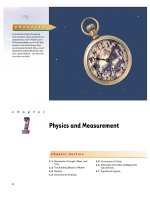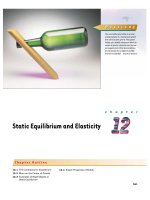PTZOptics ebook plug and play live streaming tủ tài liệu bách khoa
Bạn đang xem bản rút gọn của tài liệu. Xem và tải ngay bản đầy đủ của tài liệu tại đây (5.15 MB, 21 trang )
Plug & Play Live Streaming
Presented by:
Plug
& Play
Live Streaming
Learn:
Live Streaming a Video Conference
Optimizing Bandwidth & 1080p vs 720p
Free Download:
Bandwidth Optmization Checklist &
Video Overlay Starter Kit!
Plug & Play Live Streaming
Table of Contents
Part 1: What is a Webcast?
A webcast is a fairly new term describing the
ability to live stream audio and video to the
cloud. Access to live streaming and content delivery services has made webcasting a powerful
new tool for three main reasons...
Part 2: Live Streaming
Software
Live streaming software leaders such as Wirecast and vMix are now allowing uses to turn a
regular Mac or PC into a studio broadcast machine...
Part 3: Video Conference
Software
Video Conferencing software today has become
incredibly easy to use. I would argue that video
conferencing software is much easier than live
streaming software...
Plug & Play Live Streaming
Table of Contents
Part 4: Live Streaming a Video
Conference
Live streaming your video conference allows
you to host interactive live streams anyone can
join. This is a simple process you can use to
allow thousands of online viewer to watch a
intereactive webinar...
Part 5: Adding Layers
Layers or Inputs are what come together to
create our live production. A input might be a
webcam, a speakerphone, a picture or a video.
Each input should be selected and planned out
for your live event...
Part 6: Rendering Video Layers
Rendering video overlays are important for
creating a polished television quality broadcast
look and feel. One of the most popular video
editing tools we use is called Adobe After
Effects. Adobe products are now...
Plug & Play Live Streaming
Table of Contents
Part 7: Laying out your composition
We have a lot of options when it comes to laying out our live stream composition. Ideally
the main video feed is front and center....
Part 8: Live Streaming and Recording
The absolute best place to get started with live
streaming is YouTube Live. YouTube Live is
extremely simple to get set up and it’s free so
you can test the waters for you spend any money on a Content Delivery Service...
Part 9: Understanding Bandwdith
All of this goes without saying that high speed
internet access is a requirement. Access to high
speed bandwidth is what makes all of this possible and we have s few free resources that can
help improve your experience...
Plug & Play Live Streaming
Table of Contents
Part 10: Building your audience
If you have everything we covered in this
eBook down, the building your audience is the
least of your worries. If you build it they will
come...
BONUS: Choosing the right
camera for your space
Plug and Play Live Streaming is updated and
maintained by
.
Plug & Play Live Streaming
WRITTEN BY
Paul Richards
What is a webcast?
“If you can’t explain it simply, you don’t understand it
well enough“ - Albert Einstein
Introducing the term Webcast...
Business Development for
PTZOptics
Highlights
- Start to finish tips on building
your live stream like the pros
- Looking at solutions from the
Desktop to cloud
- Watch our live streams every
Friday to learn more...
A
webcast is a fairly new term describing the ability to live
stream audio and video to your audience Access to live
streaming and content delivery services have made webcasting
a powerful new tool for three main reasons. Firstly, the entry
cost to webcasting is now free with Google Hangouts on Air. We
will review free and paid solutions that can take a regular webcast and turn it into a TV studio quality broadcast in this eBook.
Dacast, StreamZilla, UStream & YouTube Live
-Available for Q&A during any live
strteam
- Inspirational quote
Bandwidth
Optimization Checklist
Donwload PDF
Share
Second, a revolution in content storage and production is
allowing users to store unlimited video files in cloud on YouTube Live for free! Not only is storage free but professionals who
can live stream a well mixed production can save hours in post
production! Finally, high speed bandwidth is available in most
developed countries and it’s only getting better with time. 4G is
sufficient for 720p live steaming and 5G will make way for a 4K
and 8K future. So the future is bright and bandwidth availability
is finally reliable for your live streaming inspirations.
Plug & Play Live Streaming
Live Streaming Software
Room Types
vMix & Wirecast
L
Desktop
ive streaming software leaders such as Wirecast and
vMix are now allowing users to turn a regular Mac or
PC into a studio broadcast appliance. These software solutions provide us the ability to mix professional looking
productions with overlays, lower thirds and just about
anything you can find on TV. For example, I really liked
the way CNN displayed their logo with a clock in the lower
right hand corner of the news broadcast. So I created a
PNG file in Photoshop that would work with my logo and
overlaid a live time ticker. These live streaming tools are so
robust, I challenge you to find a television effect you cannot mimic with a Adobe suite and Wirecast or vMix.
The “Nook“
Huddle Room
Conference Room
Join our Friday Webinar!
Sign up to attend
There are two main areas of focus in live streaming software:
the preview window and your output window. The preview
windows is where you build your upcoming layout for your live
broadcast. The live window is what you are live streaming to
your viewers. Live broadcasters are always managing what is
live with what is coming on next and today’s software packages make it easy to manage. In fact, managing live streaming is
becoming so easy vMix has created a way to manage the entire
system from a iPad touch screen. This allows users on a internal network to take remote control of the live broadcast. Technically with a little networking, one could take control of the
live broadcast from anywhere in the world! (more on page 10)
Plug & Play Live Streaming
Video Conferencing Software
Room Types
Training Room
V
ideo Conferencing software today has become incredibly easy to use. I would argue that video conferencing software is much easier than live streaming
software. One main difference is that video conferencing is normally included as a subscription and video
production software is a one time purchase. That’s
because video conferencing services are hosted in the
cloud and provide real time communication capabilities
perfect for live interviews or quick face to face meetings.
hen choosing a video conferencing software to
work with I would suggest using one that feels
intuitive. It’s also extremely important that your video
conferencing software of choice is reliable and flexible
enough to work with all modern mobile devices and
operating systems.
W
Board Room
Auditorium
The above picture features a live webinar participant. It
is easy to add live participants to your webinars using a
video conferencing service.
Mobile Room
Informative Webinars
Every Friday
Sign Up
When we start adding layers to our live broadcast it’s
essential that our video conferencing layer is a solid
foundation we can use to for live video switching and
wireless content sharing. For these reasons we use
Zoom Video Conferencing because we can easily select
a full screen 720p view of up to 50 HD sources.
Plug & Play Live Streaming
How to live stream a video conference
I
’m excited to unveil our latest “live streaming webinar” setup! Now that it’s
been tested I can share this fun (and disruptive) new technology combination.
It’s always interesting when two technologies converge to create something new
and great without adding too much complexity. Video conferencing and live
streaming have both become extremely easy to use on their own right.
S
o we decided to combine these “easy to use technologies” from video conferencing (Zoom) and live streaming (YouTube Live & vMix) to create a live
streaming webinar powerhouse! Live streaming is now basically free with YouTube Live and video conferencing is as well with Skype and Google Hangouts on
Air. But we wanted to take things a step further to enhance our experience with
Zoom (for Video Conferencing) and vMix/Wirecast (for Video Production &
Live Streaming).
W
e couldn’t pull it all off without some help from Epiphan (AV.IO frame
grabber) to grab the video conference for live streaming purposes. Once
we have the live stream in vMix we are able to stream a broadcast where up to 50
participants can participate and untold thousands can watch live with broadcast
additions such as: curated live twitter feeds, green screen backgrounds, video
overlays and more . OK. WOW! This is really a BIG deal right?
How PTZOptics
Streams PDF
Download PDF
Everything that we just talked about is
well documented on where you can learn more.
Plug & Play Live Streaming
Ease of Use & iPad Control:
Once everything is set up, running the live stream is a breeze. Zoom has an amazing iPad app for meeting control that even includes camera control. We can
easily share any content directly with our viewers via a wireless screen share anytime we like. We can also control vMix with our iPad over the network to start
new video presets, overlays and sound effects that are output to YouTube Live.
Broadcast Quality Production
v
Mix is full of broadcast features such as cuts, fades, video overlays and more.
Besides the fact that it brings your live stream to another level it also saves
time in post-production. vMix gives you the tools to live stream your show like
the pros and once it’s over YouTube will save your recorded content for you.
Your live stream that you embedded into your webpage will now be available on
-demand as a recorded show for the world to watch.
Live Video Conferencing Capabilities
Zoom makes video conferencing easy. It’s our preferred communication tool
and we use features from wireless presentation to camera control during our live
show. When we host a live show attendee’s now have two choices: join the live
webinar or watch live on YouTube. When they join the live video conference
users have full control of how they view the conference. This means attendee’s
can chose how they want to watch the show with the ability to “pin” just one video stream full screen, focus on “active speaker” or a full gallery view with equal
video streams from all participants. We have the same controls as a live broadcaster and therefore we have access to up to 50 HD video streams!
Plug & Play Live Streaming
Adding Layers
Layers or Inputs are what come together to create our live production. A input
might be a webcam, a speakerphone, a picture or a video. Each input should be
selected and planned out for your live event. For example many television shows
like to overlay a curated slideshow of pictures. You might want to have 3 pictures that you show on top of your live video as you explain a certain topic. These
pictures are considered inputs that you can overlay during your live stream with a
click of button.
As you create your folder of “overlay assets” think about which assets you can
reuse and which assets are unique to your individual episode. The assets you can
reuse should be saved into a template for easy access. This way when you start
up your live streaming software you can load up all your standard overlays and
simply add the unique ones you need for your specific episode.
Try vMix Free for 60 Days!
vMix is a amazing live streaming software you can use
on any Windows PC. vMix is extremely easy to use
and to make use you like vMix offers a unlimited 60
day trial!
Try Zoom Free for 30 Days!
Try a Professional Unlimited Zoom Video Conferencing license free for 30 Day! Compliments of PTZOptics. Check out the simplified interface with unlimited
time for video conferencing with clients and friends!
Free Trial Here.
Plug & Play Live Streaming
WRITTEN BY
Paul Richards
Rendering Video Overlays
Adobe After Effects is now available via the Adobe Cloud
for only $19.99 a month...
R
endering video overlays are important for creating a polished
television quality broadcast look and feel. One of the most
popular video editing tools we use is called Adobe After Effects.
Adobe products are now available as a monthly cloud subscription with a free 30 day trial so getting started with AAE is quite
easy.
Business Development for
PTZOptics
Highlights
- Start to finish tips on building
your live stream like the pros
- Looking at solutions from the
Desktop to cloud
- Watch our live streams every
Friday to learn more...
AT&T, Cisco, Microsoft & Google
-Available for Q&A during any live
strteam
- Inspirational quote
Download
“Video Assets“ Starter
Kit Free!
Download
Share
Learning how to use AAE is not exactly easy though and you
may want to consider hiring a freelancer who is skilled with this
software. You can also download tons of free content right on
YouTube Live or other sources online that is made for live broadcasts such as: green screen backgrounds, buttons and overlays. Once you have access to AAE or a freelancer you can start
building out your video assets folder. You want to create video
files that have RGB + Alpha channels so that they have transparent over your main video feed. A perfect example of this is
a YouTube subscribe button that slides out over your video. By
rendering a button to slide out over a transparent background
we can overlay this button to pop out during our live stream.
Plug & Play Live Streaming
WRITTEN BY
Paul Richards
Laying out your composition
W
e have a lot of options when it comes to laying out our live
stream composition. Ideally the main video feed is front and
center. We can optionally work with a green screen which opens
up a world of possibilities including virtual sets. Virtual sets superimpose your video onto various live broadcasting studio templates where you can control a virtual camera view. Most virtual
sets include 2-3 camera views which emulate a professional live
studio with cameras that move on expensive rail systems.
Business Development for
PTZOptics
Highlights
- Start to finish tips on building
your live stream like the pros
- Looking at solutions from the
Desktop to cloud
- Watch our live streams every
Friday to learn more...
AT&T, Cisco, Microsoft & Google
-Available for Q&A during any live
strteam
- Inspirational quote
1 Month of Free
Video Conferencing
Sign Up
Share
Once you have your main video in place the next primary space of
real estate is called the lower third. Lower thirds are used as titles to
display show information such as: program info, host names and call
in numbers for viewers. You can either render your own lower thirds
or use the built in title creator software in vMix or Wirecast. I like
using the built in tools from a workflow perspective. It’s super easy
to create two or three lower thirds titles right in your live streaming
software for use during your next show.
The next spaces available for overlays are the corners. I like to add
a CNN style clock to the bottom right corner of my live streams embedded with a real time clock. You can also consider adding a live
ticker or Twitter feed to the lower spaces of your broadcast.
Plug & Play Live Streaming
Live Streaming and Recording:
T
he absolute best place to get started with live streaming is YouTube Live in
my opinion. YouTube Live is extremely simple to get set up and it’s free so
you can test the waters befor you spend any money on a Content Delivery Service. In your YouTube Live creator studio you will notice a “live stream” tab with
two options. You can either “steam now” or “schedule a event”. I highly suggest
scheduling a event unless you are in a huge rush because the scheduled events
allows for previews and additional options for getting set up.
nce you have scheduled your first event YouTube Live will give you RTMP
streaming key to use with our live broadcasting software. You should input
that key into your preferred video mixing software and go ahead and start streaming. This initiates the connection between your computer and YouTube which
will show details of the stream quality on the YouTube event dashboard. Once
you see that your live stream is “GOOD” you can preview your live stream. For
important live streams you may want to preview the live stream from a separate
computer to ensure everything is set up correctly for your viewers sake. But once
you get the hang of this it’s a easy and reliable live streaming set up.
O
Y
ou can now press “start live steam” which will take your video live and start
recording. Your live viewers will have access to a chat room on your YouTube video page which you might want to pay attention to. We have answered a lot
of great questions from the chat room. Finally, once your live stream is finished
YouTube will make the recording available on-demand.
Video Tutorial
PTZOptics has various video tutorials available for live streaming on our website. Make
sure to check out regularly to check out latest live streaming tips.
Plug & Play Live Streaming
Understanding Bandwidth
A
ll of this goes without saying that high speed internet access is a requirement. Access to high speed bandwidth is what makes all of this possible
and we have s few free resources that can help you improve your experience.
One tool called will spot check your machines available bandwidth. This is a great way to check multiple machines with the same
benchmark for quality. In general, we suggest a 5-10MBs up and down for live
streaming a video conference. We also offer a complete live streaming checklist
for optimizing bandwidth. Our checklist reviews basic and advanced tips such as
connecting to WiFi over 4G or Ethernet over WiFi. Paying attention to network
connections will go a long way to improving your overall experience.
Live Streaming can use a lot of bandwidth. That bandwidth travels from the server that delivers your content to the network of
the participants joining your live stream. The above results come
from our free bandwidth testing tool available at:
Plug & Play Live Streaming
Conclusion: Building your Audience
I
f you have read everything we covered in this eBook, building your audience is
the least of your worries. “If you build it they will come.” But a few tips on online promotion will go a long way to success. My first tip would be to incorporate
social media promotion into your routine. See if you can tap into some hashtags
on Twitter that are relevant to your broadcast topic. See if you can share your
next live stream with a group on LinkedIN partial to your cause.
would also suggest teaming up. Two heads are always better than one and with
video conferencing at your finger tips, teaming up is only a click away. See if
you can co-market with your live guests and share the love. Your live guests may
have some friends and followers who are the perfect viewers for your next live
stream.
inally, create a nice landing page to collect registrations. Tell your story and
sell your shows value to entice viewer to click the register button. Maybe
create a promo video and embed that video into your landing page. Heck, I even
include complete slideshare decks for important live shows. They are great for
embedding the recorded show for later use too.
o I know this has been a lot of information. We hope it has been helpful and
we look forward to being s continual resource for your live streaming aspirations.
I
F
S
When to schedule a Webinar
Plug & Play Live Streaming
WRITTEN BY
Joseph Mulcahy
Extra: Choosing the right camera for
your space
Life is like a camera... Focus on what’s important,
capture the good times, and develop from the negatives.
If things don’t work out, just take another shot!
How we got here today
Joe is chief operating office
for PTZOptics
Highlights
- Choosing the right camera for
your space
- Details on field of view and
optical zoom
- Look your best and avoid some
top mistakes
- See various video tutorials that
will help you get started right
away
The White Paper
Donwload PDF
Share
Web cams that clip on top of your PC monitor have instigated a revolution
in desktop video conferencing made up of a whole array of great web based
video conferencing tools, like Skype, Oovoo, Google Hangouts, WebEx, Cisco Jabber, Microsoft Lync, ClearOne Spontania, Zoom.US, Polycom Rea Presence, GoToMeeting and many others. These software solutions originated
in the consumer market but were quickly adopted by the commercial and
professional markets, when their ample benefits were recognized.
The Goal: Ideal Camera Coverage
Plug & Play Live Streaming
Choosing the right camera for your space
Where we are today:
Today we have an answer to the webcam dilemma with an array of USB connected PTZ (Pan-Tilt-Zoom) cameras, allowing you to effectively use web and cloud
based videoconferencing in meeting spaces of all sizes. This abundance
creates a new problem for the user. “Which camera is right for my needs?”
Resolution:
This one is easy as “more is always better”, as long as you can use it effectively.
While 720p cams were the norm in the
recent past, advances in web conferencing software, video compression, imaging
chip cost reductions and network bandwidth improvements have placed the benchmark squarely on 1080p-30 (1920x1080 @ 30Hz). This means that you should
make sure that your camera is able to natively capture this resolution. This is the
resolution typically used today by high cost hardware solutions, like Cisco, Polycom and Lifesize, so the images you capture for web conferencing will be right
on par with these high-end solutions.
Zoom Range:
Cameras typically offer 2 types of zoom, with some offering both. Optical zoom
is the only one that matters, as digital zoom basically robs you of resolution by
simply cropping the image to show the “zoomed” pixels only. True PTZ cameras
will have optical zoom with a motorized lens that adjust for wide and telephoto
shots. The amount of zoom, typically specified, for example as “3x” indicates the
variation available as the lens distance from the imaging chip is adjusted. While
this gives you a rough idea of the amount of zoom available, a better and practically useful specification is the Horizontal Field of View Angle (HFOV) range.
This is typically specified, for example as “5 degrees to 45 degrees”. This range, (if accurately specified by the mfg/marketer!) should allow you to figure out
exactly what any camera will capture throughout its zoom range.
Download the complete white paper
This whitepaper includes everything you need to know
about selecting the right camera for your meeting space
and continues where we left off above.
Download .zip
Plug & Play Live Streaming
Extra:Choosing the right video conference software
So many choices...
Chosing the right online video conferencing software is not easy. That’s why we
have compiled a side by side comparison matrix you can use to aid your decision
making process. This document contains information about the top 13 online video conferencing software providers available today.
This document is available for free download below.
Download the complete PDF comparison
This comparison has been downloaded 1000’s of times
from the ConferenceRoomSystems.com website. We
try our best to help you make the right decision!
Download .zip
Top 5 Feature Comparisons
Also, don’t miss our popular blog post on the top 5
features for web video conferencing software. We compare the top industry providers in 2015!
Blog post link here.
Plug & Play Live Streaming
Thanks for reading!
We are adding more content each month so stay tuned!
Only those who will risk going too far can possibly find out how far one can go.
T.S. Eliot
Plug & Play Live Streaming
About the Authors
PTZOptics Team
Connect
The PTZOptics team is dedicated to covering the growing online video conferencing
and live streaming industry with useful
articles and how to videos. PTZOptics is
well known for creating valueable solutions
to common problems in the audio visual
industry. Stay tuned for many more future
releases...