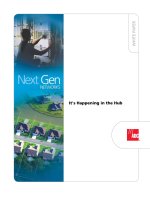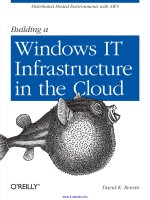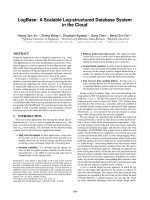IT training docker in the cloud khotailieu
Bạn đang xem bản rút gọn của tài liệu. Xem và tải ngay bản đầy đủ của tài liệu tại đây (5.85 MB, 49 trang )
Docker in the Cloud
Recipes for AWS, Azure,
Google, and More
Sébastien Goasguen
Docker in the Cloud: Recipes for AWS, Azure, Google, and More
by Sébastien Goasguen
Copyright © 2016 O’Reilly Media, Inc. All rights reserved.
Printed in the United States of America.
Published by O’Reilly Media, Inc., 1005 Gravenstein Highway North, Sebastopol, CA
95472.
O’Reilly books may be purchased for educational, business, or sales promotional use.
Online editions are also available for most titles (). For
more information, contact our corporate/institutional sales department:
800-998-9938 or
Editor: Brian Anderson
Production Editor: Leia Poritz
January 2016:
Interior Designer: David Futato
Cover Designer: Karen Montgomery
Illustrator: Rebecca Demarest
First Edition
Revision History for the First Edition
2016-01-15: First Release
2016-04-11: Second Release
While the publisher and the author have used good faith efforts to ensure that the
information and instructions contained in this work are accurate, the publisher and
the author disclaim all responsibility for errors or omissions, including without limi‐
tation responsibility for damages resulting from the use of or reliance on this work.
Use of the information and instructions contained in this work is at your own risk. If
any code samples or other technology this work contains or describes is subject to
open source licenses or the intellectual property rights of others, it is your responsi‐
bility to ensure that your use thereof complies with such licenses and/or rights.
978-1-491-94097-6
[LSI]
Table of Contents
Docker in the Cloud. . . . . . . . . . . . . . . . . . . . . . . . . . . . . . . . . . . . . . . . . . . . . 1
Introduction
Starting a Docker Host on AWS EC2
Starting a Docker Host on Google GCE
Starting a Docker Host on Microsoft Azure
Introducing Docker Machine to Create Docker Hosts in the
Cloud
Starting a Docker Host on AWS Using Docker Machine
Starting a Docker Host on Azure with Docker Machine
Running a Cloud Provider CLI in a Docker Container
Using Google Container Registry to Store Your Docker Images
Using Kubernetes in the Cloud via GKE
Setting Up to Use the EC2 Container Service
Creating an ECS Cluster
Starting Docker Containers on an ECS Cluster
1
3
7
9
11
16
19
21
23
26
30
33
37
iii
Docker in the Cloud
Introduction
With the advent of public and private clouds, enterprises have
moved an increasing number of workloads to the clouds. A signifi‐
cant portion of IT infrastructure is now provisioned on public
clouds like Amazon Web Services (AWS), Google Compute Engine
(GCE), and Microsoft Azure (Azure). In addition, companies have
deployed private clouds to provide a self-service infrastructure for
IT needs.
Although Docker, like any software, runs on bare-metal servers,
running a Docker host in a public or private cloud (i.e., on virtual
machines) and orchestrating containers started on those hosts is
going to be a critical part of new IT infrastructure needs. Debating
whether running containers on virtual machines makes sense or not
is largely out of scope for this mini-book. Figure 1-1 depicts a simple
setup where you are accessing a remote Docker host in the cloud
using your local Docker client. This is made possible by the remote
Docker Engine API which can be setup with TLS authentication. We
will see how this scenario is fully automated with the use of dockermachine.
1
Figure 1-1. Docker in the cloud
In this book we show you how to use public clouds to create Docker
hosts, and we also introduce some container-based services that
have reached general availability recently: the AWS container service
and the Google container engine. Both services mark a new trend in
public cloud providers who need to embrace Docker as a new way to
package, deploy and manage distributed applications. We can expect
more services like these to come out and extend the capabilities of
Docker and containers in general.
This book covers the top three public clouds (i.e., AWS, GCE, and
Azure) and some of the Docker services they offer. If you have never
used a public cloud, now is the time. You will see how to use the CLI
of these clouds to start instances and install Docker in “Starting a
Docker Host on AWS EC2” on page 3, “Starting a Docker Host on
Google GCE” on page 7, and “Starting a Docker Host on Microsoft
Azure” on page 9. To avoid installing the CLI we show you a trick in
“Running a Cloud Provider CLI in a Docker Container” on page 21,
where all the cloud clients can actually run in a container.
While Docker Machine (see “Introducing Docker Machine to Create
Docker Hosts in the Cloud” on page 11) will ultimately remove the
need to use these provider CLIs, learning how to start instances with
them will help you use the other Docker-related cloud services. That
being said, in “Starting a Docker Host on AWS Using Docker
Machine” on page 16 we show you how to start a Docker host in
AWS EC2 using docker-machine and we do the same with Azure in
“Starting a Docker Host on Azure with Docker Machine” on page
19.
We then present some Docker-related services on GCE and EC2.
First on GCE, we look at the Google container registry, a hosted
Docker registry that you can use with your Google account. It works
2
|
Docker in the Cloud
like the Docker Hub but has the advantage of leveraging Google’s
authorization system to give access to your images to team members
and the public if you want to. The hosted Kubernetes service, Goo‐
gle Container Engine (i.e., GKE), is presented in “Using Kubernetes
in the Cloud via GKE” on page 26. GKE is the fastest way to experi‐
ment with Kubernetes if you already have a Google cloud account.
To finish this chapter, we look at two services on AWS that allow you
to run your containers. First we look at the Amazon Container Ser‐
vice (i.e., ECS) in “Setting Up to Use the EC2 Container Service” on
page 30. We show you how to create an ECS cluster in “Creating an
ECS Cluster” on page 33 and how to run containers by defining
tasks in “Starting Docker Containers on an ECS Cluster” on page 37.
AWS, GCE, and Azure are the recognized top-three
public cloud providers in the world. However, Docker
can be installed on any public cloud where you can run
an instance based on a Linux distribution supported by
Docker (e.g., Ubuntu, CentOS, CoreOS). For instance
DigitalOcean and Exoscale also support Docker in a
seamless fashion.
Starting a Docker Host on AWS EC2
Problem
You want to start a VM instance on the AWS EC2 cloud and use it as
a Docker host.
Solution
Although you can start an instance and install Docker in it via the
EC2 web console, you will use the AWS command-line interface
(CLI). First, you should have created an account on AWS and
obtained a set of API keys. In the AWS web console, select your
account name at the top right of the page and go to the Security Cre‐
dentials page, shown in Figure 1-2. You will be able to create a new
access key. The secret key corresponding to this new access key will
be given to you only once, so make sure that you store it securely.
Starting a Docker Host on AWS EC2
|
3
Figure 1-2. AWS Security Credentials page
You can then install the AWS CLI and configure it to use your newly
generated keys. Select an AWS region where you want to start your
instances by default.
The AWS CLI, aws, is a Python package that can be installed via the
Python Package Index (pip). For example, on Ubuntu:
$ sudo apt-get -y install python-pip
$ sudo pip install awscli
$ aws configure
AWS Access Key ID [**********n-mg]: AKIAIEFDGHQRTW3MNQ
AWS Secret Access Key [********UjEg]: b4pWY69Qd+Yg1qo22wC
Default region name [eu-east-1]: eu-west-1
Default output format [table]:
$ aws --version
aws-cli/1.7.4 Python/2.7.6 Linux/3.13.0-32-generic
To access your instance via ssh, you need to have an SSH key pair
set up in EC2. Create a key pair via the CLI, copy the returned pri‐
vate key into a file in your ~/.ssh folder, and make that file readable
and writable only by you. Verify that the key has been created, either
via the CLI or by checking the web console:
$ aws ec2 create-key-pair --key-name cookbook
$ vi ~/.ssh/id_rsa_cookbook
$ chmod 600 ~/.ssh/id_rsa_cookbook
$ aws ec2 describe-key-pairs
-------------------------------------------------------------|
DescribeKeyPairs
|
+------------------------------------------------------------+
||
KeyPairs
||
|+----------------------------------------------+-----------+|
||
KeyFingerprint
| KeyName ||
4
|
Docker in the Cloud
|+----------------------------------------------+-----------+|
||69:aa:64:4b:72:50:ee:15:9a:da:71:4e:44:cd:db | cookbook ||
|+----------------------------------------------+-----------+|
You are ready to start an instance on EC2. The standard Linux
images from AWS now contain a Docker repository. Hence when
starting an EC2 instance from an Amazon Linux AMI, you will be
one step away from running Docker (sudo yum install docker):
Use a paravirtualized (PV) Amazon Linux AMI, so that
you can use a t1.micro instance type. In addition, the
default security group allows you to connect via ssh, so
you do not need to create any additional rules in the
security group if you only need to ssh to it.
$ aws ec2 run-instances --image-id ami-7b3db00c
--count 1
--instance-type t1.micro
--key-name cookbook
$ aws ec2 describe-instances
$ ssh -i ~/.ssh/id_rsa_cookbook
Warning: Permanently added '54.194.31.39' (RSA) to the list of
known hosts.
__| __|_ )
_| (
/
___|\___|___|
Amazon Linux AMI
/>[ec2-user@ip-172-31-8-174 ~]$
Install the Docker package, start the Docker daemon, and verify that
the Docker CLI is working:
[ec2-user@ip-172-31-8-174 ~]$ sudo
[ec2-user@ip-172-31-8-174 ~]$ sudo
[ec2-user@ip-172-31-8-174 ~]$ sudo
[ec2-user@ip-172-31-8-174 ~]$ sudo
CONTAINER ID
IMAGE
COMMAND
yum update
yum install docker
service docker start
docker ps
CREATED
...
Do not forget to terminate the instance or you might get charged for
it:
$ aws ec2 terminate-instances --instance-ids <instance id>
Discussion
You spent some time in this recipe creating API access keys and
installing the CLI. Hopefully, you see the ease of creating Docker
Starting a Docker Host on AWS EC2
|
5
hosts in AWS. The standard AMIs are now ready to go to install
Docker in two commands.
The Amazon Linux AMI also contains cloud-init, which has
become the standard for configuring cloud instances at boot time.
This allows you to pass user data at instance creation. cloud-init
parses the content of the user data and executes the commands.
Using the AWS CLI, you can pass some user data to automatically
install Docker. The small downside is that it needs to be base64encoded.
Create a small bash script with the two commands from earlier:
#!/bin/bash
yum -y install docker
service docker start
Encode this script and pass it to the instance creation command:
$ udata="$(cat docker.sh | base64 )"
$ aws ec2 run-instances --image-id ami-7b3db00c \
--count 1 \
--instance-type t1.micro \
--key-name cookbook \
--user-data $udata
$ ssh -i ~/.ssh/id_rsa_cookbook ec2-user@
$ sudo docker ps
CONTAINER ID
IMAGE
COMMAND
CREATED
...
With the Docker daemon running, if you wanted to
access it remotely, you would need to set up TLS
access, and open port 2376 in your security group.
Using this CLI is not Docker-specific. This CLI gives
you access to the complete set of AWS APIs. However,
using it to start instances and install Docker in them
significantly streamlines the provisioning of Docker
hosts.
See Also
• Installing the AWS CLI
• Configuring the AWS CLI
• Launching an instance via the AWS CLI
6
|
Docker in the Cloud
Starting a Docker Host on Google GCE
Problem
You want to start a VM instance on the Google GCE cloud and use
it as a Docker host.
Solution
Install the gcloud CLI (you will need to answer a few questions),
and then log in to the Google cloud (You will need to have registered
before). If the CLI can open a browser, you will be redirected to a
web page and asked to sign in and accept the terms of use. If your
terminal cannot launch a browser, you will be given a URL to open
in a browser. This will give you an access token to enter at the com‐
mand prompt:
$ curl | bash
$ gcloud auth login
Your browser has been opened to visit:
/>...
$ gcloud compute zones list
NAME
REGION
STATUS
asia-east1-c
asia-east1
UP
asia-east1-a
asia-east1
UP
asia-east1-b
asia-east1
UP
europe-west1-b europe-west1 UP
europe-west1-c europe-west1 UP
us-central1-f us-central1 UP
us-central1-b us-central1 UP
us-central1-a us-central1 UP
If you have not set up a project, set one up in the web console.
Projects allow you to manage team members and assign specific
permission to each member. It is roughly equivalent to the Amazon
Identity and Access Management (IAM) service.
To start instances, it is handy to set some defaults for the region and
zone that you would prefer to use (even though deploying a robust
system in the cloud will involve instances in multiple regions and
zones). To do this, use the gcloud config set command.
For example:
$ gcloud config set compute/region europe-west1
$ gcloud config set compute/zone europe-west1-c
$ gcloud config list --all
Starting a Docker Host on Google GCE
|
7
To start an instance, you need an image name and an instance type.
Then the gcloud tool does the rest:
$ gcloud compute instances create cookbook \
--machine-type n1-standard-1 \
--image ubuntu-14-04 \
--metadata startup-script=\
"sudo wget -qO- | sh"
...
$ gcloud compute ssh cookbook
sebgoa@cookbook:~$ sudo docker ps
CONTAINER ID
IMAGE
COMMAND
CREATED
...
...
$ gcloud compute instances delete cookbook
In this example, you created an Ubuntu 14.04 instance, of machine
type n1-standard-1 and passed metadata specifying that it was to
be used as a start-up script. The bash command specified installed
the docker package from the Docker Inc. repository. This led to a
running instance with Docker running. The GCE metadata is rela‐
tively equivalent to the AWS EC2 user data and is processed by
cloud-init in the instance.
Discussion
If you list the images available in a zone, you will see that some are
interesting for Docker-specific tasks:
$ gcloud compute images list
NAME
PROJECT
...
centos-7...
centos-cloud
...
coreos-alpha-921...
coreos-cloud
...
container-vm...
google-containers
...
ubuntu-1404-trusty... ubuntu-os-cloud
...
ALIAS
centos-7
... STATUS
READY
READY
container-vm
READY
ubuntu-14-04
READY
Indeed, GCE provides CoreOS images, as well as container VMs.
CoreOS is discussed in the Docker cookbook. Container VMs are
Debian 7–based instances that contain the Docker daemon and the
Kubernetes kubelet; they are discussed in the full version of the
Docker in the Cloud chapter. Kubernetes is discussed in chapter 5 of
the Docker cookbook.
8
|
Docker in the Cloud
If you want to start a CoreOS instance, you can use the image alias.
You do not need to specify any metadata to install Docker:
$ gcloud compute instances create cookbook --machine-type n1standard-1 --image coreos
$ gcloud compute ssh cookbook
...
CoreOS (stable)
sebgoa@cookbook ~ $ docker ps
CONTAINER ID
IMAGE
COMMAND
CREATED
...
Using the gcloud CLI is not Docker-specific. This CLI
gives you access to the complete set of GCE APIs.
However, using it to start instances and install Docker
in them significantly streamlines the provisioning of
Docker hosts.
Starting a Docker Host on Microsoft Azure
Problem
You want to start a VM instance on the Microsoft Azure cloud and
use it as a Docker host.
Solution
First you need an account on Azure. If you do not want to use the
Azure portal, you need to install the Azure CLI. On a fresh Ubuntu
14.04 machine, you would do this:
$ sudo apt-get update
$ sudo apt-get -y install nodejs-legacy
$ sudo apt-get -y install npm
$ sudo npm install -g azure-cli
$ azure -v
0.8.14
Then you need to set up your account for authentication from the
CLI. Several methods are available. One is to download your
account settings from the portal and import them on the machine
you are using the CLI from:
$ azure account download
$ azure account import ~/Downloads/Free\
Trial-2-5-2015-credentials.publishsettings
$ azure account list
Starting a Docker Host on Microsoft Azure
|
9
You are now ready to use the Azure CLI to start VM instances. Pick
a location and an image:
$ azure vm image list | grep Ubuntu
$ azure vm location list
info:
Executing command vm location list
+ Getting locations
data:
Name
data:
---------------data:
West Europe
data:
North Europe
data:
East US 2
data:
Central US
data:
South Central US
data:
West US
data:
East US
data:
Southeast Asia
data:
East Asia
data:
Japan West
info:
vm location list command OK
To create an instance with ssh access using password authentication,
use the azure vm create command:
$ azure vm create cookbook --ssh=22 \
--password #@$#%#@$ \
--userName cookbook \
--location "West Europe" \
b39f27a8b8c64d52b05eac6a62ebad85__Ubuntu-14_04_1-LTS \
-amd64-server-20150123-en-us-30GB
...
$ azure vm list
...
data: Name
Status
Location
... IP Address
data: -------- --------- ----------- ... ---------data: cookbook ReadyRole West Europe ... 100.91.96.137
info: vm list command OK
You can then ssh to the instance and set up Docker normally.
Discussion
The Azure CLI is still under active development. The source can be
found on GitHub, and a Docker Machine driver is available.
The Azure CLI also allows you to create a Docker host automatically
by using the azure vm docker create command:
$ azure vm docker create goasguen
b39f27a8b8c64d52b05eac6a62ebad85__Ubuntu
10
| Docker in the Cloud
-l
"West Europe"
-14_04_1-LTS-amd64-
server-20150123-en-us -30GB cookbook @#$%@#$%$
info:
Executing command vm docker create
warn:
--vm-size has not been specified. Defaulting to
"Small".
info:
Found docker certificates.
...
info:
vm docker create command OK
$ azure vm list
info:
Executing command vm list
+ Getting virtual machines
data:
Name
... DNS Name
IP Address
data:
-------- ... --------------------- ------------data:
goasguen ... goasguen.cloudapp.net 100.112.4.136
The host started will automatically have the Docker daemon run‐
ning, and you can connect to it by using the Docker client and a TLS
connection:
$ docker --tls -H tcp://goasguen.cloudapp.net:4243 ps
CONTAINER ID
IMAGE
COMMAND
CREATED
STATUS ....
$ docker --tls -H tcp://goasguen.cloudapp.net:4243 images
REPOSITORY TAG
IMAGE ID
CREATED
VIRTUAL SIZE
Using this CLI is not Docker-specific. This CLI gives
you access to the complete set of Azure APIs. However,
using it to start instances and install Docker in them
significantly streamlines the provisioning of Docker
hosts.
See Also
• The Azure command-line interface
• Starting a CoreOS instance on Azure
• Using Docker Machine with Azure
Introducing Docker Machine to Create Docker
Hosts in the Cloud
Problem
You do not want to install the Docker daemon locally using Vagrant
or the Docker toolbox. Instead, you would like to use a Docker host
Introducing Docker Machine to Create Docker Hosts in the Cloud
|
11
in the cloud (e.g., AWS, Azure, DigitalOcean, Exoscale or GCE) and
connect to it seamlessly using the local Docker client.
Solution
Use Docker Machine to start a cloud instance in your public cloud of
choice. Docker Machine is a client-side tool that you run on your
local host that allows you to start a server in a remote public cloud
and use it as a Docker host as if it were local. Machine will automati‐
cally install Docker and set up TLS for secure communication. You
will then be able to use the cloud instance as your Docker host and
use it from a local Docker client.
Docker Machine beta was announced on February 26,
2015. Official documentation is now available on the
Docker website. The source code is available on Git‐
Hub.
Let’s get started. Machine currently supports VirtualBox, DigitalO‐
cean, AWS, Azure, GCE, and a few other providers. This recipe uses
DigitalOcean, so if you want to follow along step by step, you will
need an account on DigitalOcean.
Once you have an account, do not create a droplet through the Digi‐
talOcean UI. Instead, generate an API access token for using Docker
Machine. This token will need to be both a read and a write token so
that Machine can upload a public SSH key (Figure 1-3). Set an envi‐
ronment variable DIGITALOCEAN_ACCESS_TOKEN in your local com‐
puter shell that defines the token you created.
Machine will upload an SSH key to your cloud
account. Make sure that your access tokens or API
keys give you the privileges necessary to create a key.
12
|
Docker in the Cloud
Figure 1-3. DigitalOcean access token for Machine
You are almost set. You just need to download the docker-machine
binary. Go to the documentation site and choose the correct binary
for your local computer architecture. For example, on OS X:
$ sudo curl -L />download/v0.5.6/docker-machine_darwin-amd64
$ mv docker-machine_darwin-amd64 docker-machine
$ chmod +x docker-machine
$ ./docker-machine --version
docker-machine version 0.5.6
With the environment variable DIGITALOCEAN_ACCESS_TOKEN set,
you can create your remote Docker host:
$ ./docker-machine create -d digitalocean foobar
Running pre-create checks...
Creating machine...
(foobar) Creating SSH key...
(foobar) Creating Digital Ocean droplet...
...
To see how to connect Docker to this machine,
run: docker-machine env foobar
If you go back to your DigitalOcean dashboard, you will see that an
SSH key has been created, as well as a new droplet (see Figures 1-4
and 1-5).
Figure 1-4. DigitalOcean SSH keys generated by Machine
Introducing Docker Machine to Create Docker Hosts in the Cloud
|
13
Figure 1-5. DigitalOcean droplet created by Machine
To configure your local Docker client to use this remote Docker
host, you execute the command that was listed in the output of cre‐
ating the machine:
$ ./docker-machine env foobar
export DOCKER_TLS_VERIFY="1"
export DOCKER_HOST="tcp://104.131.102.224:2376"
export DOCKER_CERT_PATH="/Users/.docker/.../machines/foobar"
export DOCKER_MACHINE_NAME="foobar"
# Run this command to configure your shell:
# eval $(docker-machine env foobar)
$ eval "$(./docker-machine env foobar)"
$ docker ps
CONTAINER ID
IMAGE
COMMAND
CREATED
...
Enjoy Docker running remotely on a DigitalOcean droplet created
with Docker Machine.
Discussion
If not specified at the command line, Machine will
look for DIGITALOCEAN_IMAGE, DIGITALOCEAN_REGION,
and DIGITALOCEAN_SIZE environment variables. By
default, they are set to docker, nyc3, and 512mb, respec‐
tively.
The docker-machine binary lets you create multiple machines, on
multiple providers. You also have the basic management capabilities:
start, stop, rm, and so forth:
$ ./docker-machine
...
Commands:
active
Print which machine is active
config
Print the connection config for machine
create
Create a machine
env
Display the commands to set up ...
14
|
Docker in the Cloud
inspect
Inspect information about a machine
ip
Get the IP address of a machine
kill
Kill a machine
ls
List machines
regenerate-certs
Regenerate TLS ...
restart
Restart a machine
rm
Remove a machine
ssh
Log into or run a command ...
scp
Copy files between machines
start
Start a machine
status
Get the status of a machine
stop
Stop a machine
upgrade
Upgrade a machine to the latest version of
Docker
url
Get the URL of a machine
version
Show the Docker Machine version ...
help
Shows a list of commands or ...
For instance, you can list the machine you created previously, obtain
its IP address, and even connect to it via SSH:
$ ./docker-machine ls
NAME
... DRIVER
STATE
URL
foobar
digitalocean Running tcp://104.131.102.224:2376
$ ./docker-machine ip foobar
104.131.102.224
$ ./docker-machine ssh foobar
Welcome to Ubuntu 14.04.2 LTS (GNU/Linux 3.13.0-57-generic
x86_64)
...
Last login: Mon Mar 16 09:02:13 2015 from ...
root@foobar:~#
Before you are finished with this recipe, do not forget to delete the
machine you created:
$ ./docker-machine rm foobar
See Also
• Official documentation
Introducing Docker Machine to Create Docker Hosts in the Cloud
|
15
Starting a Docker Host on AWS Using Docker
Machine
Problem
You understand how to use the AWS CLI to start an instance in the
cloud and know how to install Docker (see “Starting a Docker Host
on AWS EC2” on page 3). But you would like to use a streamlined
process integrated with the Docker user experience.
Solution
Use Docker Machine and its AWS EC2 driver.
Download the release candidate binaries for Docker Machine. Set
some environment variables so that Docker Machine knows your
AWS API keys and your default VPC in which to start the Docker
host. Then use Docker Machine to start the instance. Docker auto‐
matically sets up a TLS connection, and you can use this remote
Docker host started in AWS. On a 64-bit Linux machine, do the fol‐
lowing:
$ sudo su
# curl -L />download/v0.5.6/docker-machine_linux-amd64 > \
/usr/local/bin/docker-machine
# chmod +x docker-machine
# exit
$ export AWS_ACCESS_KEY_ID=<your AWS access key>
$ export AWS_SECRET_ACCESS_KEY_ID=<your AWS secret key>
$ export AWS_VPC_ID=<the VPC ID you want to use>
$ docker-machine create -d amazonec2 cookbook
Running pre-create checks...
Creating machine...
(cookbook) Launching instance...
...
To see how to connect Docker to this machine,
run: docker-machine env cookbook
Once the machine has been created, you can use your local Docker
client to communicate with it. Do not forget to kill the machine after
you are finished:
$ eval "$(docker-machine env cookbook)"
$ docker ps
CONTAINER ID
IMAGE
COMMAND
CREATED
$ docker-machine ls
16
|
Docker in the Cloud
...
NAME
... DRIVER
STATE
cookbook ... amazonec2 Running
$ docker-machine rm cookbook
URL
tcp://<IP_Machine_AWS>:2376
You can manage your machines directly from the Docker Machine
CLI:
$ docker-machine -h
...
COMMANDS:
active Get or set the active machine
create Create a machine
config Print the connection config for machine
inspect Inspect information about a machine
ip
Get the IP address of a machine
kill
Kill a machine
ls
List machines
restart Restart a machine
rm
Remove a machine
env
Display the commands to set up the environment for
the Docker client
ssh
Log into or run a command on a machine with SSH
start Start a machine
stop
Stop a machine
upgrade Upgrade a machine to the latest version of Docker
url
Get the URL of a machine
help, h Shows a list of commands or help for one command
Discussion
Docker Machine contains drivers for several cloud
providers. We already showcased the Digital Ocean
driver (see “Introducing Docker Machine to Create
Docker Hosts in the Cloud” on page 11), and you can
see how to use it for Azure in “Starting a Docker Host
on Azure with Docker Machine” on page 19.
The AWS driver takes several command-line options to set your
keys, VPC, key pair, image, and instance type. You can set them up
as environment variables as you did previously or directly on the
machine command line:
$ docker-machine create -h
...
OPTIONS:
--amazonec2-access-key
AWS Access Key [$AWS_ACCESS_KEY_ID]
--amazonec2-ami
Starting a Docker Host on AWS Using Docker Machine
|
17