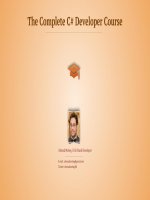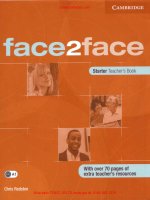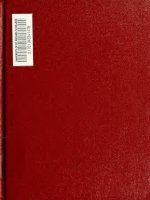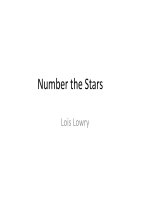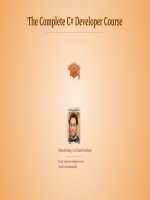Introduction%20to%20MATLAB%20and%20Simulink%20Third%20Edition tủ tài liệu training
Bạn đang xem bản rút gọn của tài liệu. Xem và tải ngay bản đầy đủ của tài liệu tại đây (3.63 MB, 404 trang )
INTRODUCTION TO
MATLAB® & SIMULINK
A Project Approach
Third Edition
LICENSE, DISCLAIMER OF LIABILITY, AND LIMITED WARRANTY
The CD-ROM that accompanies this book may only be used on a single PC. This
license does not permit its use on the Internet or on a network (of any kind). By
purchasing or using this book/CD-ROM package(the “Work”), you agree that this
license grants permission to use the products contained herein, but does not give you
the right of ownership to any of the textual content in the book or ownership to any of
the information or products contained on the CD-ROM. Use of third party software
contained herein is limited to and subject to licensing terms for the respective
products, and permission must be obtained from the publisher or the owner of the
software in order to reproduce or network any portion of the textual material or
software (in any media) that is contained in the Work.
INFINITY SCIENCE PRESS LLC (“ISP” or “the Publisher”) and anyone involved in
the creation, writing or production of the accompanying algorithms, code, or
computer programs (“the software”) or any of the third party software contained on
the CD-ROM or any of the textual material in the book, cannot and do not warrant the
performance or results that might be obtained by using the software or contents of the
book. The authors, developers, and the publisher have used their best efforts to insure
the accuracy and functionality of the textual material and programs contained in this
package; we, however, make no warranty of any kind, express or implied, regarding
the performance of these contents or programs. The Work is sold “as is” without
warranty (except for defective materials used in manufacturing the disc or due to
faulty workmanship);
The authors, developers, and the publisher of any third party software, and anyone
involved in the composition, production, and manufacturing of this work will not be
liable for damages of any kind arising out of the use of (or the inability to use) the
algorithms, source code, computer programs, or textual material contained in this
publication. This includes, but is not limited to, loss of revenue or profit, or other
incidental, physical, or consequential damages arising out of the use of this Work.
The sole remedy in the event of a claim of any kind is expressly limited to replacement
of the book and/or the CD-ROM, and only at the discretion of the Publisher.
The use of “implied warranty” and certain “exclusions” vary from state to state, and
might not apply to the purchaser of this product.
INTRODUCTION TO
MATLAB® & SIMULINK
A Project Approach
Third Edition
O. BEUCHER
and
M. WEEKS
Infinity Science Press LLC
Hingham, Massachusetts
New Delhi
Revision & Reprint Copyright 2008 by Infinity Science Press LLC
All rights reserved.
Copyright © 2006 by Pearson Education Deutschland GmbH. All rights reserved.
First published in the German language under the title “MATLAB und Simulink” by
Pearson Studium, an imprint of Pearson Education Deutschland GmbH, München.
This publication, portions of it, or any accompanying software may not be reproduced in any way, stored in a retrieval
system of any type, or transmitted by any means or media, electronic or mechanical, including, but not limited to,
photocopy, recording, Internet postings or scanning, without prior permission in writing from the publisher.
Infinity Science Press LLC
11 Leavitt Street
Hingham, MA 02043
Tel. 877-266-5796 (toll free)
Fax 781-740-1677
www.infinitysciencepress.com
This book is printed on acid-free paper.
O. Beucher and M. Weeks. Introduction to MATLAB & Simulink: A Project Approach, Third Edition.
ISBN: 978-1-934015-04-9
The publisher recognizes and respects all marks used by companies, manufacturers, and developers as a means to
distinguish their products. All brand names and product names mentioned in this book are trademarks or service marks
of their respective companies. Any omission or misuse (of any kind) of service marks or trademarks, etc. is not an
attempt to infringe on the property of others.
Library of Congress Cataloging-in-Publication Data
Beucher, Ottmar. Introduction to MATLAB & SIMULINK : a project approach / Ottmar Beucher and Michael Weeks.
— 3rd ed.
p. cm.
Includes bibliographical references and index.
ISBN 978-1-934015-04-9 (hardcover with cd-rom : alk. paper)
1. Engineering mathematics–Data processing. 2. Computer simulation–Computer programs.
3. MATLAB. 4. SIMULINK. I. Weeks, Michael. II. Title.
TA345.B4822 2007
620.001’51–dc22
2007010556
Printed in the United States of America
7 8 9 4 3 2 1
Our titles are available for adoption, license or bulk purchase by institutions, corporations, etc. For additional
information, please contact the Customer Service Dept. at 877-266-5796 (toll free).
Requests for replacement of a defective CD-ROM must be accompanied by the original disc, your mailing address,
telephone number, date of purchase and purchase price. Please state the nature of the problem, and send the information
to Infinity Science Press, 11 Leavitt Street, Hingham, MA 02043.
The sole obligation of Infinity Science Press to the purchaser is to replace the disc, based on defective materials or
faulty workmanship, but not based on the operation or functionality of the product.
CONTENTS
Preface
xv
Chapter 1. Introduction to MATLAB
1
1.1 What is MATLAB?
1.2 Elementary MATLAB Constructs
1.2.1 MATLAB Variables
1.2.2 Arithmetic Operations
1.2.3 Logical and Relational Operations
1.2.4 Mathematical Functions
1.2.5 Graphical Functions
1.2.6 I/O Operations
1.2.7 Import Wizard
1.2.8 Special I/O Functions
1.2.9 The MATLAB Search Path
1.2.10 Elementary Matrix Manipulations
1.3 More Complicated Data Structures
1.3.1 Structures
1.3.2 Cell Arrays
1.3.3 Definition of Cell Arrays
1.3.4 Access to Cell Array Elements
1.4 The MATLAB Desktop
1.5 MATLAB Help
1.6 MATLAB Programming
1.6.1 MATLAB Procedures
1.6.2 MATLAB Functions
1.6.3 MATLAB Language Constructs
1.6.4 The Function eval
1.6.5 Function Handles
1.6.6 Solution of Differential Equations
1
3
4
13
21
26
33
50
52
52
54
56
64
64
72
73
77
82
86
88
88
90
95
107
109
113
v
vi
CONTENTS
1.7 MATLAB Editor and Debugger
1.7.1 Editor Functions
1.7.2 Debugging Functions
1.8 Symbolic Calculations With The Symbolics Toolbox
1.8.1 Symbolic “Auxiliary Calculations”
Chapter 2. Introduction to Simulink
2.1 What is SIMULINK?
2.2 Operating Principle And Management of Simulink
2.2.1 Constructing a Simulink Block Diagram
2.2.2 Parametrizing Simulink Blocks
2.2.3 Simulink Simulation
2.3 Solving Differential Equations with Simulink
2.4 Simplification of Simulink Systems
2.4.1 The Fcn Block
2.4.2 Construction of Subsystems
2.5 Interaction with MATLAB
2.5.1 Transfer of Variables between
Simulink and MATLAB
2.5.2 Iteration of Simulink Simulations in MATLAB
2.5.3 Transfer of Variables Through Global Variables
2.6 Dealing with Characteristic Curves
Chapter 3. Projects
3.1 Hello World
3.1.1 Personalized Hello World
3.1.2 Hello World with Input
3.2 Simple Menu
3.3 File Reading and Writing
3.3.1 Writing a File
3.3.2 Reading a File
3.4 Sorting
3.5 Working with Biological Images
3.5.1 Creating a Sub-image
3.5.2 Working with Multiple Images
3.6 Working with a Sound File
3.7 Permutations
3.8 Approaching a Problem and Using Heuristics
3.9 Making Permutations Faster
3.9.1 A Faster Way
123
123
125
127
131
135
135
136
138
141
145
150
159
159
160
164
164
167
179
180
189
189
189
190
191
195
195
196
199
202
203
208
210
217
222
223
223
CONTENTS
3.10
3.11
3.12
3.13
3.14
3.15
3.16
3.17
Chapter 4.
3.9.2 Measuring Time
3.9.3 The Growth of the Problem
Search a File
3.10.1 A Side Note About System Commands
3.10.2 DNA Matching
3.10.3 Our Search Through a File
3.10.4 Buffering Our Data
3.10.5 A Further Check
3.10.6 Generating Random Data
Analyzing a Car Stereo
3.11.1 A Fun Sound Effect
3.11.2 Another Fun Sound Effect
3.11.3 Why Divide By 2?
3.11.4 Stereo Test Conclusion
Drawing a Line
3.12.1 Finding Points Along a Line
3.12.2 Coding the Solution to Points Along a Line
3.12.3 Drawing the Line
Drawing a Frame
Filling a Diamond Shape
Drawing an Entire Cube
Adjusting Our View
Epilogue
vii
226
228
229
229
230
231
234
239
244
247
254
255
256
259
262
262
264
267
269
273
278
282
287
Solutions to the Problems
289
4.1 Solutions to the MATLAB Problems
4.2 Solutions to the Simulink Problems
289
349
Appendix A. Table of Arithmetic MATLAB Operations
A.1 Arithmetic Operations as Matrix Operations
A.2 Arithmetic Operations as Field Operations
367
367
369
Appendix B. About the CD-ROM
371
Appendix C. New Release Information (R2007b)
373
C.1 Backwards Compatibility
C.2 What is New for R2007b
Software Index
Index
373
375
377
381
LIST OF FIGURES
1.1
1.2
1.3
1.4
1.5
1.6
1.7
1.8
1.9
1.10
1.11
1.12
1.13
1.14
1.15
1.16
1.17
1.18
1.19
1.20
1.21
1.22
1.23
1.24
1.25
1.26
1.27
1.28
1.29
The MATLAB command interface
The workspace browser
Representation of a matrix in the array editor
A MATLAB example of a simple x, y plot
The x, y plot with a different “line style.”
x, y plot with multiple functions
x, y plot with multiple functions and different line colors and styles
x, y plot using the stem plot function
x, y plot using the stairs function
A labelled x, y plot using the plot function
A segment of Fig. 1.10 using the “axis” command
The MATLAB plot window with a sample graph
The plot-tools window
A three-dimensional plot using the mesh command
A three-dimensional plot using the surf command
A three-dimensional plot using the contour3 command
A graph with two plots using the subplot command
The import wizard
Visualization of the cell array measurements with cellplot
Visualization of the cell array measurements with cellplot
Shortcut toolbar with the self-defined shortcut “clear screen”
Context menu in the command-history window
Tab-completion function
The MATLAB help window after a search operation
The mathematical pendulum
Solution of Eq. (1.4) with MATLAB’s ode23
RC combination with a voltage source
Step function response of the RC combination for 10 k and 4.7 µF
Editor-debugger with the pendde.m file open
4
8
8
35
36
37
37
38
39
40
40
41
43
44
45
46
47
52
76
77
83
84
85
87
115
117
119
121
124
ix
x
LIST OF FIGURES
1.30 Editor-debugger with the pendde.m file open, a breakpoint and
the displayed variable content
1.31 Rectified sine wave and the RMS equivalent voltage
2.1
2.2
2.3
2.4
2.5
2.6
2.7
2.8
2.9
2.10
2.11
2.12
2.13
2.14
2.15
2.16
2.17
2.18
2.19
2.20
2.21
2.22
2.23
2.24
2.25
2.26
2.27
2.28
Block diagram representation of a dynamic system
Simulink library browser (foreground) and the opened Simulink
function library Sources (background)
The Simulink system s_test1 after insertion of the
Sine Wave-Block
The Simulink system s_test1 after insertion of the
Sine Wave-Block and the Integrator-Block
The (almost) ready Simulink system s_test1
The parameter window for the Simulink block Mux
The parameter window for the Simulink block
Sine Wave (Source signal)
Display window for the Simulink block Scope with an open
Parameters window
The completed Simulink system s_test1
The Configuration Parameters (simulation parameter) window
The result of the sample simulation
The result of the sample simulation after processing by MATLAB
The technique for integrating to find y(t)
The Simulink system for solving Eq. (2.3)
The parameter window for the Simulink system of Fig. 2.14
The Simulink system s_logde for solving a logistic differential
equation
A Simulink solution of the logistic differential equation
Mechanical oscillator (steel plate)
A Simulink system for solving Eq. (2.12)
Simulink solution of Eq. (2.12)
The Simulink system s_logde2 with an Fcn block
Selecting the blocks that will be assembled into a subsystem
The system s_logde after creation of the subsystem
(file s_Logde3.m)
Structure of the subsystem s_Logde3.m
The system s_Logde3 with the model browser activated
The Simulink system s_denon2 for solving Eq. (2.12) with
common parameters from the MATLAB workspace
The configuration parameters window for Simulink system s_denon2
The Simulink system s_denon3
126
131
136
137
138
139
140
141
142
143
145
146
148
149
151
152
152
153
154
155
157
158
160
161
162
162
163
167
168
172
LIST OF FIGURES
2.29 Results of the iterated execution of the simulation system s_deno3
using denonit for three different plate radii
2.30 The lookup table block from the lookup tables block set
with the block parameter window for lookup table
2.31 Voltage-current characteristic of a solar cell
2.32 The Simulink system s_charc with a Lookup Table for
determining the operating point of a solar cell
2.33 The Simulink system s_charc2 with a Lookup Table for
determining the optimum operating point of a solar cell
2.34 Resistance-power characteristic for a solar cell
3.1
3.2
3.3
3.4
3.5
3.6
3.7
3.8
3.9
3.10
3.11
3.12
3.13
3.14
3.15
3.16
3.17
3.18
An example graphical menu
An idealized example image of C. elegans worms
Four possibilities for selecting two corner points
Frequency magnitudes for the entire violin recording
Walking 3 units east and 4 units north reaches the same destination
as turning 53.1 degrees and walking 5 units
A typical spectral plot of the violin recording
Example DNA data
A typical stereo speaker
Spectrum from the sweep function
Drawing lines on an image
A frame outline of a cube
A typical diamond shape to fill
The lines on the left give us two possibilities for a column coordinate
Black diamond shape on a white background
Black rectangle on a white background
Frame showing the vertex points on each face
Frame showing the vertex points on each face, flipped
How flipping the cube affects one face
4.1 The Array Editor with the matrix V before filling row 5 with zeroes
4.2 Graphical result of solwhatplot
4.3 Representing the cell array sayings with cellplot
4.4 Comparing the solutions of the linearized and nonlinear differential
equations for a mathematical pendulum with a large initial deviation
4.5 Response to excitation of the RC low pass filter in the example by
two different oscillations
4.6 Solutions of the differential equation for the mathematical pendulum
for pendulums of length 5 and 20
xi
178
181
182
183
185
186
192
203
207
211
213
215
231
251
255
269
272
276
277
278
278
284
284
286
292
308
327
338
340
342
xii
4.7
4.8
4.9
4.10
4.11
4.12
4.13
4.14
4.15
4.16
4.17
4.18
4.19
4.20
LIST OF FIGURES
Solution of the system of differential equations from Problem 78.
Top: numerical solution with ode23, bottom: symbolic solution
using dsolve
Simulink system for solving u(t)
˙ = −2 · u(t)
Detail from the Simulink system s_solOscill
Simulink system s_solpendul for solving the (unlinearized)
differential equation for the mathematical pendulum
Simulink system for solving the initial value problem, Eq. (2.13)
Simulink system for solving the initial value problem (2.14)
Simulink system for solving the system of differential equations (2.15)
Simulink system for solving Eq. (2.12)
Simulink system for solving the system of differential equations (2.15)
The system s_denon5.mdl
Simulink system for solving the initial value problem (2.17)
Simulink system for simulation of the characteristic curve (2.21)
Simulation of s_solcharc with amp=1, 2, and 5
Simulink system for simulating the family of characteristic curves (2.22)
344
350
351
352
352
353
354
356
357
357
361
364
365
366
LIST OF TABLES
3.1 Run times (seconds) for the original and improved “perm” functions
3.2 Run times (seconds) for the original “perm” function,
on two different computers
3.3 Run time comparisons (seconds)
226
228
240
xiii
PREFACE
T
his book is primarily intended for first semester engineering students who are
looking for an introduction to the MATLAB and Simulink environment oriented toward the knowledge and requirements of beginning students. Thus,
only a few basic ideas from mathematics, in particular ordinary differential equations, programming, and physics are required to understand the contents of this
book. This knowledge is usually acquired in the first two or three semesters of a
technical engineering degree program.
Under these conditions, this book should also be of interest for practicing engineers who are looking for a brief introduction to MATLAB and Simulink. In the case
of this book, engineers will have the knowledge required to understand it years after
they have finished their studies.
The MathWorks periodically updates MATLAB and Simulink software. See
Appendix C for information about R2007b, the release made in September, 2007.
The examples in this book are compatible with the new version.
THE LAYOUT OF THIS BOOK
The first chapter covers the basic principles of MATLAB. It explains the fundamental
concepts, how to handle the most important commands and operations, and the basics
of MATLAB as a programming language. This chapter, like Chapter 2, emphasizes
the numerical solution of ordinary differential equations. Beyond this, there are some
comments on the symbolics toolbox, which makes the core of the computer algebra
program MAPLE available to the MATLAB user and, thereby, enables symbolic
calculations in MATLAB.
Chapter 2 is an introduction to the use of Simulink. Here the emphasis is on the
solution of ordinary differential equations or systems of differential equations and,
with that, the simulation of dynamic systems. Particular attention is paid to the various
techniques for interaction between MATLAB and Simulink. Thus, for example, it is
shown how the execution of Simulink simulations can be automated in MATLAB.
xv
xvi
PREFACE
N
TH E C
D
O
Both Chapters 1 and 2 are supplemented by a large number of problems which
are set up so that they can be worked out by readers as they proceed, before starting
the next section of the book. The problems are an integral component of the sections
and should definitely be worked out independently on a computer right away, because
this is the only way to master the subject matter.
Chapter 3 adds a set of programming projects. These are modeled from realworld problems, and go into greater depth than the earlier practice problems. Each
section presents a task to be accomplished, then walks the reader through any background information and the solution. The MATLAB code for these projects can be
found on the CD-ROM.
In Chapter 4 the problems posed in the first two chapters are provided with
complete solutions. All the solutions, along with the sample programs discussed in
these chapters, are included as files in the accompanying software, so that the reader’s
own computer solutions of the problems can always be checked.
The CD-ROM contains source code for the MATLAB problems and projects, as well
as Simulink model files. The sound files generated in Chapter 3 are stored on the
CD-ROM under the folder sweep_data. It also contains images from the book.
Hence, the book is also suitable for self study.
COMMENTS ON THE THIRD EDITION
There are many changes in the new working interface of MATLAB and Simulink.
And, naturally, the corresponding discussion has had to be modified. The most
important content changes are in the sections on cell arrays and function handles.
To be sure, cell arrays showed up in the earlier MATLAB versions, but these
data structures were not mentioned in the two earlier editions. In the meantime, I
have been persuaded to refer to this very flexible tool, even though dealing with these
data structures might still be difficult for the beginner. In many cases, however, cell
arrays cannot be avoided, so at least the essentials should be discussed thoroughly.
Function handles also showed up earlier. But the concept of calling is new. This
makes using the function feval superfluous and makes the call natural. This is also
discussed in a short section.
Other innovations have not been included, since they go beyond the scope of a
basic introduction.
All the new topics have again been supplemented with corresponding problems.
Thus, the number of problems (as ever, fully solved) now exceeds 100.
Chapter 3 is also a new addition, with in-depth programming projects.
PREFACE
xvii
In sum, the third edition gives the reader has a fully-up-to-date introduction to
the current versions of MATLAB and Simulink.
REMARKS ON NOTATION
In this book, MATLAB code is generally set in typewriter font. The same holds
for MATLAB commands belonging to the built-in MATLAB environment, such as
the commands whos or the function ode23.
MATLAB commands based on the programs written by the authors are also set
in typewriter font, e.g., the command FInput.
Simulink systems belonging to the built-in environment, such as the parameters
of Simulink systems, are also generally set in typewriter font, e.g., the parameter
Amplitude of the Simulink block Sine Wave.
The names of Simulink systems provided by the author always begin with an
s_. This is of historical origin. Before MATLAB 5, MATLAB programs and Simulink
systems were m files. Since Simulink systems after MATLAB 5 have the ending *.mdl,
it was basically no longer necessary to distinguish them by putting an s_ in front. But,
a second indication of the difference cannot hurt, so this naming convention has been
retained.
Metanames, i.e., names in commands, which are to be replaced by the actual
name in calls, are set in <...> . The formulation help <command name> thus
means that on calling, the entry <command name> must be replaced by the actual
command about which help is being sought. Here the angle brackets do not have to
be entered.
The names of the accompanying programs are accentuated in typewriter
font in the text. There is, of course, much more extensive comment in the programs
than in the printed excerpts. This is particularly so for the solutions to the problems
which have been shortened for reasons of space.
In order to make it easier for the reader to find the programs in the text, an index
of the accompanying software is given at the end of the book.
ACKNOWLEDGMENTS
First of all, thanks to my colleagues Helmut Scherf and Josef Hoffmann for their
many comments and discussions on this topic.
I also thank the students in the Automotive Technology major in the Department
of Mechatronics, who served as “guinea pigs” in some of the one-week compact
courses that preceded the development of this book. Naturally, the (known and
xviii
PREFACE
unknown) reactions of the students had a great influence on the development of this
book. I thank Dietmar Moritz, as a representative of them all, for some valuable
comments which have been directly incorporated into the book.
O.B., Lingenfeld and Karlsruhe, Germany, 2007
Thanks to the American Institute of Physics, who performed the translation.
I appreciate the support of my students at Georgia State University, especially
those who used MATLAB in my Digitial Signal Processing and Introduction to
MATLAB Programming classes.
Thanks to Laurel Haislip for playing the violin for the example sound file. I regret
that I could only share 17 seconds of your music with the world.
Finally, I would like to acknowledge the support of my wife, Sophie.
M.C.W., Atlanta, Georgia, USA, 2007
Chapter
1
T
INTRODUCTION
TO MATLAB
his chapter presents the fundamental properties and capabilities of
the computational and simulation tool MATLAB.
The purpose of this chapter is to introduce beginners to MATLAB and
familiarize them with the basis structure of this software. To make this introduction more accessible, only a few elementary mathematical concepts from
linear algebra (vector and matrix calculations) and the analysis of elementary
functions will be assumed.
At this point we will avoid more advanced concepts, especially those provided by the MATLAB function libraries (the so-called toolboxes), since they
require more extensive knowledge of mathematics, signal processing, control
technology, and many other disciplines, and are therefore inappropriate for
the beginning students for whom this introduction is intended.
1.1 WHAT IS MATLAB?
MATLAB is a numerical computation and simulation tool that was developed
into a commercial tool with a user friendly interface from the numerical
function libraries LINPACK and EISPACK, which were originally written
in the FORTRAN programming language.
As opposed to the well-known computer algebra programs, such as
MAPLE or MATHEMATICA, which are capable of performing symbolic
operations and, therefore, calculating with mathematical equations as a person would normally do with paper and pencil, in principle MATLAB does
purely numerical calculations. Nevertheless, computer algebra functionality
can be achieved within the MATLAB environment using the so-called “symbolics” toolbox. This capability is a permanent component of MATLAB 7 and
is also provided in the student version of MATLAB 7. It involves an adaptation
of MAPLE to the MATLAB language. We shall examine this functionality in
Section 1.8.
1
2
INTRODUCTION TO MATLAB & SIMULINK
Computer algebra programs require complex data structures that involve
complicated syntax for the ordinary user and complex programs for the programmer. MATLAB, on the other hand, essentially only involves a single
data structure, upon which all its operations are based. This is the numerical
field, or, in other words, the matrix. This is reflected in the name: MATLAB
is an abbreviation for MATrix LABoratory.
As MATLAB developed, this principle gradually led to a universal programming language. In MATLAB 7 far more complex data structures can be
defined, such as the data structure structure, which is similar to the data
structure struct of the C++ programming language, or from the so-called
cell arrays to the definition of classes in object oriented programming.1
Except for structures and cell arrays, which we discuss in Sections 1.3.1
and 1.3.2, in this elementary introduction we will not consider the more
advanced capabilities of MATLAB programming, such as object oriented
programming and defining certain classes. This would require an extensive
background in programming beyond the scope of the present introduction.
If one limits oneself to the basic data structure of the matrix, then
MATLAB syntax remains very simple and MATLAB programs can be written far more easily than programs in other high level languages or computer
algebra programs. A command interface created for interactive management
without much ado, plus a simple integration of particular functions, programs, and libraries supports the operation of this software tool. This also
makes it possible to learn MATLAB rapidly.
As we have already noted, MATLAB is not just a numerical tool for evaluation of formulas, but is also an independent programming language capable
of treating complex problems and is equipped with all the essential constructs
of a higher programming language. Since the MATLAB command interface
involves a so-called interpreter and MATLAB is an interpreter language, all
commands can be carried out directly. This makes the testing of particular
programs much easier.
Beyond this, MATLAB 7 is also equipped with a very well conceived
editor with debugging functionality (Section 1.7), which makes the writing
and error analysis of large MATLAB programs even easier.
The last major advantage is the interaction with the special toolbox
Simulink, which we shall introduce in Chapter 2. This is a tool for constructing
simulation programs based on a graphical interface in a way similar to block
1
All data structures (there are 15 different kinds of them) can usually be subsumed
under the concept of a “field” (array). Thus, MATLAB yields ARRLAB (ARRay
LABoratory). From this concept it follows that the numerical field and, therefore,
the classical matrix, is essentially just a special case.
INTRODUCTION TO MATLAB
3
diagrams. The simulation runs under MATLAB and an easy interconnection
between MATLAB and Simulink is ensured. In Chapter 2 we shall discuss
these and other properties of Simulink in detail.
1.2 ELEMENTARY MATLAB CONSTRUCTS
Starting with the basic data structure of the numerical field, the most important elementary constructs and operations of MATLAB (in the author’s
opinion) will be presented here. Initially, MATLAB will only be used
interactively. It will be shown how (numerical) calculations are carried out
interactively and how the results of these calculations can be represented
graphically and checked.
The elementary MATLAB operations can be divided roughly into five
classes:
Arithmetic operations
Logical operations
Mathematical functions
Graphical functions
I/O operations (data transfer)
In essence, all these operations involve operations on matrices and vectors.
These in turn are kept as variables which, with very few restrictions, can be
defined freely in the MATLAB command interface.
The MATLAB command interface shows up at the start of MATLAB in
the form shown in Fig. 1.1 or something similar.2
The main elements of this command interface are:
1. the command window,
2. the command-history window,
3. the current directory window or (hidden in this view) the workspace
(variable window),
4. the file information window,
5. the icon toolbar with the choice menu for the current directory,
6. the shortcut toolbar, and
7. the start button.
2
This depends on the user’s settings. These settings can be specified in the menu
command File - Preferences.
4
INTRODUCTION TO MATLAB & SIMULINK
FIGURE 1.1 The MATLAB command interface.
The function of the individual elements will be discussed later, in the
relevant sections. At present, only the command window, which displays the
most important user interface during interactive operation, is of significance.
In the command window (1) MATLAB awaits the user’s commands,
which are to be directly interpreted and executed by MATLAB following an
input prompt >> (in the student version EDU>>). Thus, the user normally
communicates with the MATLAB system interactively. We shall deal with
the possibility of programming in MATLAB in Section 1.6.
Before proceeding to the details of the individual operational classes, the
concept of MATLAB variables should be explained further. In doing so, we
shall also point out some peculiarities of MATLAB syntax and the interaction
with the MATLAB command interface.
1.2.1 MATLAB Variables
A MATLAB variable is an object belonging to a specific data type. As noted
at the beginning, the most basic data type is one from which MATLAB takes
its name, the matrix. For the sake of simplicity, from here on a MATLAB
INTRODUCTION TO MATLAB
5
variable is basically a matrix. Matrices can be made up of real or complex
numbers, as well as characters (ASCII symbols). The latter case is of interest
in connection with the processing of strings (text). But for now we’ll postpone
that discussion.
Defining MATLAB Variables
In general, the matrix is defined in the MATLAB command interface by input
from the keyboard and assigned a freely chosen variable name in accordance
with the following syntax:
>> x = 2.45
With this instruction, after a MATLAB prompt the number 2.45 (a number is a 1 × 1 matrix!) will be assigned to the variable x and can subsequently
be addressed under this variable name.
MATLAB responds to this definition with
x =
2.4500
and, in the interactive mode, confirms the input. An error message appears
if there are any errors of syntax.
Numbers are always represented by 4 digits after the decimal point
by default (format short). The default can be changed in the menu
command File - Preferences ... under the listing Command Window - Numeric Format. In most cases, however, the default
representation is the best choice.
The following commands define a row vector of length 3 and a 2 × 3
matrix. The response of MATLAB is also shown for each case:
>> vector = [1 5 -3]
vector =
1
5
-3
>> thematrix = [3 1+2*i 2; 4 0 -5]
thematrix =
3.0000
4.0000
1.0000 + 2.0000i
0
2.0000
-5.0000
6
INTRODUCTION TO MATLAB & SIMULINK
Note that the matrix thematrix contains a complex number as an element. Complex numbers can be defined this way in the algebraic representation using the symbols i and j that have been reserved for this
purpose. Therefore, if possible, these symbols should not be used for other
variables.
As the above example shows, the delimiters for the entries in the
columns of the matrix are spaces (or, alternatively, commas) and the rows
are delimited by semicolons. A column vector can, therefore, be defined as
follows:
>> colvector = [2; 4; 3; -1; 1-4*j]
colvector =
2.0000
4.0000
3.0000
-1.0000
1.0000 - 4.0000i
If no variable name is set, MATLAB assigns the name ans (answer) to the
result, as the following example shows:
>> [2,3,4; 3,-1,0]
ans =
2
3
3
-1
4
0
The Workspace
All of the defined variables will be stored in the so-called workspace of MATLAB. You can check the state of the workspace at any time. The command
who returns the names of the saved variables and the command whos provides additional, perhaps vital, information, such as the dimension of a matrix
or the memory allocation.
This command yields the following for the preceding examples:
>> who
Your variables are:
ans
colvector
thematrix
vector
x
INTRODUCTION TO MATLAB
>> whos
Name
ans
colvector
thematrix
vector
x
Size
2x3
5x1
2x3
1x3
1x1
Bytes
48
80
96
24
8
7
Class
double
double
double
double
double
array
array (complex)
array (complex)
array
array
Grand total is 21 elements using 256 bytes
A very practical way of getting an overview of the content of the
workspace is provided by the workspace browser, which can be selected using
the menu command Desktop - Workspace. In Fig. 1.1 the workspace
browser has already been opened and is firmly docked in the command interface. In this configuration the workspace is hidden by the window of the
current listing (3, 4), but it can be brought into the foreground by clicking
the corresponding icon. With a click on the arrow in the menu, you can
“undock”3 the window from its dock in the command interface. This docking
mechanism can also be applied to all the windows. The extent to which this
is used depends on the user’s taste.
Fig. 1.2 shows how the workspace browser displays the instructions
specified above in its undocked state.
A double click on a variable opens the array editor and displays the
contents of the variables in the style of a Microsoft Excel Table (Fig. 1.3).
Multiple variables can be selected simultaneously (by holding down the control key and clicking) and then the toolbar can be opened with the open
selection button.4
The dimensions of the matrices, the display format, and the individual
entries for the matrices can be changed in the array editor. This is especially
useful for large matrices, which cannot be viewed in the command window
(as in Problem 6). Entire columns or rows can even be copied, erased, or
added. In this way it is very easy, for example, to exchange data between Excel
and the array editor (and, thereby, to MATLAB) manually with the aid of
3
This action toggles the docking function, and can be used to dock the window there
again.
4
The significance of the button is most easily understood by bringing the mouse
pointer over the button and holding it there for a moment. This opens up a text
window with the name of the button.