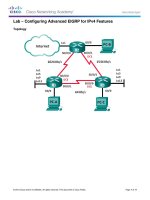002 virtual machines for the projects kho tài liệu training
Bạn đang xem bản rút gọn của tài liệu. Xem và tải ngay bản đầy đủ của tài liệu tại đây (626.87 KB, 13 trang )
Projects in Hadoop and Big Data – Virtual Machines for the Projects
How to use the VM
This course comes with fully functional VM with all the software and systems fine-tuned
for running the source code of all the projects covered in the course. You can download
them from the links below and follow the process as shown to get them running. Please
follow the steps mentioned below to get them working. It will need Virtualbox to get you
started.
Download and Create VM
1 Download all the links of the VM you want to use. Each VM consist of 7-8 different
OVA files.
2. Go to the s3 bucket link for the machine you wish to build, for example the machine
for part 1 is in the s3 bucket with the name hadoop-vm-part-1, for machine x it will be
hadoop-vm-part-x. Below is a screenshot of a s3 bucket containing a machine, each
machine has been partioned into a number of files(parts) as shown below
4. Download all the VM part (s) by following the following procedure
a) Create a new empty directory
b) Select and right click on the selected part then choose download , this produces
the pop up as shown below
c) Right click on download and choose “save link as” then save the link into a new
folder, download all parts this way
If you have the bandwidth you can create many browser windows/tabs and download
parts simultaneously to save time
5 Rename parts
Rename the parts below to remove the “+”
6 Join Parts
Download and extract hjsplit from the link below
/>
Run hjsplit (double click exe) and select Join (top right button)
Select Input File and browse to the folder with the downloaded parts
Select the part with
Then select start
the joined machine is shown below
Virtual Box is the supported virtualisation technology, please use version 4.3 64 bit
Download link VirtualBox 4.3
/>
Import into Virtualbox as virtual appliance
File -> Import Virtual Appliance
Browse to joined machine file
Select next you will see config settings
Select import will take a while you will need approx. 16Gb free hard disk space
Imported machine. Start it to get your VM running
Download Links for the VMs
Project -1
/> /> /> /> />
/> /> />
Project – 2
/> /> /> /> /> /> /> />
Project 3
/> /> />
/> /> /> />
Project 4
/> /> /> /> /> /> />Project 5
/> /> /> /> /> />
/> /> />Project 6
/> /> /> /> /> /> /> /> />
Project 7
/> /> />
/> /> />Project 8
/> /> /> /> /> /> /> /> />
Project 9
Not Applicable
Project 10
Not Applicable