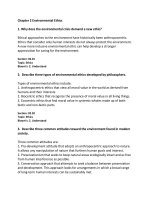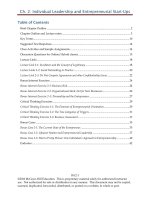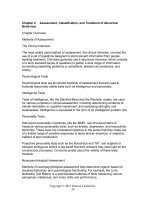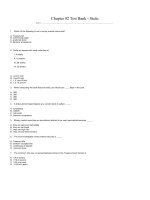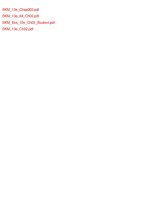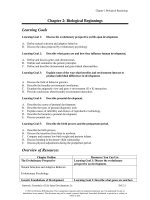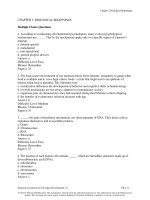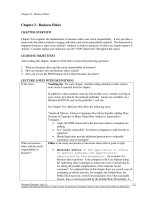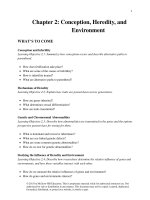Test bank and solution manual of CH02 vendors (1)
Bạn đang xem bản rút gọn của tài liệu. Xem và tải ngay bản đầy đủ của tài liệu tại đây (540.73 KB, 18 trang )
CHAPTER 2
VENDORS
Chapter 2 introduces students to the basic way that SCA works with
vendor transactions. The first thing the students do is select
from the Navigation Bar to go to the Vendors &
Purchases Navigation Center. After recording a purchase order, students
record a vendor invoice using the Purchases/Receive Inventory window.
The Purchases/Receive Inventory window is also the Purchase Journal.
The Apply to Purchases tab is the default. The lower half of the window
shows fields for Quantity, Item (inventory items), Description, GL Account,
Unit Price, Amount, and Job. The default for the A/P Account is 20000,
Accounts Payable. The Purchases/Receive Inventory window looks like a
purchase order. Similar to other SCA windows, the icon bar appears at the
top of the window.
When Bellwether Garden Supply orders and receives inventory from
vendors, Account No. 12000, Inventory, is debited. Accounts Payable and
the vendor account are credited. Vendors offer Bellwether a purchase
discount for invoices paid within the discount period. The program defaults
to 2% 10, Net 30 Days for purchase discounts.
Sage 50 is a double-entry accounting system. There is a selection in
Options; Global that allows general ledger accounts to be hidden. This is
called Accounting Behind the Screens. The SCA windows in the textbook
show the general ledger accounts. To check the Accounting Behind the
Screens settings, do the following:
1. From the menu bar, click Options, then Global. The Accounting tab
should be selected. If necessary, click on the radio button next to
Manual to select it. The Number of decimal places should be 2.
The McGraw-Hill Companies, Inc., Computer Accounting with Sage 50 Complete Accounting 2013, 17e
35 - IMK
© 2014 by McGraw-Hill Education. This is proprietary material solely for authorized instructor use. Not authorized for sale or distribution in
any manner. This document may not be copied, scanned, duplicated, forwarded, distributed, or posted on a website, in whole or part.
36 - IMK
Chapter 2
2. The boxes in the section Hide General Ledger Accounts must be
unchecked. (If necessary, click on the boxes to uncheck them.)
3. Observe that two boxes
need to be checked in the
Other Options section:
Warn if a record was
changed but not saved and
Recalculate cash balance automatically in Receipts, Payments, and
Payroll Entry. Make sure both of these Other Options boxes are
checked.
4. Click on the General tab. Make sure the Line Item Entry Display has 2
Line selected; and that the Smart Data Entry area has three boxes
checked.
5. Click
.
LEARNING OBJECTIVES
1.
Restore data from Exercise 1-2. This backup was made on textbook
page 52. (Refer to the Read me box on page 37 - IMK.)
2.
Enter a purchase order.
3.
Apply receipt of inventory to existing purchase order.
The McGraw-Hill Companies, Inc., Computer Accounting with Sage 50 Complete Accounting 2013, 17e
© 2014 by McGraw-Hill Education. This is proprietary material solely for authorized instructor use. Not authorized for sale or distribution in
any manner. This document may not be copied, scanned, duplicated, forwarded, distributed, or posted on a website, in whole or part.
Vendors
37 - IMK
4.
Enter and post a vendor invoice in the Purchases\Receive Inventory
window.
5.
Go to the Payments window to pay a vendor.
6.
Print a check in payment of the vendor invoice.
7.
Add a Terms column to the Vendor Ledgers report.
8.
Analyze payments and vendor credit memos.
9.
Export the Vendor List and Vendor Ledgers to Excel.
10.
Save the Vendor List and Vendor Ledgers as PDF files.
11.
Make two backups, save two Excel files, and save four PDF files.1
Read Me: Do your students need to restore?
If your students are completing their Sage 50 work in the computer lab or
classroom, they should restore backup files from their USB drive (or other location). In order for
the student to start where they left off the last time data was backed up, use the restore feature.
If students are working on their own computer or laptop, they probably can skip restore.
For example, in Chapter 2 students added the vendors, Armenta’s Landscaping and Office
Supplies & More. The Vendor Ledgers report should show a zero balance for both Armenta’s
Landscaping and Office Supplies & More, Students should display the Vendor Ledgers to make
sure they are starting in the correct place in the data. If the two vendors were added, and their
balances are zero, students could continue work without restoring.
If students are taking this course online, they probably do not have to restore each time it is
shown in the textbook. Their PCs or laptops will accumulate Sage 50 data as they work through
the book. The author suggests that students restore periodically.
What should the instructor do? You may want to include in your syllabus whether or not you
want students to restore backup files each time it is shown in the textbook. It may depend on
whether students are working onground in the classroom or online on their own computers.
Backing up data is important. The author suggests students back up their data as shown in the
textbook. Having a backup file insures that students could start at an earlier point in the data, if
needed.
1
Refer to the chart on page 2 - IMK for the size of backups and saved Excel and PDF files.
The McGraw-Hill Companies, Inc., Computer Accounting with Sage 50 Complete Accounting 2013, 17e
© 2014 by McGraw-Hill Education. This is proprietary material solely for authorized instructor use. Not authorized for sale or distribution in
any manner. This document may not be copied, scanned, duplicated, forwarded, distributed, or posted on a website, in whole or part.
38 - IMK
Chapter 2
SCA TIPS, CHAPTER 2
If the Purchase Orders, Purchases/Receive Inventory, Payments, or
Sales/Invoicing windows do not show the general ledger accounts for
the accounts payable, accounts receivable, and GL account fields,
your students need to check their global settings. To show general
ledger accounts on the Payments window and Purchases/Receive
Inventory window, see textbook pages 18–19 (Chapter 1, Setting
Global Options) and textbook pages 60-61 (Chapter 2). The Vendor
windows (Purchase Orders, Purchases/Receive Inventory, and
Payments) and Customer windows (Sales Orders, Sales/Invoicing and
Receipts) in Computer Accounting with Sage 50 Complete Accounting
2013, 17th Edition, show the accounts payable, accounts receivable,
and G/L account fields.
Sage 50 includes the special journals; for example, the Payments
window is the Cash Disbursements Journal; the Purchases/Receive
Inventory window is the Purchase Journal.
Once global options are set for one company, they are in effect for all
Sage 50 companies. In Chapter 3, Customer Transactions, if the
Receipts or Sales/Invoicing window does not show a G/L account field,
students should check that the global options are set correctly.
In Windows 7 and Vista, the computer owner is identified when files
are backed up or saved. To see which user saved the file, right-click on
the Start button, left-click Open Windows Explorer, or Explore (Vista).
Go to the location of the backup file; right-click on the filename, leftclick Properties. The Security tab shows the Group or user names; the
Details tab shows the Owner and Computer name. The time and date
is also shown. The same steps can be used to check .ptb files
(extension used for Sage 50 backups); Excel files (.xlsx and .xls
extensions); and Adobe files (.pdf extensions), and Word files (.docx
and .doc extensions). To verify student files, you may want to look at
the file properties.
LECTURE OUTLINE FOR CHAPTER 2: VENDOR TRANSACTIONS
A. Learning Objectives, page 55 (page numbers refer to the student
textbook).
B. Getting Started, page 56
The McGraw-Hill Companies, Inc., Computer Accounting with Sage 50 Complete Accounting 2013, 17e
© 2014 by McGraw-Hill Education. This is proprietary material solely for authorized instructor use. Not authorized for sale or distribution in
any manner. This document may not be copied, scanned, duplicated, forwarded, distributed, or posted on a website, in whole or part.
Vendors
39 - IMK
C. Restoring Data from Exercise 1-2, pages 56-57
D. Accounts Payable System, pages 57-60
1.
2.
3.
4.
5.
6.
7.
8.
9.
10.
The Purchase Order Window, page 60
Changing Global Settings for Accounting Behind the Screens
(and recording a purchase order), pages 60-64
Printing Purchase Orders, pages 64-66
Receive Inventory from a Purchase Order, pages 66-68
Apply to Purchase Order, pages 68-69
The Purchases\Receive Inventory Window, pages 69-70
Adding a New Vendor, pages 71-73
Entering a Vendor Invoice, pages 73-74
Editing a Journal Entry, page 74
Posting a Purchase Transaction, page 75
E. Vendor Payments, pages 76-78
F. Printing Checks, pages 78-81
G. Displaying the Vendor Ledgers, pages 81-82
H. Vendor Credit Memos, pages 82-84
I. Backing Up Chapter 2 Data, page 85
J. Export Two Sage 50 Reports to Excel, pages 85-87
K. Save Vendor List and Vendor Ledgers as PDF Files, pages 87-88
L. Online Learning Center, page 88
Complete the following end-of-chapter activities online at
www.mhhe.com/yacht2013; select the Student Edition, Chapter 2.
1. Interactive Multiple-Choice and True/False questions.
2. Going to the Net exercise: Internet Corporation for Assigned
Names and Numbers.
3. Feature Quiz: review user interface and accounting principles.
4. QA Templates: 10 multiple-choice questions and one analysis
question.
The McGraw-Hill Companies, Inc., Computer Accounting with Sage 50 Complete Accounting 2013, 17e
© 2014 by McGraw-Hill Education. This is proprietary material solely for authorized instructor use. Not authorized for sale or distribution in
any manner. This document may not be copied, scanned, duplicated, forwarded, distributed, or posted on a website, in whole or part.
40 - IMK
Chapter 2
5. Assessment Rubric: review journals, navigation centers, modules,
and task windows.
6. Listen to narrated PowerPoint slides.
The OLC also includes links to the Appendixes:
Appendix A: Troubleshooting
Appendix B: Accounting Information Systems
Appendix C: Review of Accounting Principles
Appendix D: Glossary of Terms (words that are boldfaced and
italicized in chapter)
M. Exercise 2-1, page 89
N. Exercise 2-2, pages 89-90
O. Chapter 2 Index, page 91
SOLUTION TO EXERCISE 2-1 (3)2
2
The number in parentheses refers to the instruction number in the textbook.
The McGraw-Hill Companies, Inc., Computer Accounting with Sage 50 Complete Accounting 2013, 17e
© 2014 by McGraw-Hill Education. This is proprietary material solely for authorized instructor use. Not authorized for sale or distribution in
any manner. This document may not be copied, scanned, duplicated, forwarded, distributed, or posted on a website, in whole or part.
Vendors
41 - IMK
SOLUTION TO EXERCISE 2-1 (4)
The McGraw-Hill Companies, Inc., Computer Accounting with Sage 50 Complete Accounting 2013, 17e
© 2014 by McGraw-Hill Education. This is proprietary material solely for authorized instructor use. Not authorized for sale or distribution in
any manner. This document may not be copied, scanned, duplicated, forwarded, distributed, or posted on a website, in whole or part.
42 - IMK
Chapter 2
SOLUTION TO EXERCISE 2-2 (1)
The McGraw-Hill Companies, Inc., Computer Accounting with Sage 50 Complete Accounting 2013, 17e
© 2014 by McGraw-Hill Education. This is proprietary material solely for authorized instructor use. Not authorized for sale or distribution in
any manner. This document may not be copied, scanned, duplicated, forwarded, distributed, or posted on a website, in whole or part.
Vendors
43 - IMK
SOLUTION TO EXERCISE 2-2 (3)
The McGraw-Hill Companies, Inc., Computer Accounting with Sage 50 Complete Accounting 2013, 17e
© 2014 by McGraw-Hill Education. This is proprietary material solely for authorized instructor use. Not authorized for sale or distribution in
any manner. This document may not be copied, scanned, duplicated, forwarded, distributed, or posted on a website, in whole or part.
44 - IMK
Chapter 2
SOLUTION TO EXERCISE 2-2 (4)
The McGraw-Hill Companies, Inc., Computer Accounting with Sage 50 Complete Accounting 2013, 17e
© 2014 by McGraw-Hill Education. This is proprietary material solely for authorized instructor use. Not authorized for sale or distribution in
any manner. This document may not be copied, scanned, duplicated, forwarded, distributed, or posted on a website, in whole or part.
Vendors
45 - IMK
SOLUTION TO EXERCISE 2-2 (4) (Concluded)
The McGraw-Hill Companies, Inc., Computer Accounting with Sage 50 Complete Accounting 2013, 17e
© 2014 by McGraw-Hill Education. This is proprietary material solely for authorized instructor use. Not authorized for sale or distribution in
any manner. This document may not be copied, scanned, duplicated, forwarded, distributed, or posted on a website, in whole or part.
46 - IMK
Chapter 2
SOLUTION TO EXERCISE 2-2 (5)
NOTE: The Check Your Figures on textbook page 90 shows the amounts
for the two purchase orders shown in Chapter 2, page 65 (Purchase Order
No. 101) and page 67 (Purchase Orders window, PO No. 10300).
The McGraw-Hill Companies, Inc., Computer Accounting with Sage 50 Complete Accounting 2013, 17e
© 2014 by McGraw-Hill Education. This is proprietary material solely for authorized instructor use. Not authorized for sale or distribution in
any manner. This document may not be copied, scanned, duplicated, forwarded, distributed, or posted on a website, in whole or part.
Vendors
47 - IMK
EXPORT TWO SAGE 50 REPORTS TO EXCEL
Textbook pages 85-87 shows detailed steps for exporting two Sage 50
reports to one Excel file. When exporting more than one report to Excel,
select Add a new worksheet to an existing Microsoft Excel workbook on
Sage 50’s Copy Report to Excel window. Then, browse to the location of
the appropriate file. The Copy Report to Excel window is shown at the top
of textbook page 87 (below step 8, textbook page 86).
In Chapter 2, the two Sage 50 reports, The Vendor List and Vendors
Ledgers, are exported to one Excel file. The file name is Exercise 22_Vendor List and Ledgers.xlsx. (Excel 2003 files end in the extension,
.xls.)
VENDOR LEDGERS AND PURCHASE ORDER REGISTER SAVED AS
A PDF FILES
In Exercise 2-2, students save the Vendor Ledgers and Purchase Order
Register as PDF files.
The McGraw-Hill Companies, Inc., Computer Accounting with Sage 50 Complete Accounting 2013, 17e
© 2014 by McGraw-Hill Education. This is proprietary material solely for authorized instructor use. Not authorized for sale or distribution in
any manner. This document may not be copied, scanned, duplicated, forwarded, distributed, or posted on a website, in whole or part.
48 - IMK
Chapter 2
ANSWERS TO GOING TO THE NET3
Access information about the Internet Corporation for Assigned Names
and Numbers (ICANN) at
/>1. What is a TLD and gTLD?
The right-most label in a domain name (for example, www.icann.org) is
referred to as its "top-level domain" (TLD). TLDs with two letters have
been established for over 240 countries and external territories and are
referred to as "country-code" TLDs or "ccTLDs."
TLDs with three or more characters are referred to as "generic" TLDs,
or "gTLDs."
The responsibility for operating each gTLD (including maintaining a
registry of the domain names within the gTLD) is delegated to a
particular organization. These organizations are referred to as "registry
operators" or "sponsors."
2. What gTLDs are operated under contract with ICANN?
.aero, .biz, .cat, .com, .coop, .info, .jobs, .mobi, .museum, .name, .net,
.org, .pro, and .travel; .gov and .edu are also available.
3. What types of gTLDs are there? Briefly explain sponsored and
unsponsored gTLDs.
Generally speaking, an unsponsored gTLD Registry operates under
policies established by the global Internet community directly through
the ICANN process. Unsponsored gTLDs include .biz, .com, .info,
.name, .net, .org, and .pro.
A sponsored gTLD (sometimes called an sTLD) is a specialized gTLD
that has a sponsor representing a specific community that is served by
the gTLD. The sponsor carries out delegated policy-formulation
3
The textbook website is link to Textbook Updates. Check
this link for updated Going to the Net exercises.
The McGraw-Hill Companies, Inc., Computer Accounting with Sage 50 Complete Accounting 2013, 17e
© 2014 by McGraw-Hill Education. This is proprietary material solely for authorized instructor use. Not authorized for sale or distribution in
any manner. This document may not be copied, scanned, duplicated, forwarded, distributed, or posted on a website, in whole or part.
Vendors
49 - IMK
responsibilities over many matters concerning the gTLD. Sponsored
gTLDs include .aero, .cat, .coop, .jobs, .mobi, .museum, and .travel.
Entities wishing to register domain names in a sponsored gTLD are
required to meet certain eligibility requirements.
ANSWERS TO MULTIPLE-CHOICE QUESTIONS, CHAPTER 2
1.
2.
3.
4.
5.
6.
7.
8.
9.
10.
a (The place specified for the USB drive)
c (Purchase discounts)
c (a or b)
b (So that others working in your company can determine a vendor
code from the company name.)
d (To request items from a vendor)
d (Is case sensitive)
a (Maintain Vendors)
a (Drill down)
d (debit, Materials Cost; credit, Accounts Payable/Armenta's
Landscaping)
b (Credits & Returns; New Vendor Credit Memo)
ANSWER TO THE ANALYSIS QUESTION
With the Vendors & Payables Navigation Center serving as the starting
point to perform tasks related to Accounts Payable, list five Vendors &
Purchases Tasks.
Briefly describe the Vendor Management tab.
ANSWER:
The Vendors & Purchases Navigation Center displays information and
access points related to the company’s vendors and purchases.
1) The Vendors & Purchases Tasks provides a graphic representation
of the flow of vendor-related tasks, as well as access to those
tasks. It also provides access to windows where you enter/maintain
vendor information.
The Vendors & Purchases workflow diagram is shown on the next
page.
The McGraw-Hill Companies, Inc., Computer Accounting with Sage 50 Complete Accounting 2013, 17e
© 2014 by McGraw-Hill Education. This is proprietary material solely for authorized instructor use. Not authorized for sale or distribution in
any manner. This document may not be copied, scanned, duplicated, forwarded, distributed, or posted on a website, in whole or part.
50 - IMK
Chapter 2
2) A summary of vendor information; for example, link to View
Detailed List.
3) Access to vendor reports. For example, a link to View All Vendor &
Purchases Reports.
4) An overview of the company’s aged payables. You can also link or
drill down to various areas.
5) Sage 50 solutions include drill down to Checks & Forms and Online
Bill Pay.
6) On the Vendor Management tab, you can see lists of information
regarding transactions and history for a particular vendor, including
purchase orders, purchases, and payments. This is where you want
to go to see information about a particular vendor.
The McGraw-Hill Companies, Inc., Computer Accounting with Sage 50 Complete Accounting 2013, 17e
© 2014 by McGraw-Hill Education. This is proprietary material solely for authorized instructor use. Not authorized for sale or distribution in
any manner. This document may not be copied, scanned, duplicated, forwarded, distributed, or posted on a website, in whole or part.
Vendors
51 - IMK
ANSWER TO THE ASSESSMENT RUBRIC
Date
Transaction
3/15/13 Invoice No. H788
was received from
Office Supplies &
More for the
purchase of five
boxes of letter-size
file folders, $10.95
each.
3/18/13 Pay Office
Supplies & More
for Invoice H788,
$53.65
Navigation
Journal
Center/Module
Task window
Dr./Cr.
Purchases/Receive Purchase Journal
Vendors &
Inventory
Purchases;
Dr. 71000, Office
Enter Bill, New
Expense, $54.75
Bill
Accounts
Payable
Vendors &
Purchases;
Pay Bills, Pay
Bill
Payments
Accounts
Payable
Cr. 20000, A/P,
Office Supplies &
More, $54.75
Cash
Disbursements
Journal
Dr. 20000, A/P,
Office Supplies &
More, $54.75
Cr. 89500
Discounts Taken,
$1.10
Cr. 10200,
Regular Checking
Account, $53.65
SOLUTION FILES: .ptb, .xlsx, .pdf
The password-protected Instructor Edition website at
includes solutions saved in these
formats:
1. Solution Files_Sage 50 backups. Chapter and exercise backups
end in the extension .ptb.
2. Adobe PDF Files: Files saved as PDFs.
3. Excel Reports – Files saved as Excel, .xlsx extensions.
The McGraw-Hill Companies, Inc., Computer Accounting with Sage 50 Complete Accounting 2013, 17e
© 2014 by McGraw-Hill Education. This is proprietary material solely for authorized instructor use. Not authorized for sale or distribution in
any manner. This document may not be copied, scanned, duplicated, forwarded, distributed, or posted on a website, in whole or part.
52 - IMK
Chapter 2
The solution files, in .ptb, .pdf, and .xlsx formats, are also included on the
Instructor’s Resource CD (ISBN No. 007763201X). The chart below
shows the Chapter 2 solution files.
Chapter
2
Sage 50 Backup (.ptb)
Excel (.xlsx) and Adobe (.pdf)
Chapter 2.ptb
Chapter 2_Vendor List and Vendor
Ledgers.xlsx
Chapter 2_Vendor List.pdf
Chapter 2_Vendor Ledgers.pdf
Exercise 2-2.ptb
Exercise 2-2_Vendor List and Vendor
Ledgers.xlsx
Exercise 2-2_Vendor Ledgers.pdf
Exercise 2-2_Purchase Order Register.pdf
Kilobytes4
3,715 KB
21 KB
Page
Nos.
85
85-87
53 KB
82 KB
3,703 KB
21 KB
87
88
90
90
68 KB
51 KB
90
90
ONLINE LEARNING CENTER: www.mhhe.com/yacht2013, Instructor
Edition
To obtain a username and password for the Instructor Edition, contact
your McGraw-Hill sales representative. To find your sales representative,
go online to />The Instructor Edition link includes answers to the following OLC student
activities:
QA Templates answers (includes answers to a link to the chapter
questions and analysis questions.
Assessment rubric answers.
Suggested syllabi for online and onground classes.
Test bank for each chapter.
Instructor’s Manual
Bellwether Garden Supply Project (to be completed after Chapter
7)
Practice Set (after Chapter 15; source documents, merchandising
business)
Email author link
Links to email author, academic site license, solution files (.ptb,
xlsx, and pdf)
4
Backup sizes may differ.
The McGraw-Hill Companies, Inc., Computer Accounting with Sage 50 Complete Accounting 2013, 17e
© 2014 by McGraw-Hill Education. This is proprietary material solely for authorized instructor use. Not authorized for sale or distribution in
any manner. This document may not be copied, scanned, duplicated, forwarded, distributed, or posted on a website, in whole or part.