How to master CCNA.The Road Map to your CCNA certificate
Bạn đang xem bản rút gọn của tài liệu. Xem và tải ngay bản đầy đủ của tài liệu tại đây (10.21 MB, 466 trang )
Purchased by MEN VICHEAKA, #2557060
How to Master CCNA
All contents copyright C 2002-2013 by René Molenaar. All rights reserved. No part of this
document or the related files may be reproduced or transmitted in any form, by any means
(electronic, photocopying, recording, or otherwise) without the prior written permission of
the publisher.
Limit of Liability and Disclaimer of Warranty: The publisher has used its best efforts in
preparing this book, and the information provided herein is provided "as is." René Molenaar.
makes no representation or warranties with respect to the accuracy or completeness of the
contents of this book and specifically disclaims any implied warranties of merchantability or
fitness for any particular purpose and shall in no event be liable for any loss of profit or any
other commercial damage, including but not limited to special, incidental, consequential, or
other damages.
Trademarks: This book identifies product names and services known to be trademarks,
registered trademarks, or service marks of their respective holders. They are used
throughout this book in an editorial fashion only. In addition, terms suspected of being
trademarks, registered trademarks, or service marks have been appropriately capitalized,
although René Molenaar cannot attest to the accuracy of this information. Use of a term in
this book should not be regarded as affecting the validity of any trademark, registered
trademark, or service mark. René Molenaar is not associated with any product or vendor
mentioned in this book.
GNS3Vault.com – René Molenaar
Purchased by MEN VICHEAKA, #2557060
Page 2 of 466
How to Master CCNA
Introduction
One of the things I do in life is work as a Cisco Certified System Instructor (CCSI) and after
teaching CCNA for a few years I‟ve learned which topics people find difficult to understand.
This is the reason I created where I offer free Cisco labs and videos to
help people learn networking. The problem with networking is that you need to know what
you are doing before you can configure anything. Even if you have all the commands you
still need to understand what and why you are typing these commands. I created this book
to give you a compact guide which will provide you the answer to what and why to help you
master the CCNA exam.
I have tried to put all the important keywords in bold. If you see a term or concept in
bold it‟s something you should remember / write down and make sure you understand it
since its core knowledge for your CCNA!
One last thing before we get started. When I‟m teaching I always advise students to create
mindmaps instead of notes. Notes are just lists with random information while mindmaps
show the relationship between the different items. If you are reading this book on your
computer I highly suggest you download “Xmind” which you can get for free here:
If you are new to mindmapping, check out “Appendix A – How to create mindmaps” at the
end of this book where I show you how I do it.
I also highly recommend you to follow me along when I‟m demonstrating the configuration
examples. Boot up GNS3 and/or your switches and configure the examples I‟m showing you
by yourself. You‟ll learn more by actively working on the equipment compared to just
passive reading.
Enjoy reading my book and good luck getting your CCNA certification!
P.S. If you have any questions or comments about this book, please let me know:
E-mail:
Website:
Facebook:
Twitter:
Youtube:
gns3vault.com
facebook.com/gns3vault
twitter.com/gns3vault
youtube.com/gns3vault
GNS3Vault.com – René Molenaar
Purchased by MEN VICHEAKA, #2557060
Page 3 of 466
How to Master CCNA
Index
Introduction .............................................................................................................. 3
1. Lab Equipment ....................................................................................................... 5
2. Basics of networking ............................................................................................. 10
3. The OSI-Model ..................................................................................................... 16
4. The network layer: IP Protocol ............................................................................... 24
5. The Transport Layer: TCP and UDP ......................................................................... 40
6. Ethernet: Dominating your LAN for over 30 years ..................................................... 48
7. Introduction to Cisco IOS ...................................................................................... 58
8. Hubs, Bridges and Switches ................................................................................... 87
9. Virtual LANs (VLANs), Trunks and VTP .................................................................. 102
10. Etherchannel (Link Aggregation) ......................................................................... 143
11. Spanning-Tree (STP) ......................................................................................... 152
12. Binary, Subnetting and Summarization. ............................................................... 183
13. IP Routing ....................................................................................................... 208
14. FHRP (First Hop Redundancy Protocols) ............................................................... 229
15. Distance Vector Routing Protocols ....................................................................... 249
16. OSPF – Link-state routing protocol ...................................................................... 264
17. EIGRP – Cisco‟s Hybrid Routing Protocol .............................................................. 294
18. Security: Keeping the bad guys out. ................................................................... 312
19. Network and Port address Translation (NAT & PAT) ............................................... 330
20. Wide area networks .......................................................................................... 342
21. Introduction to IPv6 .......................................................................................... 379
22. IPv6 NPD and Host Configuration ........................................................................ 400
23. IPv6 Routing .................................................................................................... 409
24. Virtual Private Networks .................................................................................... 425
25. Network Management ....................................................................................... 433
26. IOS Licensing ................................................................................................... 457
27. Final Thoughts.................................................................................................. 464
Appendix A – How to create mindmaps ..................................................................... 465
GNS3Vault.com – René Molenaar
Purchased by MEN VICHEAKA, #2557060
Page 4 of 466
How to Master CCNA
1. Lab Equipment
“If I had eight hours to chop down a tree, I'd spend six hours sharpening my ax”
~Abraham Lincoln
Before we are going to start on our networking journey we will take a look at the
networking equipment that you will need. If you want to master the CCNA exam you‟ll have
to do two things:
Read this book so you learn about all the different protocols and understand the
theory.
Implement your knowledge by configuring these protocols on our routers and
switches.
So what equipment should you get?
For most of the labs you can use GNS3. This is an emulator that runs the Cisco IOS
software but you can only emulate routers…no switches. You can download GNS3 for
free from but you‟ll have to supply the IOS image yourself. Cisco owns the
copyright on IOS so it can‟t be shared freely. I suggest using the 3640 or 3725 router in
GNS3.
Courtesy of Cisco Systems, Inc. Unauthorized use not permitted.
The closest you can get to emulate a switch in GNS3 is inserting this NM16-ESW Etherswitch
module in your virtual router.
It adds 16 switch ports to your virtual router and supports basic switching features.
Unfortunately this module is very limited and I don‟t recommend using it for CCNA.
GNS3 isn‟t very difficult to work with but there is one thing you need to be aware of. Most
people complain that whenever they start an emulated router that they see their CPU jump
to 100%. You can fix this by setting a correct IDLEPC value. If you are configuring GNS3
you need to check this video where I explain you how to do it:
/>
GNS3Vault.com – René Molenaar
Purchased by MEN VICHEAKA, #2557060
Page 5 of 466
How to Master CCNA
So what do we need? My advice is to use GNS3 for all your routing labs and buy some
real physical switches for the switching labs. Don‟t be scared…I‟m not going to advise
you to buy ultra-high tech brand new switches! We are going to buy used Cisco switches
that are easy to find and they won‟t burn a hole in your wallet…
Without further ado…here are our candidates:
Courtesy of Cisco Systems, Inc. Unauthorized use not permitted.
Cisco Catalyst 2950: This is a layer 2 switch that does everything you need for CCNA.
If you look at eBay you can find the Cisco Catalyst 2950 for around $30. It doesn‟t matter if
you buy the 8, 24 or 48 port model. Not too bad right? Keep in mind you can sell them once
you are done with CCNA without losing (much) money. This switch is cheap and perfect for
CCNA! Once you have your switches you should connect them like this:
16
17
0/
/14
/13
Fa0
14
Fa0/16
Fa0/17
2950
SwitchB
13
0/
Fa
0/
Fa
Fa0
0/
Fa
Fa
Fa0
/
Fa0 13
/14
2950
SwitchA
Fa0/16
Fa0/17
2950
SwitchC
If you plan to study CCNP after completing CCNA I can highly recommend swapping one
Cisco Catalyst 2950 for a Cisco Catalyst 3550.
GNS3Vault.com – René Molenaar
Purchased by MEN VICHEAKA, #2557060
Page 6 of 466
How to Master CCNA
Courtesy of Cisco Systems, Inc. Unauthorized use not permitted.
Cisco Catalyst 3550: It offers pretty much the same features as the 2950 but it also
supports routing which we require for CCNP.
What about other switch models? Anything else we can use for CCNA?
The Cisco Catalyst 2960 is the successor of the Cisco Catalyst 2950, it‟s a great layer
2 switch but more expensive.
The Cisco Catalyst 3560 is the successor of the Cisco Catalyst 3550, it also offers
routing features but it‟s quite more expensive…around $300 on eBay.
The Cisco Catalyst 3750 is also a switch that can do routing but it‟s very expensive.
My advice is to get the 3x Cisco Catalyst 2950 or 2x Cisco Catalyst 2950 and 1x Cisco
Catalyst 3550 if you want to study CCNP after your CCNA.
Are there any switches that you should NOT buy?
Don‟t buy the Cisco Catalyst 2900XL switch; you‟ll need at least the Cisco Catalyst
2950 switch. Many features are not supported on the Cisco Catalyst 2900XL switch.
Don‟t buy the Cisco Catalyst 3500XL switch, same problem as the one above.
You also have to buy some cables:
GNS3Vault.com – René Molenaar
Purchased by MEN VICHEAKA, #2557060
Page 7 of 466
How to Master CCNA
Above you see the blue Cisco console cable. It probably comes with the switch but make
sure you have at least one. You‟ll need this to configure your switches.
If your computer doesn‟t have any serial ports to connect your blue Cisco console cable you
need to get one of these. It‟s a USB to serial port converter.
Courtesy of König Electronic Inc. Unauthorized use not permitted.
I also like to use one of these. It‟s a USB connector with 4x RS-232 serial connectors you
can use for your blue Cisco console cables to connect to your switches.
It saves the hassle of plugging and unplugging your console cable between your switches.
The one I‟m using is from KÖNIG and costs around $30. Google for “USB 4x RS-232” and
you should be able to find something similar.
Between the switches you‟ll require UTP cables. There‟s
a difference between straight through and crossover
cables (we‟ll talk about that later in the book). Modern
switches and network cards support auto-sensing so it
really doesn‟t matter what kind of cable you use.
If you are going to connect your 2950 switches to each
other make sure you buy crossover cables since they
don‟t support auto-sensing!
GNS3Vault.com – René Molenaar
Purchased by MEN VICHEAKA, #2557060
Page 8 of 466
How to Master CCNA
It will be useful if you have one old extra computer or laptop that you can use to connect to
your switches.
Now you know the equipment that you need, it‟s time to dive into networking!
GNS3Vault.com – René Molenaar
Purchased by MEN VICHEAKA, #2557060
Page 9 of 466
How to Master CCNA
2. Basics of networking
Before we start digging into complex stuff we‟ll have a little talk about networks.
What is a network anyway?
A network is just a collection of devices and end systems connected to each other and able
to communicate with each other. These could be computers, servers, smartphones, routers
etc. A network could be as large as the internet or as small as your two computers at home
sharing files and a printer.
Some of the components that make up a network:
Personal Computers (PC): These are the endpoint of your network, sending and
receiving data.
Interconnections: These are components that make sure data can travel from one
device to another, you need to think about:
o Network Cards: they translate data from your computer in a readable format
for the network.
o Media: network cables, perhaps wireless.
o Connectors: the plug you plug in your network card.
Switches: These boxes are network devices which provide a network connection for
your end devices like PC‟s.
Routers: Routers interconnect networks and choose the best path to each network
destination.
If you are going to work with Cisco you‟ll have to get used to some network diagrams like
the one below:
Fa0/1
Fa0/24
Fa0/0
Fa0
Switch
/1
Router
/1
Internet
Fa1
S0/0
Router
So what do we see in the network diagram above? First of all we see a computer connected
to a switch. On the switch side you see “Fa0/1” which means the computer is connected to
the FastEthernet 0/1 interface on the switch side. The 0 is the controller number (usually 0
on smaller switches) and the 1 is the port number. Our switch is connected to a router using
its FastEthernet 0/24 interface. Our routers are connected using FastEthernet as well. The
router at the bottom has a connection to the Internet using a Serial connection.
GNS3Vault.com – René Molenaar
Purchased by MEN VICHEAKA, #2557060
Page 10 of 466
How to Master CCNA
Don‟t worry about what a switch or router is and the difference between them; we‟ll get to
that later!
So why do we use networks? I think this one is obvious since you are using networks on a
daily basis but let‟s sum up what we use networks for:
Applications: Sending data between computers, sharing files.
Resources: Network printers, network cameras.
Storage: Using a NAS (Network attached storage) will make your storage available
on the network. Many people use one at home nowadays to share files, videos and
pictures between computers.
Backup: Using a central backup server where all computers send their data to for
backup.
VoIP: Voice over IP is becoming more important and every day and replacing analog
telephony.
We are all using applications on a daily basis but if we look at them with a network-minded
view we can divide them in 3 different categories:
Batch applications
File transfers like FTP, TFTP, perhaps a HTTP download. Could be a backup at
night.
No direct human interaction.
High bandwidth is important but not critical.
A batch application is something you just let run and you don‟t care if it takes a minute
more or less since nobody is “waiting” for a response. This could be a backup job overnight.
It doesn‟t matter if it takes an hour or more; however, if it takes days then it‟s a problem.
TFTP is like a „stripped down‟ version of FTP and is used sometimes to copy files
from and to a Cisco router or switch.
Interactive applications
Human-to-Human interaction
Someone is waiting for a response, so response time (delay) is important.
With interactive applications you need to think about someone who is working on a
database server and sending commands. Once your press enter you want it to respond fast
but a second more or less is perhaps not THAT annoying. Another example is two users who
are using a chat application, you don‟t want to wait 20 seconds before you receive the
message from another user but a second more or less doesn‟t matter.
Real-time applications
Also Human-to-Human interaction
VoIP (Voice over IP) or live Video conferencing.
End-to-end delay is critical.
Imagine you are talking to someone on the phone using Voice over IP and you need to wait
2 seconds before you hear a reply…this is VERY annoying and it‟s hard to have a
GNS3Vault.com – René Molenaar
Purchased by MEN VICHEAKA, #2557060
Page 11 of 466
How to Master CCNA
conversation like that. Everything above 300ms of delay (1000ms is a second) you will have
a hard time having a good conversation since it‟ll be more like a “walkie-talkie”
conversation. Latency is critical when using VoIP or live Video. A delay above 150ms (1/8 of
a second) is noticeable.
When we look at networks we have different types of “Topologies” and we have two
different topologies:
Physical topology
Logical topology
There‟s an important difference between the two. The physical topology is what the network
looks like and how all the cables and devices are connected to each other. The logical
topology is the path our data signals take through the physical topology.
There are multiple types of physical topologies:
Bus topology: One of the first networks was based on coax-cables. This was
basically just one long cable and every device was connected to it. At the end of the
cable you had to place a terminator. If the cable breaks then your network is down.
Ring topology: All computers and network devices are connected on a cable and
the last two devices are connected to each other to form a “ring”. If the cable breaks
your network is down. There‟s also a “dual-ring” setup for redundancy, this is just
another cable to make sure if one cable breaks your network isn‟t going down.
GNS3Vault.com – René Molenaar
Purchased by MEN VICHEAKA, #2557060
Page 12 of 466
How to Master CCNA
Star topology: All our end devices (computers) are connected to a central device
creating a star model. This is what we use nowadays on local area networks (LAN)
with a switch in the middle. The physical connections we normally use is UTP
(Unshielded twisted pair) cable. Of course when your switch goes down your network
is down as well.
GNS3Vault.com – René Molenaar
Purchased by MEN VICHEAKA, #2557060
Page 13 of 466
How to Master CCNA
The example above is what we normally use on our local area networks (LAN). Now let‟s
take a look at the following picture where we have a company with multiple sites in different
cities.
Boston
NewYork
Amsterdam
Paris
In the example above every router is connected to every other router. This, of course, is
very resistant to failure since a single link failure will not bring our network down. The
downside of this setup is that it‟s very expensive. You need multiple links between the sites
and each router needs extra interfaces. This is what we call full-mesh.
Another option is to make sure the important sites have connections to all other sites like in
the following picture.
Boston
NewYork
Amsterdam
Paris
GNS3Vault.com – René Molenaar
Purchased by MEN VICHEAKA, #2557060
Page 14 of 466
How to Master CCNA
Here you can see router New York has a connection to all other routers, Boston is only
connected to New York and Amsterdam has a connection to New York and Paris. This is a
trade-off between fault tolerance and cost (it‟s always about money right?). We call this
partial-Mesh.
In the next chapter we‟ll dive deeper into the basics of networking.
GNS3Vault.com – René Molenaar
Purchased by MEN VICHEAKA, #2557060
Page 15 of 466
How to Master CCNA
3. The OSI-Model
In the beginning the development of networks was chaotic. Each vendor had its own
proprietary solution. The bad part was that one vendor‟s solution was not compatible with
another vendor‟s solution. This is where the idea for the OSI-model was born, having a
layered approach to networks our hardware vendors would design hardware for the
network, and others could develop software for the application layer. Using an open model
which everyone agrees on means we can build networks that are compatible with each
other.
To fix this problem the International Organization for Standardization (ISO) researched
different network models and the result is the OSI-model which was released in 1984.
Nowadays most vendors build networks based on the OSI model and hardware from
different vendors is compatible….excellent!
The OSI-model isn‟t just a model to make networks compatible; it‟s also one of the BEST
ways to teach people about networks. Keep this in mind since I‟ll be referring a lot to the
OSI-model, it‟s very useful!
Layer 7
Application
Layer 6
Presentation
Layer 5
Session
Layer 4
Transport
Layer 3
Network
Layer 2
Data Link
Layer 1
Physical
“All People Seem To Need Data Processing”
This is the OSI-model which has seven layers; we are working our way from the bottom to
the top.
GNS3Vault.com – René Molenaar
Purchased by MEN VICHEAKA, #2557060
Page 16 of 466
How to Master CCNA
Let‟s start at the physical layer:
Physical Layer: This layer describes stuff like voltage levels, timing, physical data
rates, physical connectors and so on. Everything you can “touch” since it‟s physical.
Data Link: This layer makes sure data is formatted the correct way, takes care of
error detection and makes sure data is delivered reliably. This might sound a bit
vague now, for now try to remember this is where “Ethernet” lives. MAC Addresses
and Ethernet frames are on the Data Link layer.
Network: This layer takes care of connectivity and path selection (routing). This is
where IPv4 and IPv6 live. Every network device needs a unique address on the
network.
Transport: The transport layer takes care of transport, when you downloaded this
book from the Internet the file was sent in segments and transported to your
computer.
o TCP lives here; it‟s a protocol which send data in a reliable way.
o UDP lives here; it‟s a protocol which sends data in an unreliable way.
I‟m taking a short break here, these four layers that I just described are important for
networking, and the upper three layers are about applications.
Session: The session layer takes care of establishing, managing and termination of
sessions between two hosts. When you are browsing a website on the internet you
are probably not the only user of the webserver hosting that website. This webserver
needs to keep track of all the different “sessions”.
Presentation: This one will make sure that information is readable for the
application layer by formatting and structuring the data. Most computers use the
ASCII table for characters. If another computer would use another character like
EBCDIC than the presentation layer needs to “reformat” the data so both computers
agree on the same characters.
Application: Here are your applications. E-mail, browsing the web (HTTP), FTP and
many more.
“People Do Need To See Pamela Anderson”
This one normally gives me more smiles when I‟m teaching CCNA in class and it‟s another
way to remember the OSI-Model.
P = Physical
D = Data Link
N = Network
T = Transport
S = Session
P = Presentation
A = Application
GNS3Vault.com – René Molenaar
Purchased by MEN VICHEAKA, #2557060
Page 17 of 466
How to Master CCNA
Remember that you can‟t skip any layers in the OSI-model, it‟s impossible to jump from the
Application layer directly to the Network layer. You always need to go through all the layers
to send data over the network.
Let‟s take a look at a real life example of data transmission.
1. You are sitting behind your computer and want to download some files of a local
webserver. You start up your web browser and type in the URL of your favorite
website. Your computer will send a message to the web server requesting a certain
web page. You are now using the HTTP protocol which lives on the application layer.
2. The presentation layer will structure the information of the application in a certain
format.
3. The session layer will make sure to separate all the different sessions.
4. Depending on the application you want a reliable (TCP) or unreliable (UDP) protocol
to transfer data towards the web server, in this case it‟ll choose TCP since you want
to make sure the webpage makes it to your computer. We‟ll discuss TCP and UDP
later.
5. Your computer has a unique IP address (for example 192.168.1.1) and it will build
an IP packet. This IP packet will contain all the data of the application, presentation
and session layer. It also specifies which transport protocol it‟s using (TCP in this
case) and the source IP address (your computer 192.168.1.1) and the destination
(the web server‟s IP address).
6. The IP packet will be put into an Ethernet Frame. The Ethernet frame has a source
MAC address (your computer) and the destination MAC address (web server). More
about Ethernet and MAC addresses later.
7. Finally everything is converted into bits and sent down the cable using electric
signals.
Once again, you are unable to “skip” any layers of the OSI model. You always have to work
your way through ALL layers. If you want a real life story converted to networking land just
think about the postal service:
1.
2.
3.
4.
5.
First you write a letter.
You put the letter in an envelope.
You write your name and the name of the receiver on the envelope.
You put the envelope in the mailbox.
The content of the mailbox will go to the central processing office of the postal
service.
6. Your envelope will be delivered to the receiver.
7. They open the envelope and read its contents.
If you put your letter directly in the mailbox it won‟t be delivered. Unless someone at the
postal office is friendly enough to deliver it anyway, in network-land it doesn‟t work this
way!
Going from the application layer all the way down to the physical layer is what we call
encapsulation. Going from the physical layer and working your way up to the application
layer is called de-encapsulation.
GNS3Vault.com – René Molenaar
Purchased by MEN VICHEAKA, #2557060
Page 18 of 466
How to Master CCNA
Now you know about the OSI-model, the different layers and the function of each layer.
During peer-to-peer communication each layer has „packets of information‟. We call these
protocol data units (PDU). Now every unit has a different name on the different layers:
Transport layer: Segments; For example we talk about TCP segments.
Network layer: Packets; For example we talk about IP packets here.
Data link layer: Frames; For example we talk about Ethernet frames here.
This is just terminology but don‟t mix up talking about IP frames and Ethernet packets…
Excellent so now you know everything you need about the OSI-model and the different
layers. We‟ll be looking at the different layers throughout this book so you‟ll get some more
“practice” remembering them.
Besides the OSI-model there was another organization that created a similar model which
never became quite as popular. However for your CCNA you‟ll need to know what it looks
like. It‟s called the TCP/IP stack and it‟s similar except some of the layers are combined and
have different names.
TCP/IP Stack
Application
Transport
Internet
Network Access
As you can see the upper three layers are now combined to the “Application layer”. The
network layer is called the “Internet” layer and the bottom 2 layers are combined into the
“Network Access” layer.
GNS3Vault.com – René Molenaar
Purchased by MEN VICHEAKA, #2557060
Page 19 of 466
How to Master CCNA
Here‟s a comparison between the two models:
OSI Model
TCP/IP Stack
Application
Presentation
Application
Session
Transport
Transport
Network
Internet
Data Link
Network Access
Physical
Basically it‟s the same idea, same model except with some layers combined and different
names. The physical and data link layer are combined into the network access layer. The
network layer is now the internet layer and the session, presentation and application layer
are combined into a single application layer.
I want to show you an example of what this looks like on a “live” network and the best way
to do this is by using wireshark. Wireshark is a protocol sniffer which will show you all the
data that is being sent and received on your network card.
You can download wireshark (it‟s free) from .
GNS3Vault.com – René Molenaar
Purchased by MEN VICHEAKA, #2557060
Page 20 of 466
How to Master CCNA
The example in the picture above is a capture of a computer requesting a webpage from a
webserver. I didn‟t capture this one myself since the Wireshark website has a lot of good
example captures. If you want to look at this capture on your own computer you can
download it here:
/>p
You can see there are ten IP packets here, with the source IP address and the destination IP
address. It also shows you which protocol this IP packet is carrying.
GNS3Vault.com – René Molenaar
Purchased by MEN VICHEAKA, #2557060
Page 21 of 466
How to Master CCNA
Here you see one of the Ethernet frames. Do you see the different layers of the OSI-model?
Frame 1 / Ethernet II: This is the Data Link layer.
Internet Protocol: This is the Network layer.
Transmission Control Protocol: This is the Transport layer.
If we click on the arrows we can see its contents.
I just clicked on the arrows and you can see the contents of the Ethernet Frame. Don‟t
worry if you have no idea what you see here we‟ll talk about it later. What I want to show
you here is the last line, it says “Type: IP (0x0800)”.
What it means is that this computer is carrying an IP packet. Let‟s see if we can see the
contents of this IP packet.
GNS3Vault.com – René Molenaar
Purchased by MEN VICHEAKA, #2557060
Page 22 of 466
How to Master CCNA
Interesting…we can see the source IP and destination IP address. If you look closely you see
there‟s a line which says “Protocol: TCP (6)”. This is how the IP packet specifies which
transport protocol it is carrying, in this case TCP.
Let‟s take a look at that TCP segment:
Don‟t let all this information get to you, I only want to show you the field that says
“Destination port: http (80)”. This is how the transport layer tells us for which application
this information is meant, we are using port numbers to do so. In this case port 80 for HTTP
traffic.
Pretty neat huh? If you feel like it play around a bit with wireshark and look at some of the
packets. If you want to see some pre-captures packets check out the wireshark website:
/>We are now at the end of this chapter, you have learned about the OSI-model and it‟s
different layers and seen some wireshark captures to see the different layers in action.
If you want a visual representation of the OSI-model and how a network functions you
should check out the “Warriors of the Net” movie. It‟s a 13 minute free movie which shows
you how IP packets make their way to their destination; I think it‟s a great watch so grab a
snack and let this information sink in:
/>
GNS3Vault.com – René Molenaar
Purchased by MEN VICHEAKA, #2557060
Page 23 of 466
How to Master CCNA
4. The network layer: IP Protocol
Let‟s talk about IP!
IP (Internet Protocol) determines where we are going to send packets to by looking at the
destination IP address. How we determine where to send them is up to the routing protocol,
we‟ll talk more about routing later.
IP uses Packets called IP packets to carry information. Every IP packet is a single unit of
information and besides data it carries information to determine where to send the packet.
Let‟s take a look at some of its characteristics:
Operates at the network layer of the OSI model.
Connectionless protocol: IP itself does not setup a connection, in order to transport
data you need the “transport” layer and use TCP or UDP.
Every packet is treated independently; there is no order in which the packets are
arriving at their destination.
Hierarchical: IP addresses have a hierarchy; we‟ll discuss this a bit more in depth
when we talk about subnetting and subnet masks.
We need an IP address to uniquely identify each network device on the network. An IP
address is just like a phone number (I‟m talking about regular phone numbers, no
cellphones). Everyone in a city who has a phone at home has a unique phone number where
you can reach them.
An IP address is 32-bit and consists of 2 parts, the network part and the host part:
32-bit
Network
Host
The IP address is 32-bit but we write it down in 4 blocks of 8 bits. 8 bits is what we call a
“byte”. So the IP address will look like this:
8-bit
8-bit
8-bit
8-bit
Network
Network
Network
Host
The network part will tell us to which “network” the IP address will belong, you can compare
this to the city or area code of a phone number. The “host” part uniquely identifies the
network device; these are like the last digits of your phone number.
GNS3Vault.com – René Molenaar
Purchased by MEN VICHEAKA, #2557060
Page 24 of 466
How to Master CCNA
Take a look at this IP address which you might have seen before since it‟s a common IP
address on local area networks:
192.168.1.1
For this IP address the first 3 bytes are the “network” address and the last byte is the “host”
address:
192
168
1
1
Network
Network
Network
Host
Ok awesome…but why are the first 3 bytes the “network” part and why is the last byte the
“host” part? Good question! I only gave you the IP address but you might remember that if
you configure an IP address you also have to specify the subnet mask. Our IP address
192.168.1.1 would come along with the subnet mask 255.255.255.0.
The subnet mask tells your computer which part is the “network” part and which part is the
“host” part. Despite the name it does not “hide” or “mask” anything. We‟ll talk about binary
and subnetting calculations later on, for now just hold the thought that your subnet mask
tells us which part of the IP address is the “network” part and which part is for “hosts”.
GNS3Vault.com – René Molenaar
Purchased by MEN VICHEAKA, #2557060
Page 25 of 466
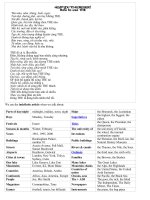
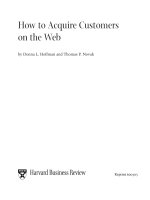
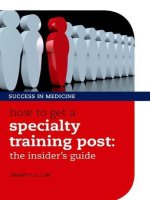
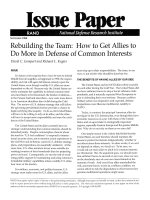

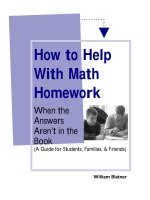



![have a nice conflict [electronic resource] how to find success and satisfaction in the most unlikely places](https://media.store123doc.com/images/document/14/y/zs/medium_zsa1401356484.jpg)