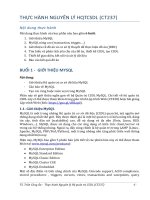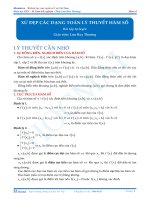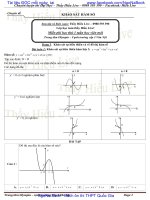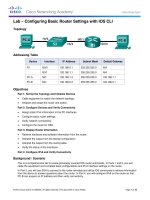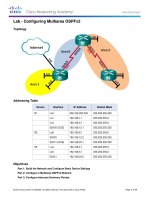Mechanism design analysis proengineer kho tài liệu bách khoa
Bạn đang xem bản rút gọn của tài liệu. Xem và tải ngay bản đầy đủ của tài liệu tại đây (1.33 MB, 154 trang )
PTC Global Services
For University Use Only - Commercial Use Prohibited -
Mechanism Design
and Analysis
Release 2001
T-889-320-01
Copyright
Mechanism Design and Analysis
Copyright © 2001 Parametric Technology Corporation. All Rights Reserved.
This Mechanism Design and Analysis Training Guide may not be copied, reproduced, disclosed, transferred, or reduced
to any form, including electronic medium or machine-readable form, or transmitted or publicly performed by any means,
electronic or otherwise, unless Parametric Technology Corporation (PTC) consents in writing in advance.
User and training documentation from Parametric Technology Corporation (PTC) is subject to the copyright laws of the
United States and other countries and is provided under a license agreement that restricts copying, disclosure, and use of
such documentation. PTC hereby grants to the licensed user the right to make copies in printed form of this
documentation if provided on software media, but only for internal/personal use and in accordance with the license
agreement under which the applicable software is licensed. Any copy made shall include the PTC copyright notice and
any other proprietary notice provided by PTC. This documentation may not be disclosed, transferred, modified, or
reduced to any form, including electronic media, or transmitted or made publicly available by any means without the
prior written consent of PTC and no authorization is granted to make copies for such purposes.
Information described herein is furnished for general information only, is subject to change without notice, and should
not be construed as a warranty or commitment by PTC. PTC assumes no responsibility or liability for any errors or
inaccuracies that may appear in this document.
The software described in this document is provided under written license agreement, contains valuable trade secrets and
proprietary information, and is protected by the copyright laws of the United States and other countries.
UNAUTHORIZED USE OF SOFTWARE OR ITS DOCUMENTATION CAN RESULT IN CIVIL DAMAGES AND
CRIMINAL PROSECUTION.
Registered Trademarks of Parametric Technology Corporation or a Subsidiary: Advanced Surface Design, CADDS,
CADDShade, Computervision, Computervision Services, Electronic Product Definition, EPD, HARNESSDESIGN,
Info*Engine, InPart, MEDUSA, Optegra, Parametric Technology, Parametric Technology Corporation, Pro/ENGINEER,
Pro/HELP, Pro/INTRALINK, Pro/MECHANICA, Pro/TOOLKIT, PTC, PT/Products, Windchill, and the InPart logo.
Trademarks of Parametric Technology Corporation or a Subsidiary
3DPAINT, Associative Topology Bus, Behavioral Modeler, BOMBOT, CDRS, CounterPart, CV, CVact, CVaec,
CVdesign, CV-DORS, CVMAC, CVNC, CVToolmaker, DesignSuite, DIMENSION III, DIVISION, DVS,
DVSAFEWORK, EDE, e/ENGINEER, Electrical Design Entry, e-Series, Expert Machinist, Expert Toolmaker,
Flexible Engineering, ICEM, Import Data Doctor, Information for Innovation, i-Series, ISSM, MEDEA, ModelCHECK,
NC Builder, Nitidus, PARTBOT, PartSpeak, Pro/ANIMATE, Pro/ASSEMBLY, Pro/CABLING, Pro/CASTING,
Pro/CDT, Pro/CMM, Pro/COMPOSITE, Pro/CONVERT, Pro/DATA for PDGS, Pro/DESIGNER, Pro/DESKTOP,
Pro/DETAIL, Pro/DIAGRAM, Pro/DIEFACE, Pro/DRAW, Pro/ECAD, Pro/ENGINE, Pro/FEATURE, Pro/FEM-POST,
Pro/FLY-THROUGH, Pro/HARNESS-MFG, Pro/INTERFACE, Pro/LANGUAGE, Pro/LEGACY,
Pro/LIBRARYACCESS, Pro/MESH, Pro/Model.View, Pro/MOLDESIGN,Pro/NC-ADVANCED, Pro/NC-CHECK,
Pro/NC-MILL, Pro/NCPOST, Pro/NC-SHEETMETAL, Pro/NC-TURN, Pro/NC-WEDM, Pro/NC-Wire EDM,
Pro/NETWORK ANIMATOR, Pro/NOTEBOOK, Pro/PDM, Pro/PHOTORENDER,
Pro/PHOTORENDER TEXTURE LIBRARY, Pro/PIPING, Pro/PLASTIC ADVISOR, Pro/PLOT,
Pro/POWER DESIGN, Pro/PROCESS, Pro/REPORT, Pro/REVIEW, Pro/SCAN-TOOLS, Pro/SHEETMETAL,
Pro/SURFACE, Pro/VERIFY, Pro/Web.Link, Pro/Web.Publish, Pro/WELDING, Product Structure Navigator,
PTC i-Series, Shaping Innovation, Shrinkwrap, The Product Development Company, Virtual Design Environment,
Windchill e-Catalog, Windchill e-Series, Windchill ProjectLink, CV-Computervision logo, DIVISION logo, and
ICEM logo.
For University Use Only - Commercial Use Prohibited -
Copyright
Third-Party Trademarks
Oracle is a registered trademark of Oracle Corporation. Windows and Windows NT are registered trademarks of
Microsoft Corporation. Java and all Java based marks are trademarks or registered trademarks of Sun Microsystems, Inc.
Adobe is a registered trademark of Adobe Systems. Metaphase is a registered trademark of Metaphase Technology Inc.
Baan is a registered trademark of Baan Company. Unigraphics is a registered trademark of EDS Corp. I-DEAS is a
registered trademark of SDRC. SolidWorks is a registered trademark of Solidworks Corp. Matrix One is a trademark of
Matrix One Software. SHERPA is a registered trademark of Inso Corp. AutoCAD is a registered trademark of Autodesk,
Inc. CADAM and CATIA are registered trademarks of Dassault Systems. Helix is a trademark of Microcadam, Inc. IRIX
is a registered trademark of Silicon Graphics, Inc. PDGS is a registered trademark of Ford Motor Company. SAP and R/3
are registered trademarks of SAP AG Germany. FLEXlm is a registered trademark of GLOBEtrotter Software, Inc.
Rational Rose 2000E, is copyrighted software of Rational Software Corporation. RetrievalWare is copyrighted software
of Excalibur Technologies Corporation. VisualCafé is copyrighted software of WebGain, Inc. VisTools library is
copyrighted software of Visual Kinematics, Inc. (VKI) containing confidential trade secret information belonging to VKI.
HOOPS graphics system is a proprietary software product of, and is copyrighted by, Tech Soft America, Inc. All other
brand or product names are trademarks or registered trademarks of their respective holders.UNITED STATES
GOVERNMENT RESTRICTED RIGHTS LEGEND
This document and the software described herein are Commercial Computer Documentation and Software, pursuant to
FAR 12.212(a)-(b) or DFARS 227.7202-1(a) and 227.7202-3(a), and are provided to the Government under a limited
commercial license only. For procurements predating the above clauses, use, duplication, or disclosure by the
Government is subject to the restrictions set forth in subparagraph (c)(1)(ii) of the Rights in Technical Data and
Computer Software Clause at DFARS 252.227-7013 or Commercial Computer Software-Restricted Rights at
FAR 52.227-19, as applicable.
Parametric Technology Corporation, 140 Kendrick Street, Needham, Massachusetts 02494 USA
© 2001 Parametric Technology Corporation. Unpublished – all rights reserved under the copyright laws of the United
States.
PRINTING HISTORY
Document No.
Date
Description
PU-889-320-01
05/16//01
Initial Printing of Pro/USER: Mechanism Design and Analysis
for Release 2001
T-889-320-01
09/06//01
Initial Printing of Mechanism Design and Analysis
for Release 2001
Order Number T-889-320-EN
Printed in U.S.A
For University Use Only - Commercial Use Prohibited -
For University Use Only - Commercial Use Prohibited -
Training Agenda
Mechanism Design and Analysis
Day One
Module 1: Introduction to Mechanism Design
Module 2: Creating and Analyzing Mechanisms
Module 3: Configuring Joint Axis Settings
Module 4: Defining Drivers and Motion
Module 5: Working with Motion Analysis Results
Module 6: Creating Cam and Slot Connections
Module 7: Optimizing Mechanism Designs
For University Use Only - Commercial Use Prohibited -
PTC Telephone and Fax Numbers
The following is a list of telephone and fax numbers you may find useful:
Education Services Registration in North America
Tel:
(888)-782-3773
Fax:
(781) 370-5553
Technical Support (Monday - Friday)
Tel:
(800) 477-6435 (U.S.)
(781) 370-5332 or (781) 370-5523 (outside U.S.)
Fax:
(781) 370-5650
License Management
Tel:
(800) 216-8945 (U.S.)
(781) 370-5559 (outside U.S.)
Fax:
(781) 370-5795
Contracts
Tel:
(800) 791-9966 (U.S.)
(781) 370-5700 (outside U.S.)
In addition, you can find the PTC home page on the World Wide Web can be found
at: . The Web site contains the latest training schedules,
registration information, directions to training facilities, and course descriptions, as
well as information on PTC, the Pro/ENGINEER product line, Consulting Services,
Customer Support, and Pro/PARTNERS.
For University Use Only - Commercial Use Prohibited -
Table of Contents
Mechanism Design and Analysis
INTRODUCTION TO MECHANISM DESIGN
1-1
OVERVIEW .......................................................................................................................1-2
IMPLEMENTING MECHANISM DESIGN EXTENSION..............................................1-2
Mechanism Design without Cam and Slot Connections .................................................... 1-2
Mechanism Design with Cam and Slot Connections ......................................................... 1-4
MECHANISM DESIGN INTERFACE .............................................................................1-4
Using Mechanism Design Icons......................................................................................... 1-4
Accessing the Object Sensitive Menu................................................................................ 1-5
CREATING AND ANALYZING MECHANISMS
2-1
CREATING MECHANISM ASSEMBLIES .....................................................................2-2
Comparing Connections to Constraints.............................................................................. 2-2
Selecting Connection Types............................................................................................... 2-2
Calculating Mechanism Degrees of Freedom .................................................................... 2-7
Working with the Body...................................................................................................... 2-8
Redefining Assemblies as Mechanisms ............................................................................. 2-9
SIMULATING MOTION...................................................................................................2-9
Dragging Assembly Components .................................................................................... 2-10
Adding Controls when Dragging ..................................................................................... 2-11
Recording Configurations with Snapshots....................................................................... 2-13
Other Commands ............................................................................................................. 2-14
LABORATORY PRACTICAL ........................................................................................2-15
EXERCISE 1: Creating a Crane Assembly...................................................................... 2-15
EXERCISE 2: Creating Reciprocating Saw Components................................................ 2-20
CONFIGURING JOINT AXIS SETTINGS
3-1
JOINT AXIS SETTINGS ...................................................................................................3-2
Defining the Zero References ............................................................................................ 3-2
Setting the Range of Motion .............................................................................................. 3-4
Setting the Regeneration Configuration............................................................................. 3-4
LABORATORY PRACTICAL ..........................................................................................3-5
EXERCISE 1: Configuring Joint Axis Settings ................................................................. 3-5
For University Use Only - Commercial Use Prohibited -
DEFINING DRIVERS AND MOTION
4-1
DRIVERS AND MOTION ................................................................................................ 4-2
Selecting a Driver ...............................................................................................................4-2
Configuring Driver Profiles................................................................................................4-5
DEFINING MOTIONS...................................................................................................... 4-7
Configuring Time Domain Settings ...................................................................................4-8
Selecting Active Drivers.....................................................................................................4-8
Running Motion Definitions...............................................................................................4-9
LABORATORY PRACTICAL ....................................................................................... 4-10
EXERCISE 1: Creating Standard Joint Axis Drivers.......................................................4-10
EXERCISE 2: Creating Table Joint Axis Drivers ............................................................4-13
EXERCISE 3: Creating Geometric Drivers .....................................................................4-16
WORKING WITH MOTION ANALYSIS RESULTS
5-1
REVIEWING MECHANISM ANALYSIS RESULTS..................................................... 5-2
Viewing Playback Results..................................................................................................5-2
Generating Movie and Image Files ....................................................................................5-2
Checking Motion Interference............................................................................................5-3
Evaluating Motion Envelopes ............................................................................................5-4
Capturing Measurements and Show Plots ..........................................................................5-5
Evaluating Trace and Cam Synthesis Curves .....................................................................5-6
LABORATORY PRACTICAL ......................................................................................... 5-8
EXERCISE 1: Viewing Motion Playbacks and Creating Trace Curves.............................5-8
EXERCISE 2: Creating Measures....................................................................................5-10
EXERCISE 3: Checking for Interference.........................................................................5-13
CREATING CAM AND SLOT CONNECTIONS
6-1
CREATING CAM-FOLLOWER CONNECTIONS ......................................................... 6-2
Creating Cam Surfaces .......................................................................................................6-2
CREATING SLOT-FOLLOWER CONNECTIONS......................................................... 6-4
LABORATORY PRACTICAL ......................................................................................... 6-6
EXERCISE 1: Creating Geneva Cam Mechanisms ...........................................................6-6
EXERCISE 2: Synthesizing Cam Profiles .......................................................................6-12
EXERCISE 3: Creating Slot Connections........................................................................6-21
OPTIMIZING MECHANISM DESIGNS
7-1
BEHAVIORAL MODELING EXTENSION .................................................................... 7-2
Pro/ENGINEER Analysis ..................................................................................................7-2
Datum Analysis Features....................................................................................................7-5
For University Use Only - Commercial Use Prohibited -
OPTIMIZING MECHANISM DESIGNS..........................................................................7-9
Integrating MDX and BMX ............................................................................................... 7-9
Optimizing Designs............................................................................................................ 7-9
LABORATORY PRACTICAL ........................................................................................7-10
EXERCISE 1: Creating Motion Definitions in MDX...................................................... 7-10
EXERCISE 2: Creating Analysis Features in BMX ........................................................ 7-14
EXERCISE 3: Performing Sensitivity Analyses.............................................................. 7-17
EXERCISE 4: Optimizing the Hand Pump...................................................................... 7-19
SUMMARY......................................................................................................................7-21
USING PTC HELP
A-1
DEFINING THE PTC HELP FEATURES .......................................................................A-2
USING THE Pro/ENGINEER ONLINE HELP ................................................................A-2
Defining the PTC Help Table of Contents ........................................................................ A-8
TECHNICAL SUPPORT
B-1
Locating the Technical Support Web Page ....................................................................... B-2
Opening Technical Support Calls via E-Mail ................................................................... B-2
Opening Technical Support Calls via Telephone.............................................................. B-3
Opening Technical Support Calls via the Web ................................................................. B-3
Sending Data Files to PTC Technical Support.................................................................. B-3
Routing Your Technical Support Calls ............................................................................. B-4
Technical Support Call Priorities ...................................................................................... B-5
Software Performance Report Priorities ........................................................................... B-5
Registering for On-Line Support ...................................................................................... B-5
Using the Online Services................................................................................................. B-6
Finding Answers in the Knowledge Base ......................................................................... B-7
CONTACT INFORMATION............................................................................................B-9
Technical Support Worldwide Electronic Services........................................................... B-9
Technical Support Customer Feedback Line .................................................................... B-9
TELEPHONE AND FAX INFORMATION...................................................................B-10
North America Telephone Information........................................................................... B-10
Europe Telephone Information ....................................................................................... B-11
Asia and Pacific Rim Telephone Information................................................................. B-15
ELECTRONIC SERVICES.............................................................................................B-18
For University Use Only - Commercial Use Prohibited -
For University Use Only - Commercial Use Prohibited -
For University Use Only - Commercial Use Prohibited -
Module
Introduction to Mechanism Design
In this module you will learn about the essential functions of
Pro/ENGINEER Mechanism Design. The module also introduces
the major steps of implementing Mechanism Design.
Objectives
After completing this module, you will be able to:
•
Describe the Mechanism Design applications.
•
Describe the major Mechanism Design implementation steps.
Page 1-1
NOTES
OVERVIEW
The Pro/ENGINEER Mechanism Design Extension (MDX) is a kinematic
motion simulation program. You use it to obtain information about the
behavioral characteristics of your assemblies.
By defining “connections” during assembly creation, MDX enables you to
build “kinematic intelligence” into your assemblies. This can be done at
the beginning of the product development process. Once assembled, you
can investigate the design characteristics by animating the mechanism
throughout the range of motion.
The results of the motion animation provide graphical illustration of the
mechanism. They also yield engineering information that can facilitate
design optimization, such as interference analysis and cam profile
synthesis.
When used in conjunction with Behavioral Modeling Extension (BMX),
MDX can be used to create optimized designs based on measured
geometry information. When a full dynamics simulation is needed,
assemblies created using MDX can also be used in Pro/MECHANICA
Motion.
IMPLEMENTING MECHANISM DESIGN EXTENSION
Using Mechanism Design involves two fundamental steps: (1) defining a
mechanism, and (2) making it move. Depending on whether there are cam
and slot connections in the mechanism, the major steps of implementing
mechanism design are slightly different.
Mechanism Design without Cam and Slot
Connections
1. Create assembly connections - Assembling the components that are
intended to move using connections enables you to create a
movable system instead of one rigid body.
For University Use Only - Commercial Use Prohibited P a g e 1- 2
Mechanism Design and Analysis
NOTES
Figure 1 Connections available in the COMPONENT PLACEMENT dialog box.
2. Define Joint Axis Settings - You can use the joint axis settings to
quantitatively describe the displacement, set the range of the
motion and choose the default configuration used in regeneration.
3. Move the assembly
• Move the assembly interactively using the Drag functionality Using the Drag functionality, you can move the mechanism
through an allowable range of motion interactively.
•
Setup drivers and run motion - The motor-like drivers enable
you to impose a particular motion on a mechanism. The
mechanism will move according to your design intent that has
been build in the connections, the joint axis settings and the
drivers.
4. Applications of the results - Using the motion run results, you can
perform various engineering studies, as well as generate movie and
image files for visualization purposes.
• Generate movie/image output
•
Interference study
•
Generate Motion Envelope
For University Use Only - Commercial Use Prohibited Introduction to Mechanism Design
P a g e 1- 3
NOTES
•
Create Trace curve/Cam synthesis curve
•
Graph measure results
5. Perform Sensitivity and Optimization studies in conjunction with
BMX - Creating intuitive and movable mechanisms drastically
reduce the workload when setting up for performing studies, as
opposed to creating assembly skeletons. The built-in functionality
allows you to continuously monitor parameters within the motion
range.
Mechanism Design with Cam and Slot Connections
The procedures to implement mechanism design in models that have cam
and slot connections are very similar. You can create the advanced cam
and slot connections after you first assemble the component into the
assembly using the regular connections.
By using the advanced connections (cam and slot) you can capture
motions that are very difficult to accomplish using the regular connections
or skeletons.
MECHANISM DESIGN INTERFACE
There are three ways for you to access Mechanism Design commands:
•
Icons in the toolbar area
•
Commands located under the MECHANISM menu
•
Object sensitive shortcut menu in the MODEL TREE
Using Mechanism Design Icons
You can perform Mechanism Design tasks using icons located on top of
the graphic pane. The following table lists the available Mechanism
Design icons.
Table 1: Mechanism Design icons.
Icon
Descriptions
Define cams.
Define drivers.
Define joint axis zeros.
Define slots.
For University Use Only - Commercial Use Prohibited P a g e 1- 4
Mechanism Design and Analysis
NOTES
Icon
Descriptions
Drag assembly components.
Generate measure results.
Mechanism icon display.
Replay previous run motions.
Review body definitions.
Review and redefine body.
Run assembly analysis.
Run motion.
Accessing the Object Sensitive Menu
When the Mechanism is activated from the ASSEMBLY menu, the
MODEL TREE displays the entities exist in a mechanism design, including
the connections, drivers, motion definitions, and playbacks.
Figure 2 The Mechanism Design top level model tree.
You can expand the junction box to display the detailed list of the entities.
For University Use Only - Commercial Use Prohibited Introduction to Mechanism Design
P a g e 1- 5
NOTES
Figure 3 Navigate the Mechanism Design model tree.
Selecting an entity in the MODEL TREE will highlight the entity in the
graphic pane. After an entity is selected in the MODEL TREE, you can
access the object sensitive shortcut commands by clicking the right mouse
button. The available commands are limited to the selected entity type.
Figure 4 Access the object sensitive menu from the MODEL TREE.
The SELECT_ACTION paradigm streamlines the workflow and increases
productivity. You can select and highlight the entity from the MODEL
TREE, and this eliminates the need to select the entities from the graphic
pane.
For University Use Only - Commercial Use Prohibited P a g e 1- 6
Mechanism Design and Analysis
For University Use Only - Commercial Use Prohibited -
Module
Creating and Analyzing Mechanisms
In this module you will learn how to create assemblies using
connections. You will also learn how to simulate assembly movement
using the interactive drag features.
Objectives
After completing this module, you will be able to:
•
Describe the differences between connections and constraints.
•
Build mechanisms with connections.
•
Convert unmovable assemblies into movable assemblies.
•
Simulate assembly movement using the drag functionality.
Page 2-1
NOTES
CREATING MECHANISM ASSEMBLIES
One of the first steps in mechanism design is to simulate assembly motion.
By assembling the movable components using connections, you can create
a movable system instead of one rigid body.
Comparing Connections to Constraints
Similar to assembly constraints, assembly connections are used to connect
components together. The connection types are defined by using the same
kind of assembly components that you would use in a real-world situation.
These assembly components include pins, bearings, and so on.
Each connection type is associated with a unique set of geometric
constraints that are based on existing constraints used in Pro/ENGINEER
Assembly mode. For example, a pin connection contains two geometric
constraints: an axis alignment constraint and a plane alignment constraint.
Degrees of Freedom
Each connection type has certain translational and rotational degrees of
freedom (DOF). Depending on how the component should move in the
assembly, you should use connections with appropriate DOF. An
assembly created in this manner is partially constrained. It will move in
accordance with design intent defined in the added connections.
Selecting Connection Types
The following table lists the eight available connection types on the
Component Placement dialog box, as well as the icons and DOFs:
Table 1: Connection Types
Connection
Type
Icon in Graphic
Window
Icon in the
Model Tree
DOFs
Pin
1
Cylinder
2
Slider
1
Planar
3
Weld
0
For University Use Only - Commercial Use Prohibited P a g e 2-2
Mechanism Design and Analysis
NOTES
Connection
Type
Icon in Graphic
Window
Icon in the
Model Tree
DOFs
Ball
3
Bearing
4
Rigid
n/a
n/a
Note:
In addition to these types of connections, advanced
connections such as cam and slot are also available.
Pin Connections
Bodies connected by pin connections can rotate about an axis.
Figure 1: Assembly created using a pin connection
Constraints Required
•
Align axis or Insert cylindrical surfaces.
•
Planar Mate/Align or Point Alignment.
Rotation DOF
1 - The connected body can rotate in one direction denoted by the arrow in
the connection symbol.
Translation DOF
0 - The connected body is not allowed to translate along the axis.
For University Use Only - Commercial Use Prohibited Creating and Analyzing Mechanisms
P a g e 2- 3
NOTES
Cylinder Connections
The body connected by a cylinder connection can translate along and
rotate about a specific axis.
Figure 2: Assembly created using a cylinder connection
Constraints Required
•
Align axis or Insert cylindrical surfaces.
Rotation DOF
1 - The connected body can rotate in one direction denoted by the arrow in
the connection symbol.
Translation DOF
1 - The connected body can translate in one direction denoted by the arrow
in the connection symbol.
Slider Connections
The body connected by a slider connection can translate along an axis.
Figure 3: Piston assembly created using a slider connection
Constraints Required
•
Align axis or Insert cylindrical surfaces.
•
Planar mate/align to restrict rotation along axis.
For University Use Only - Commercial Use Prohibited -
P a g e 2- 4
Mechanism Design and Analysis
NOTES
Rotation DOF
0 - The connected body is not allowed to rotate in any direction.
Translation DOF
1 - The connected body can translate in one direction denoted by the arrow
in the connection symbol.
Planar Connections
The body connected by a planar connection can move in a plane.
Figure 4: Assembly created using a planar connection
Constraints Required
•
Plane alignment.
Rotation DOF
1 - The connected body can rotate in one direction denoted by the arrow
perpendicular to the plane.
Translation DOF
2 - The connected body can translate in two directions denoted by two
arrows within the plane.
Weld Connections
Weld connections are used to rigidly fix two parts to each other. They can
be used to determine the reaction force between two contacting parts using
Pro/MECHANICA.
For University Use Only - Commercial Use Prohibited Creating and Analyzing Mechanisms
P a g e 2- 5
NOTES
Constraints Required
•
Coordinate system alignment.
Rotation DOF
0 - The connected body is not allowed to rotate in any direction.
Translation DOF
0 - The connected body is not allowed to translate in any direction.
Ball Connections
A "ball-in-spherical-cup" joint allows rotation in any direction.
Figure 5: Assembly created using a ball connection
Constraints Required
•
Point to point alignment.
Rotation DOF
3 - The connected body can rotate in all three directions.
Translation DOF
0 - The connected body can not translate.
Bearing Connections
Bearing connections consist of a combination of a ball joint and a slider
joint.
For University Use Only - Commercial Use Prohibited P a g e 2- 6
Mechanism Design and Analysis
NOTES
Figure 6: Assembly created using a bearing connection
Constraints Required
•
Point aligned to edge or axis.
Rotation DOF
3 - The connected body can rotate in all three directions.
Translation DOF
1 - The connected body can translate along the edge or axis.
Rigid Connection
A rigid connection is a way to access traditional Pro/ENGINEER
constraints when you assemble a component using connections. Parts
constrained by a rigid connection constitute a single body.
Calculating Mechanism Degrees of Freedom
In mechanical systems, degrees of freedom (DOF) are the number of
parameters required to define the position or motion of each body in the
system. Unconstrained bodies have 6 degrees of freedom. Each connection
will remove certain degrees of freedom from the mechanism depending on
the connection type. The resulting mechanism DOF can be calculated
using the following equation:
DOF = 6 × (# bodies ) − 5 × (# pins ) − 5 × (# sliders ) − 4 × (# cylinders)
− 3 × (# balls) − 3 × (# planars) − 2 × (# bearings )
Redundancies may occur when two or more connections constrain the
same DOF. As a result, the DOF calculated using the above equation
would be inaccurate.
For University Use Only - Commercial Use Prohibited Creating and Analyzing Mechanisms
P a g e 2- 7
NOTES
For example, the 4 bar linkage in the following picture should have 1
DOF. Using the MDX, the 4 bar linkage, can be created using 4 pin
connections. Using the equation above, the resulting DOF of the
mechanism should be as follows:
DOF = 6 × (3) − 5 × (4) = −2
Interpreting Negative Degrees of Freedom
The DOF of this mechanism would be negative due to redundancies in the
connections. Because all bodies in MDX are considered perfectly rigid
bodies, it is redundant to constrain the same motion at two connections of
a body. For example, the connecting rod in the 4 bar mechanism is
constrained by a pin connection at each end. Both of these pin connections
constrain the motion of the rod in the direction perpendicular to the page.
MDX can capture the motion of models with redundancies. Because this
rod is a perfectly rigid body, this redundancy in the connections will
prevent the accurate calculation of reaction forces at these connections,
using Pro/ MECHANICA down the road.
Figure 7: Degrees of freedom in a four bar linkage
Working with the Body
A body is a part or a group of parts that move as one rigid entity in a
mechanism. There is no degree of freedom (DOF) within the body. In
other words if a body consists of multiple components, these components
can not move relative to each other.
For University Use Only - Commercial Use Prohibited P a g e 2- 8
Mechanism Design and Analysis
NOTES
When creating an assembly, if a component is assembled using assembly
constraint instead of connections, the assembled component and the
component/components it is assembled to become one body.
Defining Bodies
The constraints used to place a component determine which parts belong
to a body. Mechanism Design defines bodies automatically based on these
constraints.
In order to create a mechanism, you must understand the following rules:
•
You can create connections only between distinct bodies.
•
When defining the geometric constraints for a connection, you can
reference only a single body in the assembly and a single body in the
component being placed.
Note:
It is possible to have multiple bodies in a component since a
component could be a subassembly that contains a mechanism.
•
Components placed with Pro/ENGINEER constraints that reference the
default assembly datums can not move with respect to the assembly.
They are considered a special type of body ? ground. Any component
that is placed with Pro/ENGINEER constraints to a ground body also
becomes a ground.
•
You can highlight all of the bodies in the assembly. Different bodies
appear in different colors. Ground is always highlighted in green.
Redefining Assemblies as Mechanisms
An assembly created using traditional Pro/ENGINEER constraints can be
redefined to a mechanism. When you do this using the component
placement dialog box, if the constrains match a certain connection
definition, they will be converted to a connection automatically.
SIMULATING MOTION
After a mechanism is created, you can move bodies interactively using the
Drag function. This enables you to gain insight into how the assembly
behaves or to place the assembly in a particular configuration.
For University Use Only - Commercial Use Prohibited Creating and Analyzing Mechanisms
P a g e 2- 9