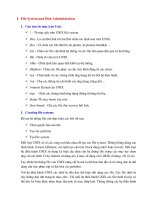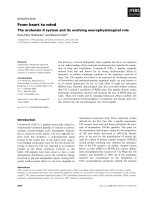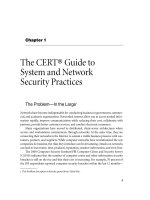Module Linux essentials - Module 13: System and user security
Bạn đang xem bản rút gọn của tài liệu. Xem và tải ngay bản đầy đủ của tài liệu tại đây (181.71 KB, 28 trang )
Module 13
System and User Security
This slide deck is for LPI Academy instructors to use for lectures for LPI Academy courses.
©Copyright Network Development Group 2013.
Exam Objective
5.1 Basic Security and
Objective
Summary User Types
Identifying
–
–
Working with Root and Standard Users
System Users
This slide deck is for LPI Academy instructors to use for lectures for LPI Academy courses.
©Copyright Network Development Group 2013.
User accounts and passwords
This slide deck is for LPI Academy instructors to use for lectures for LPI Academy courses.
©Copyright Network Development Group 2013.
User accounts
•
•
Files in the /etc directory contain account data.
The /etc/passwd file defines some of the
account information for user accounts.
This slide deck is for LPI Academy instructors to use for lectures for LPI Academy courses.
©Copyright Network Development Group 2013.
The /etc/passwd file
•
•
Each line of the /etc/passwd file relates to a
user account.
Each line is separated into fields by colon
characters. The fields from left to right are as
follows:
name:password placeholder:user id:primary group
id:comment:home directory:shell
This slide deck is for LPI Academy instructors to use for lectures for LPI Academy courses.
©Copyright Network Development Group 2013.
The /etc/passwd file
Field
Example
Description
name
root
This is the name of the account.
password
placeholder
x
The x in the password placeholder field
indicates to the system that the password
is not stored here, but rather in the
/etc/shadow file.
user id
0
Each account is assigned a user ID (UID).
primary group id
0
When a user creates a file, the file is
owned by a group id (GID), the user's
primary GID.
comment
root
This field can contain any information
about the user, including their real (full)
name and other useful information..
home directory
/root
This field defines the location of the user's
home directory.
shell
/bin/bash
This is the location of the user's login shell.
This slide deck is for LPI Academy instructors to use for lectures for LPI Academy courses.
©Copyright Network Development Group 2013.
The /etc/shadow file
•
•
Contains account information related to the
user's password.
The fields of the /etc/shadow file are:
name:password:lastchange:min:max:warn:inactive:expire:reserv
ed
This slide deck is for LPI Academy instructors to use for lectures for LPI Academy courses.
©Copyright Network Development Group 2013.
The /etc/shadow file
Field
Example
Description
name
sysadmin
This is the name of the account, which matches the
account name in the /etc/passwd file.
password
$6$.........rl
1
The password field contains the encrypted password
for the account.
last
change
15020
This field contains a number that represents the last
time the password was changed.
min
5
The password can't be changed again for the specified
number of days.
max
30
This field is used to force users to change their
passwords on a regular basis
warn
7
If the max field is set, the warn field indicates that the
user would be "warned" when the max timeframe is
approaching.
inactive
60
The inactive field provides the user with a "grace"
period in which their password can be changed.
expire
15050
This field represents the number of days from January
1, 1970 and the day the account will "expire".
This slide deck is for LPI Academy instructors to use for lectures for LPI Academy courses.
©Copyright Network Development Group 2013.
Viewing Account Information
This slide deck is for LPI Academy instructors to use for lectures for LPI Academy courses.
©Copyright Network Development Group 2013.
Viewing account information
•
•
To see the account information for the user
name named "sysadmin", use the grep
sysadmin /etc/passwd command:
Another technique is the getent command:
This slide deck is for LPI Academy instructors to use for lectures for LPI Academy courses.
©Copyright Network Development Group 2013.
Viewing login information
•
To verify your identity you can execute the id
command:
This slide deck is for LPI Academy instructors to use for lectures for LPI Academy courses.
©Copyright Network Development Group 2013.
System Accounts
This slide deck is for LPI Academy instructors to use for lectures for LPI Academy courses.
©Copyright Network Development Group 2013.
System accounts
•
•
•
•
•
•
System accounts are designed to provide
accounts for services that are running on the
system.
Have UIDs between 1-499
Have non-login shells in /etc/passwd
Have * in password field of /etc/shadow
Most are critical for system operation.
Only delete a system account when 100%
certain it is not needed.
This slide deck is for LPI Academy instructors to use for lectures for LPI Academy courses.
©Copyright Network Development Group 2013.
System Groups
This slide deck is for LPI Academy instructors to use for lectures for LPI Academy courses.
©Copyright Network Development Group 2013.
Group accounts
•
•
•
•
Each user can be a member of one or more
groups.
The /etc/passwd file defines the primary
group membership for a user.
Supplemental group membership is defined in
the /etc/group file.
Either the grep or getent commands can be
used to display group information.
This slide deck is for LPI Academy instructors to use for lectures for LPI Academy courses.
©Copyright Network Development Group 2013.
The /etc/group file
•
•
Each group is defined by this file.
A colon delimited file with the following fields:
group_name:password_placeholder:GID:user_list
Field
Example
Description
group_name
This field contains the group name.
password_placeho x
lder
The "x" in this field is used to indicate
that the password is stored in the
/etc/gshadow file.
GID
12
user_list
mail,postfi
x
Each group is associated with a unique
Group ID (GID) which is placed in this
field.
This last field is used to indicate who is
a member of the group.
This slide deck is for LPI Academy instructors to use for lectures for LPI Academy courses.
©Copyright Network Development Group 2013.
Changing groups
•
•
•
•
•
Create a file that owned by one of your
secondary groups by using:
newgrp group_name
Opens a new shell with new primary group.
Use id command to verify new primary group.
Use exit command to return to previous shell.
May be disabled due to group passwords.
This slide deck is for LPI Academy instructors to use for lectures for LPI Academy courses.
©Copyright Network Development Group 2013.
Changing the group ownership of
an existing file
•
•
•
Change group ownership of existing file by
using:
chgrp group_name file_name
Only allowed to change group ownership of files
you own.
Must also be a member of the new group.
This slide deck is for LPI Academy instructors to use for lectures for LPI Academy courses.
©Copyright Network Development Group 2013.
Working with root
This slide deck is for LPI Academy instructors to use for lectures for LPI Academy courses.
©Copyright Network Development Group 2013.
Logging in as root
•
•
Logging in directly to root account poses a
security risk.
Instead, use the su or sudo command.
This slide deck is for LPI Academy instructors to use for lectures for LPI Academy courses.
©Copyright Network Development Group 2013.
Using the su command
•
The su command opens a new shell as a
different user. (UID changes, but doesn’t
assume all env.)
–
•
To sign in as if the user had executed a login
session
–
•
•
•
•
Example: su user1
Example: su - user1
Often used to run commands as the root user.
Use the –l option for a full login shell.
The root user is the default user.
Use exit command to return to original shell.
This slide deck is for LPI Academy instructors to use for lectures for LPI Academy courses.
©Copyright Network Development Group 2013.
sudo Command
This slide deck is for LPI Academy instructors to use for lectures for LPI Academy courses.
©Copyright Network Development Group 2013.
Using the sudo command
•
•
•
The sudo command allows you to execute a
single command as a different user.
Must be set up by installation program or
manually after install.
Prompts user for their own password.
This slide deck is for LPI Academy instructors to use for lectures for LPI Academy courses.
©Copyright Network Development Group 2013.
Setting up the sudo command
•
•
•
•
Configuration is in the /etc/sudoers file.
Modify this file with the visudo command.
Uses vi/vim editors by default.
Use the following to modify default editor:
export EDITOR=gedit
•
Entry to provide user bob rights to run
commands as root user:
Bob ALL=(ALL)
ALL
This slide deck is for LPI Academy instructors to use for lectures for LPI Academy courses.
©Copyright Network Development Group 2013.
who and w Command
This slide deck is for LPI Academy instructors to use for lectures for LPI Academy courses.
©Copyright Network Development Group 2013.