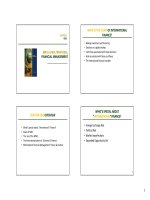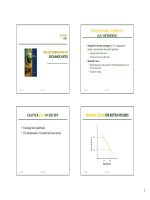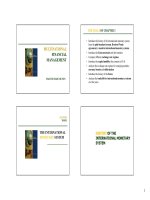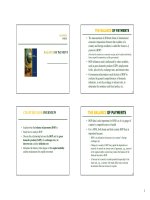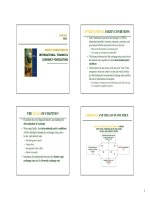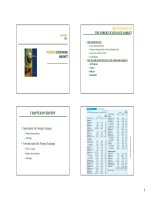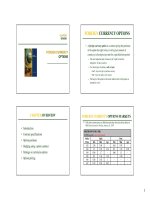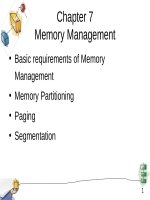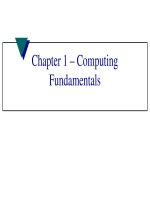Lecture Computing for management - Chapter 8
Bạn đang xem bản rút gọn của tài liệu. Xem và tải ngay bản đầy đủ của tài liệu tại đây (664.21 KB, 43 trang )
Managing Business Data
Lecture 8
Summary of Previous Lecture
File Systems
Purpose
and Limitations
Database systems
Definition,
Different DBMS software
Oracle,
advantages over file systems
Microsoft SQL Server etc.
Database Systems in Work
NADRA,
COMSIS, Payroll System etc.
Summary of Previous
How database Systems are Developed?
1)
2)
3)
4)
5)
6)
Feasibility study
System analysis
System design
Coding
Testing and Implementation
Maintenance
Today’s Lecture
Business Data
How
to manage business data
Microsoft Excel
Purpose
Elements
Components
Formula
Bar
Toolbar
Workbook
and Work Sheets
Today’s Lecture
Columns
Rows
Cells
Tab
and Entry Keys
Entering Data
Auto Fill
Auto Complete
Summary
Business Data
Businesses are growing day by day.
Electronic record keeping is essential for
meeting the needs.
Different tools are being used in business
to store and retrieve data.
Business Data
Two important software systems to save
business data are,
Microsoft
Excel
Microsoft Access.
These software are mostly used to handle
different types of data.
Microsoft Excel 2007
What is MS Excel?
A complete file system.
Electronic spreadsheet program that can
be used for storing, organizing and
manipulating data.
Purpose of Using Excel
Creating budgets
Working with taxes
Recording student grades
Do Scientific modeling
Excel Element Definitions
Active cell: An active is the cell you are
currently working on (selected).
Auto sum: A formula that will add up a column
of numbers.
Cell Reference: The column number and the
row letter of a cell.
Cell: Each individual box on the spreadsheet.
Column: The vertical reference on the
spreadsheet.
Fill: To fill a cell with color using the paint bucket
11
tool
Excel Element Definitions (2)
Fill handle: The dot at the bottom right of each
cell while it is active.
Filter: The procedure to select certain
information in a spreadsheet.
Formula: A formula must always starts with “=”
signs and what the calculations for each cell.
Formula Bar: Where data and formulas are
typed in.
Graph: A visual representation of data.
Grid Lines: The horizontal and vertical lines on
the spreadsheet.
Excel Element Definitions (3)
Row: The horizontal reference on the
spreadsheet.
Selecting: To highlight a set of cells.
Sheet (worksheet): One page of a workbook.
Sheet tabs: Tabs that identify the worksheets in
a workbook.
Spreadsheets: A grid that organizes data.
Value: A number that can be entered into a cell.
Workbook: Many worksheets.
Opening Excel
To open Microsoft Excel 2007, you can
use the same methods that you’ve used to
open Word.
Click
on an Excel File you already have (.xls)
Click on an icon on the desktop if there is one.
Go through the Start menu to open it.
Excel Components
Toolbars
(tabs)
Formula
Bar
Work Grid
Status Bar
Excel Components (2)
Cell Reference
Column
Active Cell
Row
Cell
Formulas Bar
The Formulas bar is used to enter data
(numbers, text) or formulas. We’ll see how
to enter formulas a bit later.
Excel Toolbars
Excel includes Tabs of toolbars instead of
menus, Referred to as the
Ribbon User Interface or “the ribbon”.
This is a very different toolbar look from
the earlier versions of office pre office 7
Here we see the “Home” toolbar
Excel Toolbars (2)
The Insert tab in Excel allows us to insert
pictures, headers, footers just like in Word,
but it also allows us to insert graphs.
Excel Toolbars (3)
The Formulas tab lets us insert different
types of pre-built formulas (sum, average,
maximum, etc).
Excel Toolbars (4)
The Data tab lets us import data from
other sources (such as a text file). It also
allows us to sort data (increasing order,
decreasing order).
Workbook and Worksheets
When you start Excel, you open a file
that‘s called a workbook.
The first workbook you open is called
Book1
By default a new workbook includes three
worksheets (in the sheet tab).
You view a worksheet by clicking its sheet
tab.
Workbook and Worksheets (2)
The Sheet tabs allow the user to change
to a different worksheet, create a new
worksheet or delete a worksheet.
Workbook and Worksheets (3)
You can Insert,
Delete, Rename,
Move, Copy,
worksheets as it is
necessary.
Right-click
over the
sheet tab to see a
popup menu
Columns
Columns go from top to bottom on the worksheet,
vertically.
After the first 26 column headings (A through Z), the
next 26 column headings are AA through ZZ, then AAA
through XFD.
Maximum of 16,385 columns (in 2007 version).
One column (named “D”).