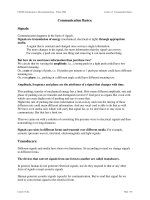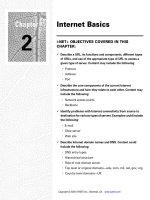Lecture Computer literacy - Lecture 08: Internet Basics
Bạn đang xem bản rút gọn của tài liệu. Xem và tải ngay bản đầy đủ của tài liệu tại đây (439.21 KB, 33 trang )
Internet Basics
ADE100- Computer
Literacy
Lecture 08
Sajid Riaz
Knowledge test
•
•
•
•
•
What was the purpose of ARPANET?
What do you understand by the term
Internet?
List the names of three internet browsers?
What happens when you provide a URL for
your web browser?
What is the purpose of bookmarks?
Topics covered
•
•
Search engines
Search for information
•
•
(search tips, etc.)
Using specialized websites
Searching the web
•
•
•
•
It is not always easy to find what you
need on the web
Tens of millions of unique websites
Search tools can be used to search
successfully
The two most common search tools are
•
Directories
•
Search engines
Searching the web
•
Directories
•
Search by selecting categories of subjects
•
When you select a category or subcategory then
a list of sites related to your search are displayed
•
Such as ‘companies-construction-contractorsbuilders’
•
For example, LookSmart directory at
www.looksmart.com
LookSmart directory
Searching the web
•
Search engines
•
Search for information by entering one or more
keywords
•
The engine then displays a list of related web
pages
•
This type of lookup is called Keyword search.
•
Some allow you to search on a single word
•
While some allow you to search for multiple
words like “scanner and printer”
•
Example: Google search engine at
Hybrid search tools
•
•
Both types of search tools (directories &
search engines) are commonly called search
engines while it is not technically correct.
Most type of search tools provide both styles
of search
•
LookSmart provides a box for “keyword search”
and a list of categories for “directory-style
search”
Using a directory
•
•
Problem:
•
Suppose you want to find websites that provide
information about latest digital cameras.
•
You may want to buy a new camera.
Solution:
•
Launch your browser
•
Enter URL in address box, www.looksmart.com
and press Enter key
•
LookSmart page will open, Click computing
category on home page, a new page will open
Using a directory
•
Solution
•
Choose peripherals->input devices->digital
cameras-> guides and directories
•
A new page will appear with a list of sites
providing information about buying digital cameras
•
Browse through websites and click anyone.
Google directory
Using search engines
•
•
Problem:
•
Suppose you want to find some information
about Laser jet printers.
•
You know different types of printers in a wide
range of prices.
•
You know that you want to buy a color printer.
Solution
•
Launch your web browser
•
In the address bar, write URL www.google.com
and press enter
Using search engines
•
Solution
•
A new page will appear with a list of webpages
that contain information about laser jet printers
•
The list may consist of hundreds of thousands of
pages
•
You may change your search string to narrow
down your search like “hp color laser jet
printers”
•
Note that search results will be less and more
accurate than previous search
•
Search results of a search engine
Search Tips
•
Quote the exact phrase
•
Use the keyword AND
•
Use the keyword NEAR
•
Avoid common words
•
Use the site’s advanced tools
Using Boolean operators
•
Many but not all accept Boolean operators
•
Named after “George Boole” in 19th century
•
•
•
Three basic Boolean operators are used:
AND, OR, and NOT.
Simply include them in the search text box
between words
A few search engine also accepts NEAR
operator. It determines the closeness of your
keywords.
Using Boolean operators
Operator
AND
OR
NOT
Search criteria
Printer AND
color
Effect
Looks only for pages that
include both terms rather single
term.
Printer OR color Looks for pages that include
either or both of terms.
Printer NOT
Looks for the term printer but do
color
not include term color.
For example, (dog OR canine) AND cancer
•
Looks for pages that include either “dog,” “canine,” or both
and then search for pages that also include cancer
keyword.
Using Boolean operators
•
•
Some search engines also use symbols
•
Plus sign (+) for AND operator
•
Minus sign (-) for NOT operator
Many search engines use Boolean logic by
default i.e. you may not need to include an
operator in some searches
•
•
For example, dog canine
The best way to determine how any search
engine works is to study Help related pages.
Google search engine help
Using Advanced Search
•
Advanced search
•
Avoids duplicate and irrelevant results
•
Also called advanced tools
•
Helps to refine your search to provide best
results
•
Allows both “phrase-based search” or use of
“Boolean operators”
•
For example, yahoo advanced search
•
Provides a separate form that lets you use multiple
words and phrases
Example of advanced search
Using a Metasearch engine
•
•
Metasearch engine
•
Search several websites at once
•
Use multiple search engines simultaneously to
look up sites relevant to search keywords
•
Useful when you are not sure which keywords to
use or if you need a long list of related sites
Examples
•
Mamma at www.mamma.com
•
Dogpile at www.dogpile.com
Example of Metasearch engine
Sponsored versus Nonsponsored
links
•
•
Sponsored links
•
Sites pay for better search results
•
Sites owners pay a search engine to place the
site at the top of the list
•
Controversial because they are not always the
most relevant to the user needs
•
Some search engines display sponsored links
separately
Nonsponsored links
•
Do not purchase listings
Using site-specific search tools
•
Site-specific search tools
•
Large websites have their own internal search
•
May let you search outside that particular site
•
•
•
For example, ZDNet’s site- www.zdnet.com
You can enter one or more keywords and decide
whether you want to search this site or entire web
Examples
•
Microsoft corporation- www.microsoft.com
•
CNN- www.cnn.com
•