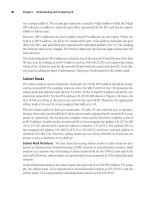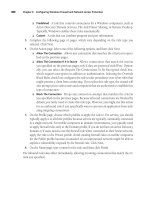Lecture Configuring and troubleshooting a Windows Server 2008 Network Infrastructure - Module 6
Bạn đang xem bản rút gọn của tài liệu. Xem và tải ngay bản đầy đủ của tài liệu tại đây (3.95 MB, 52 trang )
Configuring and Troubleshooting Routing and Remote Access
6-1
Module 6
Configuring and Troubleshooting Routing and
Remote Access
Contents:
Lesson 1: Configuring Network Access
6-3
Lesson 2: Configuring VPN Access
6-12
Lesson 3: Overview of Network Policies
6-22
Lesson 4: Overview of the Connection Manager Administration Kit
6-27
Lesson 5: Troubleshooting Routing and Remote Access
6-33
Lab: Configuring and Managing Network Access
6-41
6-2
Configuring and Troubleshooting Routing and Remote Access
Module Overview
This module explains how to configure and troubleshoot Routing and Remote
Access in Windows Server® 2008.
Configuring and Troubleshooting Routing and Remote Access
6-3
Lesson 1
Configuring Network Access
Windows Server 2008 includes Network Policy and Access Services, which offers
scenario solutions for connectivity, such as:
•
Network Access Protection (NAP). With NAP, system administrators can
establish and automatically enforce health policies, which include software
requirements, security update requirements, required computer
configurations, and other settings.
•
Secure wireless and wired solutions based on the 802.1X enforcement
method.
•
Remote access solutions, including virtual private network (VPN), traditional
dial-up, and full-featured software routers.
•
Central network policy management with Remote Authentication Dial-In User
Service (RADIUS) server and proxy.
6-4
Configuring and Troubleshooting Routing and Remote Access
Components of a Network Access Services Infrastructure
Key Points
The underlying infrastructure in a complete Network Access Service in Windows
Server 2008 typically includes the following components:
•
VPN Server
•
Active Directory® directory services
•
Dynamic Host Configuration Protocol (DHCP) Server
•
NAP Health Policy Server
•
Health Registration Authority
•
Remediation Servers
Additional Reading
•
Help topic: Remote Access
Configuring and Troubleshooting Routing and Remote Access
6-5
What is the Network Policy and Access Services Role?
Key Points
The Network Policy and Access Services role in Windows Server 2008 provides the
following network connectivity solutions:
•
Network Access Protection (NAP)
•
Secure wireless and wired access
•
Remote access solutions
•
Central network policy management with RADIUS server and proxy
Additional Reading
•
Windows Server 2008 Technical Library
6-6
Configuring and Troubleshooting Routing and Remote Access
What is Routing and Remote Access?
Key Points
With Routing and Remote Access, you can deploy VPN and dial-up remote access
services and multiprotocol LAN-to-LAN, LAN-to-wide area network (WAN), VPN,
and network address translation (NAT) routing services.
You can deploy the following technologies during the installation of the Routing
and Remote Access Service role:
•
Remote Access Service
•
Routing
Additional Reading
•
Windows Server 2008 Technical Library
•
Routing and Remote Access Service Help
Configuring and Troubleshooting Routing and Remote Access
6-7
Demonstration: How to Install Routing and Remote Access
Services
6-8
Configuring and Troubleshooting Routing and Remote Access
Network Authentication and Authorization
Key Points
The distinction between authentication and authorization is important in
understanding why connection attempts are accepted or denied:
•
Authentication is the verification of the connection attempt’s credentials. This
process consists of sending the credentials from the remote access client to the
remote access server in either plaintext or encrypted form by using an
authentication protocol.
•
Authorization is the verification that the connection attempt is allowed.
Authorization occurs after successful authentication.
Additional Reading
•
Authentication vs. authorization
•
Introduction to remote access policies
Configuring and Troubleshooting Routing and Remote Access
6-9
Types of Authentication Methods
Key Points
The authentication of access clients is an important security concern.
Authentication methods typically use an authentication protocol that is negotiated
during the connection establishment process. These protocols include:
•
PAP
•
CHAP
•
MSCHAPv2
•
EAP
•
PEAP
6-10
Configuring and Troubleshooting Routing and Remote Access
Additional Reading
•
Routing and Remote Access Service Help: Authentication
•
Routing and Remote Access Service Help: Troubleshoot Remote Access
•
Authentication Methods for use with IAS
Configuring and Troubleshooting Routing and Remote Access
6-11
Integrating DHCP Servers with the Routing and Remote
Access Service
Key Points
You can deploy the DHCP Server service with the Routing and Remote Access
service to provide remote access clients with a dynamically assigned IP address
during connection. When you use these services together on the same server, the
information provided during dynamic configuration is provided in a way that is
different from typical DHCP configuration for LAN-based clients.
Additional Reading
•
Routing and Remote Access Service Help: Using Routing and Remote Access
Servers with DHCP
6-12
Configuring and Troubleshooting Routing and Remote Access
Lesson 2
Configuring VPN Access
VPNs are point-to-point connections across a private or public network, such as
the Internet. A VPN client uses special TCP/IP-based protocols, called tunneling
protocols, to make a virtual call to a VPN server’s virtual port.
In a typical VPN deployment, a client initiates a virtual point-to-point connection to
a remote access server over the Internet. The remote access server answers the call,
authenticates the caller, and transfers data between the VPN client and the
organization’s private network.
Configuring and Troubleshooting Routing and Remote Access
6-13
What is a VPN Connection?
Key Points
To emulate a point-to-point link, data is encapsulated, or wrapped, with a header.
The header provides routing information that enables the data to traverse the
shared or public network to reach its endpoint. To emulate a private link, the data
is encrypted for confidentiality. Packets that are intercepted on the shared or
public network are indecipherable without encryption keys. The link in which the
private data is encapsulated and encrypted is known as a VPN connection.
There are two types of VPN connections:
•
Remote access VPN
•
Site-to-site VPN
6-14
Configuring and Troubleshooting Routing and Remote Access
Components of a VPN Connection
Key Points
A VPN includes the following components:
•
VPN client
•
VPN server
•
VPN tunnel
•
Tunneled data
•
Transit internetwork
Additional Reading
•
Virtual Private Networks
Configuring and Troubleshooting Routing and Remote Access
6-15
Tunneling Protocols for a VPN Connection
Key Points
Tunneling enables the encapsulation of a packet from one type of protocol within a
different protocol’s datagram. For example, VPN uses PPTP to encapsulate IP
packets over a public network, such as the Internet. You also can configure a VPN
solution based on PPTP, L2TP, or SSTP.
Additional Reading
•
Routing and Remote Access Service Help: VPN Tunneling Protocols
6-16
Configuring and Troubleshooting Routing and Remote Access
Configuration Requirements
Key Points
Before you configure a remote access VPN server, you must:
•
Determine which network interface connects to the Internet and which
network interface connects to your private network.
•
Determine whether remote clients will receive IP addresses from a Dynamic
Host Configuration Protocol (DHCP) server on your private network or from
the remote access VPN server that you are configuring.
•
Determine whether you want connection requests from VPN clients to be
authenticated by a Remote Authentication Dial-In User Service (RADIUS)
server or by the remote access VPN server that you are configuring.
•
Determine whether VPN clients can send DHCP messages to the DHCP server
on your private network.
•
Verify that all users have user accounts that are configured for dial-up access.
Configuring and Troubleshooting Routing and Remote Access
Additional Reading
•
Routing and Remote Access Service Help: Configure a Remote Access VPN
Server
6-17
6-18
Configuring and Troubleshooting Routing and Remote Access
Demonstration: Configuring VPN Access
Configuring and Troubleshooting Routing and Remote Access
6-19
Completing Additional Tasks
Key Points
After you complete the steps in the Add Roles Wizard and complete the
configuration in Routing and Remote Access, your server is ready for use as a
remote access VPN server.
Additional tasks that you can perform on your remote access/VPN server include:
•
Configure static packet filters
•
Configure services and ports
•
Adjust logging levels for routing protocols
•
Configure the number of VPN ports
•
Create a Connection Manager profile for users
•
Add Active Directory Certificate Services (AD CS)
•
Increase remote access security
•
Increase VPN security
6-20
Configuring and Troubleshooting Routing and Remote Access
Additional Reading
•
Network Policy and Access Services
•
Routing and Remote Access Service Help: Configure a Remote Access VPN
Server
Configuring and Troubleshooting Routing and Remote Access
6-21
Components of a Dial-Up Connection
Key Points
Dial-up remote access is a remote access technology that is available as part of the
Routing and Remote Access service that Windows Server 2008 includes.
With dial-up remote access, a remote access client uses the telecommunications
infrastructure to create a temporary physical circuit or a virtual circuit to a port on
a remote access server. After the physical or virtual circuit is created, the rest of the
connection parameters can be negotiated.
The physical or logical connection between the remote access server and the
remote access client is facilitated by dial-up equipment installed at the remote
access client, the remote access server, and the WAN infrastructure.
Additional Reading
•
Routing and Remote Access Service Help: What is Dial-Up Networking?
6-22
Configuring and Troubleshooting Routing and Remote Access
Lesson 3
Overview of Network Policies
When processing connection requests as a RADIUS server, Network Policy Server
(NPS) performs both authentication and authorization for the connection request.
NPS verifies the user’s or computer’s identity that is connecting to the network
during the authentication process. NPS determines whether the user or computer
is allowed to access the network during the authorization process.
To make this determination, NPS uses network policies that you configure in the
NPS Microsoft Management Console (MMC) snap-in. To perform authorization,
NPS also examines the dial-in properties of the user account in Active Directory.
Note: In Internet Authentication Service (IAS) in the Windows Server 2003 family of
operating systems, network policies were called remote access policies.
Configuring and Troubleshooting Routing and Remote Access
6-23
What is a Network Policy?
Key Points
Network policies are sets of conditions, constraints, and settings that allow you to
designate who is authorized to connect to the network and the circumstances
under which they can, or cannot, connect. When you deploy Network Access
Protection (NAP), health policy is added to the network policy configuration so
that NPS performs client health checks during the authorization process.
Each network policy has four categories of properties:
•
Overview
•
Conditions
•
Constraints
•
Settings
Additional Reading
•
Network Policy Server Help: Network Policy Properties
6-24
Configuring and Troubleshooting Routing and Remote Access
Process for Creating and Configuring a Network Policy
Key Points
NPS uses network policies, formerly named remote access policies, and the dial-in
properties of user accounts, to determine whether to authorize a connection
request to the network. You can configure a new network policy in either the NPS
MMC snap-in or the Routing and Remote Access Service MMC snap-in.
To add a network policy using the Windows interface:
1.
Open the NPS console and double-click Policies.
2.
In the console tree, right-click Network Policies and then click New. The New
Network Policy wizard opens.
3.
Use the New Network Policy wizard to create a policy.
4.
Configure the Network Policy properties.
Configuring and Troubleshooting Routing and Remote Access
Additional Reading
•
Network Policy Sever Help: Network Policies
•
Network Policy Sever Help: Add a Network Policy
6-25