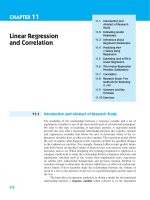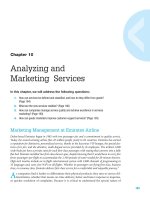Ebook Essentials of systems analysis and design (6th edition): Part 2
Bạn đang xem bản rút gọn của tài liệu. Xem và tải ngay bản đầy đủ của tài liệu tại đây (9.63 MB, 193 trang )
www.downloadslide.com
Designing
the Human Interface
Chapter Objectives
Tetra Images/Getty Images
eight
After studying this chapter, you should be able to:
■
■
■
■
Explain the process of designing forms and
reports, and the deliverables for their creation.
■
■
■
Apply the general guidelines for formatting
forms and reports.
Format text, tables, and lists effectively.
Explain the process of designing interfaces
and dialogues, and the deliverables for their
creation.
Describe and apply the general guidelines for
interface design, including guidelines for layout
design, structuring data-entry fields, providing
feedback, and system help.
Design human-computer dialogues, including
the use of dialogue diagramming.
Discuss interface design guidelines unique
to the design of Internet-based electronic
commerce systems.
264
# 153198 Cust: Pearson Education / OH / CHET Au: Valacich Pg. No. 264
Title: Essentials of Systems Analysis and Design, 6/e
M08_VALA6614_06_GE_CH08.indd 264
C/M/Y/K
Short / Normal
DESIGN SERVICES OF
S4carlisle
Publishing Services
02/12/14 9:05 PM
www.downloadslide.com
Chapter Preview . . .
Analysts must complete two important activ-
blocks for designing all forms and reports. We
ities in the systems design phase, as i llustrated
present guidelines for formatting information
in Figure 8-1: designing the human interface
and for designing interfaces and dialogues.
and designing databases. Here, you learn guide-
Next, we show you a method for representing
lines to follow when designing the human-
human-computer dialogues called dialogue
computer interface. In the first section, we
diagramming. Finally, we close by examin-
describe the process of designing forms and re-
ing various human-computer interface design
ports and provide guidance on the deliverables
issues for Internet-based applications, specifi-
produced during this process. Properly format-
cally as they apply to Pine Valley F
urniture’s
ted segments of information are the building
WebStore.
Systems
Planning and
Selection
Systems
Implementation
and Operation
SDLC
Systems
Analysis
Systems
Design
✓ Designing the Human Interface
Designing Databases
FIGURE 8-1
The systems design phase consists
of two important activities:
designing the human interface
and designing databases.
265
# 153198 Cust: Pearson Education / OH / CHET Au: Valacich Pg. No. 265
Title: Essentials of Systems Analysis and Design, 6/e
M08_VALA6614_06_GE_CH08.indd 265
C/M/Y/K
Short / Normal
DESIGN SERVICES OF
S4carlisle
Publishing Services
02/12/14 9:05 PM
www.downloadslide.com
266
Part IV Systems Design
Designing Forms and Reports
Form
A business document that
contains some predefined data
and may include some areas
where additional data are to be
filled in; typically based on one
database record.
Report
A business document that
contains only predefined data; it
is a passive document used only
for reading or viewing; typically
contains data from many
unrelated records or transactions.
System inputs and outputs—forms and reports—are produced at the end of
the systems analysis phase of the SDLC. During systems analysis, however, you
may not have been concerned with the precise appearance of forms and reports. Instead, you focused on which forms and reports needed to exist and
the content they needed to contain. You may have distributed to users the prototypes of forms and reports that emerged during analysis as a way to confirm requirements. Forms and reports are integrally related to the DFD and E-R
diagrams developed during requirements structuring. For example, every input
form is associated with a data flow entering a process on a DFD, and every output form or report is a data flow produced by a process on a DFD. Therefore,
the contents of a form or report correspond to the data elements contained in
the associated data flow. Further, the data on all forms and reports must consist
of data elements in data stores and on the E-R data model for the application or
else be computed from these data elements. (In rare instances, data simply go
from system input to system output without being stored within the system.)
It is common to discover flaws in DFDs and E-R diagrams as you design forms
and reports; these diagrams should be updated as designs evolve.
If you are unfamiliar with computer-based information systems, it will be
helpful to clarify exactly what we mean by a form or report. A form is a business document containing some predefined data and often includes some areas
where additional data are to be filled in. Most forms have a stylized format and
are usually not in simple rows and columns. Examples of business forms are
product order forms, employment applications, and class registration sheets.
Traditionally, forms have been displayed on a paper medium, but today, video
display technology allows us to duplicate the layout of almost any printed form,
including an organizational logo or any graphic, on a video display terminal.
Forms on a video display may be used for data display or data entry. Additional
examples of forms are an electronic spreadsheet, computer sign-on or menu,
and an automated teller machine (ATM) transaction layout. On the Internet,
form interaction is the standard method of gathering and displaying information when consumers order products, request product information, or query
account status.
A report is a business document containing only predefined data; it is a passive document used solely for reading or viewing. Examples of reports are invoices, weekly sales summaries by region and salesperson, and a pie chart of
population by age categories. We usually think of a report as printed on paper,
but it may be printed to a computer file, a visual display screen, or some other
medium such as microfilm. Often a report has rows and columns of data, but a
report may consist of any format—for example, mailing labels. Frequently, the
differences between a form and a report are subtle. A report is only for reading
and often contains data about multiple unrelated records in a computer file.
On the other hand, a form typically contains data from only one record or is, at
least, based on one record, such as data about one customer, one order, or one
student. The guidelines for the design of forms and reports are similar.
The Process of Designing Forms and Reports
Designing forms and reports is a user-focused activity that typically follows a
prototyping approach. First, you must gain an understanding of the intended
user and task objectives during the requirements determination process. During this process, the intended user must answer several questions that attempt
to answer the who, what, when, where, and how related to the creation of all
forms or reports, as listed in Table 8-1. Gaining an understanding of these questions is a required first step in the creation of any form or report.
# 153198 Cust: Pearson Education / OH / CHET Au: Valacich Pg. No. 266
Title: Essentials of Systems Analysis and Design, 6/e
M08_VALA6614_06_GE_CH08.indd 266
C/M/Y/K
Short / Normal
DESIGN SERVICES OF
S4carlisle
Publishing Services
02/12/14 9:05 PM
www.downloadslide.com
Chapter 8 Designing the Human Interface 267
T A BLE 8-1 : Fundamental Questions When Designing Forms
and Reports
1.Who will use the form or report?
2.What is the purpose of the form or report?
3.When is the form or report needed and used?
4.Where does the form or report need to be delivered and used?
5.How many people need to use or view the form or report?
Understanding the skills and abilities of the users helps you create an effective design. Are your users experienced computer users or novices? What is
their educational level, business background, and task-relevant knowledge?
Answers to these questions provide guidance for both the format and the content of your designs. Also, what is the purpose of the form or report? What task
will users be performing, and what information is needed to complete this task?
Other questions are also important to consider. Where will the users be when
performing this task? Will users have access to online systems or will they be
in the field? How many people will need to use this form or report? If, for example, a report is being produced for a single user, the design requirements and
usability assessment will be relatively simple. A design for a larger audience,
however, may need to go through a more extensive requirements collection and
usability assessment process.
After collecting the initial requirements, you structure and refine this information into an initial prototype. Structuring and refining the requirements are completed without assistance from the users, although you may occasionally need to
contact users to clarify some issue overlooked during analysis. Finally, you ask
users to review and evaluate the prototype; then they may accept the design or
request that changes be made. If changes are needed, repeat the constructionevaluate-refinement cycle until the design is accepted. Usually, several repetitions
of this cycle occur during the design of a single form or report. As with any prototyping process, you should make sure that these iterations occur rapidly in order
to gain the greatest benefit from this design approach.
The initial prototype may be constructed in numerous environments, including Visual Basic, Java, or HTML. The obvious choice is to employ standard development tools used within your organization. Often, initial prototypes are
simply mock screens that are not working modules or systems. Mock screens
can also be produced from a word processor, computer graphics design package, or presentation software. It is important to remember that the focus of
this phase within the SDLC is on the design—content and layout. How specific
forms or reports are implemented (e.g., the programming language or screen
painter code) is left for a later stage. Nonetheless, tools for designing forms and
reports are rapidly evolving. In the past, inputs and outputs of all types were
typically designed by hand on a coding or layout sheet. For example, Figure 8-2
shows the layout of a data input form using a coding sheet.
Although coding sheets are still used, their importance has diminished because of significant changes in system operating environments and the evolution
of automated design tools. Prior to the creation of graphical operating environments, for example, analysts designed many inputs and outputs that were
80 columns (characters) by 25 rows, the standard dimensions for most video
displays. These limits in screen dimensions are radically different in graphical
operating environments such as Mac OS or Windows where font sizes and screen
dimensions can often be changed from user to user. Consequently, the creation
of new tools and development environments was needed to help analysts and
# 153198 Cust: Pearson Education / OH / CHET Au: Valacich Pg. No. 267
Title: Essentials of Systems Analysis and Design, 6/e
M08_VALA6614_06_GE_CH08.indd 267
C/M/Y/K
Short / Normal
DESIGN SERVICES OF
S4carlisle
Publishing Services
02/12/14 9:05 PM
www.downloadslide.com
268
Part IV Systems Design
FIGURE 8-2
The layout of a data input
form using a coding sheet.
Source: Reprinted with
permission of Microsoft.
SYSTEM
PROGRAM
PROGRAMMER
1
2
3
4
5
6
Customer Information Entry
STAN
7
8
DATE
9 10 11 12 13 14 15 16 17 18 19 20 21 22 23 24 25 26 27 28 29 30 31
C U S T OME R
– – – – – – – –
I N F O RMA T I ON
– – – – – – – – – – –
C U S T OME R
NUMB E R :
NAME :
ADDR ESS :
C I T Y :
S T A T E :
Z I P :
1
2
3
4
5
6
7
8
9 10 11 12 13 14 15 16 17 18 19 20 21 22 23 24 25 26 27 28 29 30 31
programmers develop these graphical and flexible designs. Figure 8-3 shows an
example of the same data input form as designed in Microsoft’s Visual Basic.Net.
Note the variety of fonts, sizes, and highlighting that was used. Online graphical
tools for designing forms and reports are rapidly becoming the standard in most
professional development organizations.
Deliverables and Outcomes
Each SDLC activity helps you to construct a system. In order to move from
phase to phase, each activity produces some type of deliverable that is used in
a later activity. For example, within the systems planning and selection phase of
the SDLC, the baseline project plan serves as input to many subsequent SDLC
# 153198 Cust: Pearson Education / OH / CHET Au: Valacich Pg. No. 268
Title: Essentials of Systems Analysis and Design, 6/e
M08_VALA6614_06_GE_CH08.indd 268
C/M/Y/K
Short / Normal
DESIGN SERVICES OF
S4carlisle
Publishing Services
02/12/14 9:05 PM
www.downloadslide.com
Chapter 8 Designing the Human Interface 269
FIGURE 8-3
A data input screen designed in
Microsoft’s Visual Basic.Net.
Source: Reprinted with permission
of Microsoft.
activities. In the case of designing forms and reports, design specifications are
the major deliverables and are inputs to the system implementation and operation phase. Design specifications have three sections:
1. Narrative overview
2. Sample design
3. Testing and usability assessment
The narrative overview provides a general overview of the characteristics of
the target users, tasks, system, and environmental factors in which the form or
report will be used. Its purpose is to explain to those who will actually develop
the final form, why this form exists, and how it will be used so that they can
make the appropriate implementation decisions. In this section, you list general
information and the assumptions that helped shape the design. For example,
Figure 8-4 shows an excerpt of a design specification for a customer account
status form for Pine Valley Furniture. The first section of the specification,
Figure 8-4A, provides a narrative overview containing the information relevant
to developing and using the form within PVF. The overview explains the tasks
supported by the form, where and when the form is used, characteristics of the
people using the form, the technology delivering the form, and other pertinent
information. For example, if the form is delivered on a visual display terminal,
this section would describe the capabilities of this device, such as navigation and
whether it has a touch screen and whether color and a mouse are available.
In the second section of the specification, Figure 8-4B, a sample design of the
form is shown. This design may be hand-drawn using a coding sheet, although,
in most instances, it is developed using standard development tools. Using actual development tools allows the design to be more thoroughly tested and assessed. The final section of the specification, Figure 8-4C, provides all testing
and usability assessment information. Some specification information may be
irrelevant when designing certain forms and reports. For example, the design of
# 153198 Cust: Pearson Education / OH / CHET Au: Valacich Pg. No. 269
Title: Essentials of Systems Analysis and Design, 6/e
M08_VALA6614_06_GE_CH08.indd 269
C/M/Y/K
Short / Normal
DESIGN SERVICES OF
S4carlisle
Publishing Services
02/12/14 9:05 PM
www.downloadslide.com
270
Part IV Systems Design
FIGURE 8-4
A design specification for a
customer account status form for
Pine valley furniture:
A. The narrative overview containing the information relevant to
developing and using the form
within PVF.
B. A sample design of the PVF form.
C. Testing and usability
assessment information.
Source: Reprinted with permission
of Microsoft.
(A) Narrative overview
Form:
Users:
Task:
Customer Account Status
Customer account representatives within corporate offices
Assess customer account information: address, account
balance, year-to-date purchases and payments, credit limit,
discount percentage, and account status.
System:
Microsoft Windows
Environment: Standard office environment
(B) Sample design
(C) Testing and usability assessment
User-Rated Perceptions (average 14 users):
consistency [1 = consistent to 7 = inconsistent]:
sufficiency [1 = sufficient to 7 = insufficient]:
accuracy [1 = accurate to 7 = inaccurate]:
…
1.52
1.43
1.67
a simple yes/no selection form may be so straightforward that no usability assessment is needed. Also, much of the narrative overview may be unnecessary
unless intended to highlight some exception that must be considered during
implementation.
Formatting Forms and Reports
A wide variety of information can be provided to users of information systems,
ranging from text to video to audio. As technology continues to evolve, a greater
variety of data types will be used. A definitive set of rules for delivering every
type of information to users has yet to be defined because these rules are continuously evolving along with the rapid changes in technology. Research conducted by computer scientists on human-computer interaction has provided
numerous general guidelines for formatting information. Many of these guidelines undoubtedly will apply to the formatting of all evolving information types
on yet-to-be-determined devices. Keep in mind that designing usable forms and
reports requires your active interaction with users. If this single and fundamental activity occurs, you will likely create effective designs.
For example, the human-computer interface is one of the greatest challenges
for designing mobile applications that run on devices such as the iPhone.
# 153198 Cust: Pearson Education / OH / CHET Au: Valacich Pg. No. 270
Title: Essentials of Systems Analysis and Design, 6/e
M08_VALA6614_06_GE_CH08.indd 270
C/M/Y/K
Short / Normal
DESIGN SERVICES OF
S4carlisle
Publishing Services
02/12/14 9:05 PM
www.downloadslide.com
Chapter 8 Designing the Human Interface 271
In particular, the small video display of these devices presents significant challenges for application designers. Nevertheless, as these and other computing
devices evolve and gain popularity, standard guidelines will emerge to make the
process of designing interfaces much less challenging.
General Formatting Guidelines Over the past several years, industry
and academic researchers have investigated how information formatting
influences individual task performance and perceptions of usability. Through
this work, several guidelines for formatting information have emerged, as
highlighted in Table 8-2. These guidelines reflect some of the general truths of
formatting most types of information. The differences between a well-designed
form or report and a poorly designed one often will be obvious. For example,
Figure 8-5A shows a poorly designed form for viewing a current account
balance for a PVF customer. Figure 8-5B is a better design, incorporating
several general guidelines from Table 8-2.
The first major difference between the two forms has to do with the title.
The title in Figure 8-5A (Customer Information) is ambiguous, whereas the title
in Figure 8-5B (Detail Customer Account Information) clearly and specifically
describes the contents of the form. The form in Figure 8-5B also includes the
date (October 11, 2015) the form was generated so that, if printed, it will be
clear to the reader when this occurred. Figure 8-5A displays the account status and customer address, information that is extraneous to viewing the current account balance, which is the intent of the form, and provides information
that is not in the most useful format for the user. For example, Figure 8-5A
provides all customer data, as well as account transactions and a summary of
year-to-date purchases and payments. The form does not, however, provide the
current outstanding balance of the account, leaving the reader to perform a
manual calculation. The layout of information between the two forms also varies in balance and information density. Gaining an understanding of the skills
of the intended system users and the tasks they will be performing is invaluable
T A BLE 8-2 : Guidelines for Designing Forms and Reports
Guideline
Description
Use meaningful titles
Clear and specific titles describing content and use
of form or report
Revision date or code to distinguish a form or report from prior versions
Current date that identifies when the form or report
was generated
Valid date that identifies on what date (or time) the
data in the form or report were accurate
Include meaningful information
Only needed information displayed
Information provided in a usable manner without
modification
Balance the layout
Information balanced on the screen or page
Adequate spacing and margins used
All data and entry fields clearly labeled
Design an easy navigation system
Clearly show how to move forward and backward
Clearly show where you are (e.g., page 1 of 3)
Notify user of the last page of a multipage sequence
# 153198 Cust: Pearson Education / OH / CHET Au: Valacich Pg. No. 271
Title: Essentials of Systems Analysis and Design, 6/e
M08_VALA6614_06_GE_CH08.indd 271
C/M/Y/K
Short / Normal
DESIGN SERVICES OF
S4carlisle
Publishing Services
02/12/14 9:05 PM
www.downloadslide.com
272
Part IV Systems Design
Difficult to read: information
is packed too tightly
Vague title
Easy to read:
clear, balanced layout
No navigation
information
Clear title
Summary of
account information
No summary of
account activity
Clear navigation
information
B
A
FIGURE 8-5
Contrast of a poorly designed and a well-designed form:
A. A poorly designed form for viewing a current account balance for a PVF customer.
B. A better design, which incorporates several general guidelines from Table 8-2.
Source: Reprinted with permission of Microsoft.
when constructing a form or report. By following these general guidelines, your
chances of creating effective forms and reports will be enhanced. In the next
sections, we discuss specific guidelines for highlighting information, displaying
text, and presenting numeric tables and lists.
Highlighting Information As display technologies continue to improve,
a greater variety of methods will be available to highlight information. Table 8-3
lists the most commonly used methods for highlighting information. Given this
vast array of options, it is important to consider how highlighting can be used to
enhance an output without being a distraction. In general, highlighting should
be used sparingly to draw the user to or away from certain information and to
group together related information. In several situations, highlighting can be a
valuable technique for conveying special information:
■
■
■
Notifying users of errors in data entry or processing
Providing warnings to users regarding possible problems, such as
unusual data values or an unavailable device
Drawing attention to keywords, commands, high-priority messages, and
data that have changed or gone outside normal operating ranges
Highlighting techniques can be used singularly or in tandem, depending upon
the level of emphasis desired by the designer. Figure 8-6 shows a form where
several types of highlighting are used. In this example, columns clarify different
# 153198 Cust: Pearson Education / OH / CHET Au: Valacich Pg. No. 272
Title: Essentials of Systems Analysis and Design, 6/e
M08_VALA6614_06_GE_CH08.indd 272
C/M/Y/K
Short / Normal
DESIGN SERVICES OF
S4carlisle
Publishing Services
02/12/14 9:05 PM
www.downloadslide.com
Chapter 8 Designing the Human Interface 273
T A BLE 8-3 : Methods of Highlighting
Blinking and audible tones
Color differences
Intensity differences
Size differences
Font differences
Reverse video
Boxing
Underlining
All capital letters
Offsetting the position of nonstandard information
categories of data; capital letters and different fonts distinguish labels from
actual data; and bolding is used to draw attention to important data.
Highlighting should be used conservatively. For example, blinking and audible tones should be used only to highlight critical information requiring the
user’s immediate response. Once a response is made, these highlights should be
turned off. Additionally, highlighting methods should be consistently selected
Font size, intensity
All capital letters
FIGURE 8-6
A form in which several types of
highlighting are used.
Boxing
Intensity differences
# 153198 Cust: Pearson Education / OH / CHET Au: Valacich Pg. No. 273
Title: Essentials of Systems Analysis and Design, 6/e
M08_VALA6614_06_GE_CH08.indd 273
Source: Reprinted with permission
of Microsoft.
C/M/Y/K
Short / Normal
DESIGN SERVICES OF
S4carlisle
Publishing Services
02/12/14 9:05 PM
www.downloadslide.com
274
Part IV Systems Design
and used based upon the level of importance of the emphasized information. It
is also important to examine how a particular highlighting method appears on
all possible output devices that could be used with the system. For example,
some color combinations may convey appropriate information on one display
configuration but wash out and reduce legibility on another.
Recent advances in the development of graphical operating environments
such as Windows, Mac OS, and Linux provide designers with some standard
highlighting guidelines. However, because these guidelines are continuously
evolving, they are often quite vague and leave a great deal of control in the
hands of the systems developer. To realize the benefits of using standard
graphical operating environments—such as reduced user training time and
interoperability among systems—you must be disciplined in how you use
highlighting.
Displaying Text In business-related systems, textual output is becoming
increasingly important as text-based applications, such as electronic mail,
blogs, and information services (e.g., Dow Jones Industrial Average stock
index), are more widely used. The display and formatting of system help
screens, which often contain lengthy textual descriptions and examples, is one
example of textual data that can benefit from following the simple guidelines
that have emerged from systems design research. These guidelines appear in
Table 8-4. The first one is simple: You should display text using common writing
conventions such as mixed upper- and lowercase and appropriate punctuation.
For large blocks of text, and if space permits, text should be double spaced.
However, if the text is short, or rarely used, it may make sense to use single
spacing and place a blank line between each paragraph. You should also leftjustify text with a ragged right margin—research shows that a ragged right
margin makes it easier to find the next line of text when reading than when text
is both left- and right-justified.
When displaying textual information, you should also be careful not to
hyphenate words between lines or use obscure abbreviations and acronyms.
Users may not know whether the hyphen is a significant character if it is used to
continue words across lines. Information and terminology that are not widely
understood by the intended users may significantly influence the usability of
the system. Thus, you should use abbreviations and acronyms only if they are
significantly shorter than the full text and are commonly known by the intended
system users. Figure 8-7 shows two versions of a help screen from an application system at PVF. Figure 8-7A shows many violations of the general guidelines
for displaying text, whereas Figure 8-7B shows the same information following
the general guidelines. Formatting guidelines for the entry of text and alphanumeric data are also very important and will be discussed later.
TA BLE 8-4: Guidelines for Displaying Text
Case
Display text in mixed upper- and lowercase and use conventional
punctuation.
Spacing
Use double spacing if space permits. If not, place a blank line between
paragraphs.
Justification
Left-justify text and leave a ragged right margin.
Hyphenation
Do not hyphenate words between lines.
Abbreviations
Use abbreviations and acronyms only when they are widely understood
by users and are significantly shorter than the full text.
# 153198 Cust: Pearson Education / OH / CHET Au: Valacich Pg. No. 274
Title: Essentials of Systems Analysis and Design, 6/e
M08_VALA6614_06_GE_CH08.indd 274
C/M/Y/K
Short / Normal
DESIGN SERVICES OF
S4carlisle
Publishing Services
02/12/14 9:05 PM
www.downloadslide.com
Chapter 8 Designing the Human Interface 275
Clear title
VVague title
Mixed case
Fixed, uppercase text
Single spacing
A
Spacing between sections
B
FIGURE 8-7
Contrasting two help screens from an application system at PVF:
A. A poorly designed help screen with many violations of the general guidelines for displaying text.
B. An improved design for a help screen.
Source: Reprinted with permission of Microsoft.
Designing Tables and Lists Unlike textual information, where context
and meaning are derived through reading, the context and meaning of tables and
lists are derived from the format of the information. Consequently, the usability of
information displayed in tables and alphanumeric lists is likely to be much more
influenced by effective layout than most other types of information display. As with
the display of textual information, tables and lists can also be greatly enhanced by
following a few simple guidelines. These are summarized in Table 8-5.
Figure 8-8 displays two versions of a form design from a Pine Valley Furniture
application system that displays customer year-to-date transaction information
in a table format. Figure 8-8A displays the information without consideration
of the guidelines presented in Table 8-5, and Figure 8-8B (only page 2 of 2 is
shown) displays this information after consideration of these guidelines.
One key distinction between these two display forms relates to labeling. The
information reported in Figure 8-8B has meaningful labels that stand out more
clearly compared to the display in Figure 8-8A. Transactions are sorted by date and
transaction type, and numeric data are right-justified and aligned by decimal point
in Figure 8-8B, which helps to facilitate scanning. Adequate space is left between
columns, and blank lines are inserted after every five rows in Figure 8-8B to help
ease the finding and reading of information. Such spacing also provides room for
users to annotate data that catch their attention. Using the guidelines presented
in Table 8-5 helped create an easy-to-read layout of the information for the user.
Most of the guidelines in Table 8-5 are rather obvious, but this and other tables serve as a quick reference to validate that your form and report designs
will be usable. It is beyond our scope here to discuss each of these guidelines,
but you should read each carefully and think about why it is appropriate. For
example, why should labels be repeated on subsequent screens and pages (the
first guideline in Table 8-5)? One explanation is that pages may be separated
or copied, and the original labels will no longer be readily accessible to the
reader of the data. Why should long alphanumeric data (see the last guideline)
# 153198 Cust: Pearson Education / OH / CHET Au: Valacich Pg. No. 275
Title: Essentials of Systems Analysis and Design, 6/e
M08_VALA6614_06_GE_CH08.indd 275
C/M/Y/K
Short / Normal
DESIGN SERVICES OF
S4carlisle
Publishing Services
02/12/14 9:05 PM
www.downloadslide.com
276
Part IV Systems Design
T ABL E 8-5 : General Guidelines for Displaying Tables and Lists
Guideline
Description
Use meaningful labels
All columns and rows should have meaningful labels.
Labels should be separated from other information by using highlighting.
Redisplay labels when the data extend beyond a single screen or page.
Format columns, rows, and text
Sort in a meaningful order (e.g., ascending, descending, or alphabetical).
Place a blank line between every five rows in long columns.
Similar information displayed in multiple columns should be sorted vertically (i.e.,
read from top to bottom, not left to right).
Columns should have at least two spaces between them.
Allow white space on printed reports for user to write notes.
Use a single typeface, except for emphasis.
Use the same family of typefaces within and across displays and reports.
Avoid overly fancy fonts.
Format numeric, textual, and
alphanumeric data
Right-justify numeric data and align columns by decimal points or other
delimiter.
Left-justify textual data. Use short line length, usually 30 to 40 characters per line (this
guideline is what newspapers use, and it is easy to speed-read).
Break long sequences of alphanumeric data into small groups of three to four characters each.
No column labels
Single column for
all types of data
Clear and separate column
labels for each data type
Numeric data are
right-justified
Numeric data are
left-justified
A
B
FIGURE 8-8
Contrasting two Pine Valley Furniture forms:
A. A poorly designed form.
B. An improved design form.
Source: Reprinted with permission of Microsoft.
# 153198 Cust: Pearson Education / OH / CHET Au: Valacich Pg. No. 276
Title: Essentials of Systems Analysis and Design, 6/e
M08_VALA6614_06_GE_CH08.indd 276
C/M/Y/K
Short / Normal
DESIGN SERVICES OF
S4carlisle
Publishing Services
02/12/14 9:05 PM
www.downloadslide.com
Chapter 8 Designing the Human Interface 277
Place meaningful
labels on all
columns and rows
January 10, 2016
Midwest & Mid-Atlantic
1Sales
Box the table data to
improve the appearance
of the table
Pine Valley Furniture
Salesperson Annual Summary Report, 2015
Region
Northwest & Mountain
New England
Use a
meaningful
title
Alphabetic text
is left-justified
Salesperson SSN
First
Quarterly Actual Sales
Second
Third
Page 1 of 2
Fourth
Baker
999-99-9999
Hawthorne 999-99-9999
Hodges
999-99-9999
195,000
220,000
110,000
146,000
175,000
95,000
133,000
213,000
170,000
120,000
198,000
120,000
Franklin
999-99-9999
Stephenson1 999-99-9999
999-99-9999
Swenson
110,000
75,000
110,000
120,000
66,000
98,000
170,000
80,000
100,000
90,000
80,000
90,000
999-99-9999
999-99-9999
250,000
310,000
280,000
190,000
260,000
270,000
330,000
280,000
Brightman
Kennedy
reflect May 1, 2015–December 31, 2015.
Superscript characters
can be used to alert
reader of more
detailed information
Sort columns in some
meaningful order
(names are sorted
alphabetically
within region)
Right-justify
all numeric data
Long sequence of
alphanumeric data
is grouped into
smaller segments
Try to fit table
onto a single page
to help in making
comparisons
FIGURE 8-9
Tabular report illustrating good report design guidelines.
be broken into small groups? (If you have a credit card or bank check, look at
how your account number is displayed.) Two reasons are that the characters
will be easier to remember as you read and type them, and this approach provides a natural and consistent place to pause when you speak them over the
phone (e.g., when you are placing a phone order for products in a catalog).
When you design the display of numeric information, you must determine
whether a table or a graph should be used. In general, tables are best when
the user’s task involves finding an individual data value from a larger data set,
whereas line and bar graphs are more appropriate for analyzing data changes
over time. For example, if the marketing manager for Pine Valley Furniture
needed to review the actual sales of a particular salesperson for a particular
quarter, a tabular report such as the one shown in Figure 8-9 would be most
useful. This report has been annotated to emphasize good report design practices. The report has both a printed date as well as a clear indication, as part of
the report title, of the period over which the data apply. Sufficient white space
also provides some room for users to add personal comments and observations. Often, to provide such white space, a report must be printed in landscape,
rather than portrait, orientation. Alternatively, if the marketing manager wished
to compare the overall sales performance of each sales region, a line or bar
graph would be more appropriate, as illustrated in Figure 8-10.
Paper Versus Electronic Reports When a report is produced on paper
rather than on a computer display, you need to consider some additional things. For
example, laser printers (especially color laser printers) and ink-jet printers allow
# 153198 Cust: Pearson Education / OH / CHET Au: Valacich Pg. No. 277
Title: Essentials of Systems Analysis and Design, 6/e
M08_VALA6614_06_GE_CH08.indd 277
C/M/Y/K
Short / Normal
DESIGN SERVICES OF
S4carlisle
Publishing Services
02/12/14 9:05 PM
www.downloadslide.com
278
Part IV Systems Design
Pine Valley Furniture
Quarterly Sales Report
25
20
15
Salesperson
Hawthorne
Baker
Hodges
10
5
0
First
Second
Third
Quarter
Sales Volume (0000)
Sales Volume (0000)
25
Pine Valley Furniture
Quarterly Sales Report
15
10
5
0
Fourth
Salesperson
Hawthorne
Baker
Hodges
20
Second
Third
Quarter
First
Fourth
Northwest & Mountain Region
Northwest & Mountain Region
B
A
FIGURE 8-10
Graphs showing quarterly sales at Pine Valley Furniture:
A. Line graph.
B. Bar graph.
you to produce a report that looks exactly as it does on the display screen. Thus,
when using these types of printers, you can follow our general design guidelines to
create a report with high usability. However, other types of printers cannot closely
reproduce the display screen image onto paper. For example, many business
reports are produced using high-speed impact printers that produce characters
and a limited range of graphics by printing a fine pattern of dots. The advantages
of impact printers are that they are fast, reliable, and relatively inexpensive. Their
drawbacks are that they have a limited ability to produce graphics and have a
somewhat lower print quality. In other words, they are good at rapidly producing
reports that contain primarily alphanumeric information but cannot exactly
replicate a screen report onto paper. For this reason, impact printers are mostly
used for producing large batches of reports, such as a batch of phone bills for your
telephone company, on a wide range of paper widths and types. When designing
reports for impact printers, you use a coding sheet similar to the one displayed
in Figure 8-2, although coding sheets for designing printer reports typically can
have up to 132 columns. Like the process for designing all forms and reports,
you follow a prototyping process and carefully control the spacing of characters
in order to produce a high-quality report. However, unlike other form and report
designs, you may be limited in the range of formatting, text types, and highlighting
options. Nonetheless, you can easily produce a highly usable report of any type if
you carefully and creatively use the available formatting options.
Designing Interfaces and Dialogues
Interface and dialogue design focuses on how information is provided to and
captured from users. Dialogues are analogous to a conversation between two
people. The grammatical rules followed by each person during a conversation are analogous to the human-computer interface. The design of interfaces
and dialogues involves defining the manner in which humans and computers
exchange information. A good human-computer interface provides a uniform
structure for finding, viewing, and invoking the different components of a system. In this section we describe how to design interfaces and dialogues.
The Process of Designing Interfaces and Dialogues
Similar to designing forms and reports, the process of designing interfaces and
dialogues is a user-focused activity. You follow a prototyping methodology of
iteratively collecting information, constructing a prototype, assessing usability,
# 153198 Cust: Pearson Education / OH / CHET Au: Valacich Pg. No. 278
Title: Essentials of Systems Analysis and Design, 6/e
M08_VALA6614_06_GE_CH08.indd 278
C/M/Y/K
Short / Normal
DESIGN SERVICES OF
S4carlisle
Publishing Services
02/12/14 9:05 PM
www.downloadslide.com
Chapter 8 Designing the Human Interface 279
FIGURE 8-11
An outline for a design
specification for interfaces and
dialogues.
Design Specification
1.
Narrative Overview
a. Interface/Dialogue Name
b. User Characteristics
c. Task Characteristics
d. System Characteristics
e. Environmental Characteristics
2.
Interface/Dialogue Designs
a. Form/Report Designs
b. Dialogue Sequence Diagram(s) and Narrative Description
3.
Testing and Usability Assessment
a. Testing Objectives
b. Testing Procedures
c. Testing Results
i) Time to Learn
ii) Speed of Performance
iii) Rate of Errors
iv) Retention over Time
v) User Satisfaction and Other Perceptions
and making refinements. To design usable interfaces and dialogues, you must
answer the same who, what, when, where, and how questions used to guide the
design of forms and reports (see Table 8-1). Thus, this process parallels that of
designing forms and reports.
Deliverables and Outcomes
The deliverable and outcome from system interface and dialogue design is the
creation of a design specification. This specification is similar to the specification produced for form and report designs—with one exception. Recall that the
design specification for forms and reports had three sections (see Figure 8-4):
1. Narrative overview
2. Sample design
3. Testing and usability assessment
For interface and dialogue designs, one additional subsection is included: a
section outlining the dialogue sequence—the ways a user can move from one
display to another. Later you will learn how to design a dialogue sequence by
using dialogue diagramming. An outline for a design specification for interfaces
and dialogues is shown in Figure 8-11.
Designing Interfaces
In this section we discuss the design of interface layouts. This discussion provides guidelines for structuring and controlling data-entry fields, providing
feedback, and designing online help. Effective interface design requires you to
gain a thorough understanding of each of these concepts.
Designing Layouts To ease user training and data recording, use standard
formats for computer-based forms and reports similar to paper-based forms
and reports for recording or reporting information. A typical paper-based form
# 153198 Cust: Pearson Education / OH / CHET Au: Valacich Pg. No. 279
Title: Essentials of Systems Analysis and Design, 6/e
M08_VALA6614_06_GE_CH08.indd 279
C/M/Y/K
Short / Normal
DESIGN SERVICES OF
S4carlisle
Publishing Services
02/12/14 9:05 PM
www.downloadslide.com
280
Part IV Systems Design
FIGURE 8-12
Paper-based form for reporting
customer sales activity at Pine
Valley Furniture.
PINE VALLEY FURNITURE
INVOICE No.
Date:
Sequence and
Time Information
Sales Invoice
SOLD TO:
Customer Number:
Name:
Address:
City:
Phone:
Header
State:
Zip:
SOLD BY:
Product
Number
Quantity
Ordered
Description
Unit Total
Price Price
Body
Authorization
Total Order Amount
Less Discount____%
Total Amount
Customer Signature:
Date:
Totals
for reporting customer sales activity is shown in Figure 8-12. This form has
several general areas common to most forms:
■
■
■
■
■
■
■
Header information
Sequence and time-related information
Instruction or formatting information
Body or data details
Totals or data summary
Authorization or signatures
Comments
In many organizations, data are often first recorded on paper-based forms
and then later recorded within application systems. When designing layouts to
record or display information on paper-based forms, try to make both as similar
as possible. Additionally, data-entry displays should be consistently formatted
across applications to speed data entry and reduce errors. Figure 8-13 shows an
equivalent computer-based form to the paper-based form shown in Figure 8-12.
The design of between-field navigation is another item to consider when
designing the layout of computer-based forms. Because you can control the
# 153198 Cust: Pearson Education / OH / CHET Au: Valacich Pg. No. 280
Title: Essentials of Systems Analysis and Design, 6/e
M08_VALA6614_06_GE_CH08.indd 280
C/M/Y/K
Short / Normal
DESIGN SERVICES OF
S4carlisle
Publishing Services
02/12/14 9:05 PM
www.downloadslide.com
Chapter 8 Designing the Human Interface 281
FIGURE 8-13
Computer-based form for
reporting customer sales activity
at Pine Valley Furniture.
Source: Reprinted with permission
of Microsoft.
sequence for users to move between fields, standard screen navigation should
flow from left-to-right and top-to-bottom just as when you work on paper-based
forms. For example, Figure 8-14 contrasts the flow between fields on a form
used to record business contacts. Figure 8-14A uses a consistent left-to-right,
top-to-bottom flow. Figure 8-14B uses a flow that is nonintuitive. When appropriate, you should also group data fields into logical categories with labels describing the contents of the category. Areas of the screen not used for data
entry or commands should be inaccessible to the user.
When designing the navigation procedures within your system, flexibility and
consistency are primary concerns. Users should be able to move freely forward
and backward or to any desired data-entry fields. Users should be able to navigate each form in the same way or in as similar a manner as possible. Additionally, data should not usually be permanently saved by the system until the user
makes an explicit request to do so. This option allows the user to abandon a
data-entry screen, back up, or move forward without adversely impacting the
contents of the permanent data.
Consistency extends to the selection of keys and commands. Assign each key
or command only one function. This assignment should be consistent throughout the entire system and across systems, if possible. Depending upon the
application, various types of functional capabilities will be required to provide
smooth navigation and data entry. Table 8-6 provides a checklist for testing
# 153198 Cust: Pearson Education / OH / CHET Au: Valacich Pg. No. 281
Title: Essentials of Systems Analysis and Design, 6/e
M08_VALA6614_06_GE_CH08.indd 281
C/M/Y/K
Short / Normal
DESIGN SERVICES OF
S4carlisle
Publishing Services
02/12/14 9:05 PM
www.downloadslide.com
282
Part IV Systems Design
B
A
FIGURE 8-14
Contrasting the navigation flow within a data-entry form:
A. Proper flow between data-entry fields with a consistent left-to-right, top-to-bottom flow.
B. Poor flow between data-entry fields with inconsistent flow.
Source: Reprinted with permission of Microsoft.
the functional capabilities for providing smooth and easy navigation within a
form. For example, a good interface design provides a consistent way for moving the cursor to different places on the form, editing characters and fields,
moving among form displays, and obtaining help. These functions may be provided by keystrokes, mouse, menu, or function keys. It is possible that, for a
single application, not all capabilities listed in Table 8-6 may be needed in order
to create a good user interface. Yet, the capabilities that are used should be
TA BLE 8-6: Checklist for Validating the Usability of User Interface
Cursor-Control Capabilities
Move the cursor forward to the next data field.
Move the cursor backward to the previous data field.
Move the cursor to the first, last, or some other designated data field.
Move the cursor forward one character in a field.
Move the cursor backward one character in a field.
Editing Capabilities
Delete the character to the left of the cursor.
Delete the character under the cursor.
Delete the whole field.
Delete data from the whole form (empty the form).
Exit Capabilities
Transmit the screen to the application program.
Move to another screen/form.
Confirm the saving of edits or go to another screen/form.
Help Capabilities
Get help on a data field.
Get help on a full screen/form.
Source: Based on Dumas, J. S. Designing User Interfaces for Software. Upper Saddle River,
NJ: Prentice Hall, 1988.
# 153198 Cust: Pearson Education / OH / CHET Au: Valacich Pg. No. 282
Title: Essentials of Systems Analysis and Design, 6/e
M08_VALA6614_06_GE_CH08.indd 282
C/M/Y/K
Short / Normal
DESIGN SERVICES OF
S4carlisle
Publishing Services
02/12/14 9:05 PM
www.downloadslide.com
Chapter 8 Designing the Human Interface 283
consistently applied to provide an optimal user environment. Table 8-6 provides
you with a checklist for validating the usability of user interface designs.
Structuring Data Entry You should consider several guidelines when
structuring data-entry fields on a form. These guidelines are listed in Table 8-7.
The first is simple, yet is often violated by designers. To minimize data-entry
errors and user frustration, never require the user to enter information that is
already available within the system or information that can be easily computed
by the system. For example, never require the user to enter the current date and
time, because each of these values can be easily retrieved from the computer
system’s internal calendar and clock. By allowing the system to do these tasks,
the user simply confirms that the calendar and clock are working properly.
Other guidelines are equally important. For example, suppose that a bank
customer is repaying a loan on a fixed schedule with equal monthly payments.
Each month when a payment is sent to the bank, a clerk needs to record that
the payment has been received into a loan-processing system. Within such a
system, default values for fields should be provided whenever appropriate,
which allows the clerk to enter specific data into the system only when the customer pays more or less than the scheduled amount. In all other cases, the clerk
simply verifies that the check is for the default amount provided by the system
and presses a single key to confirm the receipt of payment.
When entering data, do not require the user to specify the dimensional units of
a particular value, for example, whether an amount is in dollars or a weight is in
tons. Use field formatting and the data-entry prompt to make clear the type of data
being requested. In other words, place a caption describing the data to be entered
adjacent to each data field so that the user knows what type of data is being requested. As with the display of information, all data entered onto a form should
T A BLE 8-7 : Guidelines for Structuring Data-Entry Fields
Entry
Never request data that are already online or that can be computed; for
example, do not request customer data on an order form if that data can be
retrieved from the database, and do not request extended prices that can
be computed from quantity sold and unit prices.
Defaults
Always provide default values when appropriate; for example, assume
today’s date for a new sales invoice, or use the standard product price
unless overridden.
Units
Make clear the type of data units requested for entry; for example, indicate
quantity in tons, dozens, pounds, etc.
Replacement
Use character replacement when appropriate; for example, allow the user
to look up the value in a table or automatically fill in the value once the user
enters enough significant characters.
Captioning
Always place a caption adjacent to fields; see Table 8-8 for caption
options.
Format
Provide formatting examples when appropriate; for example, automatically
show standard embedded symbols, decimal points, credit symbols, or dollar signs.
Justify
Automatically justify data entries; numbers should be right-justified and
aligned on decimal points, and text should be left-justified.
Help
Provide context-sensitive help when appropriate; for example, provide a hot
key, such as the F1 key, that opens the help system on an entry that is most
closely related to where the cursor is on the display.
# 153198 Cust: Pearson Education / OH / CHET Au: Valacich Pg. No. 283
Title: Essentials of Systems Analysis and Design, 6/e
M08_VALA6614_06_GE_CH08.indd 283
C/M/Y/K
Short / Normal
DESIGN SERVICES OF
S4carlisle
Publishing Services
02/12/14 9:05 PM
www.downloadslide.com
284
Part IV Systems Design
TA BLE 8-8: Display Design Options for Entering Text
Options
Example
Line caption
Phone Number ( ) -
Drop caption
( ) -
Phone Number
Boxed caption
Phone Number
Delimited characters
|(| | | |)| | | |-| | | | |
Phone Number
Check-off boxes
Method of payment (check one)
❑ Check
❑ Cash
❑ Credit card: Type
automatically justify in a standard format (e.g., date, time, money). Table 8-8
illustrates display design options for printed forms. For data entry on video display
terminals, highlight the area in which text is entered so that the exact number
of characters per line and number of lines are clearly shown. You can also use
check-off boxes or radio buttons to allow users to choose standard textual responses. Use data-entry controls to ensure that the proper type of data (alphabetic
or numeric, as required) is entered. Data-entry controls are discussed next.
Controlling Data Input One objective of interface design is to reduce
data-entry errors. As data are entered into an information system, steps must be
taken to ensure that the input is valid. As a systems analyst, you must anticipate
the types of errors users may make and design features into the system’s
interfaces to avoid, detect, and correct data-entry mistakes. Several types of
data errors are summarized in Table 8-9. Data errors can occur from appending
extra data onto a field, truncating characters off a field, transcripting the wrong
characters into a field, or transposing one or more characters within a field.
Systems designers have developed numerous tests and techniques for detecting
invalid data before saving or transmission, thus improving the likelihood that
data will be valid. Table 8-10 summarizes these techniques. These tests and
techniques are often incorporated into both data-entry screens and when data
are transferred from one computer to another.
Correcting erroneous data is much easier to accomplish before it is permanently stored in a system. Online systems can notify a user of input problems
as data are being entered. When data are processed online as events occur,
it is much less likely that data-validity errors will occur and not be caught.
TA BLE 8-9: Types of Data Errors
Data Error
Description
Appending
Adding additional characters to a field
Truncating
Losing characters from a field
Transcripting
Entering invalid data into a field
Transposing
Reversing the sequence of one or more characters in a field
# 153198 Cust: Pearson Education / OH / CHET Au: Valacich Pg. No. 284
Title: Essentials of Systems Analysis and Design, 6/e
M08_VALA6614_06_GE_CH08.indd 284
C/M/Y/K
Short / Normal
DESIGN SERVICES OF
S4carlisle
Publishing Services
02/12/14 9:05 PM
www.downloadslide.com
Chapter 8 Designing the Human Interface 285
T A BLE 8-1 0: Techniques Used by Systems Designers to Detect
Data Errors Before Saving or Transmission
Validation Test
Description
Class or composition
Test to ensure that data are of proper type (e.g., all numeric, all
alphabetic, alphanumeric)
Combinations
Test to see that value combinations of two or more data fields are
appropriate or make sense (e.g., does the quantity sold make sense
given the type of product?)
Expected values
Test to see whether data are what is expected (e.g., match with
existing customer names, payment amount, etc.)
Missing data
Test for existence of data items in all fields of a record (e.g., is there
a quantity field on each line item of a customer order?)
Pictures/templates
Test to ensure that data conform to a standard format (e.g., are
hyphens in the right places for a student ID number?)
Range
Test to ensure data are within a proper range of values (e.g., is a
student’s grade-point average between 0 and 4.0?)
Reasonableness
Test to ensure data are reasonable for situation (e.g., pay rate for a
specific type of employee)
Self-checking digits
Technique by which extra digits, derived using a standard formula
(see Figure 8-15), are added to a numeric field before transmission
and checked after transmission
Size
Test for too few or too many characters (e.g., is Social Security
number exactly nine digits?)
Values
Test to make sure values come from a set of standard values
(e.g., two-letter state codes)
In an online system, most problems can be easily identified and resolved before permanently saving data to a storage device using many of the techniques
described in Table 8-10. However, in systems where data inputs are stored and
entered (or transferred) in batches, the identification and notification of errors
are more difficult. Batch processing systems can, however, reject invalid inputs
and store them in a log file for later resolution.
Most of the straightforward tests and techniques shown in Table 8-10 are
widely used. Some can be handled by data-management technologies, such as a
database management system (DBMS), to ensure that they are applied for all data-
maintenance operations. If a DBMS cannot perform these tests, then you must
design the tests into program modules. Self-checking digits, shown in Figure 8-15,
is an example of a sophisticated program. The figure provides a description and an
outline of how to apply the technique. A short example then shows how a check
digit is added to a field before data entry or transfer. Once entered or transferred,
the check digit algorithm is again applied to the field to “check” whether the check
digit received obeys the calculation. If it does, it is likely (but not guaranteed, because two different values could yield the same check digit) that no data transmission or entry error occurred. If not equal, then some type of error occurred.
In addition to validating the data values entered into a system, controls must
be established to verify that all input records are correctly entered and processed only once. A common method used to enhance the validity of entering
batches of data records is to create an audit trail of the entire sequence of
data entry, processing, and storage. In such an audit trail, the actual sequence,
count, time, source location, and human operator are recorded in a separate
# 153198 Cust: Pearson Education / OH / CHET Au: Valacich Pg. No. 285
Title: Essentials of Systems Analysis and Design, 6/e
M08_VALA6614_06_GE_CH08.indd 285
Audit trail
A record of the sequence of data
entries and the date of those
entries.
C/M/Y/K
Short / Normal
DESIGN SERVICES OF
S4carlisle
Publishing Services
02/12/14 9:05 PM
www.downloadslide.com
286
Part IV Systems Design
FIGURE 8-15
How a check digit is calculated.
Description
Techniques where extra digits are added to a field to assist in
verifying its accuracy
Method
1. Multiply each digit of a numeric field by weighting
factor (e.g., 1,2,1,2, . . . ).
2. Sum the results of weighted digits.
3. Divide sum by modulus number (e.g., 10).
4. Subtract remainder of division from modulus number
to determine check digit.
5. Append check digits to field.
Example
Assume a numeric part number of: 12473
1–2. Multiply each digit of part number by weighting factor
from right to left and sum the results of weighted
digits:
1
2
4
7
3
×1
×2
×1
×2
×1
1 + 4 + 4 + 14 + 3 = 26
3. Divide sum by modulus number.
26/10 = 2 remainder 6
4. Subtract remainder from modulus number to
determine check digit.
check digit = 10 – 6 = 4
5. Append check digits to field.
Field value with appended check digit = 124734
transaction log in the event of a data input or processing error. If an error occurs, corrections can be made by reviewing the contents of the log. Detailed
logs of data inputs not only are useful for resolving batch data-entry errors and
system audits, but also serve as a powerful method for performing backup and
recovery operations in the case of a catastrophic system failure.
Providing Feedback When you talk with friends, you expect them to give
you feedback by nodding and replying to your questions and comments. Without
feedback, you would be concerned that they were not listening. Similarly, when
designing system interfaces, providing appropriate feedback is an easy way to
make a user’s interaction more enjoyable; not providing feedback is a sure way
to frustrate and confuse. System feedback can consist of three types:
1. Status information
2. Prompting cues
3. Error and warning messages
1. Status Information. Providing status information is a simple technique for
keeping users informed of what is going on within a system. For example,
relevant status information, such as displaying the current customer name
or time, placing appropriate titles on a menu or screen, and identifying
the number of screens following the current one (e.g., Screen 1 of 3), all
provide needed feedback to the user. Providing status information during
processing operations is especially important if the operation takes longer
than a second or two. For example, when opening a file, you might display,
“Please wait while I open the file,” or when performing a large calculation,
flash the message “Working . . .” to the user. Further, it is important to tell
the user that besides working, the system has accepted the user’s input
and the input was in the correct form. Sometimes it is important to give
the user a chance to obtain more feedback. For example, a function key
# 153198 Cust: Pearson Education / OH / CHET Au: Valacich Pg. No. 286
Title: Essentials of Systems Analysis and Design, 6/e
M08_VALA6614_06_GE_CH08.indd 286
C/M/Y/K
Short / Normal
DESIGN SERVICES OF
S4carlisle
Publishing Services
02/12/14 9:05 PM
www.downloadslide.com
Chapter 8 Designing the Human Interface 287
could toggle between showing a “Working . . .” message and giving more
specific information as each intermediate step is accomplished. Providing
status information reassures users that nothing is wrong and makes them
feel in command of the system, not vice versa.
2. Prompting Cues. A second feedback method is to display prompting cues.
When prompting the user for information or action, it is useful to be specific in your request. For example, suppose a system prompted users with
the following request:
READY FOR INPUT: _________
With such a prompt, the designer assumes that the user knows exactly
what to enter. A better design would be specific in its request, possibly
providing an example, default values, or formatting information. An
improved prompting request might be as follows:
Enter the customer account number (123-456-7):_____- _____-_____
3. Error and Warning Messages. A final method available to you for
providing system feedback is using error and warning messages.
Following a few simple guidelines can greatly improve the usefulness of
these messages. First, make messages specific and free of error codes and
jargon. Additionally, messages should never scold the user but attempt to
guide the user toward a resolution. For example, a message might say, “No
customer record found for that customer ID. Please verify that digits were
not transposed.” Messages should be in user, not computer, terms. Terms
such as end of file, disk I/O error, or write protected may be too technical
and not helpful for many users. Multiple messages can be useful so that a
user can get more detailed explanations if wanted or needed. Also, make
sure error messages appear in roughly the same format and placement
each time so that they are recognized as error messages and not as some
other information. Examples of bad and good messages are provided
in Table 8-11. Use these guidelines to provide useful feedback in your
designs. A special type of feedback is answering help requests from users.
This important topic is described next.
Providing Help Designing a help system is one of the most important
interface design issues you will face. When designing help, you need to put
yourself in the user’s place. When accessing help, the user likely does not know
what to do next, does not understand what is being requested, or does not
know how the requested information needs to be formatted. A user requesting
help is much like a ship in distress, sending an SOS. In Table 8-12, we provide
our SOS guidelines for the design of system help: Simplify, Organize, and Show.
Our first guideline, simplify, suggests that help messages should be short, to
the point, and use words that users can understand. The second guideline,
T A BLE 8-1 1: Examples of Poor and Improved Error Messages
Poor Error Messages
Improved Error Messages
ERROR 56 OPENING FILE
The file name you typed was not found. Press F2 to list valid file
names.
WRONG CHOICE
Please enter an option from the menu.
DATA ENTRY ERROR
The prior entry contains a value outside the range of acceptable
values. Press F9 for list of acceptable values.
FILE CREATION ERROR
The file name you entered already exists. Press F10 if you want
to overwrite it. Press F2 if you want to save it with a new name.
# 153198 Cust: Pearson Education / OH / CHET Au: Valacich Pg. No. 287
Title: Essentials of Systems Analysis and Design, 6/e
M08_VALA6614_06_GE_CH08.indd 287
C/M/Y/K
Short / Normal
DESIGN SERVICES OF
S4carlisle
Publishing Services
02/12/14 9:05 PM
www.downloadslide.com
288
Part IV Systems Design
TA BLE 8-12: Guidelines for Designing System Help
Guideline
Explanation
Simplify
Use short and simple wording, common spelling, and complete sentences.
Give users only what they need to know, with ability to find additional
information.
Organize
Use lists to break information into manageable pieces.
Show
Provide examples of proper use and the outcomes of such use.
organize, means that the information in help messages should be easy for users
to absorb. Long paragraphs of text are often difficult for people to understand.
A better design organizes lengthy information in a manner easier for users to
digest through the use of bulleted and ordered lists. Finally, it is often useful
to explicitly show users how to perform an operation and the outcomes of
procedural steps. Figure 8-16 contrasts the designs of two help screens, one
that employs our guidelines and one that does not.
Many commercially available systems provide extensive system help. For
example, Table 8-13 lists the range of help available in a popular electronic
spreadsheet. Many systems are also designed so that users can vary the level of
detail provided. Help may be provided at the system level, screen or form level,
and individual field level. The ability to provide field-level help is often referred
to as context-sensitive help. For some applications, providing context-sensitive
help for all system options is a tremendous undertaking that is virtually a project in itself. If you do decide to design an extensive help system with many
levels of detail, you must be sure that you know exactly what the user needs
help with, or your efforts may confuse users more than help them. After leaving a help screen, users should always return back to where they were prior to
requesting help. If you follow these simple guidelines, you will likely design a
highly usable help system.
As with the construction of menus, many programming environments provide powerful tools for designing system help. For example, Microsoft’s HTML
A
B
FIGURE 8-16
Contrasting help screens:
A. A poorly designed help screen.
B. An improved design for a help screen.
Source: Reprinted with permission of Microsoft.
# 153198 Cust: Pearson Education / OH / CHET Au: Valacich Pg. No. 288
Title: Essentials of Systems Analysis and Design, 6/e
M08_VALA6614_06_GE_CH08.indd 288
C/M/Y/K
Short / Normal
DESIGN SERVICES OF
S4carlisle
Publishing Services
02/12/14 9:05 PM