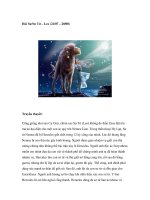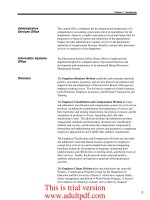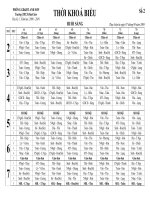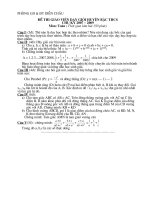Extra 21 07 09
Bạn đang xem bản rút gọn của tài liệu. Xem và tải ngay bản đầy đủ của tài liệu tại đây (727.23 KB, 1 trang )
Before&After
®
© BAmagazine.com
Extra 07.21.09
U X
What makes a shiny surface shine?
What causes a surface to appear shiny? It’s that it reflects light! A shiny surface
is a mirror. Here’s how to make your tabletop gleam in Photoshop.
15%
A matte surface has only a shadow.
5%
The fainter the opacity, the less shiny the surface.
A shiny surface has a reflection, too.
Transparent
Dark
6
1
2
3
®
How to design cool stuff
6
5
4
Light
Photoshop We’re about to make an artificial, 3-D reflection, which looks correct only on objects viewed at table level or round ones like
this stone, which can be fudged. (1) If your image already has a background, the first step is to select and delete it, then name its layer
Reflection. (2) Duplicate the layer (Layer>Duplicate Layer), and name the new layer Object. (3) Go to Image>Canvas Size, double the current
height, then click the top anchor arrow as shown. (4) Add a new layer below the Reflection layer and name it Background; fill with white
(this can change later). (5) Select the Reflection layer, flip the image vertically (Edit>Transform>Flip Vertical), and move it down, leaving
some underlap as shown. Set its opacity to about 50%. (6) Make a new Shadow layer. Draw an ellipse beneath the stone, fill with black, then
deselect. Blur the selection (Filter>Blur>Gaussian Blur) until you get a dark-to-light gradient blend, set it to Multiply mode, and you’re done.
Make
Get more on
making reflections, including
easy flat ones
and workarounds,
in Issue 37.
Extra 07.21.09