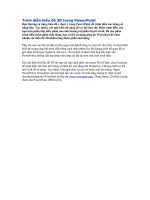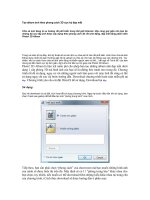- Trang chủ >>
- THPT Quốc Gia >>
- Toán
Lumion 3d cookbook
Bạn đang xem bản rút gọn của tài liệu. Xem và tải ngay bản đầy đủ của tài liệu tại đây (15.84 MB, 258 trang )
www.allitebooks.com
Lumion 3D Cookbook
Revolutionize your Lumion skills with over 100 recipes
to create stunning architectural visualizations
Ciro Cardoso
BIRMINGHAM - MUMBAI
www.allitebooks.com
Lumion 3D Cookbook
Copyright © 2014 Packt Publishing
All rights reserved. No part of this book may be reproduced, stored in a retrieval system,
or transmitted in any form or by any means, without the prior written permission of the
publisher, except in the case of brief quotations embedded in critical articles or reviews.
Every effort has been made in the preparation of this book to ensure the accuracy of the
information presented. However, the information contained in this book is sold without
warranty, either express or implied. Neither the author, nor Packt Publishing, and its dealers
and distributors will be held liable for any damages caused or alleged to be caused directly
or indirectly by this book.
Packt Publishing has endeavored to provide trademark information about all of the companies
and products mentioned in this book by the appropriate use of capitals. However, Packt
Publishing cannot guarantee the accuracy of this information.
First published: June 2014
Production Reference: 1100614
Published by Packt Publishing Ltd.
Livery Place
35 Livery Street
Birmingham B3 2PB, UK.
ISBN 978-1-78355-093-7
www.packtpub.com
Cover Image by Ciro Cardoso ()
www.allitebooks.com
Credits
Author
Project Coordinator
Ciro Cardoso
Venitha Cutinho
Reviewers
Proofreaders
CJ Arquitecto
Maria Gould
Ahmed Osama El-Bakry
Paul Hindle
Gianfranco Maiorano
Indexers
Commissioning Editor
Kunal Parikh
Tejal Soni
Priya Subramani
Acquisition Editor
Production Coordinator
Subho Gupta
Sushma Redkar
Content Development Editor
Nadeem N. Bagban
Cover Work
Sushma Redkar
Technical Editor
Mrunal Chavan
Copy Editors
Sarang Chari
Mradula Hegde
Gladson Monteiro
Adithi Shetty
www.allitebooks.com
About the Author
Ciro Cardoso is a self-taught 3D artist and a training author from an architectural
background, who started experimenting with creative software and 3D applications back in
2000. In 2005, he started his own small multimedia business, working on projects as diverse
as graphic designing, CAD services, architectural visualization projects, and web designing,
successfully using Lumion for multimillion-dollar projects. His list of personal clients covers
countries such as the United Kingdom, Portugal, the Netherlands, Angola, and Cape Verde.
He is quite literate with software in general, with extensive expertise on Maya, 3ds Max,
AutoCAD, SketchUp, Photoshop, Lumion, Unreal Development Kit, and Bentley Microstation.
He is also the author of Getting Started with Lumion 3D, Packt Publishing.
Besides his work as a 3D artist, he also does some voluntary work teaching 3D modeling and
architectural visualization with SketchUp and CAD to youngsters. He can be reached through
his website at .
I would like to thank the Packt Publishing team for their effort and amazing,
remarkable, and wonderful work to produce this book, and also for this
opportunity. Also, a truthful thanks to all my reviewers for their constructive
and detailed reviews.
Finally, I have to express my gratitude to my family, in particular, my wife, for
her support, love, and patience. Also, a quick thanks to my mother-in-law for
asking me almost every single day whether the book was ready.
www.allitebooks.com
About the Reviewers
CJ Arquitecto is a young Portuguese architect born in Lagos, Portugal, in June 1984. He
loves architecture and likes photography, 3D modeling, and 3D rendering. He uses these skills
to communicate his work and ideas around the world. He entered the world of art with the first
sketch he made on his sofa at the age of one. Then, while playing with Lego and Playmobil,
a cliché for any architect, he discovered that he would love to be an architect. So, he pursued
his dream of becoming one. With this aim in mind, at the age of 24, he finished his degree
in Architecture from the University of Porto, also known as the Faculty of Architecture of Porto,
Siza Vieira. He defines the importance of photography with regards to his professional work
as an intimate relationship. He projects the desire to expose his imaginary and biographical
stories, adventures, and misadventures by stopping them in time through a simple click while
working on his projects. Also, he has been developing several architectural projects, mostly
in Africa; these include projects that range from residential houses to sports complex centers.
By the time he started reviewing this book, he was working on an architectural project for
Luanda and was glad to be a part of the Packt Publishing team. You can find more
information about him at archinect.com/cjarchitect.
www.allitebooks.com
Ahmed Osama El-Bakry was born and brought up in Cairo; he was born on August 16,
1990. He got his BSc degree from Ain Shams University, the urban planning and design
(UPD) department, in July 2012. He worked as a teaching assistant at Ain Shams University
in the urban planning and design department. His accumulative ranking is the first among his
colleagues. He completed his premaster studies, the duration of which was a year, from the
same college that he graduated from. Then, he joined the IUSD Master's program between
Stuttgart University, Germany, and Ain Shams University, Egypt. While still part of this program,
he began with his practical work by participating in urban competitions such as redesigning
the El Opera and El Ataba square project, the Tahrir square project, and others at Cairo. He
works as an executive engineer for some interior architectural projects such as the renovation
of the IUSD branch in Egypt at Ain Shams University. He also works as a freelancer for several
urban and architectural projects, especially in Saudi Arabia. When he was an undergraduate,
he participated in a student exchange program and had the opportunity to study at Ain
Shams University; Artesis University, school of architecture, Antwerp, Belgium; and l'ecole
de' Belleville, Paris, France; this happened in December 2010 and the program was about
urbanism and future developments. He attended several conferences and workshops on
sustainable urbanism, different and contemporary planning approaches, and development
of cooperation between countries, which were organized by UN-habitat, GIZ, and BMZ at
Germany. He also deals with several engineering and graphical programs, which has led
him to have a part in reviewing this book.
Gianfranco Maiorano is a creative and talented architect and an EU-licensed
construction engineer; he is based in London, United Kingdom, since 2013. He studied
and completed his master's degree in Architecture and Construction Engineering from the
University of Bologna, Italy. His experience after his graduation covers both public and private
projects in the UK and Italy, including several competition submissions.
Since childhood, Gianfranco has been very passionate about architecture. He possesses a
natural intellectual capacity and curiosity about his chosen field. These skills have led him to
develop a keen interest in conducting research on contemporary architecture, art, and digital
tools, especially in connection to quantum physics and parametric and generative techniques
for architecture. He possesses exceptional technical expertise with regards to a wide range
of software from 3D modeling and BIM to visualization and animation. His inspiration comes
from artists such as Lucio Fontana, Antony Gormley, and Anish Kapoor, and architects such
as Renzo Piano, Ben van Berkel, and Rem Koolhaas. He can be contacted on his website
at www.gianfrancomaiorano.com.
www.allitebooks.com
www.PacktPub.com
Support files, eBooks, discount offers, and more
You might want to visit www.PacktPub.com for support files and downloads related to
your book.
Did you know that Packt offers eBook versions of every book published, with PDF and ePub
files available? You can upgrade to the eBook version at www.PacktPub.com and as a print
book customer, you are entitled to a discount on the eBook copy. Get in touch with us at
for more details.
At www.PacktPub.com, you can also read a collection of free technical articles, sign up
for a range of free newsletters and receive exclusive discounts and offers on Packt books
and eBooks.
TM
Do you need instant solutions to your IT questions? PacktLib is Packt's online digital book
library. Here, you can access, read and search across Packt's entire library of books.
Why subscribe?
ff
Fully searchable across every book published by Packt
ff
Copy and paste, print and bookmark content
ff
On demand and accessible via web browser
Free access for Packt account holders
If you have an account with Packt at www.PacktPub.com, you can use this to access
PacktLib today and view nine entirely free books. Simply use your login credentials for
immediate access.
www.allitebooks.com
www.allitebooks.com
Table of Contents
Preface1
Chapter 1: Importing in Lumion
7
Introduction7
Importing your own 3D models
8
Importing animations from 3ds Max
10
Navigating in Lumion
12
Relocating your imported 3D models
13
Reverting your last action
15
Locking your 3D model's position
17
Organizing your 3D world with layers
18
Updating your imported 3D models
20
Replacing an imported 3D model
21
Chapter 2: Placing the Content
23
Chapter 3: Manipulating and Controlling 3D Models
37
Introduction23
Placing 3D models
24
Copying 3D models
26
Removing 3D models
27
Placing models on the terrain
29
Placing multiple 3D models
30
Randomizing the size of 3D models
32
Configuring 3D models
33
Placing 3D models accurately
35
Introduction37
Selecting multiple 3D models
38
Selecting different categories
41
Transforming and selecting any 3D model
42
Spacing multiple 3D models
44
www.allitebooks.com
Table of Contents
Aligning different 3D models' orientations
Snapping multiple 3D models
Randomizing 3D models' orientation
Rotate on model
Constraining the 3D model's rotation
46
48
50
52
53
Chapter 4: Constructing Your World
55
Chapter 5: Controlling the Weather
73
Chapter 6: Working with Lumion Materials
95
Introduction55
Shaping the terrain
56
Configuring the terrain brushes
59
Working with the Terrain menu
60
Changing the landscape
62
Painting the landscape
64
Blending the 3D model with the terrain
66
Working with heightmaps
67
Adding water in Lumion
69
Creating a seashore
71
Introduction73
Defining the sun's direction
74
Modifying the sun's settings
75
Tweaking the shadows
79
Tuning the skylight
81
Adding soft shadows
83
Configuring the global illumination
84
Modifying and animating the clouds
86
Setting up fog
90
Making it rain and snow
91
Controlling the wind
92
Using the Sun study effect
92
Introduction95
Rolling back materials
96
Configuring materials
98
Making the 3D model invisible
101
Creating a realistic glass
102
Saving materials
105
Streaming water
108
Glowing materials
109
Adding realistic grass
111
ii
Table of Contents
Improving reflections
Correcting flickering
113
115
Chapter 7: Special Features
117
Chapter 8: Getting Realism with Camera Effects
133
Chapter 9: Non-photorealistic Effects
149
Chapter 10: Bringing Your World to Life
167
Introduction117
Creating fire
118
Adding fumes and vapors
120
Placing fountains
123
Falling leaves
125
Adding text
126
Using the clip plane
128
Controlling effects in the Movie and Photo modes
129
Checking effects in real time
131
Introduction133
Using the Bloom effect
134
Adding lens' errors
135
Correcting the color
136
Separating objects with DOF
138
Simulating the Lens flare effects
140
Using God rays
141
Adding noise
142
Isolating colors with Lumion
144
Using the Vignette effect
145
Sharpening your image
146
Introduction149
Adding a Manga effect
150
Using toon shading
152
Painting your image
153
Drawing with a pencil
155
Painting with Watercolor
157
Creating stills
159
Using special formats
161
Creating and combining different NPR effects
162
Introduction167
Creating a camera path
168
Changing clips
170
Animating the 3D models
171
iii
Table of Contents
Bringing people to life
Controlling the camera
Animating curved paths
Animating the camera's focus
Using motion blur
Animating the layers
Configuring the Near Clip Distance effect
Animating effects
Chapter 11: Creating Videos
173
176
178
181
184
185
186
187
191
Introduction191
Affecting individual clips
192
Affecting the entire video
193
Handling the clips
195
Creating transitions
198
Camera effects
199
Using the Titles effect
200
Framing and composition
203
Adding sound
205
Chapter 12: Rendering209
Introduction209
Exporting videos
210
Rendering individual clips
212
Rendering stills
213
Rendering an image sequence
215
Broadcasting on TV
217
Working with perspectives
218
Rendering passes
220
Chapter 13: Lighting223
Introduction223
Using spotlights
224
Previewing spotlights
225
Configuring the properties of light
227
Setting up shadows
231
Tweaking the Global Illumination effect
232
Using the Exposure effect
234
Working with reflection control
235
Index237
iv
Preface
Welcome to Lumion 3D Cookbook. Lumion is a real-time render engine, and is perfect
for most users as it allows them to create their content quickly and easily; this allows
architectural visualizations to meet and exceed the standards of quality with fewer resources.
With this book, we will deliver the best of what Lumion has to offer and how to use Lumion's
intuitive and powerful tools for bringing your visions to life.
While reading this book, you will be taken through a wide variety of topics that will help you
improve your workflow and your project's quality. You will start with some basic notions that
will ensure that you start a project with the right foot; also, across the book, you will find
recipes that will not only help you set up a solid and well-organized project, but also increase
the quality and detail of the still image or movie that you'll produce.
This is a Cookbook; this means that you will have recipes that are straight to the point
and cover what you need to do to achieve a specific goal. A recipe alone will not create an
astonishing render, but the combination of several recipes will unlock the true potential of
Lumion 3D Cookbook.
What this book covers
Chapter 1, Importing in Lumion, will focus entirely on how to import your own 3D models and
also provide some techniques and Lumion's tools that are essential to work with, organize,
and protect your imported 3D models.
Chapter 2, Placing the Content, helps you understand what can be accomplished with
Lumion's library and also all the 3D models available to populate your project.
Chapter 3, Manipulating and Controlling 3D Models, will provide you with the best techniques
to select, manipulate, and modify the content placed in the Lumion's scene.
Chapter 4, Constructing Your World, provides you with the techniques to start shaping the
world and make it more appealing. How to merge parts of your 3D model seamlessly with
the terrain and how to use heightmaps is also covered.
Preface
Chapter 5, Controlling the Weather, includes essential configurations to control the different
weather elements that can be used to create different weather moods.
Chapter 6, Working with Lumion Materials, helps you fully understand how to control materials
and use special materials for special situations. Also, it covers how you can use materials to
enhance the 3D world and correct some common errors.
Chapter 7, Special Features, gives you the knowledge to create special effects and learn how
they contribute to enhance the final output.
Chapter 8, Getting Realism with Camera Effects, provides you with practical information to
make the best use of several camera effects in order to achieve an amazing and realistic
look for your still images and movies.
Chapter 9, Non-photorealistic Effects, explores some ways to create architectural
visualizations with a non-photorealistic look and conceptual and technical illustrations.
Chapter 10, Bringing Your World to Life, explores how to turn a lifeless 3D world into a vibrant
world full of animations and life. Some technical and advanced tools are also covered to give
you full control over Lumion's camera.
Chapter 11, Creating Videos, gives you additional information about animation, but in
particular, it provides information on how to create, organize, and combine small animation
clips to create a beautiful movie.
Chapter 12, Rendering, shows you several crucial techniques to export and render movies,
individual clips, single images, and image sequences.
Chapter 13, Lighting, helps you understand how you can use Lumion's lights to create perfect
interior renders.
What you need for this book
Lumion Version 4 is used for all examples in this book; thus, you should have this version of
Lumion to be able to follow the recipes contained in this book.
Who this book is for
This book is written with casual and professional artists in mind. With that said, it is important
that you have some basic knowledge of Lumion and some digital content creation tools such
as Photoshop and SketchUp.
Sections
This book contains the following sections:
2
Preface
Getting ready
This section tells us what to expect in the recipe, and describes how to set up any software or
any preliminary settings needed for the recipe.
How to do it…
This section characterizes the steps to be followed for "cooking" the recipe.
How it works…
This section usually consists of a brief and detailed explanation of what happened in the
previous section.
There's more…
It consists of additional information about the recipe in order to make the reader more
anxious about the recipe.
See also
This section may contain references to the recipe.
Conventions
In this book, you will find a number of styles of text that distinguish between different kinds of
information. Here are some examples of these styles, and an explanation of their meaning.
Code words in text, database table names, folder names, filenames, file extensions,
pathnames, dummy URLs, user input, and Twitter handles are shown as follows: "Launch
Lumion.exe located in the Lumion folder, or use the shortcut on the desktop."
New terms and important words are shown in bold. Words that you see on the screen,
in menus or dialog boxes for example, appear in the text like this: "Select the Edit
materials menu."
Warnings or important notes appear in a box like this.
Tips and tricks appear like this.
3
Preface
Reader feedback
Feedback from our readers is always welcome. Let us know what you think about this book—
what you liked or may have disliked. Reader feedback is important for us to develop titles that
you really get the most out of.
To send us general feedback, simply send an e-mail to and
mention the book title via the subject of your message.
If there is a topic that you have expertise in and you are interested in either writing or
contributing to a book, see our author guide on www.packtpub.com/authors.
Customer support
Now that you are the proud owner of a Packt book, we have a number of things to help you get
the most from your purchase.
Downloading the color images of this book
We also provide you a PDF file that has color images of the screenshots/diagrams used in
this book. The color images will help you better understand the changes in the output. You
can download this file from />downloads/0937OT_GraphicsBundle.pdf.
The resultant graphics from the recipes can also be seen at www.cirocardoso.
net/lumion/.
Errata
Although we have taken every care to ensure the accuracy of our content, mistakes do
happen. If you find a mistake in one of our books—maybe a mistake in the text or the code—
we would be grateful if you would report this to us. By doing so, you can save other readers
from frustration and help us improve subsequent versions of this book. If you find any errata,
please report them by visiting selecting
your book, clicking on the errata submission form link, and entering the details of your
errata. Once your errata are verified, your submission will be accepted and the errata will
be uploaded on our website, or added to any list of existing errata, under the Errata section
of that title. Any existing errata can be viewed by selecting your title from http://www.
packtpub.com/support.
4
Preface
Piracy
Piracy of copyright material on the Internet is an ongoing problem across all media. At Packt,
we take the protection of our copyright and licenses very seriously. If you come across any
illegal copies of our works, in any form, on the Internet, please provide us with the location
address or website name immediately so that we can pursue a remedy.
Please contact us at with a link to the suspected pirated material.
We appreciate your help in protecting our authors, and our ability to bring you valuable content.
Questions
You can contact us at if you are having a problem with any
aspect of the book, and we will do our best to address it.
5
1
Importing in Lumion
In this chapter, we will cover the following recipes:
ff
Importing your own 3D models
ff
Importing animations from 3ds Max
ff
Navigating in Lumion
ff
Relocating your imported 3D models
ff
Reverting your last action
ff
Locking your 3D model's position
ff
Organizing your 3D world with layers
ff
Updating your imported 3D models
ff
Replacing an imported 3D model
Introduction
Welcome to the first chapter of Lumion 3D Cookbook, which will assist you in developing and
improving your workflow in Lumion. The main focus of this opening chapter will be in getting
your 3D model properly imported in Lumion and your 3D scene organized. The nine recipes
mentioned in the beginning of this chapter will cover some basic concepts that will help you
to get an excellent and strong foundation for building the entire 3D world on top of it. As you
will find throughout this Cookbook, Lumion is a powerful application, but the most significant
aspect that you need to keep in mind is not to be afraid to experiment and have fun. Be
curious and when reading one of these recipes, ask yourself what if, and this will help
you to master Lumion.
www.allitebooks.com
Importing in Lumion
Importing your own 3D models
Lumion supports a direct import of SketchUp files, which means that we don't need to use
any special format to have our 3D model in Lumion. But if you are working with modeling
packages, such as 3ds Max, Maya, and Blender, you need to use a different approach by
exporting a COLLADA or FBX file as these two are the best formats to work with Lumion.
Getting ready
COLLADA is an XML namespace and database schema that allows you to move 3D files
between 3ds Max, Maya, Revit, and Lumion. Each application is different, but in most
cases, we just need to export or save our scene as a COLLADA file or an FBX file.
How to do it…
Let's start by launching Lumion with the following steps:
1. Launch Lumion.exe located in the Lumion folder, or use the shortcut on
the desktop. You will be presented with an interface, as shown in the
following screenshot:
8
Chapter 1
2. From the New tab, select one of the nine different presets to begin your new project,
or just use the Grass scene to start with a basic scene. Each scene only differs in the
type of weather, time of day, and terrain; nothing you couldn't get with a few minutes
of work.
3. From the left-hand side of the screen, select the Import menu and click on the
Add a new model button, as you can see in the following screenshot:
4. In the new window, navigate to where your 3D model it is, select it, and click the
Open button. You may need to select the proper object file extension if you are
not seeing the file.
5. Give a specific name for your imported model, or you can just leave the default
name and click on the Add to library button.
6. Use your mouse and the keyboard shortcuts to navigate around your scene,
and left-click to place the 3D model inside Lumion.
There's more…
This recipe is a really straightforward task as you can see, but is one of the most important tasks
once you start working with Lumion. It is at this stage that you can be sure that everything is
OK with your 3D model and make sure that you don't have any missing faces or other geometry
problems. This step also assists you in checking if you have worked with the correct scale, so
if your model is either extremely large or very small, you need to go back to your 3D modeling
package and correct the scale. With all these things in mind, we now have a good base to start
working with Lumion.
9
Importing in Lumion
Another tip; we sometimes overlook the reality that even though Lumion is a very powerful
application and can handle millions of polygons, it still has limits. So, if initially you just want
to organize and populate your scene without paying too much consideration to the 3D model
itself, it is good to create a proxy or a simple representation of your 3D model and import that
proxy, and then later with a special feature in Lumion, reimport your high-poly model.
See also
ff
To import animations, check the Importing animations from 3ds Max recipe in
this chapter
ff
To help you navigate in Lumion, have a look at the Navigating in Lumion recipe in
this chapter
Importing animations from 3ds Max
In particular situations, we may need to use our own animations. You may be aware that
we can import basic animations in Lumion from 3D modeling packages such as 3ds Max.
This recipe is going to help us to understand how we can import such animations and the
limitations associated with these external animations.
Getting ready
Prior to importing an animation into Lumion, we need to check a few things first. Lumion
doesn't support vertex, morph, and bone animations, and we can only bring in basic
animations on the move, rotate, and scale values. The frames per second (FPS) rate
needs to be set to 25, and you can export your animation as an FBX file or DAE file, although
with the last option, the interpolation between key frames will be linear, so bear that in mind.
How to do it…
With Lumion launched, perform the following steps:
1. On the left-hand side of the screen, select the Import menu and click on the
Add a new model button.
2. In the new window, navigate to where you have your 3D model, select it, and click
on the Open button.
10
Chapter 1
3. Give a specific name to your imported model, or you can just leave the default
name, and select the Import animations checkbox, as you can see in the
following screenshot:
4. Click on the Add to library button to import your 3D model.
5. Use your mouse and the keyboard shortcuts to navigate around your scene,
and left-click to place the 3D model inside Lumion.
6. After placing the 3D model, you can see the animation going in a loop, which
means that you will need to use some Layers effects in order to control these
external animations.
There's more…
It's true that Lumion allows you to import simple animations, but most of the time, this is
not the best solution. Why? First, once the animation is in Lumion, you have little control
over it, and second, only basic animations with the move, rotate, and scale values are
possible in Lumion. It's true that we can use a specific layer to switch the animation on
and off when required or use the Objects effect to control the position of the animation,
but we still have limited control.
11
Importing in Lumion
However, there is one particular situation when we may import an animation from Maya or
3ds Max. It's when we have a walk cycle of a person that we want to use in Lumion, and in
this circumstance, we import this object along with the walk cycle and use the Advance move
effect or the Move effect to control it.
In animation, a walk cycle is a series of frames or illustrations drawn in
a sequence that loops to create an animation of a walking character.
The walk cycle is looped over and over, thus having to avoid animating
each step again.
Navigating in Lumion
Lumion uses the flexibility of shortcuts to improve the control we have in the 3D world.
This recipe will focus on how to use some of these shortcuts to improve the workflow
and the way we control Lumion's camera.
How to do it…
With Lumion launched and with a scene open, perform the following steps:
1. To look around, right-click and move the mouse to look inside your 3D world, and
if you want to reset the camera to the horizontal viewpoint, use the combination
Ctrl + H. In the Settings menu, you can invert this action by activating the Enable
Inverted Up\Down Camera Pan option.
2. The arrow keys along with the combination WSAD are used to move the camera,
and the keys Q and E are used to move the camera up and down.
3. Use the middle mouse button to pan the camera; this gives you very accurate control.
4. Press the Space bar key along with the arrow keys or with the combination WSAD
to slowly move the camera.
5. Lumion has a sort of zoom on to the object option that we can use by double-clicking
with the right mouse button on a model or even on the ground.
There's more…
The reason why we bring up these shortcuts is that when working with the Photo and Video
modes, we need a more precise and accurate way to move the camera to create the perfect
composition. However, there is an additional option that will be very handy in the final stages
when we want to produce a movie or a still image.
12