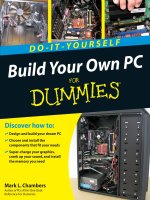ROS by example for ROS indigo do it yourself guide to the robot operating system volume 1 ( TQL )
Bạn đang xem bản rút gọn của tài liệu. Xem và tải ngay bản đầy đủ của tài liệu tại đây (10.5 MB, 280 trang )
ROS By Example
A Do-It-Yourself Guide to the
Robot Operating System
VOLUME 1
A PI ROBOT PRODUCTION
R. PATRICK GOEBEL
Version 1.1.0
For ROS Indigo
ROS BY EXAMPLE. Copyright © 2012 by R. Patrick Goebel
All Rights Reserved. No part of this work may be reproduced or transmitted in any form
or by any means, electronic or mechanical, including photocopying, recording, or by any
information storage or retrieval system, without the prior written permission of the
copyright owner and the publisher.
ISBN: 5-800085-311092
Version 1.1.0 for ROS Indigo: January 2015
LEGO® is a trademark of the LEGO group which does not sponsor, authorize, or
endorse this book.
Other products and company names mentioned herein may be the trademarks of their
respective owners. Rather than use a trademark symbol with every occurrence of a
trademark name, we are using the names only in an editorial fashion and to the benefit
of the trademark owner, with no intention of infringement of the trademark.
Information contained in this work (Paperback or eBook) has been obtained from
sources believed to be reliable. However, the author does not guarantee the accuracy or
completeness of any information contained in it, and the author shall not be responsible
for any errors, omissions, losses, or damages caused or alleged to be caused directly or
indirectly by the information published herein. This work is published with the
understanding that the author is supplying information but is not attempting to render
professional services. This product almost certainly contains errors. It is your
responsibility to examine, verify, test, and determine the appropriateness of use, or
request the assistance of an appropriate professional to do so.
PREFACE
This book is about programming your robot to do amazing things, whether it be
detecting people's faces and other visual objects, navigating autonomously around your
house, or responding to spoken commands. We will be using some of the most
advanced robotics software available today thanks to ROS, the Robot Operating System
created by California-based Willow Garage and now maintained by the Open Source
Robotics Foundation (OSRF).
The primary goal of ROS (pronounced "Ross") is to provide a unified and open source
programming framework for controlling robots in a variety of real world and simulated
environments. ROS is certainly not the first such effort; in fact, doing a Wikipedia
search for "robot software" turns up 15 such projects. But Willow Garage is no ordinary
group of programmers banging out free software. Propelled by some serious funding,
strong technical expertise, and a well planned series of developmental milestones,
Willow Garage has ignited a kind of programming fever among roboticists with
hundreds of user-contributed ROS packages already created in just a few short years.
ROS now includes software for tasks ranging from navigation and localization (SLAM),
3D object recognition, action planning, motion control for multi-jointed arms, machine
learning and even playing billiards.
In the meantime, Willow Garage has also designed and manufactured a $400,000 robot
called the PR2 to help showcase its operating system. Using the latest in robot
hardware, including two stereo cameras, a pair of laser scanners, arms with 7 degrees of
freedom, and an omni-directional drive system, only a lucky few will be able to run
ROS directly on the PR2, including 11 research institutions that were awarded free PR2s
as part of a beta-test contest. However, you do not need a PR2 to leverage the power of
ROS; packages have already been created to support lower-cost platforms and
components including the iRobot Create, TurtleBot, Arduino, WowWee Rovio, LEGO ®
NXT, Phidgets, ArbotiX, Serializer, Element and Robotis Dynamixels.
The guiding principle underlying ROS is "don't reinvent the wheel". Many thousands of
very smart people have been programming robots for over fifty years—why not bring all
that brain power together in one place? Fortunately, the Web is the perfect medium for
sharing code. Many universities, companies and individuals now openly share their
ROS code repositories, and with free cloud space available through services such as
Google Code or GitHub, anyone can share their own ROS creations easily and at no
cost.
Perhaps the best part of jumping on the ROS train is the excitement that comes from
working with thousands of like-minded roboticists from around the world. Not only will
you save many days of frustration by not duplicating someone else's work, you can also
feel the satisfaction that comes from contributing back to this rapidly developing field.
PRINTED VS PDF VERSIONS OF THE BOOK
The printed and PDF versions of this book are nearly the same with a few important
differences. The page formatting is identical but most PDF readers start page numbering
from the first page and ignore what is set by the document itself. Images and code
syntax are in color in the PDF version but grayscale in the printed version to keep the
cost reasonable. The PDF version is full of clickable links to other resources on the
Web. In the printed version, these links appear as underlined text with a numbered
superscript. The expanded URLs are then listed as endnotes at the end of the book.
Staying Up-To-Date: If you'd like to receive notifications of updates to both the book
and the accompanying code, please join the ros-by-example Google Group.
CHANGES SINCE HYDRO
If Indigo is your first experience with ROS and this book, then you can safely skip this
chapter. However, if you have already been using previous versions of this book with
ROS Hydro or earlier ROS versions, there are a few changes to be noted. You can read
the official list of differences between ROS Hydro and Indigo on the Hydro → Indigo
migration page. Here are some of the items that affect the code used with this book.
Changes to ROS
•
The previous openni meta-package and has been superseded by two new
packages: openni2_camera for use with the Asus Xtion, Xtion Pro and
Primesense 1.08/1.09 cameras and freenect_camera for the Microsoft
Kinect. This has some potentially important consequences depending on which
camera you use:
◦ The earlier openni drivers for the Kinect supported resolutions down to
160x120 pixels. Unfortunately, the lowest resolution supported by the
freenect driver for the Kinect is 640x480 pixels (VGA) while the lowest
resolution supported on the Xtion Pro using the openni2 driver is 320x240
(QVGA). While these resolutions will generally work OK when using a fast
laptop or PC, be aware that lower-power CPUs or smaller single-board
computers may struggle to process video streams at resolutions above
320x240. For example, it can be difficult to get smooth object tracking at
640x480 pixels on a Core Duo processor without graphics acceleration since
tracking tends to lag behind the video processing at this resolution.
Fortunately, we can often use the camera driver's data skipping function to
get around this as we will see in Chapter 8.
◦ When using the earlier openni (version 1) driver with previous revisions of
this book, the default color image topic was /camera/rgb/image_color
for both the Kinect and Xtion Pro cameras. However, when using the
openni2 driver with an Asus Xtion Pro, the default color image topic is
/camera/rgb/image_raw while the topic /camera/rgb/image_color
is not used at all. On the other hand, when using the freenect driver with
a Microsoft Kinect, the color image data is published on both
/camera/rgb/image_raw and /camera/rgb/image_color. Since
/camera/rgb/image_raw is used by both cameras, we will switch to this
topic instead of /camera/rgb/image_color for this revision of the book.
The sample code launch files have therefore been updated to use this topic
name.
◦ The openni2 and freenect drivers use different units for depth image
values. The freenect driver uses millimeters when publishing depth
images while the openni2 driver uses meters. To convert the freenect
values to meters we divide by 1000. This has been done in the sample code.
Note that this only applies to depth images. When it comes to point clouds,
both drivers publish depth values in meters.
◦ The openni2 driver does not appear to generate disparity data for the
Asus Xtion cameras. Consequently, the disparity_view node that we
used in previous book revisions can no longer be used to view colored depth
images from these cameras. However, we can still view a grayscale version
of the depth image as we will show in Chapter 8. For the Kinect, the
freenect driver does publish disparity data on the topic
/camera/depth/disparity.
◦ The original openni.org website was shut down on April 23, 2014.
However, OpenNI 2 binaries are being preserved on the Structure website.
The freenect drivers are being developed through the OpenKinect project.
•
The openni_tracker package is no longer available as a Debian package
since the required NITE package must now be manually installed. This means
that the openni_tracker package must be compiled from source after the
NITE package is installed. Instructions are provided in Chapter 8.
•
The OpenCV cv_to_imgmsg function in the cv_bridge package has been
replaced with the OpenCV2 version cv2_to_imgmsg that uses image arrays
instead of the older OpenCV image matrix format. This update has been done
for the rbx1 code. At the same time, the older cv.fromarray() function is
no longer necessary to convert image arrays to the older OpenCV matrix format.
•
Likewise, the OpenCV imgmsg_to_cv function in the cv_bridge package has
been replaced with the OpenCV2 version imgmsg_to_cv2 that uses image
arrays instead of the older OpenCV image matrix format. This update has been
done for the rbx1 code. At the same time, the older cv.toarray() function is
no longer necessary to convert image arrays to the older OpenCV matrix format.
•
Creating a publisher without an explicit queue_size parameter will now
generate a warning and force the publisher to behave synchronously. It is
preferable to specify an explicit queue_size parameter which will also place
the publisher in asynchronous mode. For more information please see the
Publisher and Subscriber Overview on the ROS Wiki. The Indigo ros-byexample code has been updated to include a queue_size parameter for all
publishers. NOTE: Not all Indigo ROS packages have been updated to include
a queue_size parameter when defining a publisher. You will therefore
occasionally see a warning about a missing queue_size parameter when
running various packages. These warnings should be harmless.
Changes to the Sample Code
•
In previous revisions of this book, we used the excellent uvc_cam driver by
Eric Perko for connecting to web cams. Eric is no longer maintaining that
driver package and although it still works under ROS Indigo, we will switch to a
new driver for this book revision. The driver we will use is the Bosch usb_cam
driver which appears to work well with a number of different internal and
external web cameras.
•
The fake_laser.launch file that used to be found in the
rbx1_bringup/launch directory has been replaced by a pair of launch files
as described in Section 8.4.1. This was necessary due to the fact that we can no
longer use a single openni node with both Kinect and Asus cameras as noted
above.
•
The default color image topic has been changed everywhere in the sample code
as described above from/camera/rgb/image_color to
/camera/rgb/image_raw.
•
The default camera resolution in all sample code has been changed from
320x240 to 640x480 to match the default resolution used by the camera launch
files distributed with ROS and the minimum resolution supported by the
freenect driver for the Kinect. If you are running vision processing on a lowpowered CPU, and you are using an Asus Xtion camera, you will get
significantly better frame rates and tracking performance if you reduce the
resolution to 320x240 using rqt_reconfigure or adjusting the settings in the
camera's launch file. As noted above, the lowest resolution available on the
Kinect when using the freenect driver is 640x480 so using a smaller
resolution is not possible for this camera. However, in Chapter 8 we will
illustrate how we can use data skipping to improve responsiveness even at
640x480 pixels.
•
Since catkin has been the default ROS build system since Groovy, we drop
support for rosbuild starting with this revision of the book.
Main Chapter Headings
Preface................................................................................................................vii
Printed vs PDF Versions of the Book................................................................ix
Changes Since Hydro.........................................................................................xi
1. Purpose of this Book........................................................................................1
2. Real and Simulated Robots.............................................................................3
3. Operating Systems and ROS Versions...........................................................5
4. Reviewing the ROS Basics..............................................................................7
5. Installing the ros-by-example Code.............................................................27
6. Installing the Arbotix Simulator..................................................................31
7. Controlling a Mobile Base............................................................................35
8. Navigation, Path Planning and SLAM........................................................75
9. Speech Recognition and Synthesis.............................................................123
10. Robot Vision...............................................................................................139
11. Combining Vision and Base Control........................................................201
12. Dynamixel Servos and ROS......................................................................225
13. Where to Go Next?....................................................................................255
Contents
Preface
vii
Printed vs PDF Versions of the Book
ix
Changes Since Hydro
xi
1. Purpose of this Book
1
2. Real and Simulated Robots
3
2.1 Gazebo, Stage, and the ArbotiX Simulator
2.2 Introducing the TurtleBot, Maxwell and Pi Robot
3
4
3. Operating Systems and ROS Versions
5
3.1 Installing Ubuntu Linux
3.2 Getting Started with Linux
3.3 A Note about Updates and Upgrades
5
6
6
4. Reviewing the ROS Basics
7
4.1 Installing ROS
7
4.2 Installing rosinstall
7
4.3 Building ROS Packages with Catkin
8
4.4 Creating a catkin Workspace
8
4.5 Doing a "make clean" with catkin
9
4.6 Rebuilding a Single catkin Package
9
4.7 Mixing catkin and rosbuild Workspaces
9
4.8 Working through the Official ROS Tutorials
11
4.9 RViz: The ROS Visualization Tool
11
4.10 Using ROS Parameters in your Programs
12
4.11 Using rqt_reconfigure (formerly dynamic_reconfigure) to set ROS Parameters
12
4.12 Networking Between a Robot and a Desktop Computer
14
4.12.1 Time Synchronization
4.12.2 ROS Networking using Zeroconf
4.12.3 Testing Connectivity
4.12.4 Setting the ROS_MASTER_URI and ROS_HOSTNAME Variables
4.12.5 Opening New Terminals
4.12.6 Running Nodes on both Machines
4.12.7 ROS Networking across the Internet
4.13 ROS Recap
4.14 What is a ROS Application?
4.15 Installing Packages with SVN, Git, and Mercurial
4.15.1 SVN
4.15.2 Git
4.15.3 Mercurial
14
14
15
15
16
17
18
19
19
20
21
21
22
4.16 Removing Packages from your Personal catkin Directory
4.17 How to Find Third-Party ROS Packages
4.17.1 Searching the ROS Wiki
4.17.2 Using the roslocate Command
4.17.3 Browsing the ROS Software Index
4.17.4 Doing a Google Search
22
23
23
23
24
24
4.18 Getting Further Help with ROS
24
5. Installing the ros-by-example Code
27
5.1 Installing the Prerequisites
5.2 Cloning the Indigo ros-by-example Repository
5.2.1 Upgrading from Electric or Fuerte
5.2.2 Upgrading from Groovy
5.2.3 Upgrading from Hydro
5.2.4 Cloning the rbx1 repository for Indigo for the first time
5.3 About the Code Listings in this Book
6. Installing the Arbotix Simulator
6.1 Installing the Simulator
6.2 Testing the Simulator
6.3 Running the Simulator with Your Own Robot
7. Controlling a Mobile Base
7.1 Units and Coordinate Systems
7.2 Levels of Motion Control
7.2.1 Motors, Wheels, and Encoders
7.2.2 Motor Controllers and Drivers
7.2.3 The ROS Base Controller
7.2.4 Frame-Base Motion using the move_base ROS Package
7.2.5 SLAM using the gmapping and amcl ROS Packages
7.2.6 Semantic Goals
7.2.7 Summary
7.3 Twisting and Turning with ROS
7.3.1 Example Twist Messages
7.3.2 Monitoring Robot Motion using RViz
7.4 Calibrating Your Robot's Odometry
7.4.1 Linear Calibration
7.4.2 Angular Calibration
7.5 Sending Twist Messages to a Real Robot
7.6 Publishing Twist Messages from a ROS Node
7.6.1 Estimating Distance and Rotation Using Time and Speed
7.6.2 Timed Out-and-Back in the ArbotiX Simulator
7.6.3 The Timed Out-and-Back Script
7.6.4 Timed Out and Back using a Real Robot
7.7 Are We There Yet? Going the Distance with Odometry
7.8 Out and Back Using Odometry
7.8.1 Odometry-Based Out and Back in the ArbotiX Simulator
7.8.2 Odometry-Based Out and Back Using a Real Robot
27
27
28
28
28
28
30
31
31
31
32
35
35
35
36
36
36
37
37
38
38
39
39
40
42
43
44
45
46
47
47
48
53
55
57
58
59
7.8.3 The Odometry-Based Out-and-Back Script
7.8.4 The /odom Topic versus the /odom Frame
7.9 Navigating a Square using Odometry
7.9.1 Navigating a Square in the ArbotiX Simulator
7.9.2 Navigating a Square using a Real Robot
7.9.3 The nav_square.py Script
7.9.4 The Trouble with Dead Reckoning
7.10 Teleoperating your Robot
7.10.1 Using the Keyboard
7.10.2 Using a Logitech Game Pad
7.10.3 Using the ArbotiX Controller GUI
7.10.4 TurtleBot Teleoperation Using Interactive Markers
8. Navigation, Path Planning and SLAM
8.1 Path Planning and Obstacle Avoidance using move_base
8.1.1 Specifying Navigation Goals Using move_base
8.1.2 Configuration Parameters for Path Planning
8.1.2.1 base_local_planner_params.yaml
8.1.2.2 costmap_common_params.yaml
8.1.2.3 global_costmap_params.yaml
8.1.2.4 local_costmap_params.yaml
8.2 Testing move_base in the ArbotiX Simulator
8.2.1 Point and Click Navigation in RViz
8.2.2 Navigation Display Types for RViz
8.2.3 Navigating a Square using move_base
8.2.4 Avoiding Simulated Obstacles
8.2.5 Setting Manual Goals with Obstacles Present
8.3 Running move_base on a Real Robot
8.3.1 Testing move_base without Obstacles
8.3.2 Avoiding Obstacles using a Depth Camera as a Fake Laser
60
66
66
67
68
69
69
70
70
71
72
73
75
75
76
77
77
79
79
80
81
85
86
86
93
96
96
97
98
8.4 Map Building using the gmapping Package
100
8.4.1 Laser Scanner or Depth Camera?
8.4.2 Collecting and Recording Scan Data
8.4.3 Creating the Map
8.4.4 Creating a Map from Bag Data
8.4.5 Can I Extend or Modify an Existing Map?
101
103
104
105
107
8.5 Navigation and Localization using a Map and amcl
107
8.5.1 Testing amcl with Fake Localization
8.5.2 Using amcl with a Real Robot
8.5.3 Fully Autonomous Navigation
8.5.4 Running the Navigation Test in Simulation
8.5.5 Understanding the Navigation Test Script
8.5.6 Running the Navigation Test on a Real Robot
8.5.7 What's Next?
107
109
112
113
115
120
122
9. Speech Recognition and Synthesis
9.1 Installing PocketSphinx for Speech Recognition
9.2 Testing the PocketSphinx Recognizer
9.3 Creating a Vocabulary
123
123
123
125
9.4 A Voice-Control Navigation Script
9.4.1 Testing Voice-Control in the ArbotiX Simulator
9.4.2 Using Voice-Control with a Real Robot
9.5 Installing and Testing Festival Text-to-Speech
9.5.1 Using Text-to-Speech within a ROS Node
9.5.2 Testing the talkback.py script
10. Robot Vision
10.1 OpenCV, OpenNI and PCL
10.2 A Note about Camera Resolutions
10.3 Installing and Testing the ROS Camera Drivers
10.3.1 Installing the ROS OpenNI and OpenKinect (freenect) Drivers
10.3.2 Installing a Webcam Driver
10.3.3 Testing your Kinect or Xtion Camera
10.3.4 Turning on Depth Registration
10.3.5 Testing your USB Webcam
10.4 Installing OpenCV on Ubuntu Linux
10.5 ROS to OpenCV: The cv_bridge Package
10.6 The ros2opencv2.py Utility
10.7 Reducing Video Processing Load
10.7.1 Data skipping
10.7.2 Topic Throttling
127
132
133
134
136
138
139
139
140
140
140
140
141
142
143
143
144
150
152
152
154
10.8 Processing Recorded Video
10.9 OpenCV: The Open Source Computer Vision Library
155
155
10.9.1 Face Detection
10.9.2 Keypoint Detection using GoodFeaturesToTrack
10.9.3 Tracking Keypoints using Optical Flow
10.9.4 Building a Better Face Tracker
10.9.5 Dynamically Adding and Dropping Keypoints
10.9.6 Color Blob Tracking (CamShift)
156
162
168
174
177
179
10.10 OpenNI and Skeleton Tracking
10.10.1 Installing NITE and openni_tracker for ROS Indigo
10.10.2 Viewing Skeletons in RViz
10.10.3 Accessing Skeleton Frames in your Programs
10.11 PCL Nodelets and 3D Point Clouds
10.11.1 The PassThrough Filter
10.11.2 Combining More than One PassThrough Filter
10.11.3 The VoxelGrid Filter
11. Combining Vision and Base Control
11.1 A Note about Camera Coordinate Axes
11.2 Object Tracker
11.2.1 Testing the Object Tracker with rqt_plot
11.2.2 Testing the Object Tracker with a Simulated Robot
11.2.3 Understanding the Object Tracker Code
11.2.4 Object Tracking on a Real Robot
11.3 Object Follower
11.3.1 Adding Depth to the Object Tracker
11.3.2 Testing the Object Follower with a Simulated Robot
186
186
187
188
196
196
198
199
201
201
201
201
203
204
210
211
211
215
11.3.3 Object Following on a Real Robot
11.4 Person Follower
11.4.1 Testing the Follower Application in Simulation
11.4.2 Understanding the Follower Script
11.4.3 Running the Follower Application on a TurtleBot
11.4.4 Running the Follower Node on a Filtered Point Cloud
12. Dynamixel Servos and ROS
12.1 A TurtleBot with a Pan-and-Tilt Head
12.2 Choosing a Dynamixel Hardware Controller
12.3 A Note Regarding Dynamixel Hardware
12.4 Choosing a ROS Dynamixel Package
12.5 Understanding the ROS JointState Message Type
12.6 Controlling Joint Position, Speed and Torque
12.6.1 Setting Servo Position
12.6.2 Setting Servo Speed
12.6.3 Controlling Servo Torque
216
217
218
219
223
224
225
226
226
227
227
227
228
229
230
230
12.7 Checking the USB2Dynamixel Connection
12.8 Setting the Servo Hardware IDs
12.9 Configuring and Launching dynamixel_controllers
231
231
233
12.9.1 The dynamixel_controllers Configuration File
12.9.2 The dynamixel_controllers Launch File
233
234
12.10 Testing the Servos
12.10.1 Starting the Controllers
12.10.2 Monitoring the Robot in RViz
12.10.3 Listing the Controller Topics and Monitoring Joint States
12.10.4 Listing the Controller Services
12.10.5 Setting Servo Position, Speed and Torque
12.10.6 Using the relax_all_servos.py Script
12.11 Tracking a Visual Target
12.11.1 Tracking a Face
12.11.2 The Head Tracker Script
12.11.3 Tracking Colored Objects
12.11.4 Tracking Manually Selected Targets
12.12 A Complete Head Tracking ROS Application
13. Where to Go Next?
236
236
237
237
239
239
241
241
241
243
250
251
252
255
1. PURPOSE OF THIS BOOK
ROS is extremely powerful and continues to expand and improve at a rapidly
accelerating pace. Yet one of the challenges facing many new ROS users is knowing
where to begin. There are really two phases to getting started with ROS: Phase 1
involves learning the basic concepts and programming techniques while Phase 2 is about
using ROS to control your own robot.
Phase 1 is best tackled by referring to the ROS Wiki where you will find a set of
installation instructions and a collection of superbly written Beginner Tutorials. These
tutorials have been battle-tested by hundreds if not thousands of users so there is no
sense in duplicating them here. These tutorials are considered a prerequisite for
using this book. We will therefore assume that the reader has worked through all the
tutorials at least once. It is also essential to read the tf overview and do the tf Tutorials
which will help you understand how ROS handles different frames of reference. If you
run into trouble, check out the ROS Answers () forum where many
of your questions may already have been answered. If not, you can post your new
question there. (Please do not use the ros-users mailing list for such questions which
is reserved for ROS news and announcements.)
Phase 2 is what this book is all about: using ROS to make your robot do some fairly
impressive tasks. Each chapter will present tutorials and code samples related to
different aspects of ROS. We will then apply the code to either a real-world robot, a
pan-and-tilt head, or even just a camera (e.g. face detection). For the most part, you can
do these tutorials in any order you like. At the same time, the tutorials will build on one
another so that by the end of the book, your robot will be able to autonomously navigate
your home or office, respond to spoken commands, and combine vision and motion
control to track faces or follow a person around the house.
In this volume we will cover the following topics:
•
Installing and configuring ROS (review).
•
Controlling a mobile base at different levels of abstraction, beginning with
motor drivers and wheel encoders, and proceeding upward to path planning and
map building.
•
Navigation and SLAM (Simultaneous Localization And Mapping) using either a
laser scanner or a depth camera like the Microsoft Kinect or Asus Xtion.
•
Speech recognition and synthesis, as well as an application for controlling your
robot using voice commands.
Purpose of this Book - 1
•
Robot vision, including face detection and color tracking using OpenCV,
skeleton tracking using OpenNI, and a brief introduction to PCL for 3D vision
processing.
•
Combining robot vision with a mobile base to create two applications, one for
tracking faces and colored objects, and another for following a person as they
move about the room.
•
Controlling a pan-and-tilt camera using Dynamixel servos to track a moving
object.
Given the breadth and depth of the ROS framework, we must necessarily leave out a few
topics in this introductory volume. In particular, the following topics are not covered
until Volume 2: the Gazebo simulator, creating your own URDF robot model, controlling
a multi-jointed arm and gripper using MoveIt! (formerly arm navigation), robot
diagnostics, the use of task managers such as SMACH, and rosbridge for creating web
based ROS applications. Nonetheless, as you can see from the list above, we still have
much to do!
Purpose of this Book - 2
2. REAL AND SIMULATED ROBOTS
While ROS can be used with a large variety of hardware, you don't need an actual robot
to get started. ROS includes packages to run a number of robots in simulation so that
you can test your programs before venturing into the real world.
2.1 Gazebo, Stage, and the ArbotiX Simulator
There are a number of ways to simulate a robot in ROS. The most sophisticated uses
Gazebo, a full-featured 3-D physics simulator that pre-dates ROS but now integrates
nicely with it. The second uses Stage, a simpler 2-D simulator that can manage multiple
robots and various sensors such as laser scanners. The third uses Michael Ferguson's
arbotix_python package that can run a fake simulation of a differential drive robot but
without sensor feedback or any physics. We will use this last method as it is the
simplest to set up and we don't need physics for our purposes. Of course, feel free to
explore Gazebo and Stage but be prepared to spend a little time working on the details.
Also, Gazebo in particular demands a fair bit of CPU power.
Even if you do have your own robot, it is a good idea to run some of the examples in this
book in the simulator first. Once you are happy with the results, you can try it on your
robot.
Real and Simulated Robots - 3