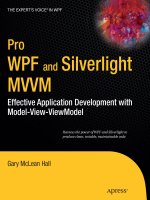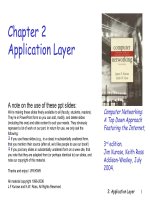Application Functionality
Bạn đang xem bản rút gọn của tài liệu. Xem và tải ngay bản đầy đủ của tài liệu tại đây (86.72 KB, 6 trang )
Design Pattern Framework™ 2.0
Application Functionality
This section presents the functionality of the Patterns in Action 2.0, i.e. what does the
application do and how are users navigating though the application The application itself
is simple and straightforward. This was done on purpose to maximize learning and
minimize destractions with unnecessary details and complexities.
You can run Patterns in Action 2.0 in one of two ways:
1) As a Web Application, and
2) As a Windows Application.
Web Application:
The Web Application is a basic e-commerce application. To run it, select C:\…\Web\ as
your Startup Project and select Run (hit F5).
Figure 2: web application screenshot
Begin by playing the role of an online shopper shopping for electronic products. Run the
following steps by selecting the menu items under shopping. Browse for products by
Copyright © 2006, Data & Object Factory. All rights reserved. Page 16 of 66
Design Pattern Framework™ 2.0
product category, sort the list, and view details. Then, search for products by entering a
partial name and/or price range, sort the resulting list of products, and view product
details. In the product detail page add a product to your shopping cart. Add several
more items to your cart. In the shopping cart page, remove items, change quantities,
recalculate the total and subtotal, etc. Select a different shipping method and notice that
the cost of shipping and the total cost are adjusted accordingly.
Next, play the role of administrator whose task it is to manage the customers in the
database as well analyze their orders and order details. This functionality is available
from the menu items under administration. Open the list of customers. This page allows
three basic customer maintenance operations: Add, Edit, and Delete. Experiment with
these options. A business rule in the application states that customers with orders
cannot be deleted. Therefore, to be able to delete we suggest you first Add a new
customer to the list. After that, sort by Customer Id (descending) and see that your new
customer appears on top of the list. Select Edit and change some fields of the new
customer and save your changes. Finally, from the customer list, Delete the customer
from the database.
Orders can be viewed on the Orders page. It contains a customer list with order totals
and last order date. Sort by these order-related fields by clicking on their headers. See
who has the most orders placed (the Xio Zing Shoppe). Finally, view all orders for a
customer and order details (line items) for one of the orders. All these pages follow the
master-detail paradigm, that is, the list of customers is the master and their orders are
the details. Each order, in turn, is a master as well, because orders have order details
(line items). Master-detail is a very common User Interface pattern in applications.
There are a couple more items we’d like to point out. The application uses the new
SiteMapPath control (also called ‘bread crumb’ control) just below the header. It displays
the current position in the site map (as defined in the Web.sitemap file). Notice that the
selected menus are highlighted (red text with underscore) depicting the current page
selection. Finally, a little below the menu you notice a message in gray that displays the
time (in milliseconds) to render the page.
Copyright © 2006, Data & Object Factory. All rights reserved. Page 17 of 66
Design Pattern Framework™ 2.0
Windows Application:
To start the Windows Application set WindowsSOAClient as the Startup Project and
select Run (hit F5). This application requires the availability of a Web Service, which,
when running from within Visual Studio 2005 is automatically launched using the built-in
ASP.NET Web Server. The web services are on ports 2668 (C#) and 2660 (VB). These
port numbers do not change because we turned off dynamic port assignments. To
assign your own port numbers see:
/>us/library/ms178109(VS.80).aspx. If you use IIS, or your web service port numbers are
different from 2668 or 2660, then you can configure the Web Service Url from within the
Login dialog window (through a link label on the top right).
Figure 3: Windows application (not logged in)
When starting the web service client you see the main form with three empty panes.
Select the File->Login menu item or click the Login toolbar button. This opens the login
dialog in which login credentials are entered.
Copyright © 2006, Data & Object Factory. All rights reserved. Page 18 of 66
Design Pattern Framework™ 2.0
Figure 4: Login form
To keep it simple Patterns in Action 2.0 supports just one set of valid credentials (in a
real application you will have many user credentials stored in a database). They are:
User Name: Jill
Password: LochNess24
Security Token: ABC123
Text boxes in the login dialog are pre-populated with these values and selecting OK will
log you in. Before logging in you may want to explore two link labels on this dialog. The
“
What are my credentials” link label opens a simple dialog which shows you what the
valid credentials are (in case you changed and forget them). Selecting the “
Set Web
Service Url” link label opens a dialog where the URL for the Web Service is entered.
Most likely, you won’t need this, but it is available for when the web service is deployed
on a remote server, different port number, etc. Choosing OK will log you in.
Note: If you still have difficulty logging in (or receive 404 errors) double check that no file
named app_offline.htm has been created in the Web Service folder. We found that this
file may be created following VB.NET compile errors. If you see this file, simple delete it.
Once logged in, a list of customers will display in the tree view on the left. Remember
that this application is a client to a Web Service and the response will not be immediate
Copyright © 2006, Data & Object Factory. All rights reserved. Page 19 of 66
Design Pattern Framework™ 2.0
(particularly when using MS Access). Click on one of the customers and (following a
slight delay) the customer’s orders and order detail data are retrieved and displayed.
Highlight an order and notice that order details display instantly at the bottom pane (both
orders and associated order details have been retrieved for the selected customer).
Figure 5: Populated with customers, order, and order details
Once order and order details have been retrieved from the Web Service, they are
cached on the client. Over time the performance of the application improves as more
and more customer orders have been retrieved and viewed.
The customer maintenance functionality is same here as it is in the Web Application --
you can Add, Edit, and Delete customer records. Not only are they functionally the
same, they also share a very large part of the application. Both use the same Façade,
Business layer, and Data layer. The details of this are explained later in this document.
Experiment with the customer maintenance options from the Customer menu or by
clicking the Add, Edit, Delete toolbar icons. The operations themselves are
straightforward and self-explanatory. The one thing to remember is that the middle tier
(Business layer) contains a business rule that states that customers with orders cannot
be deleted. To explore the delete functionality you will first have to create a new
customer (note: new customers are added to the bottom of the customer tree), edit it if
you want, and then delete it from the list of customers.
Copyright © 2006, Data & Object Factory. All rights reserved. Page 20 of 66