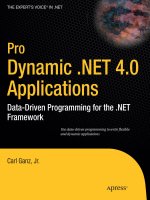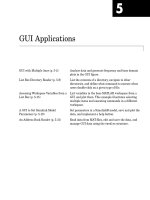Running Applications
Bạn đang xem bản rút gọn của tài liệu. Xem và tải ngay bản đầy đủ của tài liệu tại đây (62.65 KB, 4 trang )
Chapter 4 Running Applications 43
CHAPTER
4
Running Applications
Because the IDE is built entirely on top of Ant, it uses an Ant script to run your
applications.
■
Standard projects. If you are using a standard project, the IDE generates the build
script based on the options you enter in the project's Project Properties dialog box.
For Java applications, you can set the project's main class, runtime arguments, VM
arguments, and working directory in the Project Properties dialog box.
■
Free-form projects. If you are using a free-form project, the IDE uses your
existing Ant script to run your application. You can write a target that executes
the currently selected file in the IDE and map it to the Run File command.
This section covers the following topics:
■
Running Projects and Files
■
Customizing Runtime Options
■
Setting the Runtime Classpath
■
Setting the Main Class and Runtime Arguments
■
Setting JVM Arguments
To set runtime options for web applications, see Developing Web Applications.
Running Projects and Files
For Java projects, you typically set the project that contains the program's main class
as the main project. For web projects, the main project is the project that is first
deployed. To run a project, package, or file, choose one of the following:
■
In the main menu, choose Run > Run Main Project (F6) to run the main project.
Alternately, you can use the Run Main Project button in the toolbar.
■
In the Projects window, right-click the project and choose Run Project to run a
project. Note that for Java projects, the project must have a main class.
Using NetBeans
TM
5.0 IDE
44 Chapter 4 Running Applications
■
In the Projects window, right-click the file and choose Run File (Shift+F6) to run
a file. Alternatively, choose Run > Run File > Run filename (Shift+F6) in the
main menu to run a runnable class. Note that if you are using a free-form project,
this command is disabled by default. You have to write an Ant target for running
the currently selected file in the IDE and map it to the Run File command.
When you run the project the IDE displays any compilation errors and output in the
Output window. For more, see Fixing Compilation Errors.
Customizing Runtime Options
By default, the IDE does not specify a main class, runtime arguments, or JVM
arguments. The runtime classpath of each standard project contains the project's
compiled classes and everything in the project's compilation classpath. You can view
the project's compilation classpath by opening the Project Properties dialog box and
selecting the Libraries node in the Categories pane and then clicking the Compile tab
in the right pane.
To change project runtime options, open the Project Properties dialog box by right-
clicking the project node in the Projects window and choosing Properties. Next,
select the Libraries node in the Categories pane and click the Run tab in the right
pane of the dialog box. Note that to access settings for the main class, program
arguments, the working directory for program execution and VM options, you have
to select the Run node. In the next section we'll take a closer look at how to configure
the runtime classpath
Using NetBeans
TM
5.0 IDE
Chapter 4 Running Applications 45
.
Specify the runtime settings in the Project Properties dialog box
Setting the Runtime Classpath
To add projects, libraries, JAR files, and folders to the project's runtime classpath,
use the buttons on the right side of the Run-time Libraries list in the Project
Properties dialog box.
If your project uses special libraries dynamically at runtime through an indirect
interface or reflection (like JDBC drivers or JAXP implementations), you have to
add these libraries to the runtime classpath. You also have to adjust your runtime
classpath if the runtime dependencies between your projects do not match the
compilation dependencies between the projects. For example, imagine that project
A compiles against project B, and project B compiles against project C, but project
A does not compile against project C. This means that project A only has project B
on its runtime classpath. If project A requires both project B and project C during
execution, you have to add project C to project A's runtime classpath.
Using NetBeans
TM
5.0 IDE
46 Chapter 4 Running Applications
In free-form projects, your Ant script handles the classpath for all of your source
folders. The classpath settings for free-form projects in the Project Properties
dialog box only tell the IDE what classes to make available for code completion
and refactoring. For more, see Managing the Classpath in Free-form Projects.
Setting the Main Class and Runtime Arguments
To set the project's main class, select the Run node in the Categories pane of the
Project Properties dialog box and type the fully-qualified name in the Main Class
field (for example, org.myCompany.myLib.MyLibClass). The main class must
exist in the project or in one of the JAR files or libraries in the project's runtime
classpath. Afterwards, type any necessary runtime arguments in the Arguments
field.
If you use the Browse button to choose the project main class, the file chooser
only shows classes in your project source directory. If you want to specify a class
in one the libraries on the classpath, you have to type the fully-qualified name of
the class in the Main Class field.
Setting JVM Arguments
You can specify JVM arguments for the project in the Project Properties dialog
box. Open the Project Properties dialog box and click Run in the Categories pane
and then type a space-separated list of JVM arguments in the VM Options field.
You can set system properties by typing the following in the VM Options field:
-Dname=value