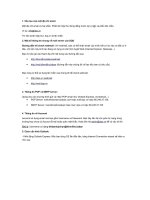Command-Line E-mail Attachments
Bạn đang xem bản rút gọn của tài liệu. Xem và tải ngay bản đầy đủ của tài liệu tại đây (68.93 KB, 5 trang )
151
■ ■ ■
CHAPTER 23
Command-Line E-mail
Attachments
I
often send e-mail to myself containing information gathered from a running system.
Most of the information comes as flat text obtained from various files, or output from sys-
tem commands. From time to time the file that I would like to send is a binary of some
type. Sometimes I want a file to show up as an attachment regardless of whether it is a
binary.
I wrote a few scripts that can perform such a task. They encode the binary file as flat text
for transmission and then e-mail the file. The file can then be decoded at the receiving end
manually or, more conveniently, by the e-mail client receiving the file. Each script takes as
input the binary file and the destination e-mail address.
uuencode
The first method uses uuencode to convert the binary file to flat text. This method works,
but some e-mail clients, for instance my web-based SquirrelMail client, will not recognize
the encoded file. If that is the case, you can simply save the text and decode it yourself with
uudecode to obtain the original binary file.
First we define a variable specifying the temporary file that will contain the encoded
message as well as a variable that holds the script-usage string.
#!/bin/sh
tmpfile=/tmp/uu_output.$$
usage="Usage: $0 {filename} {email_address}"
Now we validate the input by determining whether the positional parameter holding
the binary file is defined.
if [ ! -z $1 ]
then
file=$1
152
CHAPTER 23
■
COMMAND-LINE E-MAIL ATTACHMENTS
if [ ! -f $file ]
then
echo $usage
exit 1
If it is, we assign the file variable to its value. This is the file that will be encoded later
in the script. If the parameter is not defined, we output the script usage and exit. Please
note that the exit command is used with a value that will be the return code of the script.
In this case it is nonzero (1), indicating that there was an issue encountered during
execution.
Next you have to validate the positional parameter for the e-mail address that is passed
to the script. This is done in the same way as for the file argument.
else
if [ ! -z $2 ]
then
address=$2
else
echo $usage
exit 1
fi
fi
Finally, if no parameters were passed to the script, we display the script usage and exit
with the nonzero return code as before.
else
echo $usage
exit 1
fi
Next is the heart of the script; it is the part that encodes the file and then sends the file
to its destination.
basefile=`basename $file`
echo "A uuencoded file is attached called: $basefile" > $tmpfile
echo >> $tmpfile
uuencode $file $file >> $tmpfile
mail -s "$basefile attached from $from" $address < $tmpfile
rm $tmpfile
First a tmpfile is created with the echo command containing a summary of what is
attached for the reader of the message. A blank line is added using the echo command
between the text of the e-mail and the text of the encoded binary file. The file is encoded
with the uuencode utility and appended to the tmpfile following the text of the message.
The uuencode and uudecode commands were originally designed for this very purpose, to
transmit a binary file via a transmission method that supports only text. After the file has
CHAPTER 23
■
COMMAND-LINE E-MAIL ATTACHMENTS
153
been encoded, we send the tmpfile to the destination e-mail address with the mail com-
mand; the tmpfile is then removed.
■
Tip
If the uuencode and uudecode commands are not installed on your system, you can find the appro-
priate installation package of the UNIX sharutils utilities, where both commands are included. A version of
sharutils should be available for most current platforms.
MIME Encoding
The next script performs roughly the same task as the first, but it uses MIME encoding.
This type of encoding is more current than the uuencode method; it is also standard for
e-mail clients that have to be able to process a message with an attachment.
The code here is very similar to the code used in the previous example except that it
doesn’t create an encoded file that is e-mailed; instead the script creates a specially for-
matted file constituting an e-mail message that contains the appropriate headers for
e-mail clients to process and recognize as an attachment.
Once again we first define the temporary file that contains our message and the usage
statement.
#!/bin/sh
tmpfile=/tmp/mime_output.$$
from="$USER@`cat /etc/dnsdomainname`"
usage="Usage: $0 {filename} {email address}"
The difference here is that we need to identify the message sender and add the sender’s
identity to the mail message manually.
Validation of the parameters passed to the script is the same as in the uuencode script.
if [ ! -z $1 ]
then
file=$1
if [ ! -f $file ]
then
echo $usage
exit 1
else
if [ ! -z $2 ]
then
address=$2
else
echo $usage
exit 1
154
CHAPTER 23
■
COMMAND-LINE E-MAIL ATTACHMENTS
fi
fi
else
echo $usage
exit 1
fi
Next the e-mail message is created, which includes a simple text message specifying
which file is attached.
basefile=`basename $file`
cat > $tmpfile << EOT
From: $from
To: $address
Subject: $file attached from $from
MIME-Version: 1.0
Content-Type: multipart/mixed;boundary="mime-attachment-boundary"
--mime-attachment-boundary
Content-Type: text/plain; charset="iso-8859-1"
Content-Transfer-Encoding: 8bit
A MIME encoded file is attached called: $basefile
--mime-attachment-boundary
Content-Type: application/octet-stream; name="$basefile"
Content-Transfer-Encoding: base64
Content-Disposition: attachment; filename="$basefile"
EOT
In determining how to create the headers, I used my e-mail client to attach a binary file
to a basic text message, and then sent it to myself. When I received it, I copied the headers
into the test message. I have preserved the line spacing of the copied message.
Notice the line in the preceding code that defines a boundary string (--mime-
attachment-boundary). This bounds the beginning and end of the text as well as the
MIME-encoded portions of the message.
Once we’ve created the headers, we encode the binary file using the mimencode utility
and then append the encoded file, which includes another boundary statement, to the
temporary file to complete the message.
mimencode $file >> $tmpfile
echo --mime-attachment-boundary-- >> $tmpfile
Now that the temporary file containing the message is ready, we send it with the
sendmail program using the -t option.
/usr/lib/sendmail -t < $tmpfile
rm $tmpfile
This option tells sendmail to look in the input for the To: header instead of specifying
the destination address manually. Finally we remove the temporary file for cleanup.
CHAPTER 23
■
COMMAND-LINE E-MAIL ATTACHMENTS
155
■
Tip
If the mimencode utility is not installed on your system, find it by installing the metamail package,
which includes this utility.
One modification that could upgrade either of these two scripts would be to reverse the
order of the input parameters so that the destination e-mail address comes first. That way
you could accept multiple files and attach them all to a single message. With the uuencode
version, it would simply be a matter of adding whitespace between the text segment for
each encoded file. The mimencode version would be a bit more complex. You would need
to separate the encoded sections with the appropriate boundary strings to signify the
beginning and end of each attachment. To see exactly how this is done, send yourself a
test message containing a couple of small attachments, and open the message with a text
viewer instead of an e-mail client. This will allow you to see how the mail-message syntax
is constructed for both the message headers as well as the embedded attachments.