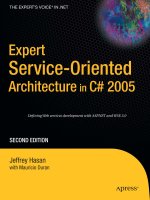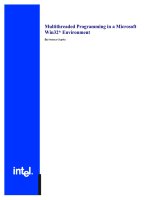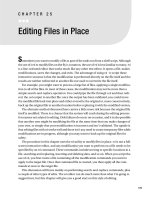Editing Files in Place
Bạn đang xem bản rút gọn của tài liệu. Xem và tải ngay bản đầy đủ của tài liệu tại đây (83.72 KB, 8 trang )
173
■ ■ ■
CHAPTER 25
Editing Files in Place
S
ometimes you want to modify a file as part of the tasks run from a shell script. Although
the use of sed to modify files on the fly is common, the use of ed is less familiar to many. ed
is a line-oriented editor that works much like any other text editor. It opens a file, makes
modifications, saves the changes, and exits. The advantage of using ed to script these
interactive sessions is that the modification is performed directly on the file itself and the
results are neither redirected to another file nor used to overwrite the file itself.
For example, you might want to process a large list of files, applying a single modifica-
tion to all of the files. In most of these cases, the modification may not be more than a
simple search-and-replace operation. You could pipe the file through sed and then redi-
rect the sed output to another file; once the output has been validated, you could move
the modified file back into place and either overwrite the original or, more conservatively,
back up the original file to another location before replacing it with the modified version.
The alternate method discussed here carries a little more risk because the original file
itself is modified. There is a chance that the system will crash during the editing process
for reasons not related to editing. Disk failures do occur on occasion, and it is also possible
that another user might be modifying the file at the same time that you make changes of
your own, or simply that your modification is incorrect and isn’t validated. The upside is
that editing files with ed works well and there isn’t any need to create temporary files while
modifications are in progress, although you may want to back up the original files for
safety.
The procedure in this chapter uses the ed utility to modify files in place. ed is not a full-
screen interactive editor, and any modification you want to perform on a file needs to be
specified by an ed command. These commands include moving to specific locations in a
file, searching and replacing, inserting and deleting data, and so on. When you script the
use of ed, you first create a file containing all the modification commands you want to
apply to the target file. Once that command file is created, you then apply all the com-
mands at once to the target file.
This discussion will focus mainly on performing search-and-replace commands, plus
a couple of other types of edits. The ed editor can do much more than what I’m going to
suggest here, but this chapter will give you a good start on this style of editing.
174
CHAPTER 25
■
EDITING FILES IN PLACE
Simple Search and Replace with ed
The following code is the simplest example. It shows the contents of a file named ed.script
that contains an ed script consisting of a single search-and-replace command:
g/search/s/search/replace/g
w
q
The script saves the newly modified file and quits. A more advanced script would con-
tain many more commands, but the final two write (w) and quit (q) lines would remain the
same. The script can then be applied to a target file.
The ed command file is redirected into ed, which is then run against the target file. The
-s switch suppresses diagnostic information.
ed -s /target/file < ed.script
The following is a slightly different method of creating ed input without the need for a
separate script file:
ed -s /target/file <<EOF
g/search/s/search/replace/g
w
q
EOF
Note that the script’s text is redirected into the ed command in the form of a here-doc-
ument for input; in this case the delimiter is EOF. You then give the commands you desire,
and complete the here-document with an ending delimiter. This is very similar to the dis-
cussion of free-formatted output using cat found in Chapter 28.
Now that the mechanics of how to create the command file and use it are set, let me
explain some of the commands in more detail.
Search and Replace Using ed, Dissected
Now I want to explain, using the search-and-replace command from the preceding
ed.script, what parts make up the search-and-replace instruction and what they do.
This command is composed of six elements delimited by forward slashes (/).
g/search/s/search/replace/g
The first element, g for “global,” instructs ed to perform the search-and-replace task
throughout the entire target file. This element is optional. Without it, ed would default to
editing only the first line that matches the search.
The second element describes what you are searching for in the target file.
CHAPTER 25
■
EDITING FILES IN PLACE
175
The third element, the s, is fairly simple as well: it tells ed to search for the fourth ele-
ment. At first this doesn’t make sense, as the second element already provided the search
string. Read on to see why it’s necessary.
The fourth element is a secondary search term. It qualifies the search specified by the
first search term (the second element of the command). For example, say you had a file
containing names and addresses in which the first field of each line was either Name or
Address, indicating what information follows. If you wanted to modify a particular street
name and did a simple search and replace, you might end up inadvertently modifying
some personal names as well as the desired street names. With the technique shown here,
you could search for all lines starting with Address, and then (using the secondary search
term) search for and modify a specific street name within these lines. This gives you more
control over how the term that is to be modified is matched.
The fifth element specifies what will replace the fourth element.
The final element is another g, once more representing a global replacement. Again,
this element is optional. This g tells ed to make the replacement for all instances of the
secondary search term on lines that match the primary search string. If the second g
is not present, the replacement will be performed on only the first match of the second-
ary search string. Any subsequent matches of the secondary string on that line will be
ignored.
Examples of ed Commands
The following code represents the target file for each of the examples of ed search-and-
replace commands provided in this section. As you can see, it is part of a hosts file. I have
left the final w and q entries out of the displayed ed scripts. In practice you wouldn’t want
to forget these, as the changes then wouldn’t be saved when ed completes. After the entry
or entries that would be in the ed script file, I explain what the code will do, and finally I
show you the modifications.
172.16.5.1 node1 node1.somedomain.com alias1.somedomain.com
172.16.5.2 node2 node2.somedomain.com alias2.somedomain.com
172.16.5.4 node3 node3.somedomain.com alias3.somedomain.com
The following command searches for occurrences of somedomain in the lines of the
file and, on each line where this string is found, replaces all entries of somedomain with
newdomain.
ed Command
g/somedomain/s/somedomain/newdomain/g
176
CHAPTER 25
■
EDITING FILES IN PLACE
Modified File
172.16.5.1 node1 node1.newdomain.com alias1.newdomain.com
172.16.5.2 node2 node2.newdomain.com alias2.newdomain.com
172.16.5.4 node3 node3.newdomain.com alias3.newdomain.com
The next example replaces all occurrences of somedomain with newdomain on the first
line where the somedomain string is found:
ed Command
/somedomain/s/somedomain/newdomain/g
Modified File
172.16.5.1 node1 node1.newdomain.com alias1.newdomain.com
172.16.5.2 node2 node2.somedomain.com alias2.somedomain.com
172.16.5.4 node3 node3.somedomain.com alias3.somedomain.com
The following command replaces the first instance of somedomain with newdomain on the
first line where the somedomain string is found:
ed Command
/somedomain/s/somedomain/newdomain/
Modified File
172.16.5.1 node1 node1.newdomain.com alias1.somedomain.com
172.16.5.2 node2 node2.somedomain.com alias2.somedomain.com
172.16.5.4 node3 node3.somedomain.com alias3.somedomain.com
Here we replace all instances of the somedomain string with newdomain on all the lines
where the IP address 172.16.5.2 is found:
ed Command
g/172.16.5.2/s/somedomain/newdomain/g
Modified File
172.16.5.1 node1 node1.somedomain.com alias1.somedomain.com
172.16.5.2 node2 node2.newdomain.com alias2.newdomain.com
172.16.5.4 node3 node3.somedomain.com alias3.somedomain.com
CHAPTER 25
■
EDITING FILES IN PLACE
177
The next command lets us replace all instances of somedomain with newdomain in the file
whenever an entry for the 172.16.5 subnet is found:
1
ed Command
g/^172.16.5/s/somedomain/newdomain/g
Modified File
172.16.5.1 node1 node1.newdomain.com alias1.newdomain.com
172.16.5.2 node2 node2.newdomain.com alias2.newdomain.com
172.16.5.4 node3 node3.newdomain.com alias3.newdomain.com
In the next example, we search for node2 and insert a new entry prior to the line that is
found. There are three commands:
1.
The search for the term where you want to insert the new text.
2.
The i for inserting the new text. This command switches the editor into insert
mode instead of command mode, similar to the vi editor. Now comes the text
of the line you want to insert.
3.
The final command is the single period (.). This returns the editor to command
mode.
ed Commands
/node2
i
172.16.5.14 node14 node14.newdomain.com alias14.newdomain.com
.
Modified File
172.16.5.1 node1 node1.somedomain.com alias1.somedomain.com
172.16.5.14 node14 node14.newdomain.com alias14.newdomain.com
172.16.5.2 node2 node2.somedomain.com alias2.somedomain.com
172.16.5.4 node3 node3.somedomain.com alias3.somedomain.com
In the next example, we search for node2 and insert another entry following the line that
is found. This command sequence is nearly identical to the previous example, with only a
slight modification so the new text follows the line that was found in the search. The i
command to insert the new text has been replaced with the a to append the new text. The
text and the closing period remain unchanged.
1. Note the leading carat (
^
) in the subnet that specifies lines beginning with that subnet. Without this
character, IP addresses that simply contain 172.16.5 also would be replaced.