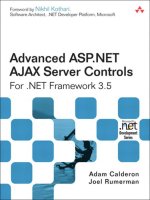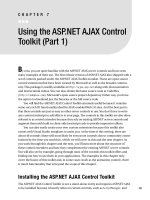Building a Sample Application Using ASP.NET AJAX
Bạn đang xem bản rút gọn của tài liệu. Xem và tải ngay bản đầy đủ của tài liệu tại đây (6.56 MB, 44 trang )
Building a Sample Application
Using ASP.NET AJAX
T
hroughout this book, you’ve been exploring some of the underpinning technologies of
ASP.NET AJAX, including the client-side JavaScript libraries, which are object-oriented
additions to JavaScript. You’ve also seen the power of ASP.NET AJAX server controls and
the ease with which they can be used to add asynchronous update functionality to an
ASP.NET page. In addition, we explored the rich set of UI controls and extenders offered
as part of the ASP.NET AJAX Control Toolkit. Lastly, we reviewed the Virtual Earth SDK,
and you saw how to add AJAX-style mapping functionality to your web applications.
In this chapter, you’ll go through, in detail, what it takes to build an application that
makes the most of these features to deliver a real-world application. The application you
will build is a very simple financial research tool that delivers stock quotes, extended
stock information, and some price history analytics. This sort of information is typically
used in technical analysis stock trading. Stock traders use a number of methodologies to
determine a good buying or selling price of a stock, including fundamental analysis,
where you look at company fundamentals such as dividends, profits, earnings per share,
gross sales, and more—usually a good methodology when investing in a company for
medium- to long-term investments. Day traders, who are looking for a quick in and out,
typically use technical analyses where they want to look at the momentum of the stock
based on how it has performed in similar situations recently. The closing price for a stock
over time is called the price history, and by applying various mathematical transforms to
it, a day trader can guess where it is going to go. It’s an inexact science, but when carefully
applied, it can be effective.
We will also use Bollinger band–based analysis of price history and see how to deliver
it in an ASP.NET AJAX application. You’ll see how technical traders use this to determine
potential times to get in and out of a stock. This should not be construed as investment
advice; it is provided for informational use only and as a demonstration of the ASP.NET
technology. You can see a snapshot of this application in Figure 10-1.
225
CHAPTER 10
828-8 CH10.qxd 10/11/07 10:47 AM Page 225
226 CHAPTER 10
■
BUILDING A SAMPLE APPLICATION USING ASP.NET AJAX
Figure 10-1. An ASP.NET AJAX-based stock application
Understanding the Application Architecture
The application is built as a typical logical n-tier application comprising a resource tier
that contains the back-end resources. In this case, the resources are the Company Infor-
mation web service (courtesy of
Flash-db.com
, a provider of a number of useful and free
web services) and the Price History web service that provides comma-separated values
(CSV) over HTTP from Yahoo!. You can see the architecture in Figure 10-2.
828-8 CH10.qxd 10/11/07 10:47 AM Page 226
Figure 10-2. Application logical architecture
In a multitiered architecture like this, the information that drives your service comes
from the resource tier. In many applications, and this one is no exception, the informa-
tion is read-only—you are simply presenting the resources to the end user. However, the
raw resources are rarely presented. Some value has to be added to show how you visually
present them and also how you enhance them for presentation using business logic.
Many applications blur the distinction between business logic and presentation logic,
but it is important to distinguish these. When using ASP.NET AJAX, the ability to distin-
guish them becomes a lot easier.
CHAPTER 10
■
BUILDING A SAMPLE APPLICATION USING ASP.NET AJAX 227
828-8 CH10.qxd 10/11/07 10:47 AM Page 227
This is because before AJAX, a developer would have to make a full-page refresh
whenever the user interacted with the page. Then, with the advent of DHTML, they could
make a decision—for a simple interaction and for a bit of business logic, it might be eas-
ier not to do it on the server but instead to do it using a script on the page. For example, if
the current price for the stock is on the page, the current earnings are known to the page,
and the user wants to display the profit/earnings (P/E) ratio (which divides the former by
the latter), why not just calculate it using an on-page JavaScript and then render it in a
<div>
element instead of performing yet another round-trip to the server and producing
a “blink” as the page refreshes?
This can quickly lead to a maintenance nightmare and is a common problem that
has been solved by asynchronous updates. Now with AJAX (when implemented cor-
rectly), despite making a round-trip to the server, the overall size of the packets of data
getting passed will be a lot smaller because you are just going to update part of the page;
the entire page will not “flash” as it refreshes the user interface with the update.
Beneath the resource tier comes the data retrieval tier. In a clean architecture, this is
kept separate from the logic so that if data sources change, you don’t need to get into the
business logic plumbing and rip it out. It should provide a clean interface to the data
layer. Visual Studio 2005 offers you the facility to create a proxy to an existing web service,
which you can use to implement a data retrieval tier. In this application, the Price History
web service from Yahoo! provides CSV over HTTP, so you will implement a web service
that wraps this functionality and can easily be proxied.
The business logic tier is where you add value to your resources through aggregation,
integration, and calculation. For example, when calculating the P/E, discussed earlier,
with price information coming from one resource and earnings from another, instead of
integrating and calculating these on the page level, you aggregate the information in the
business logic tier where the function performing the calculation calls the data retrieval
tier to get the information from both resources and then performs the calculation. It then
provides the resultant information to the presentation tier as a response to the original
request for the P/E analytic.
The presentation tier is typically server-side logic that provides the markup and/or
graphics that will get rendered in the browser. This can be anything from a C-based CGI
service that generates raw HTML to an advanced control-based ASP.NET server applica-
tion. In this case, the example will use a variety of technologies, from ASP.NET controls
that will render HTML that is generated by server-side C# code to advanced graphics
functionality that renders the time series chart (you can see these charts in Figure 10-1).
Finally, what appears to the user is the output of this presentation tier, which is a
document that contains HTML, graphics, JavaScript, style sheets, and anything else the
browser needs to render.
As you see how to construct the application, you’ll see each of these tiers in a little
more detail.
CHAPTER 10
■
BUILDING A SAMPLE APPLICATION USING ASP.NET AJAX228
828-8 CH10.qxd 10/11/07 10:47 AM Page 228
Creating the Application
As you saw in Figure 10-1, this application consists of a top header where the stock ticker
and company information is displayed, followed by three tabs in a
TabContainer
control
that host the extended quote information, price history, and Bollinger band analytic
charts. Let’s start by creating a new ASP.NET AJAX-enabled web site. Create the basic lay-
out of the application along with the corresponding
TabContainer
and
TabPanel
controls
from the ASP.NET AJAX Control Toolkit. After creating the basic UI shell, we’ll look into
the data tier and explore how data is obtained and consumed in this application.
This application requires a stock ticker as the only source of user input. As such,
upon creating the
ScriptManager
,
UpdatePanel
, and
Timer
control (all of which are fully
discussed later), an ASP.NET
Label
control and a
TextBox
control are necessary. Another
Label
control is also needed to host the basic stock information such as company name,
current price, and price change on the top header. The top section of the page should
look similar to Figure 10-3.
Figure 10-3. Creating the top section of the application
As mentioned earlier, this application will have three tabs that contain much of its
functionality. The back-end processing and rendering for each tab should only occur
when the user clicks the tab. This way, additional overhead of recreating everything is
avoided, and also the user is presented with the most up-to-date information for the
selected stock ticker.
To create the tabs, from the ASP.NET AJAX Control Toolkit tab on the Toolbox in
Visual Studio, drag and drop a new
TabContainer
control onto the page with the
<ContentTemplate>
tag of the main
UpdatePanel
. You can then use the designer window
to add three tabs (
TabPanel
controls) to the
TabContainer
control and name them “Basic
Quote”, “Price History”, and “Charts & Analytics”, respectively. Lastly, specify an event
CHAPTER 10
■
BUILDING A SAMPLE APPLICATION USING ASP.NET AJAX 229
828-8 CH10.qxd 10/11/07 10:47 AM Page 229
handler for the
ActiveTabChanged
event. This, of course, can also be done in code as
shown in the following segment:
<cc1:TabContainer ID="TabContainer1" runat="server" ActiveTabIndex=0 ➥
AutoPostBack=true OnActiveTabChanged="TabContainer1_ActiveTabChanged">
<cc1:TabPanel ID="TabPanel1" runat="server" HeaderText="TabPanel1">
<HeaderTemplate>
Basic Quote
</HeaderTemplate>
<ContentTemplate>
<asp:Label ID="lblBasicQuote" Text ="Label" runat="server">
</asp:Label>
</ContentTemplate>
</cc1:TabPanel>
<cc1:TabPanel ID="TabPanel2" runat="server" HeaderText="TabPanel2">
<HeaderTemplate>
Price History
</HeaderTemplate>
<ContentTemplate>
. . .
</ContentTemplate>
</cc1:TabPanel>
<cc1:TabPanel ID="TabPanel3" runat="server" HeaderText="TabPanel3">
<HeaderTemplate>
Charts & Analytics
</HeaderTemplate>
<ContentTemplate>
. . .
</ContentTemplate>
</cc1:TabPanel>
</cc1:TabContainer>
You can see the created tabs in design view in Figure 10-4.
CHAPTER 10
■
BUILDING A SAMPLE APPLICATION USING ASP.NET AJAX230
828-8 CH10.qxd 10/11/07 10:47 AM Page 230
Figure 10-4. Three
TabPanel
controls in a
TabContainer
control
That’s basically all there is to the outer shell of the UI. A bit later, we will add an
UpdateProgress
control to notify the user when postbacks are occurring. As mentioned
earlier, we wanted to only execute code for each pane when it becomes active. In other
words, we do not want all panes rendered at all times. Therefore, in the
ActiveTabChanged
event handler, the specific rendering code for each pane must be stated as shown here:
protected void TabContainer1_ActiveTabChanged(object sender, EventArgs e)
{
Update(TabContainer1.ActiveTabIndex);
}
CHAPTER 10
■
BUILDING A SAMPLE APPLICATION USING ASP.NET AJAX 231
828-8 CH10.qxd 10/11/07 10:47 AM Page 231
To specify rendering code for each pane, let’s define a method named
Update
, which
takes in the index of the active tab as its only parameter. Inside the
Update
method, we
need to determine the active tab and execute the corresponding method:
private void Update(int selectedTabIndex)
{
switch (selectedTabIndex)
{
case 0: //Basic Quote
lblBasicQuote.Text = GetBasicQuote(txtTicker.Text.Trim());
break;
case 1: //Price History
GetPriceHistory(txtTicker.Text.Trim());
break;
case 2: //Analytics
GetAnalytics(txtTicker.Text.Trim());
break;
}
}
A simple switch statement does the job here. Based on the active tab index, the
appropriate method is called to render the tab. Three methods are called here, one for
each of three tabs that all have the same signature: one parameter that takes in the stock
ticker entered by the user in the
TextBox
control. The individual methods,
GetBasicQuote
,
GetPriceHistory
, and
GetAnalytics
, are covered a little later in this chapter.
With that out of the way, let’s take a closer look at how to obtain the required data
and implement the individual sections of this application.
Creating Basic Company and Quote Information
Flash-db.com
provides several hosted web services free of charge. One of these services
is the excellent Company Information web service, which provides basic and extended
stock price information, as well as the name of the company associated with a stock
ticker. Accessing this from a Visual Studio 2005 application is straightforward. The WSDL
(Web Services Description Language) for the web service is hosted at the following
location:
/>To create a proxy to this WSDL, right-click your project in Solution Explorer, and
select Add Web Reference (see Figure 10-5).
CHAPTER 10
■
BUILDING A SAMPLE APPLICATION USING ASP.NET AJAX232
828-8 CH10.qxd 10/11/07 10:47 AM Page 232
Figure 10-5. Adding a web reference
A dialog box appears in which you specify the WSDL of the service you are referenc-
ing. In the URL text box, enter
/>(see Figure 10-6).
When you enter a valid WSDL here, the description pane updates with the supported
functions on the web service, as well as the services that are available to this WSDL (mul-
tiple services can be published to a single WSDL). In the Web Reference Name field, you
should enter a friendly name, such as companyInfo, because this is the name that will be
generated for the proxy that talks to the web service on your behalf. Click the Add Refer-
ence button to generate the proxy class for the web service.
CHAPTER 10
■
BUILDING A SAMPLE APPLICATION USING ASP.NET AJAX 233
828-8 CH10.qxd 10/11/07 10:47 AM Page 233
Figure 10-6. Specifying the WSDL
The Company Information web service is used in the application to present the
name of the company as well as the current price information. Now there needs to be a
method called
GetCompanyInfo
in which we write the code to use a few of the properties
to get the actual company data. After that, this information needs to be assigned to the
lblQuote
control as shown in the following code snippet:
private void GetCompanyInfo(string strTicker)
{
companyInfo.CompanyInfoService service = new
companyInfo.CompanyInfoService();
companyInfo.CompanyInfoResult result = service.doCompanyInfo("anything",
"anything", strTicker);
lblQuote.Text = result.company + "<BR>Current Price: " + result.lastPrice
+ "<BR>Change: " +result.change;
}
This function updates the company information pane as well as the price history text
and graphs. Also, because this is the one piece of information that does not reside within
the tabs, it should be rendered and updated without the user clicking on the individual
tabs. Furthermore, the user should be able to enter a new stock ticker in the main
CHAPTER 10
■
BUILDING A SAMPLE APPLICATION USING ASP.NET AJAX234
828-8 CH10.qxd 10/11/07 10:47 AM Page 234
TextBox
and have the data updated. So to address these points, we need to first call the
GetCompanyInfo
method during the
Page_Load
event and then create a
Timer
control. In the
control’s
Tick
event handler, we call the method shown here:
protected void Page_Load(object sender, EventArgs e)
{
if (!Page.IsPostBack)
{
GetCompanyInfo(txtTicker.Text.Trim());
//Default to first tab
Update(0);
}
}
This way, the ticker information is updated in regular intervals, and if the user enters
a new stock ticker, the changes are reflected as soon as the
GetCompanyInfo
method is
called again (in 5 seconds).
To create a timer for this page, drag and drop the ASP.NET AJAX
Timer
control from
the Toolbox onto the page, and set its
Interval
property to 5000ms, so that the page
updates every 5 seconds. Also, don’t forget to set the event handler for the
Tick
event as
shown here:
<asp:Timer ID="Timer1" runat="server" Interval="5000" OnTick=➥
"Timer1_Tick"></asp:Timer>
Lastly, for the timer functionality to work properly, you must call the
GetCompanyInfo
method in the
Timer1_Tick
event handler as such:
protected void Timer1_Tick(object sender, EventArgs e)
{
GetCompanyInfo(txtTicker.Text.Trim());
}
You can view the company information and Quote section on the top of the page for
a specific stock ticker such as MSFT for Microsoft Corporation (see Figure 10-7).
Figure 10-7. The company name and current price information
CHAPTER 10
■
BUILDING A SAMPLE APPLICATION USING ASP.NET AJAX 235
828-8 CH10.qxd 10/11/07 10:47 AM Page 235
With the brief quote information on top of the page, we need to create the more
extended quote information in the first tab. This extended price information includes the
bid and ask prices. These are, respectively, the current price that is being bid on the stock
by prospective buyers and the one that is being asked for by sellers. When you make a
purchase at the current market price, it is usually between these two values, provided you
are buying a large amount of shares in the stock. It also provides the opening price for the
day, as well as the year’s (52 weeks) high and low.
Now let’s take a look at the code that implements this. First, create a new
TabPanel
control with one ASP.NET
Label
control in the
<ContentTemplate>
section. The following
code snippet shows the markup for that section:
<cc1:TabPanel ID="TabPanel1" runat="server" HeaderText="TabPanel1">
<HeaderTemplate>
Basic Quote
</HeaderTemplate>
<ContentTemplate>
<asp:Label ID="lblBasicQuote" runat="server"></asp:Label>
</ContentTemplate>
</cc1:TabPanel>
As you can imagine, much of the implementation logic is going to be in content
generation for the
lblBasicQuote Label
control because that is where all the quote infor-
mation will reside. To do this, we have a method with a similar signature to the
GetCompanyInfo
method called
GetBasicCode
, which calls the
CompanyInfoService
web
service to provide data for this
Label
control. Here’s the code for that method:
private string GetBasicQuote(string strTicker)
{
companyInfo.CompanyInfoService service = new
companyInfo.CompanyInfoService();
companyInfo.CompanyInfoResult result =
service.doCompanyInfo("UID", "PWD", strTicker);
StringBuilder theHTML = new StringBuilder();
theHTML.Append("<table width='100%' cellspacing='0'
cellpadding='0' style='border-width: 0'>");
theHTML.Append("<tr><td width='40%'>");
theHTML.Append("Bid ");
theHTML.Append("</td><td width='40%'>");
theHTML.Append(result.bid);
theHTML.Append("</td></tr>");
theHTML.Append("<tr><td width='40%'>");
theHTML.Append("Ask ");
theHTML.Append("</td><td width='40%'>");
CHAPTER 10
■
BUILDING A SAMPLE APPLICATION USING ASP.NET AJAX236
828-8 CH10.qxd 10/11/07 10:47 AM Page 236
theHTML.Append(result.ask);
theHTML.Append("</td></tr>");
theHTML.Append("<tr><td width='40%'>");
theHTML.Append("Open ");
theHTML.Append("</td><td width='40%'>");
theHTML.Append(result.open);
theHTML.Append("</td></tr>");
theHTML.Append("<tr><td width='40%'>");
theHTML.Append("Year High ");
theHTML.Append("</td><td width='40%'>");
theHTML.Append(result.yearHigh);
theHTML.Append("</td></tr>");
theHTML.Append("<tr><td width='40%'>");
theHTML.Append("Year Low ");
theHTML.Append("</td><td width='40%'>");
theHTML.Append(result.yearLow);
theHTML.Append("</td></tr>");
theHTML.Append("</table>");
return theHTML.ToString();
}
This function is similar to what you saw earlier in that it creates an instance of the
proxy to the
Flash-db.com
web service and an instance of the object type that contains the
results to the
doCompanyInfo()
web method call. It then generates HTML for a table using
a
StringBuilder
and places this HTML into the
Text
property of the
Label
control. Obvi-
ously, populating a
Label
control is not the most ideal way to represent some data on the
screen, but it suffices just fine for the purposes of this sample. In such scenarios, it’s best
to bind a typed data structure to one of the more sophisticated ASP.NET data-bound con-
trols, such as
GridView
or
DataList
.
The proxy to the
Flash-db.com
web service is called
CompanyInfoService
. An instance
of this proxy is first created, called
svc
. This exposes an object of type
CompanyInfoResult
,
which is used to store the returned information from the service. The second line creates
an instance of this type, called
rslt
, into which the results of a
doCompanyInfo
web method
call are loaded. This web method takes three parameters; the first two are username and
password. The web service is open, so you can put anything in for the username and
password parameters. The third parameter is the ticker for which you are seeking the
company information.
The company name
(result.company)
is then appended to a string containing text
(Current Price:)
, which in turn is appended to the last traded price for the stock
(result.lastPrice)
. You can see this in Figure 10-8.
CHAPTER 10
■
BUILDING A SAMPLE APPLICATION USING ASP.NET AJAX 237
828-8 CH10.qxd 10/11/07 10:47 AM Page 237
Figure 10-8. Extended quote information in the first tab pane
Creating the Price History Pane
The price history pane renders the 20-day price history (the closing price for the stock over
the past 20 days) in a simple text table. Of course, the number 20 is completely an arbitrary
number. You could really configure it to be any number of days you want so long as histori-
cal data is available for that particular ticker. After we get the data for this period, a
GridView
control is used to display the information. You can see this in Figure 10-9.
Figure 10-9. The price history pane
CHAPTER 10
■
BUILDING A SAMPLE APPLICATION USING ASP.NET AJAX238
828-8 CH10.qxd 10/11/07 10:47 AM Page 238
This information is ultimately sourced from Yahoo! as CSV over HTTP. This CSV file is
returned from a call to the iFinance server at Yahoo! using a URL call similar this:
/>&e=4&f=2007&g=d&a=2&b=1&c=2006&ignore=.csv
This returns a CSV file with the following format:
Date,Open,High,Low,Close,Volume,Adj. Close*
3-Mar-06,26.81,27.16,26.74,26.93,45218800,26.93
2-Mar-06,27.02,27.10,26.90,26.97,41850300,26.97
1-Mar-06,26.98,27.20,26.95,27.14,53061200,27.14
Each data item is separated by a comma, and each line is separated by a carriage
return. To make this data easier to consume by the data retrieval and business logic tiers,
a web service consumes this HTTP service and exposes it as a structured
DataTable
. You’ll
see this in the next section.
Creating the Wrapper Web Service
This web service provides a web method that makes a call to the Yahoo! iFinance server
on your behalf, takes the CSV that is returned from it, and serializes it as a
DataTable
. It is
designed to be consumed by a .NET-based client, so using a
DataTable
object works
nicely. If you want to expose a web service that is easily interoperable with other plat-
forms, you should serialize the returned data using straight XML that can be parsed on
the client side. To do that, we have a web method called
GetFullPriceHistory
, which takes
in a stock ticker and an integer value representing the number of days. Here is the code
for this web method:
[WebMethod]
public DataTable GetFullPriceHistory(string strTicker, int nDays)
{
WebClient client = new WebClient();
StringBuilder strURI = new
StringBuilder(" />strURI.Append(strTicker);
strURI.Append("&d=1&e=22&f=2007&g=d&a=8&b=28&c=1997&ignore=.csv");
Stream data = client.OpenRead(strURI.ToString());
StreamReader reader = new StreamReader(data);
string s = reader.ReadToEnd();
CHAPTER 10
■
BUILDING A SAMPLE APPLICATION USING ASP.NET AJAX 239
828-8 CH10.qxd 10/11/07 10:47 AM Page 239
DataTable theTable = CsvParser.Parse(s);
if (nDays > 0)
{
int i = nDays + 1;
while (theTable.Rows.Count > i)
{
theTable.Rows.RemoveAt(i);
}
}
data.Close();
reader.Close();
return theTable;
}
This makes the connection to the Yahoo! server to fetch historical data of about 10
years by using an object derived from the
WebClient
class, which is defined in the
System.Net
namespace. To use this, you use its
OpenRead
method, which is pointed at a
URI. This returns a stream, which can be read by a
StreamReader
. The contents of this can
be parsed into a string using a
CsvParser
abstract helper class.
This helper class provides the parsing functionality that reads the CSV information
and returns it as a
DataTable
. The Source Code/Download area of the Apress web site
(
www.apress.com
) includes a version of this class that was derived from one published in
the excellent blog from Andreas Knab at
/>.
The call to the Yahoo! iFinance server provides the entire price history for the stock,
which can be thousands of days’ worth of information. It provides an additional layer
that allows you to crop this data to the specified number of days by iterating through the
DataTable
and removing rows beyond what you are interested in. So if you want to pull 10
days’ worth of data, you can modify the query to Yahoo! iFinance accordingly or simply
remove all rows beyond number 10.
That’s about it. This web method is present in a web service called
DataTier
.
Consuming the Web Service
As mentioned earlier, an ASP.NET
GridView
control will be used to display the historical
price data. So, in the
<ContentTemplate>
section of the second
TabPanel
, add a
GridView
control named
grdPriceHistory
, and change a few properties as shown in the following
markup:
<asp:GridView ShowHeader=False ID="grdPriceHistory" runat="server" BackColor=➥
"White" BorderColor="#CCCCCC" BorderStyle="None" BorderWidth="1px" CellPadding="3"
Height="119px" Width="470px" Font-Size="9pt">
<RowStyle ForeColor="#000066" />
CHAPTER 10
■
BUILDING A SAMPLE APPLICATION USING ASP.NET AJAX240
828-8 CH10.qxd 10/11/07 10:47 AM Page 240
<SelectedRowStyle BackColor="#669999" Font-Bold="True" ForeColor="White" />
<PagerStyle BackColor="White" ForeColor="#000066" HorizontalAlign="Left" />
</asp:GridView>
Figure 10-10 shows the design for the price history pane.
Figure 10-10. Designing the price history pane
With the
GridView
control in place, we need a helper method to populate the
GridView
with the historical price information obtained from the web service. So similarly to previ-
ous methods on this page, create a method called
GetPriceHistory
as shown here:
private void GetPriceHistory(string strTicker)
{
DataTier data = new DataTier();
DataTable priceData = data.GetFullPriceHistory(strTicker, 20);
grdPriceHistory.DataSource = priceData;
grdPriceHistory.DataBind();
}
Here we just instantiate the data tier and invoke the
GetFullPriceHistory
web
method, passing the stock ticker and the number of days for which we would like price
history. After that, the
DataSource
and
DataBind
properties of the
GridView
are used to
display the data.
Creating the Charts & Analytics Pane
You are no doubt familiar with seeing price history graphs on business TV shows on CNN
or the Bloomberg channel. Figure 10-11 and Figure 10-12 show the price history charts
for companies such as Microsoft (MSFT) and Starbucks (SBUX) for the past 100 days.
CHAPTER 10
■
BUILDING A SAMPLE APPLICATION USING ASP.NET AJAX 241
828-8 CH10.qxd 10/11/07 10:47 AM Page 241